Campaign Groups
A campaign group filters traffic based on a set of values. Campaign groups work with both posts and videos. If you enjoy this feature, you may also like other groupings like authors, tags, and referrers.
Learn more about Campaigns. Not seeing the campaigns tab or want to customize? Verify the Campaigns aspect is enabled within your Preferences.
Create a campaign group
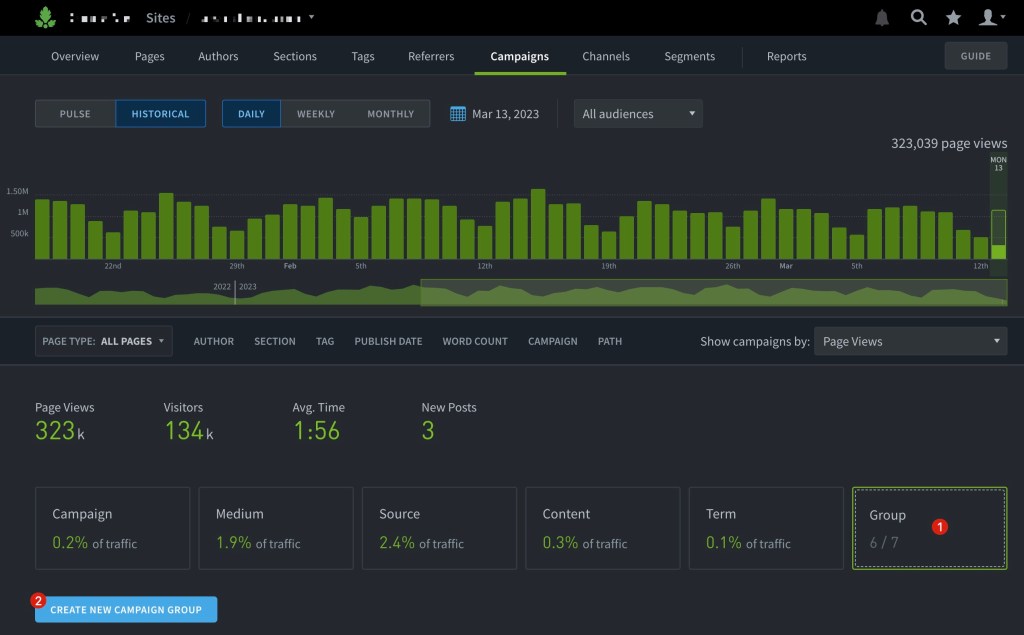
- On the Campaigns page, click
Group. - Click
Create New Campaign Group.
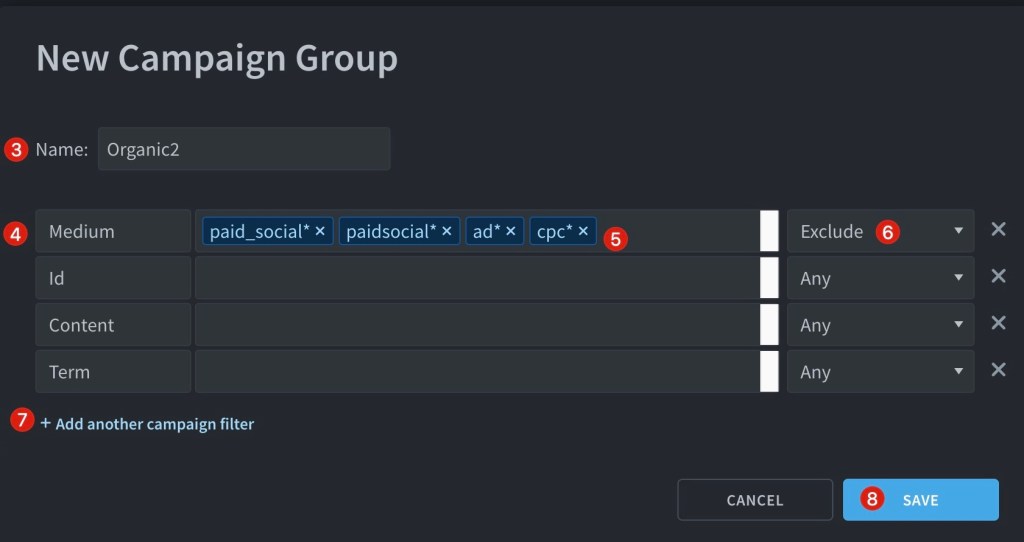
- Name your group.
- Select
Medium,Id,Content, orTerm. - Enter the campaign value(s).
- Select
AnyorExclude. This refers to the campaign values.Anywill create a group including traffic tagged with any of the values.Excludewill create a group excluding traffic tagged with any of the values.
- Optional: add more campaign filters.
- Click Save.
Filtering traffic
Groups can be applied as filters on most dashboard pages.
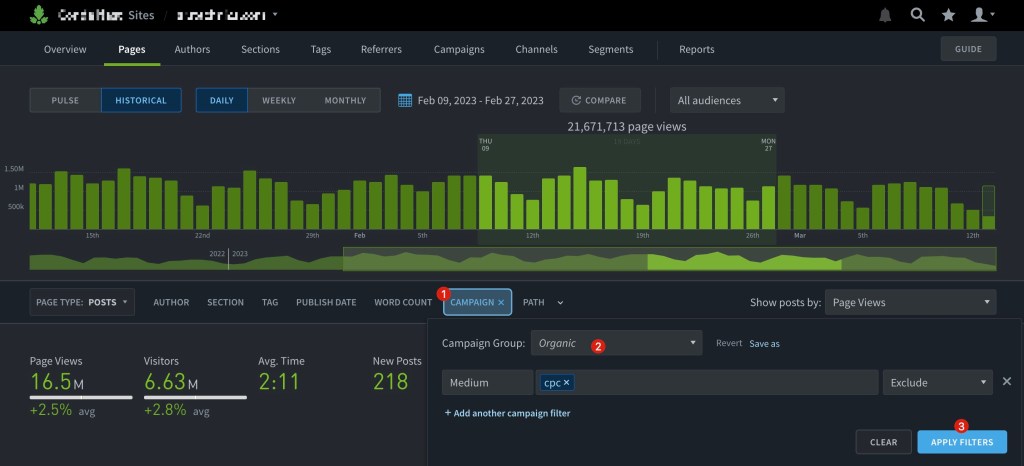
- On a listings or details page, click
Campaignfrom the list of filters. - Select a group and/or modify the filter as previously described.
- Select
Apply filters
View details
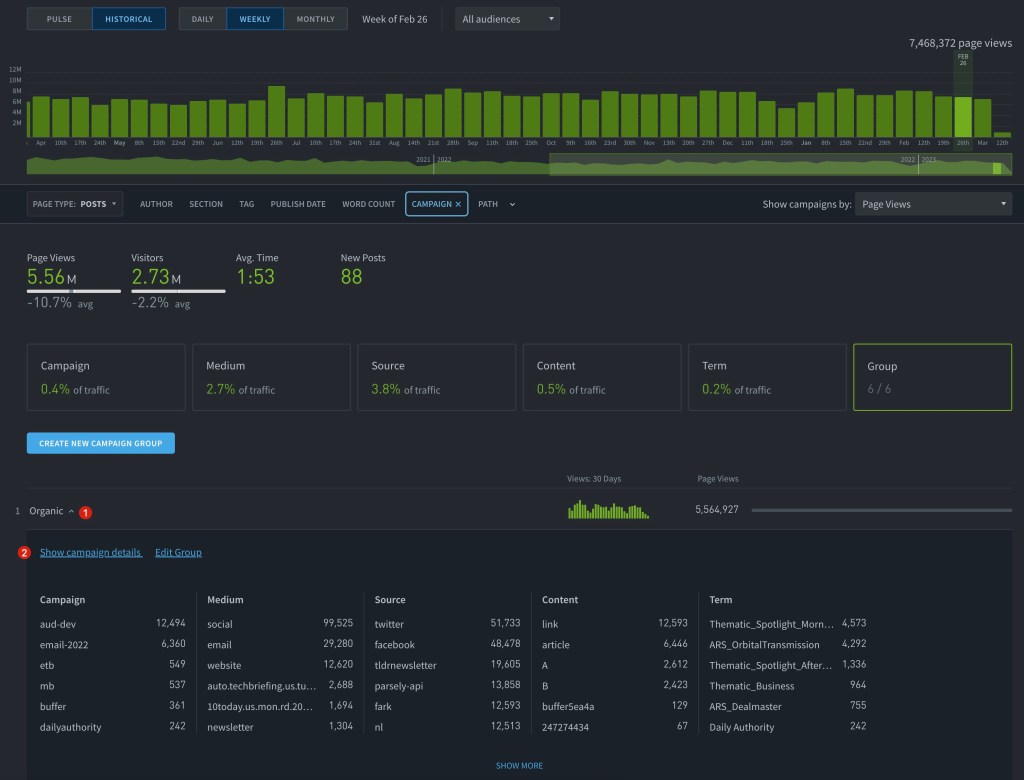
- On the Campaigns page, click a group.
- To see metrics, referrers, and posts for this group, click “Show campaign group details.”
Edit a group
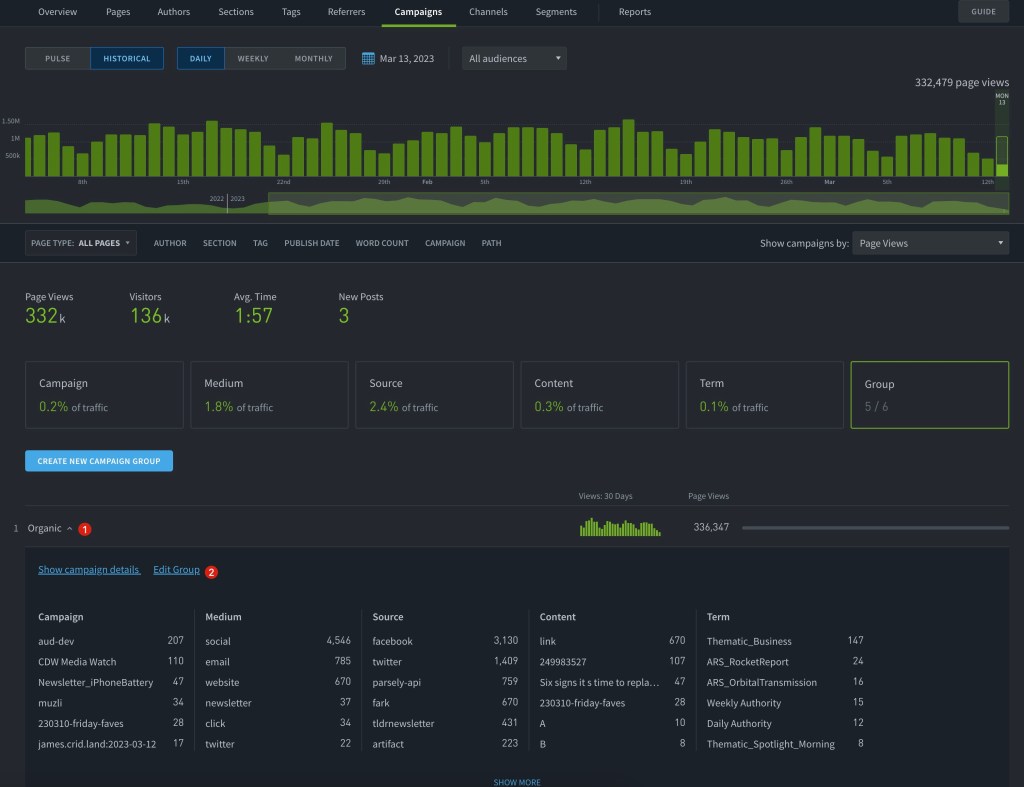
- On the Campaigns page, click a group.
- Click Edit group.
Use cases
Separate paid and non-paid traffic
Creating a group that excludes paid traffic—when a visitor lands on a piece of content from a paid promotion like a display ad, Facebook ad, or affiliate link—lets you see what content is garnering attention organically.
Fix mistakes in campaign values
Adding campaign parameters to a URL is a manual, and often error-prone process. Campaign values are case sensitive, so if you tag one article with “utm_medium=Social” and another with “utm_medium=social”, they’ll show up as different mediums in Parse.ly. Creating a group of values can eliminate variations and attribute traffic to the right campaign.
Last updated: August 15, 2024