Author Groups
With Author Groups, you can save collections of authors and view their performance all at once – instead of inspecting each author individually.
Author Groups make it easier to organize your author data the way you want it. You can organize authors based on team, employment type (freelancer vs full-time), or what type of content they write. It’s also useful for cleaning up author data from your CMS — the same author might be known as “Jane Doe,” “Doe, Jane,” and “jane doe” – you can group all of these variations together into a single entity.
All of your Parse.ly Dashboard users can view Author Groups.
Learn more about Authors.
Create an Author Group
- On the Authors page, click the Author Groups tab.
- Click Create New Author Group.
- Enter a name for your group.
- Select the authors you want to include or exclude in your group.
- Click Save. This Author Group is now visible to all users of your Parse.ly dashboard.
View Author Group details
- From the Author Groups tab, click on an Author Group. This will show all the authors with traffic within that group.
- To see the posts written by these authors (and other details), click Show Author Group Details.
Filter with an Author Group
- On a listings or details page, click Authors from the list of filters.
- Click the Author Group dropdown and select an Author Group.
- Click Apply Filters.
Edit or delete an Author Group
- From the Author Groups tab, click on an Author Group.
- Click Edit Group.
- Make changes and click Save. Or, to delete a group, click Delete.
Author Group uses
Group authors on the same team
If you’re in charge of reporting on the performance of a team, you can add all the authors on that team to the same Author Group.
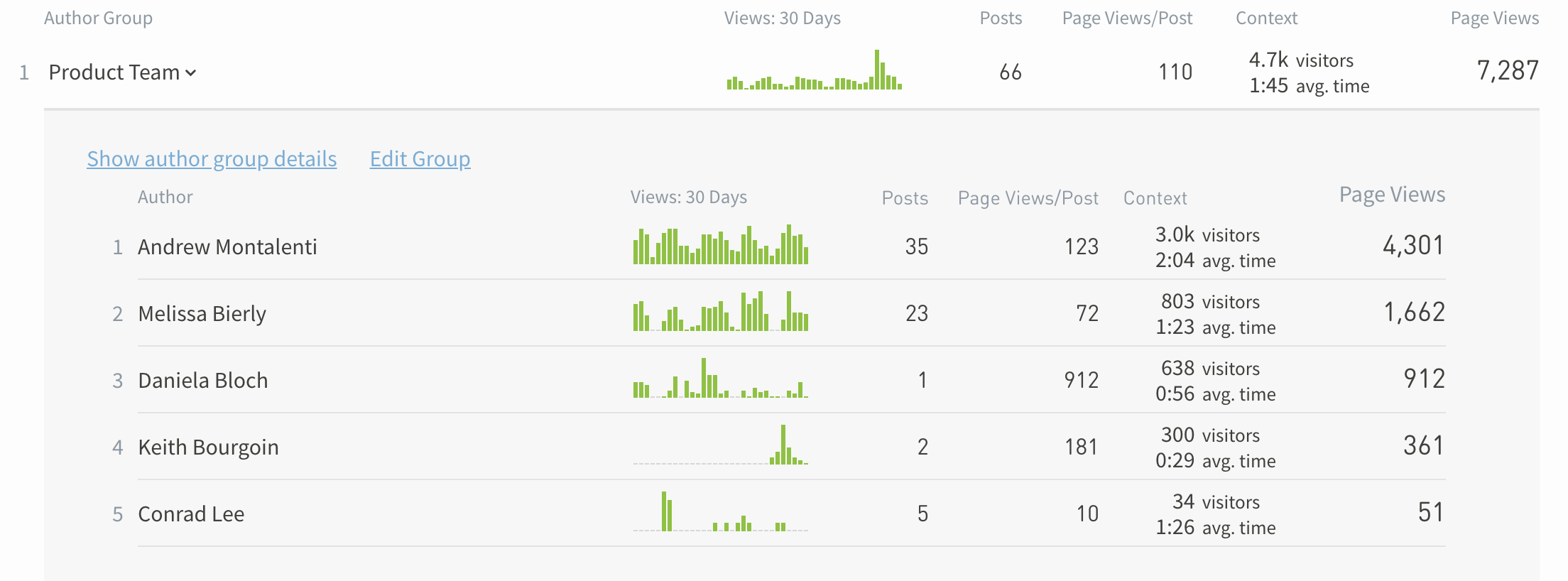
Group multiple versions of the same author
Sometimes author will have multiple aliases in your CMS and Parse.ly via the metadata you’ve sent. This can be due to a typo, sharing a byline with another author, or they have a different description in their byline.
Regardless of the reason, you can simplify reporting by creating an Author Group that contains all versions of that author.
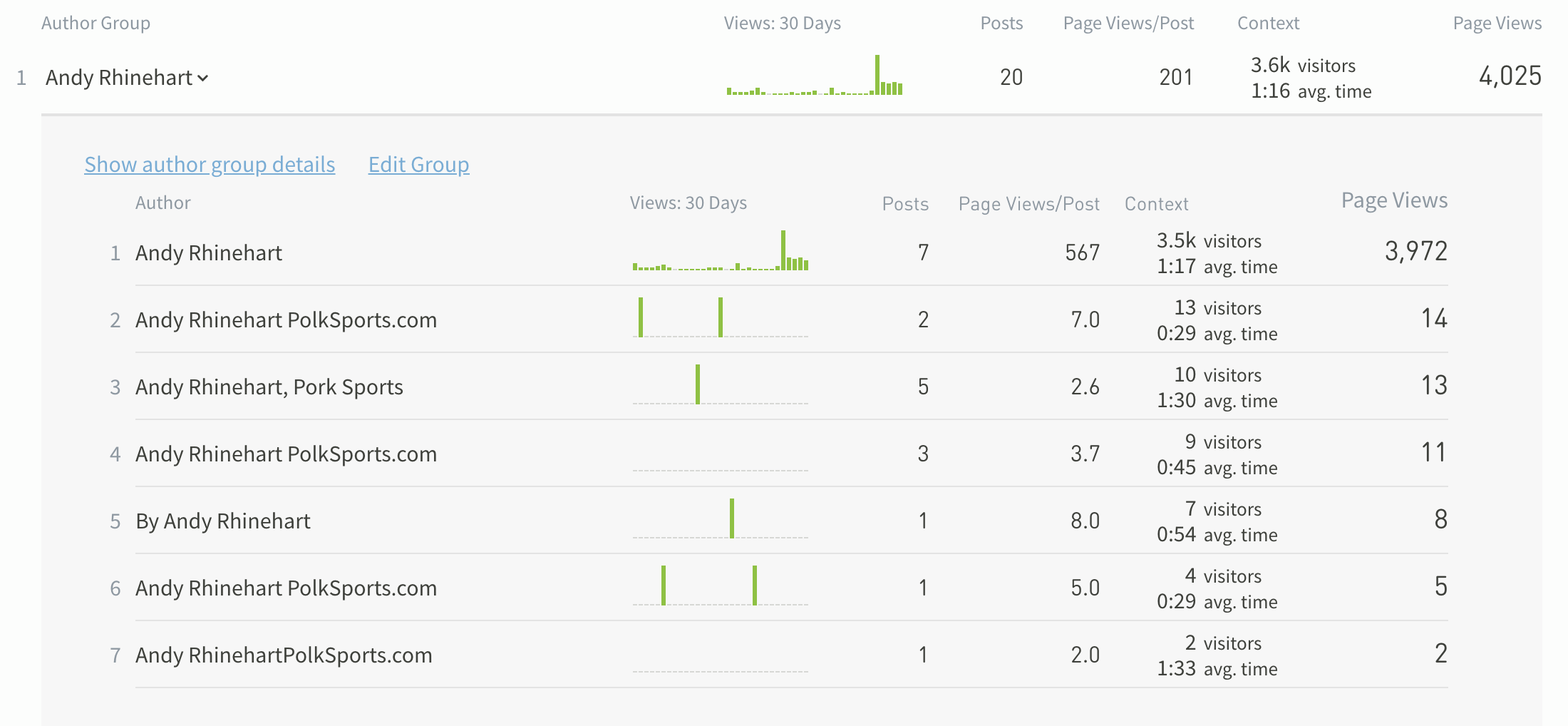
Distinguish freelancers from full-time team members
If you work with freelancers, you can create a group for them, to evaluate their performance separately from your full-time staff.
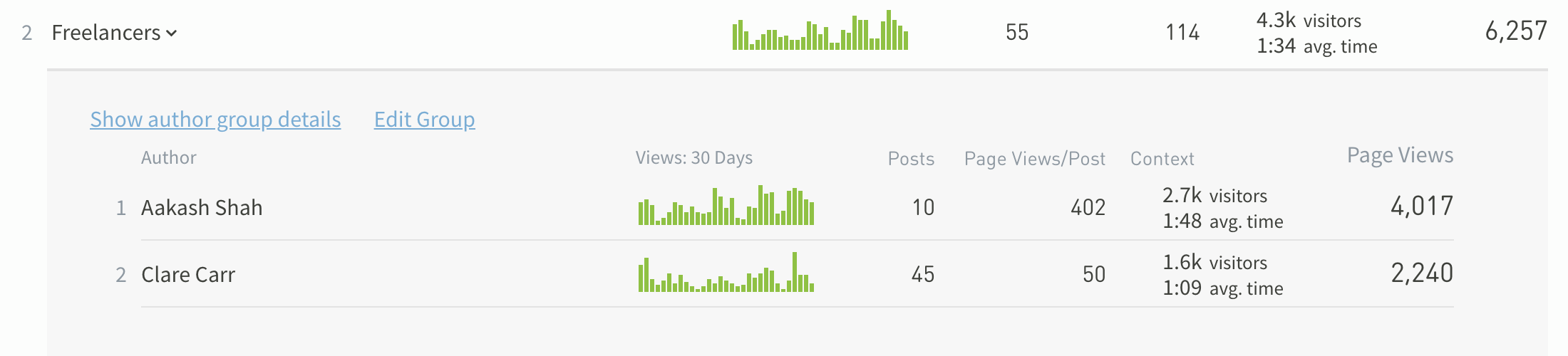
Exclude sponsored content
If you’d rather exclude sponsored content pieces from your reporting, you can create an Author Group that excludes “Sponsored Content,” “Brand Studio,” or whatever value you use to indicate sponsored content in the byline.
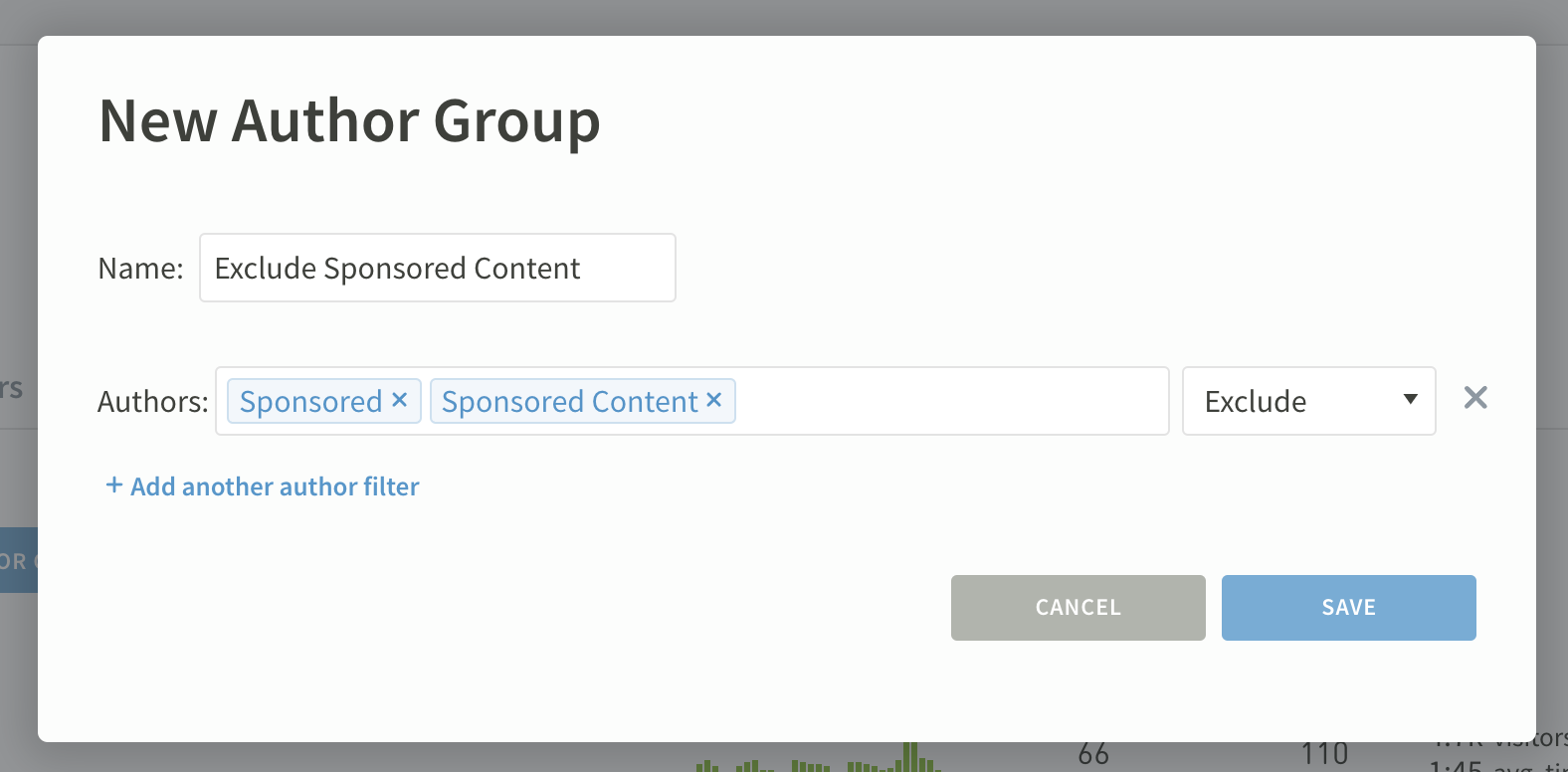
Exclude “Staff”
Parse.ly assigns the “Staff” author to any post or page where we did not detect author metadata. You may also explicitly assign this name to posts and pages as a catch-all or generic author. By creating an Author Group that excludes “Staff,” you can filter for posts that have individual authors attributed.
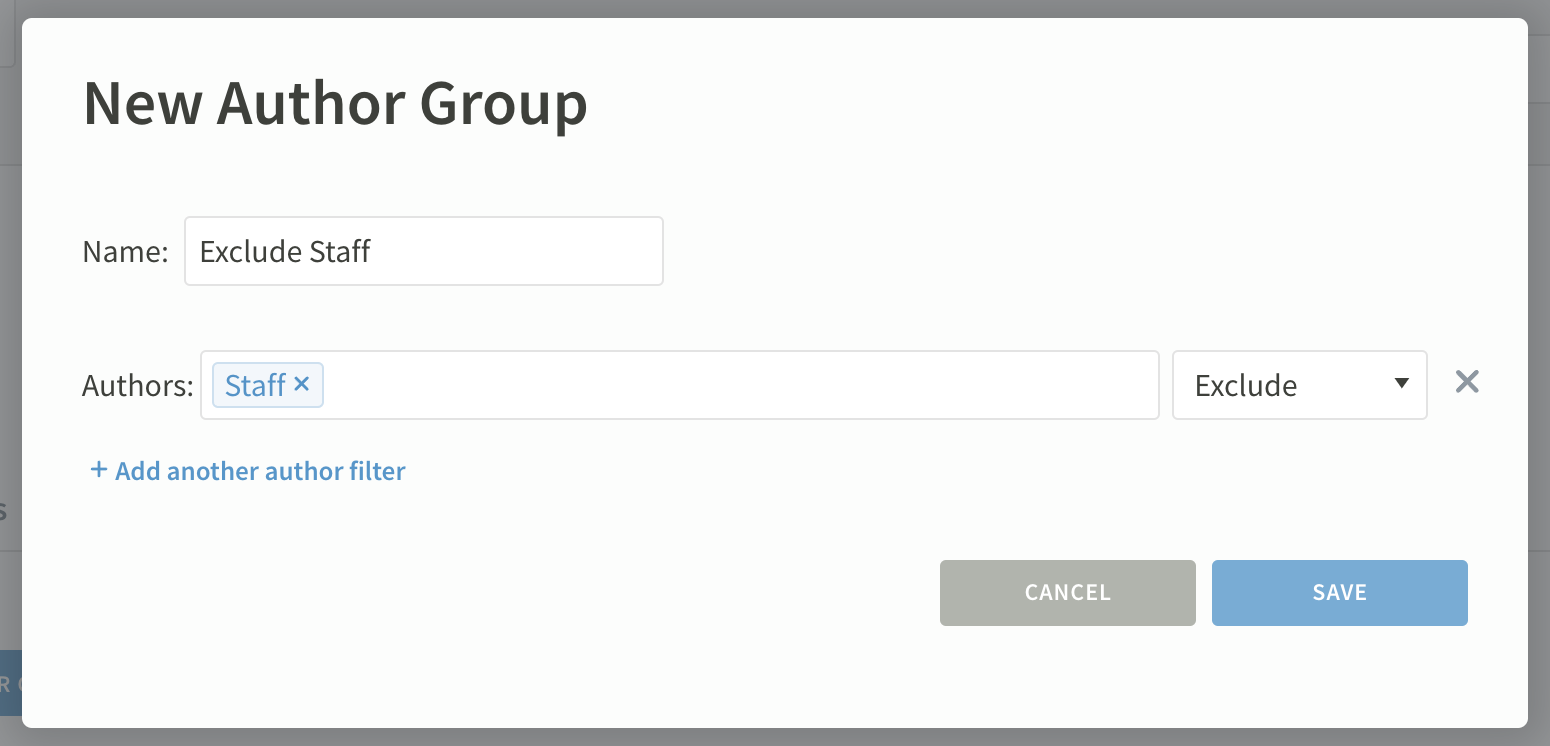
Other Groups
If you like Author Groups, you may be interested in our other groupings:
Last updated: June 03, 2024