Content Conversions
Content Conversions allow you to measure how your content impacts key visitor actions.
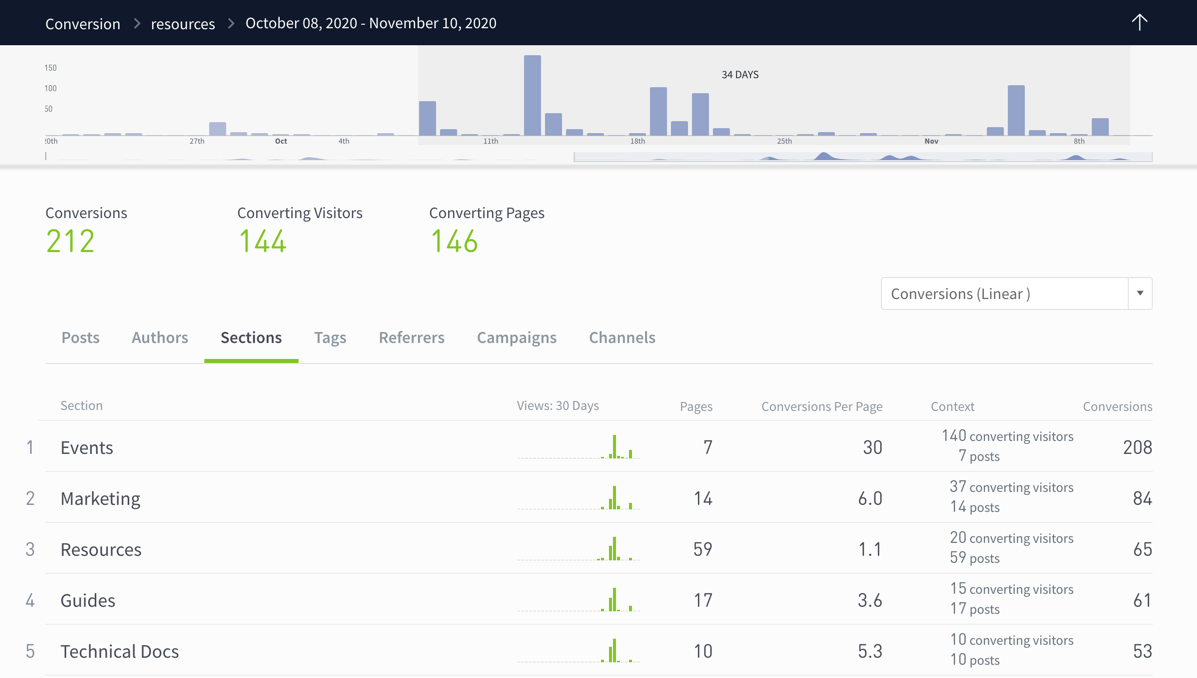
How to get started
Conversions are available at an additional cost, please contact your Relationship Manager to discuss options. You can read more about your options for integration.
Types of conversion metrics
Parse.ly provides various metrics about conversions.
- Conversions Per Page: This metric appears when looking at Authors, Sections, or Tags. It shows the number of conversions in a section, for instance, divided by the number of pages in that section. The higher this number, the better that author, section, or tag is doing at converting.
- Converting Visitors: This metric appears in the Context column and shows the number of visitors who converted. A converting visitor can convert multiple times, which is why the number of converting visitors may be fewer than the number of conversions.
- Conversions: This metric is the number of converting actions that occurred.
Using Content Conversions
Once you’ve verified that your conversion events are sending correctly to Parse.ly, you’ll be able to see conversions data in the dashboard.
Select Conversions as a metric
Select Conversions from the metrics dropdown
- From a listing page, select Conversions from the metrics dropdown. This will show all conversions.
- Your page may default to Historical view, or it may default to Pulse view. Either way, you can easily switch between those tabs to see historical conversions, or same-day conversions.
Select attribution
Parse.ly offers four attribution models for assigning “credit” to conversions: First Touch, Linear, Last Touch, and Last Post Touched.
- First Touch: the page seen first in the 30 days before conversion
- Linear: every page that was seen before conversion (including where the conversion occurred)
- Last Touch: the page where conversion occurred
- Last Post Touched: the last post seen before conversion occurred
The metadata associated with a page (e.g. author, section, tag) also receives credit according to the attribution model used.
For referrers and campaigns, Parse.ly assigns credit to the referrer or campaign that began a session (e.g. Last Touch for a referrer would be the place a visitor was immediately before visiting your website, like Google or Twitter). Learn more.
To select an attribution model:
- Click the dropdown next to Show posts by.
- Click the dropdown next to Conversions.
- Select an attribution type.
- Click Apply.
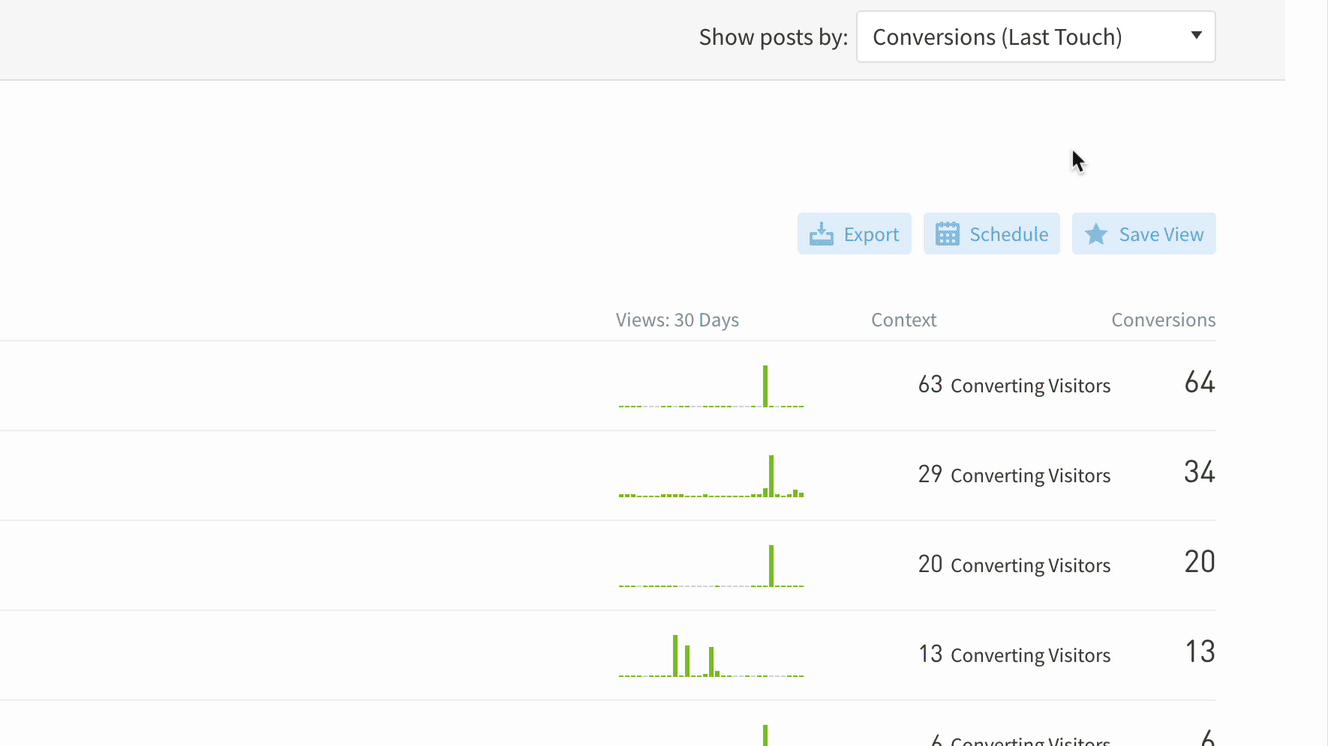
Select a conversion type
Conversion types let you focus on categories of conversions or specific conversion events. Conversion types are defined by Parse.ly.
To select a conversion type:
- Click the dropdown next to Show posts by.
- Click the dropdown next to Conversions.
- Select a conversion type.
- Click Apply.
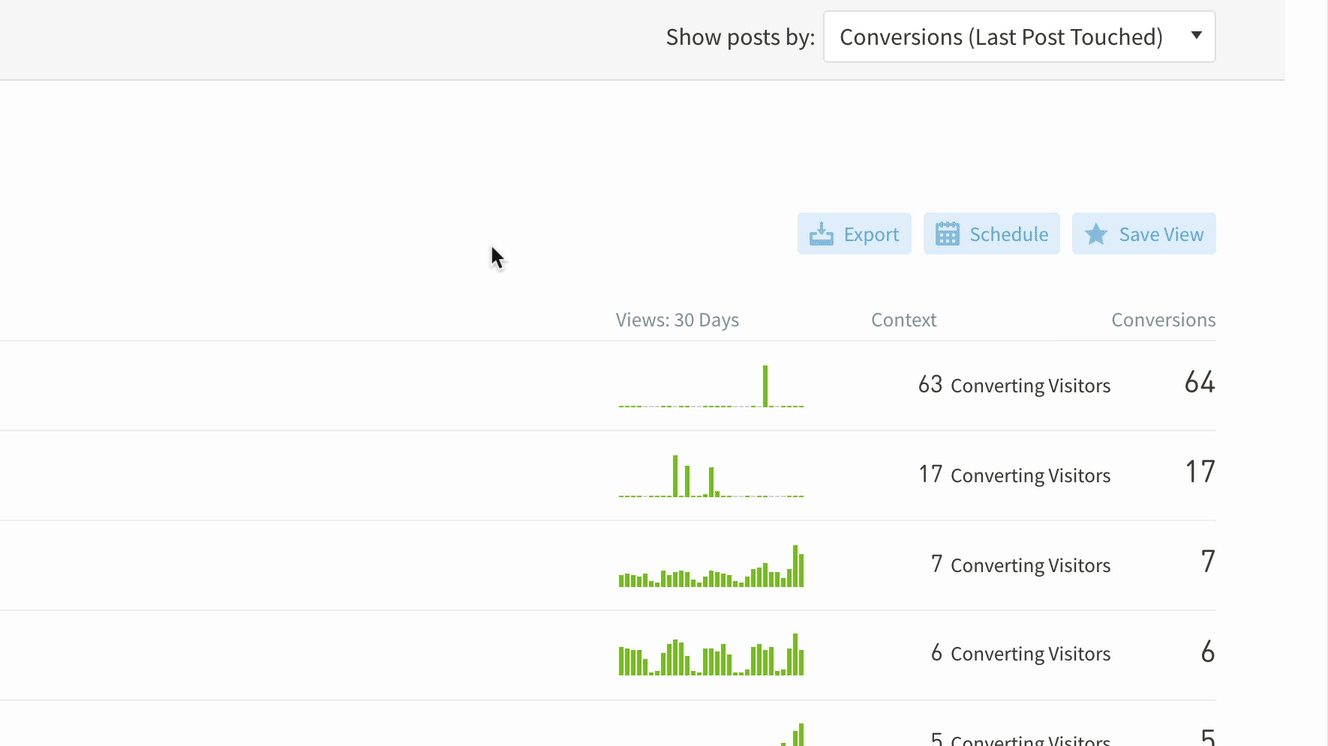
Select a conversion label
Conversion labels are defined by you.
To select a conversion label:
- Click the dropdown next to Show posts by.
- Click the dropdown next to Conversions.
- Click the Conversion Label dropdown.
- Select a conversion label.
- Click Apply.
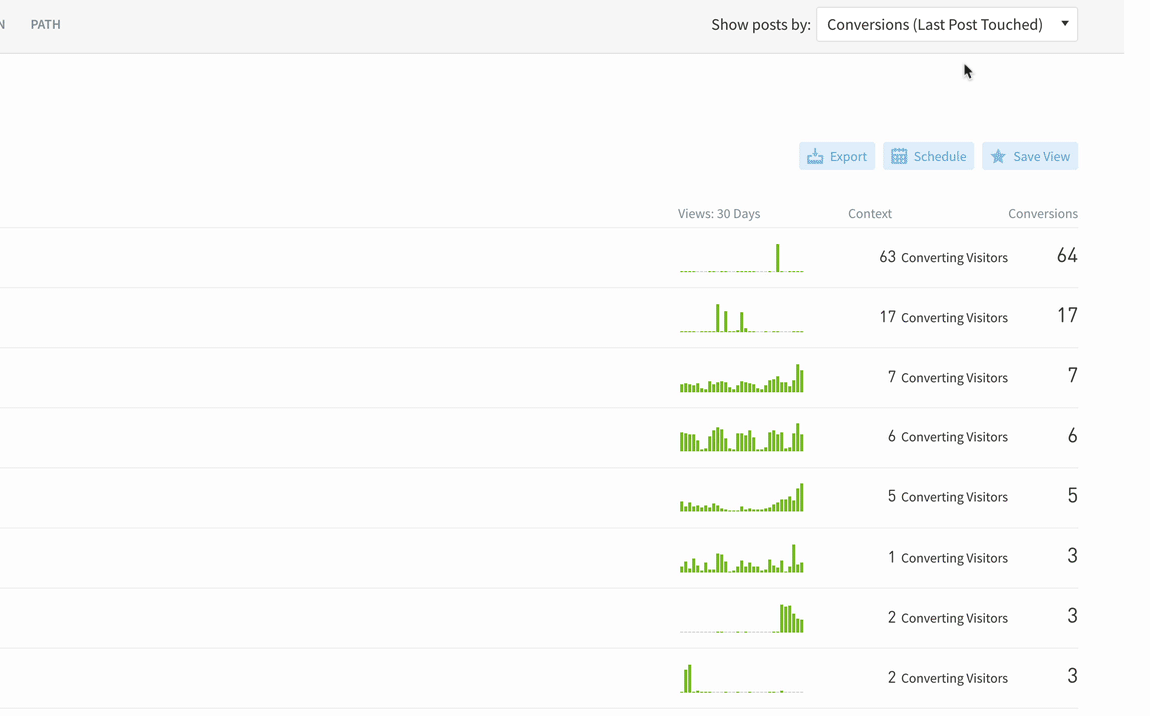
See stats for each conversion label
Go to the Conversions tab for a full list of conversions you’re tracking with Parse.ly.
From here, you can select a conversion label and see what pages, authors, sections, referrers, etc. made people convert.
Set up a report or export with conversions data
You can get conversions data emailed to you and your colleagues or export conversions data to a spreadsheet. When setting up most reports, you’ll be able to select conversions as a metric.
- Go to Reports.
- Click Create Report.
- Select a report, such as Top Listings.
- Select an aspect, repeating cadence, and format.
- Click Continue.
- Select a historical time period (e.g. yesterday, this week).
- Select conversions from the Sort dropdown.
- Select any other filters or parameters.
- Click Save or Run.
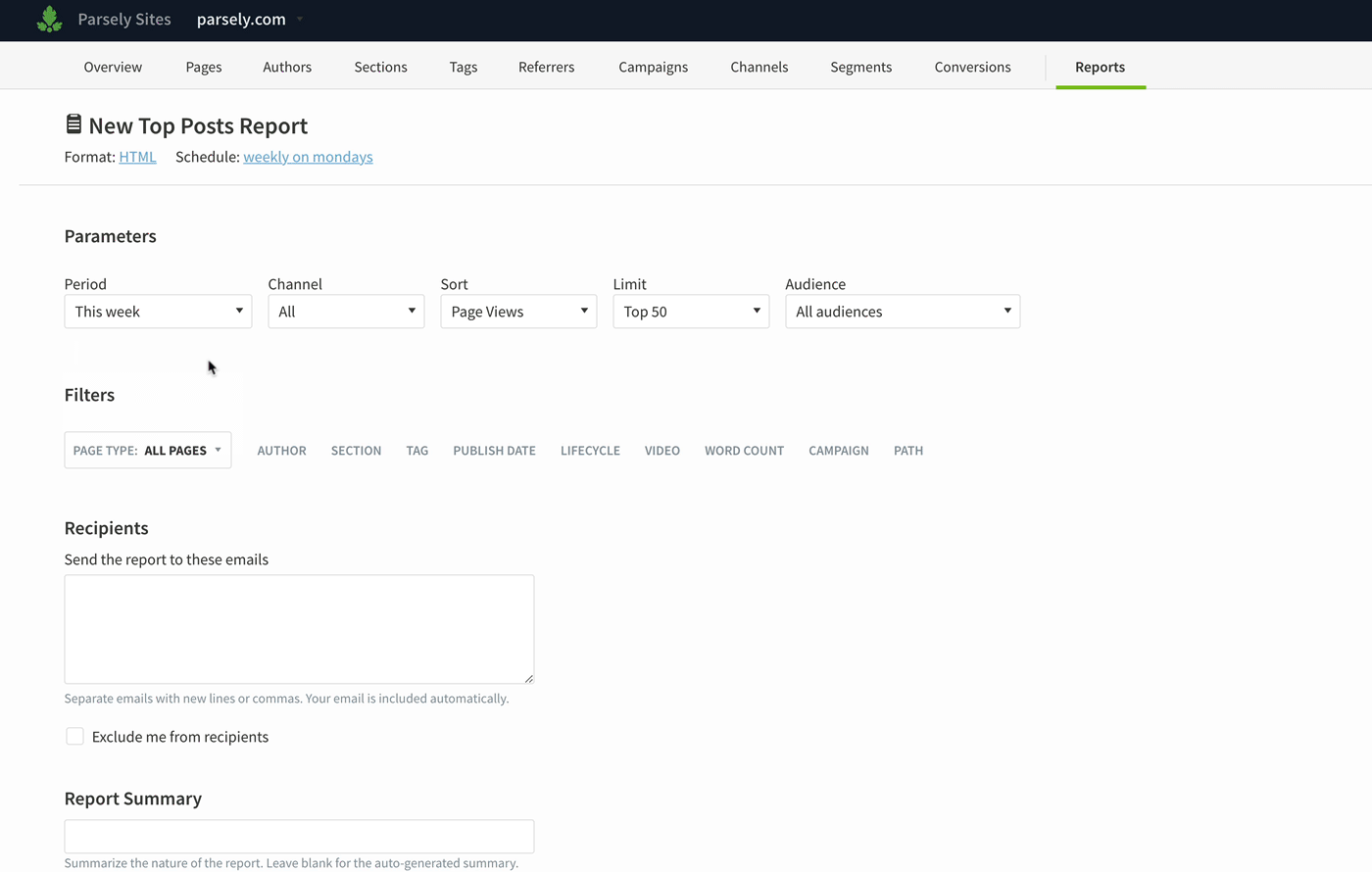
Caveats:
- Conversions data is not supported in Evergreen Overview or Audience Overview reports.
- Conversions data is not available in channels other than Website.
- Conversions data is not available for videos.
You can also export or schedule reports from listings pages in the dashboard:
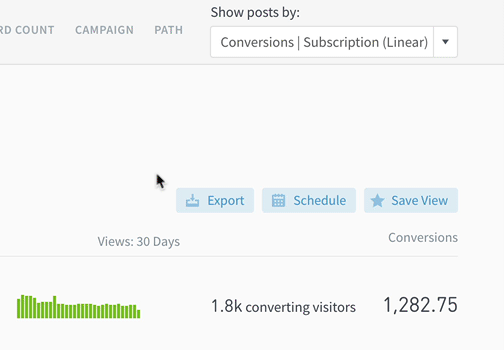
Adding Conversions to the Overview page
You can add Conversions to the columns on the Overview page. Click on the gear icon to show conversions, then choose attribution type, conversion type, and conversion label.
Conversion actions, types, and labels
Each conversion action is a combination of two identifying attributes:
- Type – the category of the conversion
- Label – the name of the specific action taken by a user
Type
Since the conversions that matter differ from company to company, Parse.ly supports five defined conversion types and one custom type.
- Lead Capture – When a user provides identifying details (e.g. email, name) via a form to indicate product interest (i.e. a lead).
- Link Click – When a user clicks a link or button (e.g. an internal link or affiliate link).
- Newsletter Signup – When a user provides their email via a form in order to receive emails from a company, such as a newsletter or an email course.
- Subscription – When a user buys a subscription that will result in recurring revenue.
- Purchase – When a user completes the one-time purchase of a product.
- Custom – When a user completes an action not covered by the five standard types. Because Custom events are not standardized, Parse.ly will not be able to benchmark these events and give you insight on how your performance compares to Parse.ly’s network as a whole (e.g. how your newsletter signups compare to similarly-sized sites). For this reason, we discourage the use of custom events unless absolutely necessary.
Label
The label lets you specifically identify the action a user takes on your website. What you choose to call the label is up to you and your team, but we suggest specific names that describe the action taken, such as “Parenting Newsletter Signup,” “Account Created,” “Trial Started,” or “Monthly Donation.”
Attribution
Parse.ly offers four ways to give credit to content for a conversion: Last Touch, Last Post Touched, Linear, and First Touch.
Last Touch
Last Touch gives 100% of the credit to the page where conversion occurred.
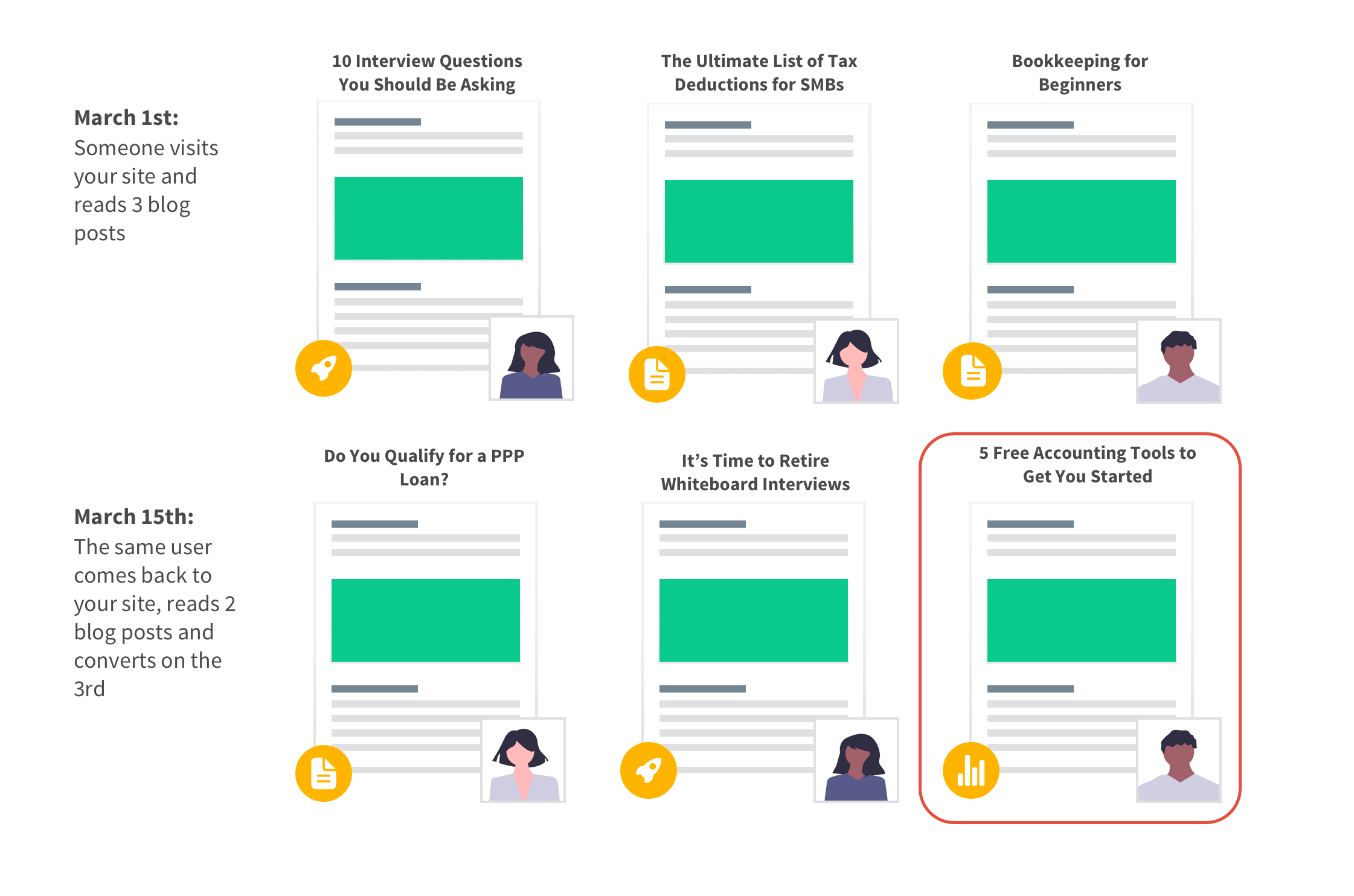
In the example above, a visitor viewed 6 pages over two sessions and converted on the last page:
- The page “5 Free Accounting Tools to Get You Started” and the author, section, and tags associated with it will get credit for that conversion.
- The other pages and their associated metadata don’t get any credit.
Last Post Touched
Note: For Last Post Touched to work, you’ll need to have your page type metadata set so that transactional pages—such as order confirmation pages, cart pages, the purchase funnel, or newsletter sign up pages—are set up as non-posts and “meaningful content”—such as blog posts, landing pages, or articles—are set up as posts. Please contact support@parsely.com for guidance on how to update page type metadata accordingly.
Last Post Touched gives 100% of the credit to the last post seen before conversion occurred. This attribution model is particularly useful for seeing the last “meaningful” page a visitor looked at before purchasing something.
The example below demonstrates the difference between Last Post Touched and Last Touch attribution.
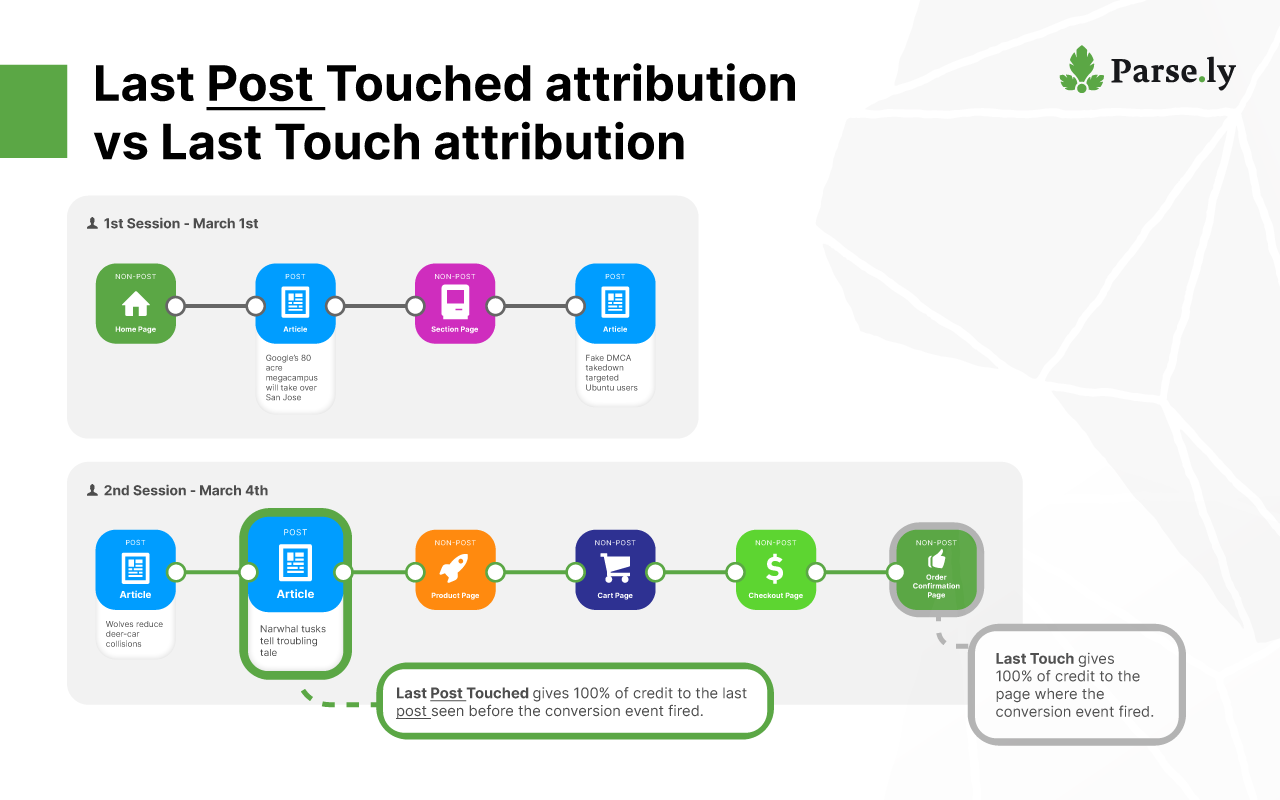
With Last Post Touched applied:
- “Narwhal tusks tell troubling tale” and the author, section, and tags associated with it will get credit for that conversion. This is because it’s the last post seen before the visitor passed through several non-post pages to convert.
- The other pages and their associated metadata don’t get any credit.
Linear
Linear gives equal credit to every page viewed within 30 days of the conversion event, including the page where conversion occurred. This allows you to see which pages contributed to a conversion.
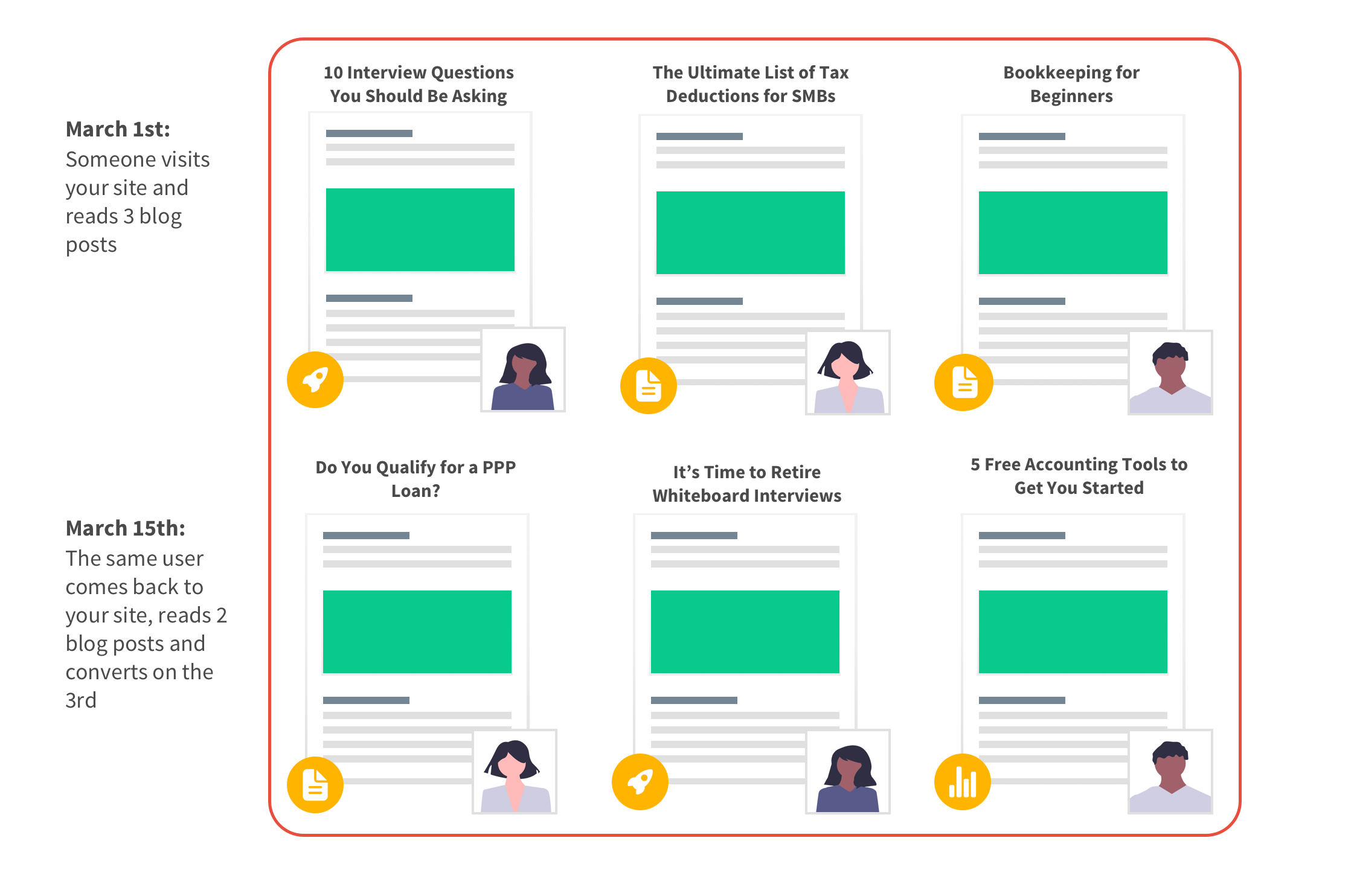
In the example above, a visitor viewed six pages over two sessions and converted on the last page:
- All six pages and their associated metadata will get credit for 1/6th (.16) of a conversion. This means that linear conversions often appear as fractional (e.g. one page may be responsible for 10.8 conversions).
First Touch
First Touch gives 100% of the credit to the page that was first seen in the 30 days before the conversion occurred.
This allows you to see what pages were responsible for first bringing converting visitors to your site.
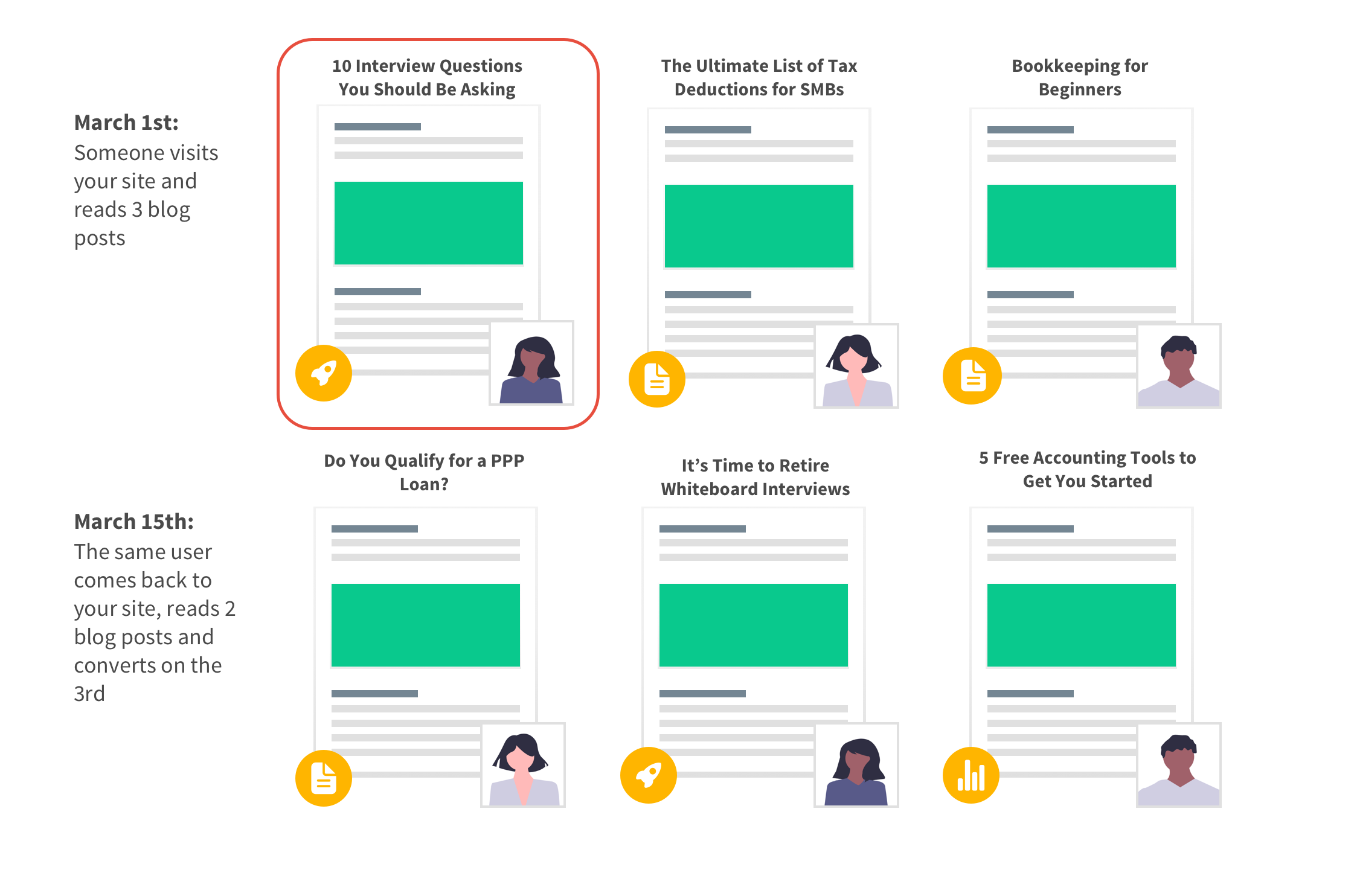
In the example above, a visitor viewed six pages over two sessions and converted on the last page:
- The page “10 Interview Questions You Should Be Asking” and the author, section, and tags associated with it will get credit for conversion.
- The other pages and their associated metadata don’t get any credit.
How Parse.ly calculates conversions
Attribution window
How far back does attribution go? Using the Linear attribution model, Parse.ly can give credit to pages that were viewed in the 30 days leading up to conversion.
For instance, a user visits your site in three sessions. During the last session, they make a purchase.
- 31 days ago: Visits pages A and B.
- 30 days ago: Visits pages C and D.
- Today: Visits pages E, F, and G. Makes a purchase on page G.
Pages C, D, E, F, and G would be eligible for attribution for the conversion that occurred on page G.
When the same user completes multiple conversions in 30 days
Sometimes, a user may complete multiple conversions within the same 30-day attribution period, such as signing up for a webinar (Lead Capture) and buying a ticket to an event (Purchase).
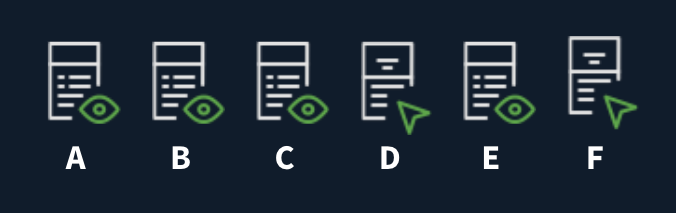
In the example above, during the same 30-day period, the user’s behavior consists of visiting six pages and converting on the fourth page (D) and the sixth page (F).
- Pages A, B, C, and D are associated with the conversion on D.
- Pages A, B, C, D, E, and F are associated with the conversion on F.
Conversion examples
Affiliate Link Click
Your publication has a round-up of the best credit cards for travelers. You receive revenue for every click you send to a credit card company’s website.
Conversion action: Clicking on a link to an American Express card landing page. Type: Link Click Label: American Express Click
Conversion action: Clicking on a link to a Chase card landing page. Type: Link Click Label: Chase Click
Internal Link Click
To show the e-commerce team and the hiring team that the company blog contributes to their initiatives, you want to measure how many people visit product pages and jobs pages after reading the blog.
Conversion action: Clicking on a link to a product page. Type: Link Click Label: Product Click
Conversion action: Clicking on a link to a job listing. Type: Link Click Label: Job Click
Free Trial Creation
Your company offers a 30-day free trial of the product.
Conversion action: Creating a trial account. Type: Lead Capture Label: Trial Account Created
Content Download
Your video conferencing software company published two e-books: “50 Tips for Working Remotely” and “Communicating with Coworkers.” To download either e-book, users must input their name, e-mail address, and company name.
Conversion action: Downloading “50 Tips for Working Remotely” e-book. Type: Lead Capture Label: E-book – Remote Work Tips
Conversion action: Downloading “Communicating with Coworkers” e-book. Type: Lead Capture Label: E-book – Coworker Communication
Event Registration
Your company offers several free webinars and networking events. To register for any of these events, users must input their name, e-mail address, and company name.
Note: If any of these events require purchasing a ticket, we recommend tracking those conversions as Purchases.
Conversion action: Registering for a webinar. Type: Lead Capture Label: Webinar – Content Marketing Tips
Conversion action: Registering for a networking event. Type: Lead Capture Label: Networking – NYC Meetup
Newsletter Signups
Your publication sends a daily round-up newsletter and several newsletters about different topics.
Conversion action: Subscribing to a round-up of daily news. Type: Newsletter Signup Label: Daily Newsletter
Conversion action: Subscribing to the parenting newsletter. Type: Newsletter Signup Label: Parenting Newsletter
Conversion action: Subscribing to the politics newsletter. Type: Newsletter Signup Label: Politics Newsletter
Magazine Subscription
Your publication offers two types of subscription products: “Digital Only” and “Print + Digital.”
Conversion action: Subscribing to”Digital Only.” Type: Subscription Label: Digital Only
Conversion action: Subscribing to “Print + Digital.” Type: Subscription Label: Print and Digital
Ticket Purchase
Your company sells tickets to concerts and sporting events.
Conversion action: Purchasing a concert ticket. Type: Purchase Label: Concert Ticket
Conversion action: Purchasing a sporting event ticket. Type: Purchase Label: Sports Ticket
FAQ
Can we track conversions in an app or in a distributed channel?
Currently Parse.ly only supports tracking conversions on websites.
I work for a company with multiple websites. Can Parse.ly combine conversions from those sites into one report for my entire group of sites?
You can see conversions data on the network level for Last Touch attribution only. To see all attribution models, please select an individual site.
How long is Parse.ly’s attribution window?
Parse.ly can give credit to pages that were viewed in the 30 days leading up to conversion.
For instance, a user visits your site in three sessions. During the last session, they make a purchase.
- 31 days ago: Visits pages A and B.
- 30 days ago: Visits pages C and D.
- Today: Visits pages E, F, and G. Makes a purchase on page G.
Pages A, B, C, D, E, F, and G would be eligible for attribution for the conversion that occurred on page G.
We sent test conversion events. Can we have those deleted so the labels don’t show up as options in the report setup?
No, conversion events sent to Parse.ly cannot be deleted.
We changed how our conversion tracking is structured and now conversions are coming in with different types and labels than before. Can I get rid of the old labels and types?
No, conversion events sent to Parse.ly cannot be deleted.
Can we track a user’s journey across multiple sites?
Because Parse.ly uses first-party cookies to track users, we cannot follow the user across domains. For instance, let’s say you own two domains and one subdomain: bettersleep.com (your main site), shop.bettersleep.com (your ecommerce shop), and sweetdreams.com (a microsite). A user visits sweetdreams.com, then bettersleep.com, and then shop.bettersleep.com, where they make a purchase.
- Parse.ly would be able to tie the purchase made on shop.bettersleep.com to the pages a user viewed on bettersleep.com beforehand.
- Parse.ly would not be able to tie the purchase made on shop.bettersleep.com to pages viewed on sweetdreams.com because these are different domains.
Why are there more conversions than converting visitors?
The conversion is an action; the converting visitor is a person. Therefore, a converting visitor can convert multiple times. In some cases, this is expected, such as when a visitor clicks multiple affiliate links. In cases where the difference between conversions and converting visitors is unexpected, this is often because the selectors on a page are not unique enough, leading to duplicate conversions. Learn more about conversions tracking best practices.
I clicked Last Post Touched attribution, but I’m still seeing transactional pages in the list of results.
For Last Post Touched to work, you’ll need to have your page type metadata set so that transactional pages—such as order confirmation pages, cart pages, the purchase funnel, or newsletter sign up pages—are set up as non-posts and “meaningful content”—such as blog posts, landing pages, or articles—are set up as posts. Please contact support@parsely.com for guidance on how to update page type metadata accordingly.
Why is the number of conversions lower for Last Post Touched than Last Touch?
Last Post Touched attribution only assigns credit to pages with a post page type metadata. The difference between Last Touch and Last Post Touched is the number of conversions that happened without passing through a post page at all in the 30 days before conversion.
How does attribution work for Referrers and Campaigns?
Referrers and campaigns receive attribution credit on the session level, not the URL level.
This means that
- With Last Touch attribution applied, you’ll see the referrer or campaign from the first URL of the converting session.
- With Linear attribution applied, you’ll see the referrers or campaigns of the first URL of sessions occurring over the last 30 days.
- With First Touch attribution applied, you’ll see the referrer or campaign from the first URL of the first session of the last 30 days.
If you want to track campaigns with conversions, you must ensure that the campaign parameters (e.g. UTM parameters) are present in the URL that starts the session.
Two posts have different linear conversion values, but the same number of visitors. How does that work?
One visitor could have converted after visiting two pages on your site. In this case, each page receives half-credit, i.e., 0.5 linear conversions each. Another visitor may have converted after visiting three pages. This would give each page 1/3 credit each, or 0.33 linear conversions. Therefore, your dashboard could show 1 visitor for each post but could have different (0.5 and 0.33) values for linear conversions. For more examples, please see: How to Interpret Conversions.
Last updated: June 03, 2024