Integration: Parse.ly tracking code
Overview
To start the Parse.ly integration, install the tracking code on your site. The Parse.ly tracker is a line of JavaScript that monitors user actions and relays them to the Parse.ly analytics servers. This guide will discuss prerequisites, installation methods, advanced configuration, testing, troubleshooting, privacy, and next steps.
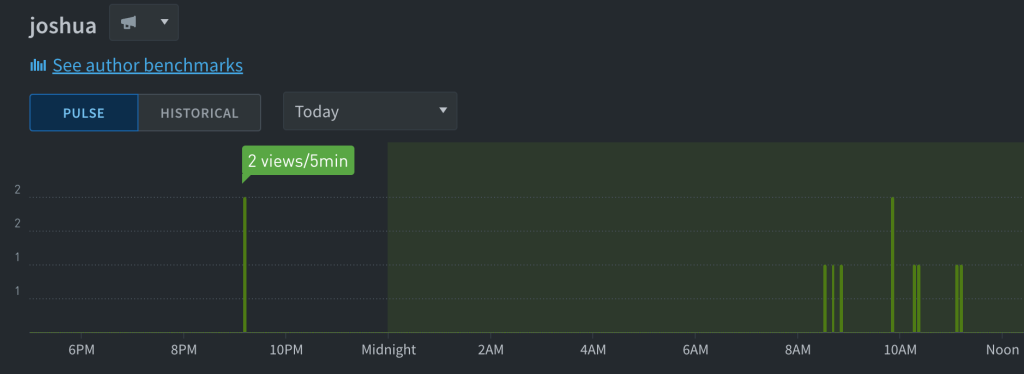
Prerequisites & Precautions
Regardless of your installation method, you will need your Site ID. Parse.ly Support will provision your Site IDs following purchase. One of the Site IDs that we will provide is for a “Sandbox” Dashboard. The Sandbox is the place that we recommend for you to send your pre-production traffic.
Anytime you make changes to your tracking code, it’s always best to use our testing instructions to verify expected results.
Recommended Methods
We offer two methods to deploy our tracking code to all pages of your site. Both of these methods offer unique benefits. In short, our plugin makes metadata extraction easy and our GTM tag makes conversions and segment easy. You can use both of these tools as long as you take precaution to prevent double page views.
The WordPress Parse.ly Plugin
Since Parse.ly is part of WordPressVIP, our dedicated plugin team continuously produces new features like Content Intelligence and our ability to install our plugin for WPVIP customers.
This plugin installs tracking code throughout your site and automatically injects metadata. It requires a single value to run, the Parse.ly Site ID, and you can watch us install and operate it in less than a minute.
To get started, review our plugin documentation.
Google Tag Manager (GTM)
Many websites already have GTM running on their sites. By using our own Parse.ly Tag Template and setting it up consistently with your other analytics, you can maximize parity between analytics platforms. What’s more, you can even use GTM with the aforementioned WordPress Parse.ly Plugin to gather your metadata.
If you’ve purchased Segments and Conversions, our tag template provides a convenient interface to tie everything together.
To get started, review our Tag Template documentation.
Alternative Methods
JavaScript snippet
This is the classic way to get started. To install, add this script to all pages you would like to track (replacing ###### with your Parse.ly Site ID). Place the Parse.ly tracker within the <body> of the page (not in the <head> tag). The ideal place to put the Parse.ly tracker is as the last element before the closing </body> tag. If your website uses a template system, this is usually in the “footer” template.
<script id="parsely-cfg" src="//cdn.parsely.com/keys/######/p.js" async="" defer=""></script>Other Tag Managers and Partners
In addition to GTM, you may also choose one of the following:
More Alternatives
If nothing on this post applies to your specific situation, please review our alternative setup methods.
Special Cases: Dynamic Tracking & SPAs
Dynamic Tracking
For any dynamically loaded content (such as infinite scroll or image carousels), you may need to configure dynamic tracking to manually send pageview events, rather than relying on the automatic pageviews of the standard tracker. You can configure dynamic tracking to track files like .pdf, .doc, .xls, etc.
Single-Page Applications (SPA)
We’ve specialized our dynamic tracking methods to create a specialized tracker for Single-Page Applications (SPA). If this applies to you, please review our SPA documentation and contact Support so that we may enable this tracker for your site.
Testing
Once you’ve installed tracking code throughout every url on your site, it’s time to verify a proper installation. Follow our testing instructions to confirm that you are sending pageviews to us. Following a successful test, log in to your dashboard to confirm that you are receiving those pageviews.
Troubleshooting
If you have any difficulties or questions, please start with our Troubleshooting & FAQs.
Privacy
With all this talk about tracking, take a moment to review Privacy and Cookies if you have any questions.
Next steps
With tracking code deployed and tested, it’s now time to send us your metadata. If you’re using the WordPress Parse.ly Plugin, then you’re already done! Following metadata configuration, you may continue to configure other tools and integrate additional features that you’ve purchased.
Last updated: July 02, 2025