Segments tab
Audiences can be segmented in the Parse.ly Dashboard, allowing focus on a subset of users while maintaining a view of the entire audience. Segments can be set up based on geography, user status (e.g., subscriber, anonymous user), campaigns, and more, and they’re available at site and network levels.
Note
Segments are available at an additional cost. Some types of segments require a small change to your Parse.ly integration — details are available in Parse.ly’s technical documentation. Contact your Relationship Manager for more information on pricing and functionality.
The Segments tab provides an overview of audience segments that have been set up, allowing comparison, as well as access to further details.
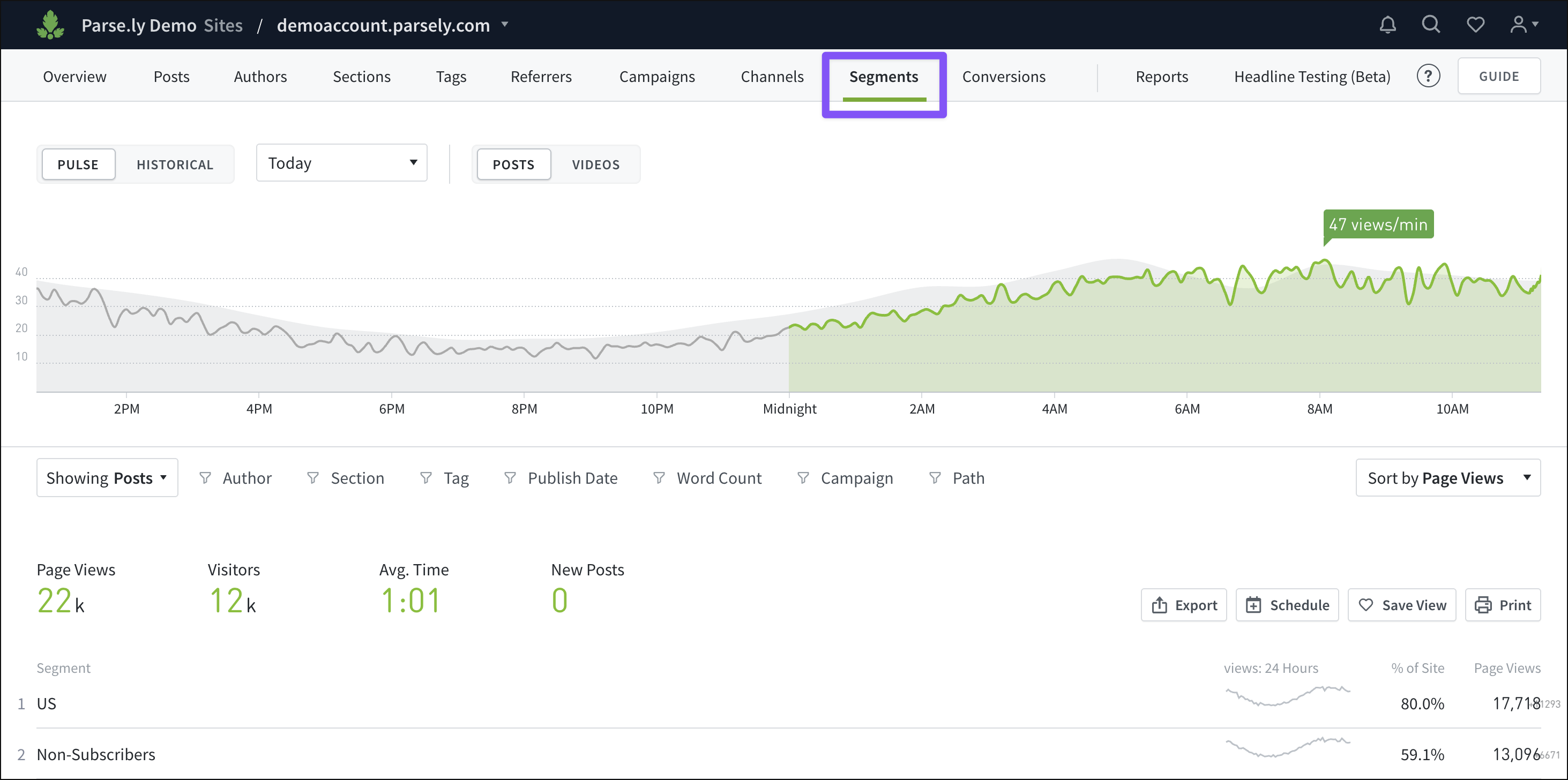
Learn more about navigating Pulse and Historical views, plus how to filter Dashboard tabs like Segments:
Segment details
Each segment has its own details page with deeper insights, including top posts, top authors, social interactions, and more within that segment. Click a segment from the list on Segments to bring up its details page.

How segments factor into metrics
Segments are not mutually exclusive. For example, an Australian-based company might set up a segment for Australia and several others for territories and states within the country, such as New South Wales, Victoria, and Queensland. A visitor in Victoria would then be counted in both the Australia segment and the Victoria segment.
This is comparable to how tags work: When a visitor views a page with multiple tags assigned, each of those tags is credited with a page view, an engaged minute, etc. Metrics from a visitor in multiple segments are credited to each of those segments.
Last updated: June 09, 2025