Nav Bar

The nav bar sits directly underneath the top bar of the Parse.ly Dashboard. This is the primary way that you’ll navigate Dash and connect with most of our features.
Depending on your contract, preferences, and permissions, you may not see everything here. Let’s look at more detail.
Features in the Nav Bar
Overview
- The Overview page is the default view of the Parse.ly Dashboard
- Look for the cog icons ⚙️ to customize the Overview to your liking
Posts / Pages
- The appearance of Posts or Pages will depend on how your admin set up site preferences
- This page is a great place for historical data, comparisons, filters, and detailed metrics
- This is also the place to see your Video data (if purchased)


Authors
- The authors page has a similar appearance to the Posts page
- Also includes the ability to create Author Groups
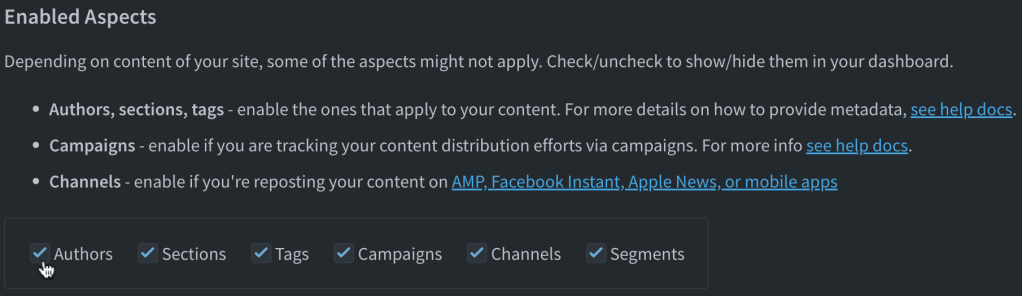
Sections
- The Sections page is similar to the Posts & Authors pages
- This page is great for top-level organization since we support metadata with one Section per url

Tags
- The Tags page is most similar to the Authors page since you can create Tag Groups
- Unlike Sections, we support metadata with up to 100 tags per url.

Referrers
- The Referrers page monitors distribution groups: Social, Search, Other, Internal, and Direct traffic
- This page also has a group feature for easy customization
- We collect Referrer information automatically
Campaigns
- The Campaigns page automatically tracks UTM/ITM campaign data (great for direct traffic analysis)
- You may also create custom Campaign Groups

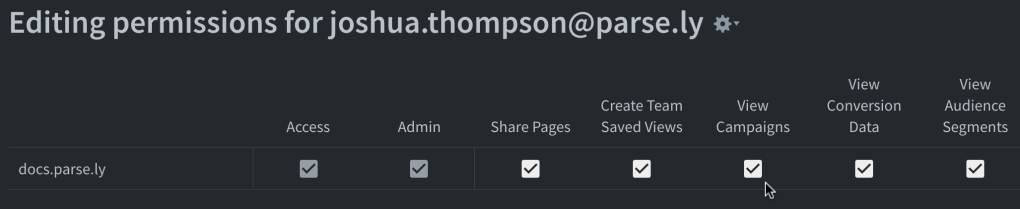
Channels
- The default Parse.ly dashboard contains the Website channel
- Your team may purchase and monitor additional channels (Apple News, Google AMP, mobile) here

Segments
- If purchased, Parse.ly Support will enable the Segments page for your team
- After we work with your team to integrate, you will be able to see your data here


Conversions
- If purchased, Parse.ly Support will enable the Conversions page for your team
- After we work with your team to integrate, you will be able to see your data here

Reports
- This is the place to Create Reports and view recently-run and upcoming reports
- Read “3 Analytics Reports Every Writer Should Be Using” to learn more
Guide
- The Guide button offers unique in-app information for each page that you’re looking at.
- Still need help?
- Contact your Relationship Manager to make the most of Parse.ly
- Write to Support for technical feedback and troubleshooting
Last updated: September 25, 2024