Dashboard release notes
We’re constantly improving the Parse.ly dashboard by adding new features, refining existing ones, and eradicating bugs. This is a record of changes our customers see in the dashboard. Check back for updates!
June 18, 2025
Updated UI for Headline Test Listings
We’ve updated the UI for headline tests in the list view to make it easier to quickly see each test’s status and progress.
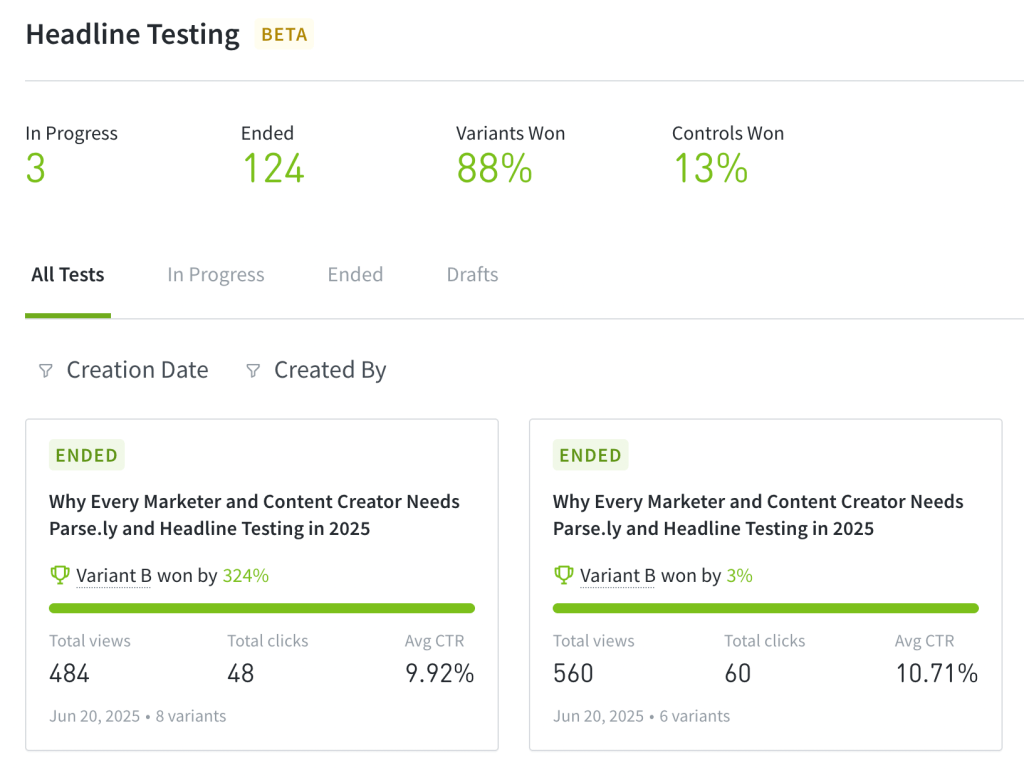
Improvements & Bug Fixes:
- The Check Metadata button, which checks for changes to metadata, should now be working as expected after a brief issue.
June 12, 2025
Filter Headline Tests by Author
You can now filter headline tests by the user who created them, making it easier to quickly find tests relevant to a specific author.
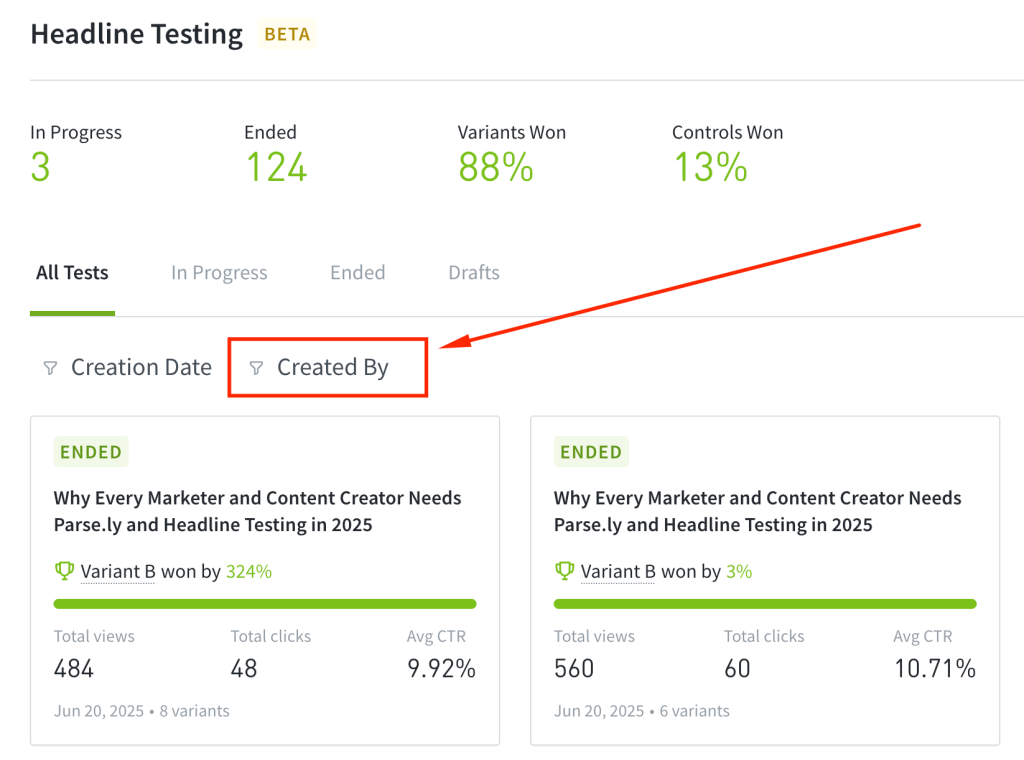
Read-Only Permissions for Headline Testing & Optimization
It’s now possible to assign read-only access to users, allowing them to view headline tests without being able to create or edit them. Read more here.
Other Headline Testing & Optimization Improvements:
- The modal for selecting a post when starting a headline test has been updated to help you easily identify which posts have ongoing or completed tests, along with additional metadata for better context.
- The winning headline will now appear exactly as it was created, preserving its original formatting instead of applying default capitalization.
June 6, 2025
Search and Filtering Added to Headline Testing & Optimization
If you manage multiple headline tests or optimizations, you can now search, filter, and sort to quickly find the tests you’re looking for, making the experience faster and more organized.
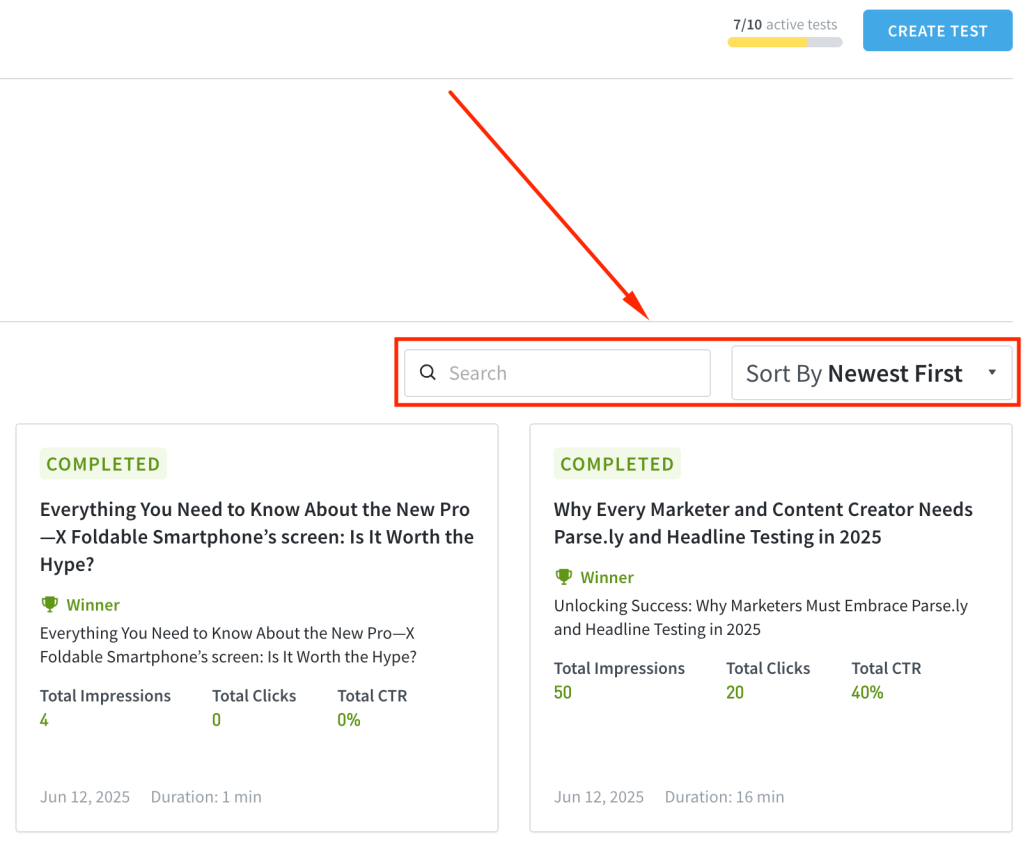
Save Headline Tests & Optimizations as Drafts
You can now save headline tests and optimizations as drafts if you’re not ready to launch immediately. Start when you’re ready and return later to continue editing.
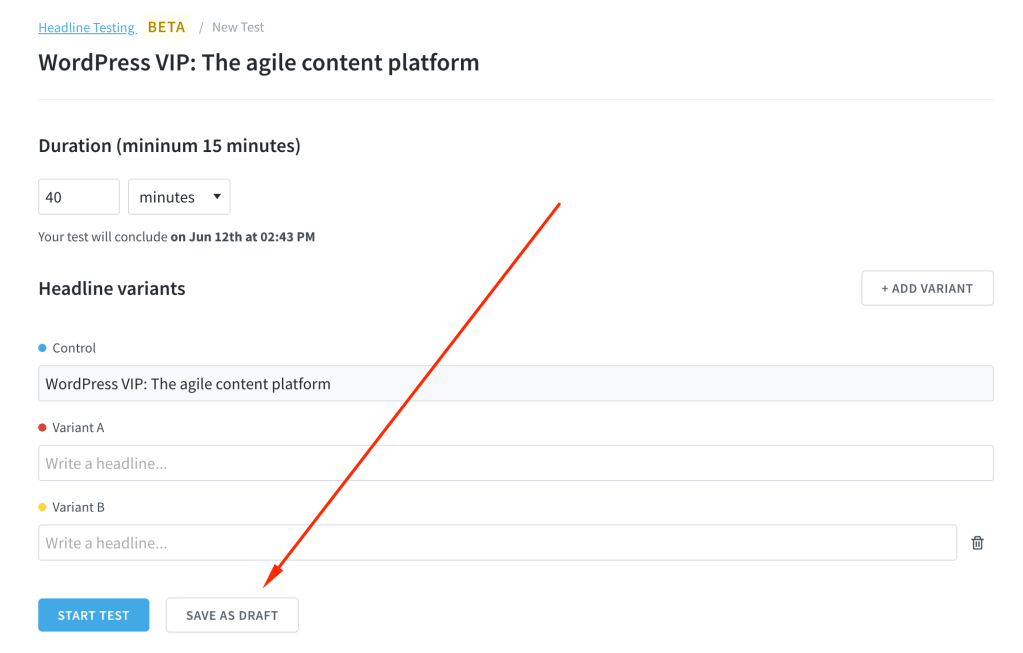
Other Headline Testing & Optimization Improvements:
- You can now view additional metadata such as start and end dates, number of variants, and test duration just below the test title.
- The chart on a headline test detail page has been repositioned just below the aggregated results for better context.
- You’ll now get a notification if two variants are duplicates, helping you clean up and differentiate your tests.
- The issue where the Headline Testing menu in the top bar was difficult to locate on some devices has been resolved.
Improvements & Bug Fixes:
- The Parse.ly Usage page in the dashboard has been redesigned to include Users and Reports on the same page, now organized as tabs.
- We’ve added pagination to the Goals feature and updated the limits, making it easier to find and manage your goals.
- Resolved an issue where filters such as aspects and periods couldn’t be applied when creating a scheduled report.
- You will no longer see GSC data at the network level until full support for network-wide GSC data is available.
May 29, 2025
Generate Headlines with AI
AI can be helpful in many ways, and now, you can use it to generate headline ideas for your tests and optimization. This feature helps you save time and spark inspiration when launching new headline tests. This feature is available by request only. To enable it for your site, please contact support@parsely.com.
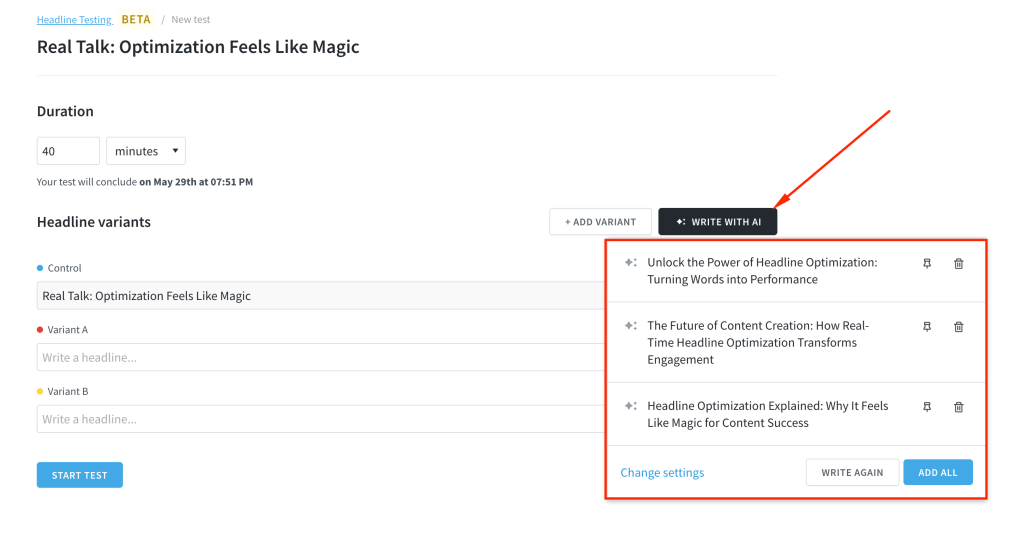
Edit the Control Headline
You can now edit the control headline, the main headline shown on your site and in your CMS when creating headline tests and optimization. This gives you greater flexibility to fine-tune tests and improve performance. This feature is also available by request. Contact support@parsely.com to have it enabled for your site.
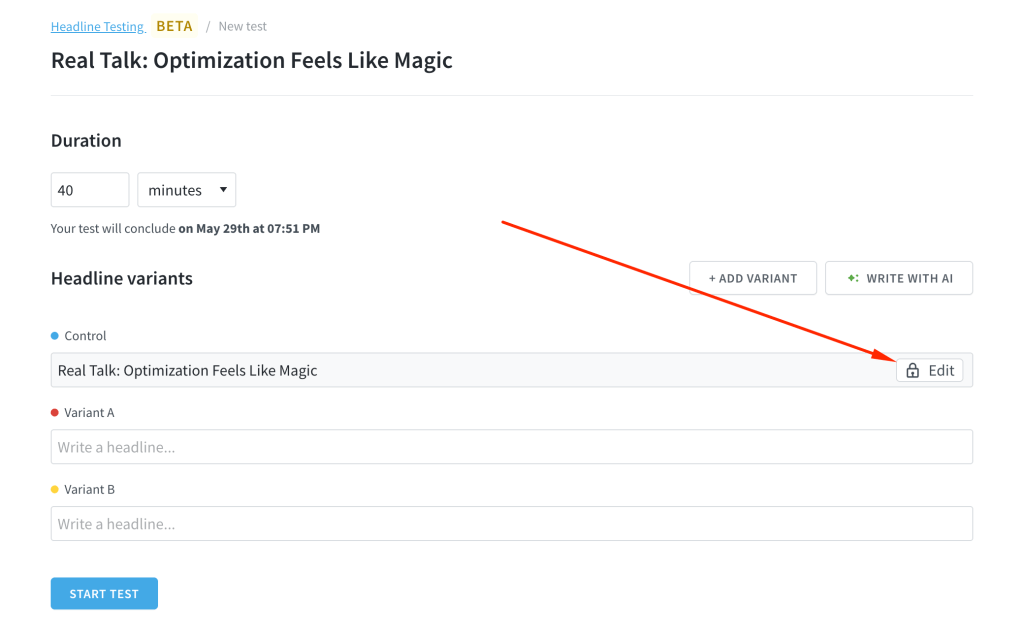
Related Improvements & Bug Fixes:
- The Evolution section of a headline test now displays time series data in the publisher’s local time zone, for more relevant analysis.
- Click-through rate (CTR) results now show a more accurate value, helping you more confidently identify the winning headline.
- Users without the correct permissions to create a headline test will no longer see the “Create Test” button, reducing confusion.
- The headline test detail page now displays the name of the user who created the test, improving visibility and accountability.
- You’ll now see a confirmation modal before ending a headline test, helping prevent accidental test termination.
May 21, 2025
More Flexibility with the Path Filter
The Path filter now supports excluding specific paths and allows you to use multiple paths in a single filter. This provides you with more flexibility to target specific posts when analyzing your content performance.
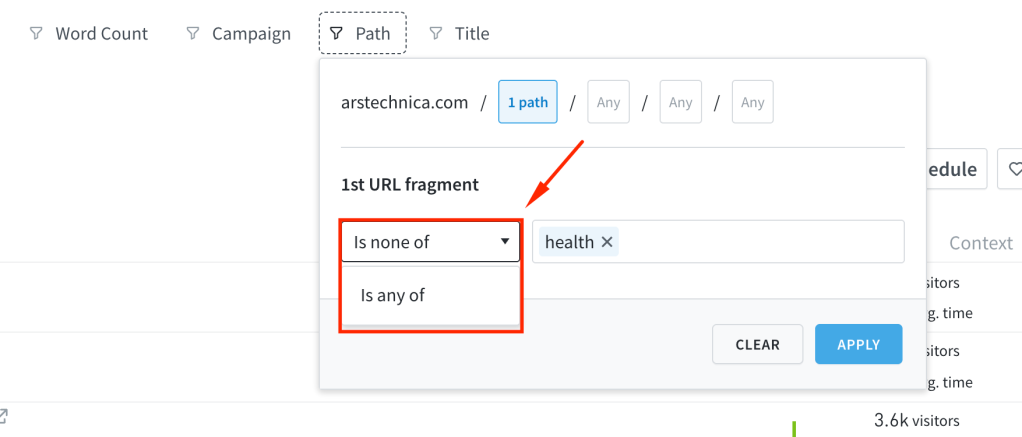
Control Who Can Manage Headline Tests
You can now control which team members have permission to create or end headline tests. While all users can view the overview and individual headline tests, only selected users can actively manage them. Learn more about headline testing and optimization permissions here.
Improvements & Bug Fixes:
- We’ve improved parts of the headline testing and optimization interface. We now show data for the entire experiment on each test card, not just the winning variant.
- Fixed an issue where an error page appeared when using the dashboard’s search feature.
- Resolved an issue where the channels view for video was showing zero views despite actual traffic.
May 15, 2025
Headline Testing & Optimization Beta
The beta release of Parse.ly’s Headline Testing & Optimization brings MAB (Multi Armed Bandit) experimentation directly into your content analytics workflow, letting you test multiple headline variants in one place, measure their real-time performance, and automatically allocate traffic to the winners, all without leaving the Parse.ly Dashboard.
Key Features in Beta
- Create Tests Right in Parse.ly: Launch experiments with up to ten headline variants directly from your dashboard.
- Get Instant Results: See impressions, clicks, and engagement metrics update live, optimized directly in your analytics.
- Smarter Optimization: Unlike traditional A/B tests, our system shifts more traffic to better-performing headlines automatically while still collecting data across all variants.
May 14, 2025
Improved Filtering for Titles and Keywords
The title and keyword filters for page listings and keywords now support phrases with spaces. For example, you can now filter to match or exclude phrases like WordPress VIP. This improvement helps ensure your filters return more accurate results.
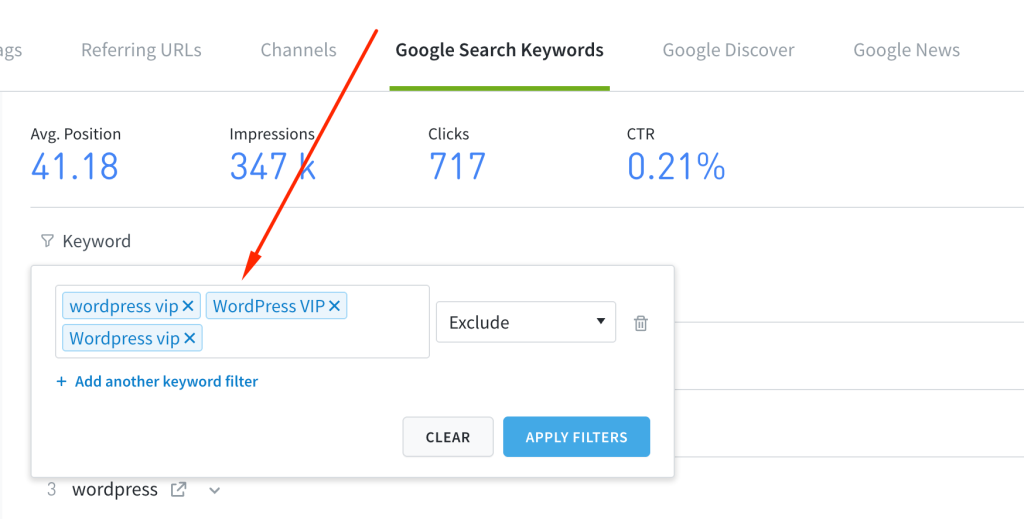
Improvements & Bug Fixes:
- Resolved an issue where an error appeared when viewing a created Average Engaged Time goal.
- Fixed an issue where the metric selector dropdown did not reflect the selected conversion attribution model correctly.
May 8, 2025
Filter Keywords in the Overview
You can now filter keywords in the Top Google Search Keywords and Listings sections on the Overview page either by excluding specific terms or focusing only on selected ones. This helps you stay focused on the keywords that matter most to your strategy.
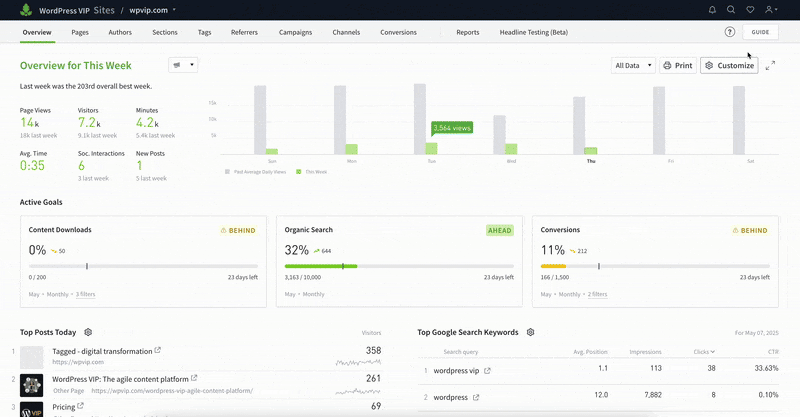
Improvements & Bug Fixes:
- We’ve also fine-tuned the recency of Google Search Console (GSC) data displayed in the dashboard. You should now see more up-to-date data, with a shorter delay than before.
April 30, 2025
Goals Widget in the Overview
Goals are an effective way to keep your team focused on the metrics that matter most. You can now monitor the performance of your key Goals directly from the Overview page. Choose which Goals to display, and reorder them at any time using a drag-and-drop interface.

Improvements & Bug Fixes:
- Resolved an issue to ensure the Google Search Console traffic is broken down correctly.
April 23, 2025
Breakdown of GSC Traffic
You can now view a percentage breakdown of the Google Search Console (GSC) channels driving traffic to posts when you view the Posts tab on the Google Referrers page. This makes it easier to understand which channels (like Search, News, or Discover) are performing best for your content, helping you better tailor your SEO and content strategies.

See Which Posts Are Driven by Keywords
For each keyword listed in the Google Search Keywords tab, you can now click to view the posts it drove traffic to. This gives you clearer insights into which topics or posts are resonating with search audiences, helping you optimize your content around the keywords that matter most.
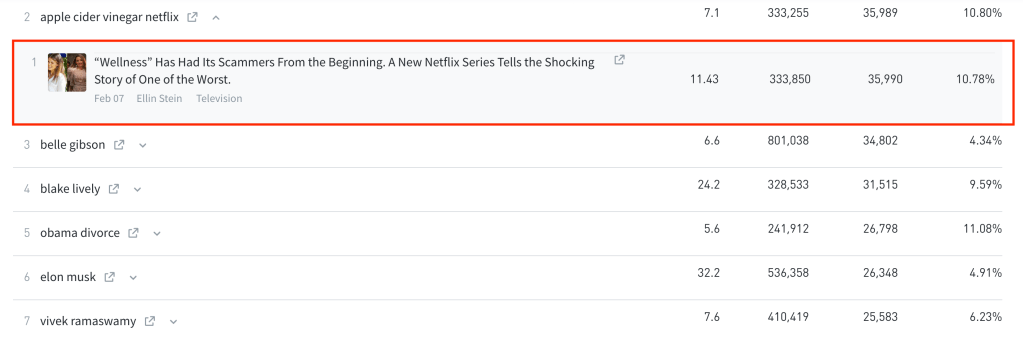
Improvements & Bug Fixes:
- We’ve updated the UI and behavior of elements in the Overview settings panel to make it easier to configure the Overview page to fit your workflow.
- Enhanced the filtering options for GSC to make it easier to exclude or narrow down specific keywords during analysis.
- Resolved an issue that caused the new Details report to fail on sites using non-ASCII characters.
- Fixed an issue where the Match Selected preset in the publish date filter was not being applied correctly to listings in the new Details report.
- Shared links for Apple News data no longer redirect to a login page and should now open as expected.
April 16, 2025
Visitors Metric is now Trackable with Goals
You can now track Visitors, New Visitors, and Returning Visitors metrics using Goals. This enables your team to better track and strengthen audience growth and loyalty.
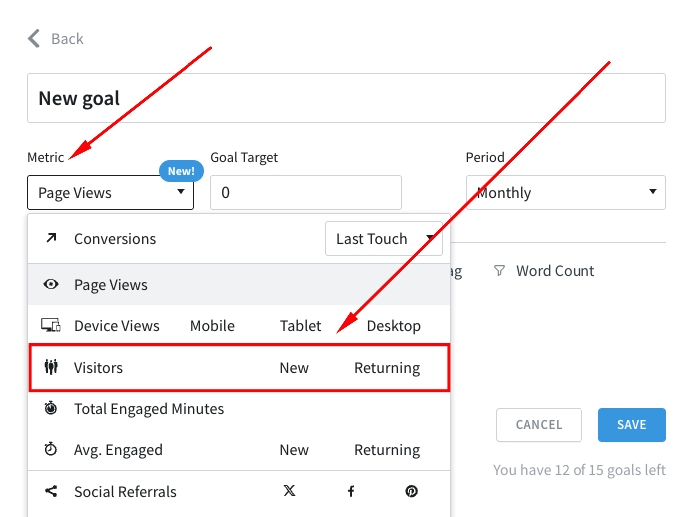
Improvements & Bug Fixes:
- We’ve improved how you can contact support through the Help menu in the dashboard. You will now see a modal displaying the email address to contact.
- Resolved an issue where the Converting Visitors metric was not being saved when set via the settings panel on the Overview page.
- Fixed an issue where scheduled Details reports created using the new custom report setup were failing after editing their configurations.
April 9, 2025
Track Engaged Time with Goals
We’ve added the ability to track average engaged time for new and returning visitors using Goals. This helps your team better align on understanding audience behavior and driving stronger engagement outcomes.
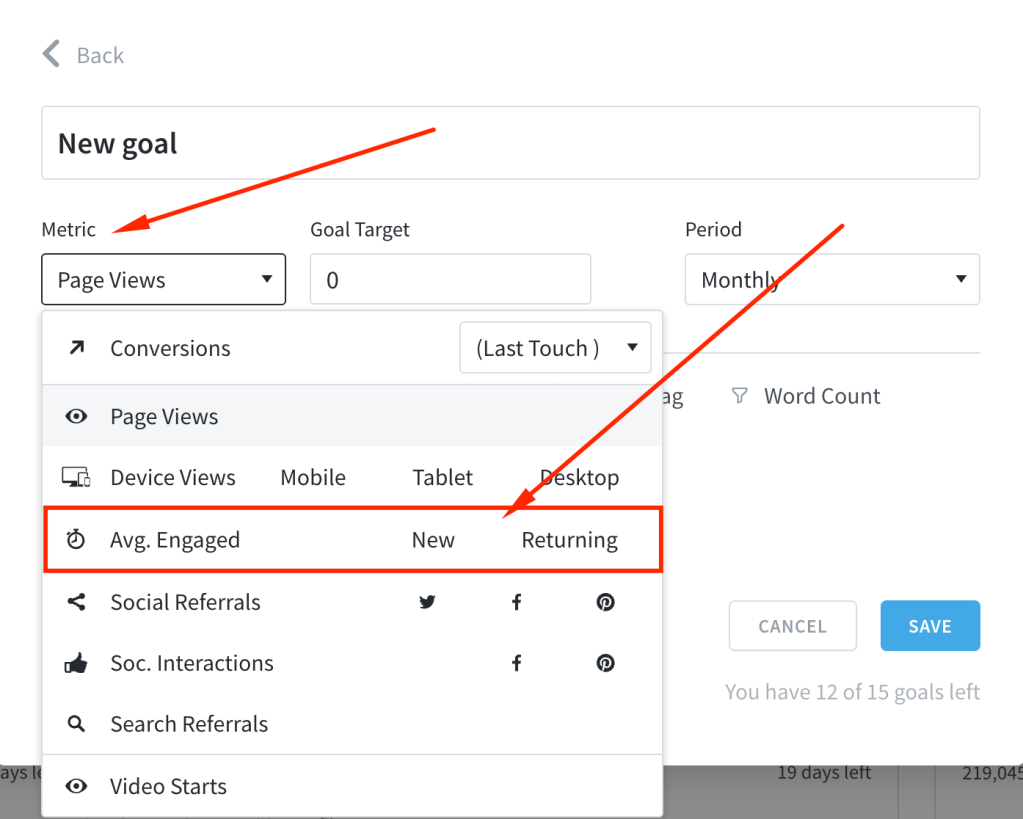
March 19, 2025
Improvements & Bug Fixes:
- We’ve enhanced all areas in the dashboard where you can provide a summary, making it easier to see when you exceed the allowed character count. This is especially helpful when writing report summaries for scheduled reports.
- We’ve improved the accessibility of the notification dropdown in the top bar for a smoother user experience.
March 17, 2025
Improvements & Bug Fixes:
- The Goals card has been redesigned for better visibility and understanding of your tracked goals.
- We’ve updated the UI for one-time logins and password resets, making the login process more user-friendly.
- Enhanced security measures to prevent pages from being framed or exploited through clickjacking.
- Resolved an issue where post detail pages displayed site-wide Google Search Console (GSC) data instead of data specific to the post. You should now see GSC data only for the relevant post.
- The new Details report should now function correctly for periods longer than 31 days.
March 5, 2025
Improvements & Bug Fixes:
- Resolved an issue where generating reports using the new Details report was failing.
February 27, 2025
Track Video Starts with Goals
You can now track Video Starts as a Goals metric if video tracking is enabled, helping your team stay aligned on the number of times videos are started on your site.
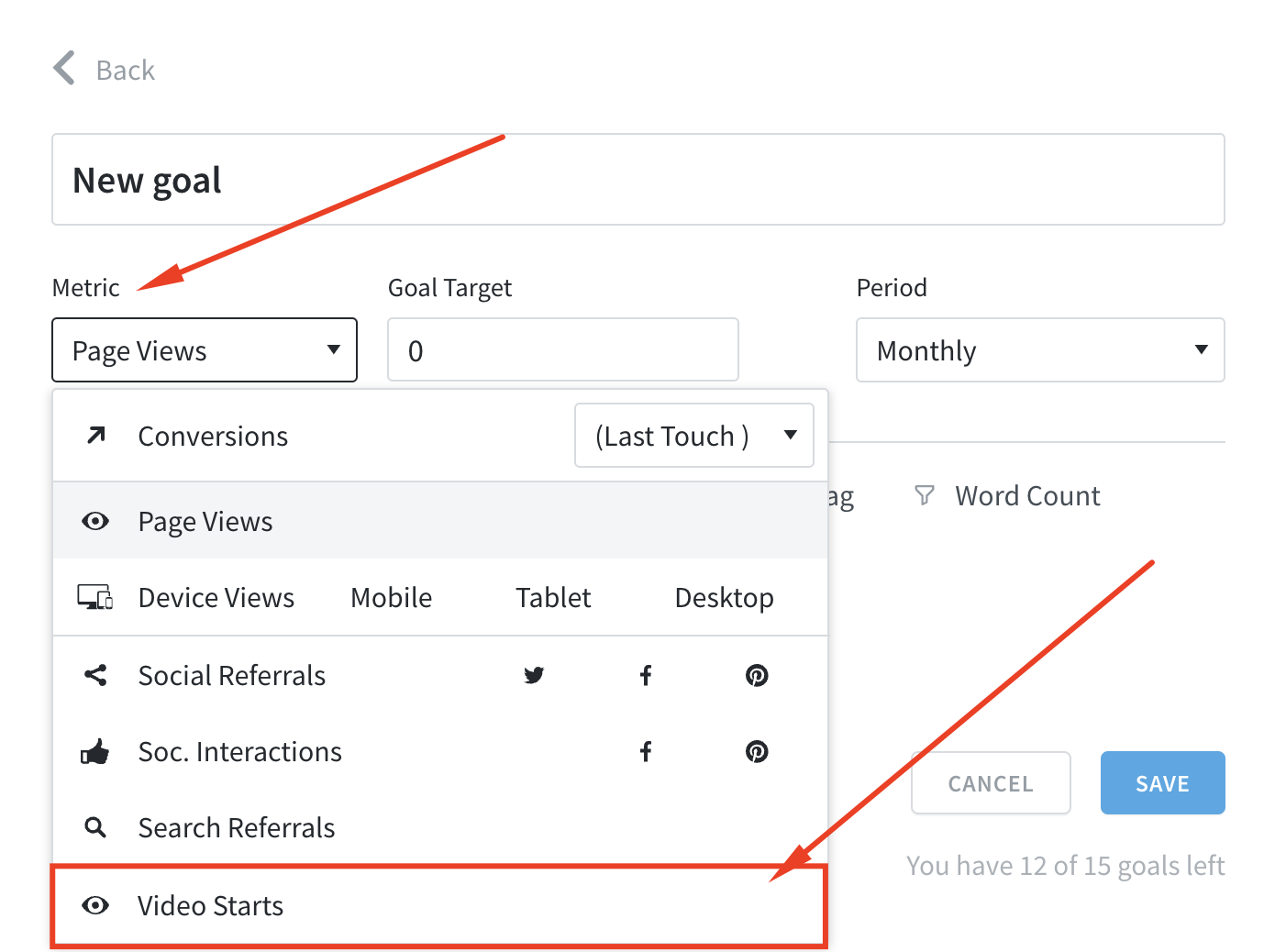
Improvements & Bug Fixes:
- Improved security when logging into your dashboard using a one-time login link.
- Updated links to guides within the dashboard and ensured that every relevant page now includes a guide to help you navigate and use the dashboard more effectively.
- When sorting by Recirculation Rate on the Posts page, the factoid “Views Referred” has been renamed to “Internal Referred” and now correctly displays data only for internal referrers.
- Added a breadcrumb and a clear title at the top of the new Details report for better navigation.
- Fixed an issue where the new Details report incorrectly displayed present-day data instead of the selected time period.
February 12, 2025
Improvements & Bug Fixes:
- The previous Publish Date presets have been reinstated when configuring listings on the Overview page.
- Fixed an issue that prevented scheduling reports using the new Details Report.
February 6, 2025
Custom Report Capability
We’ve enhanced the report generation process to give you greater flexibility and control over your reports. You can now preview and customize the data and layout before generating the final report, ensuring it meets your specific needs.
Read more about the custom report capability here.

January 30, 2025
Year-End Report: “Your Year in Content”
We’ve introduced a special year-end report, “Your Year in Content”, designed to highlight your content performance over the past year.
This report provides insights into your total page views, visitors, top 5 posts, sections, and authors, along with other key content metrics.
Please note that your year-end report is available only at the individual site level and will not appear in the reporting section of the Parse.ly dashboard.
Access your year-end report here: http://dash.parsely.com/{{SITEID}}/year-in-content. Replace {{SITEID}} with your site ID, such as wpvip.com.
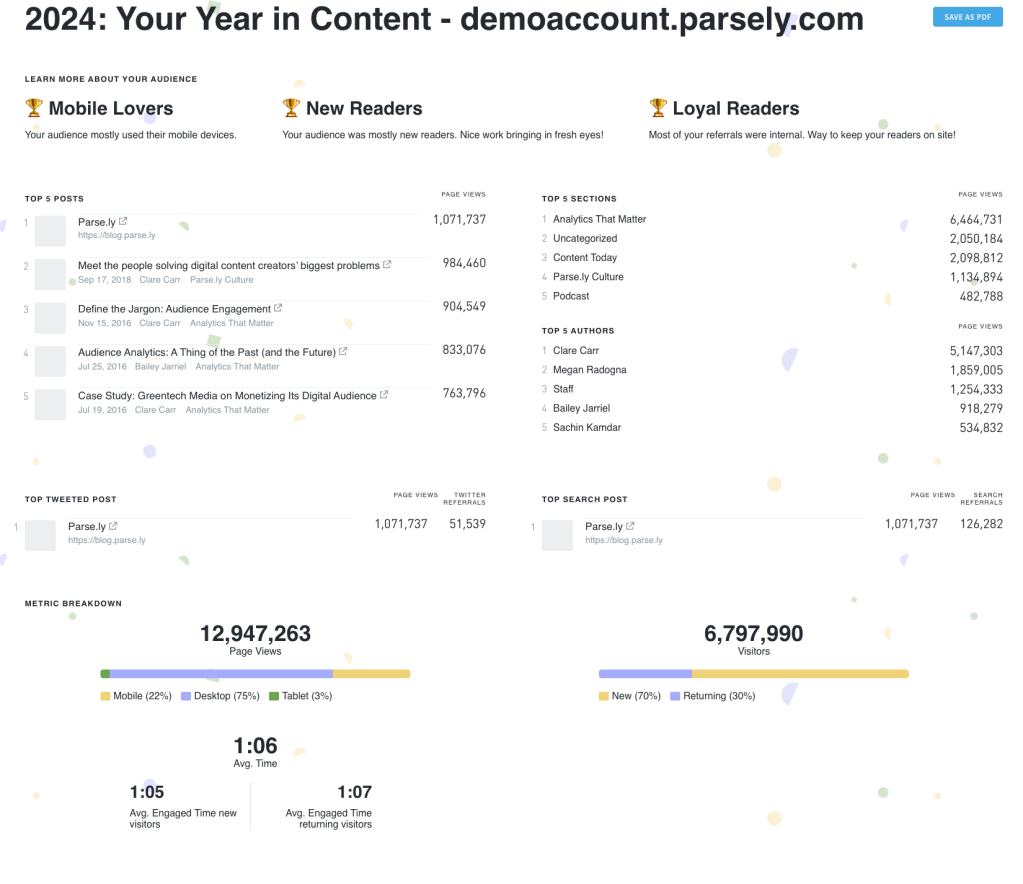
January 23, 2025
Daily time period added to Goals
You can now set daily goals, expanding your options beyond the recently introduced weekly goals and the existing monthly and quarterly goals.

Improved smart tag filtering
We’ve enhanced the smart tag settings under Preferences to make them easier to understand and use. Now, the smart tag type(s) you select in Preferences will accurately reflect in the tag type dropdown on the Tags page. If you choose not to display smart tags, the dropdown will no longer appear.
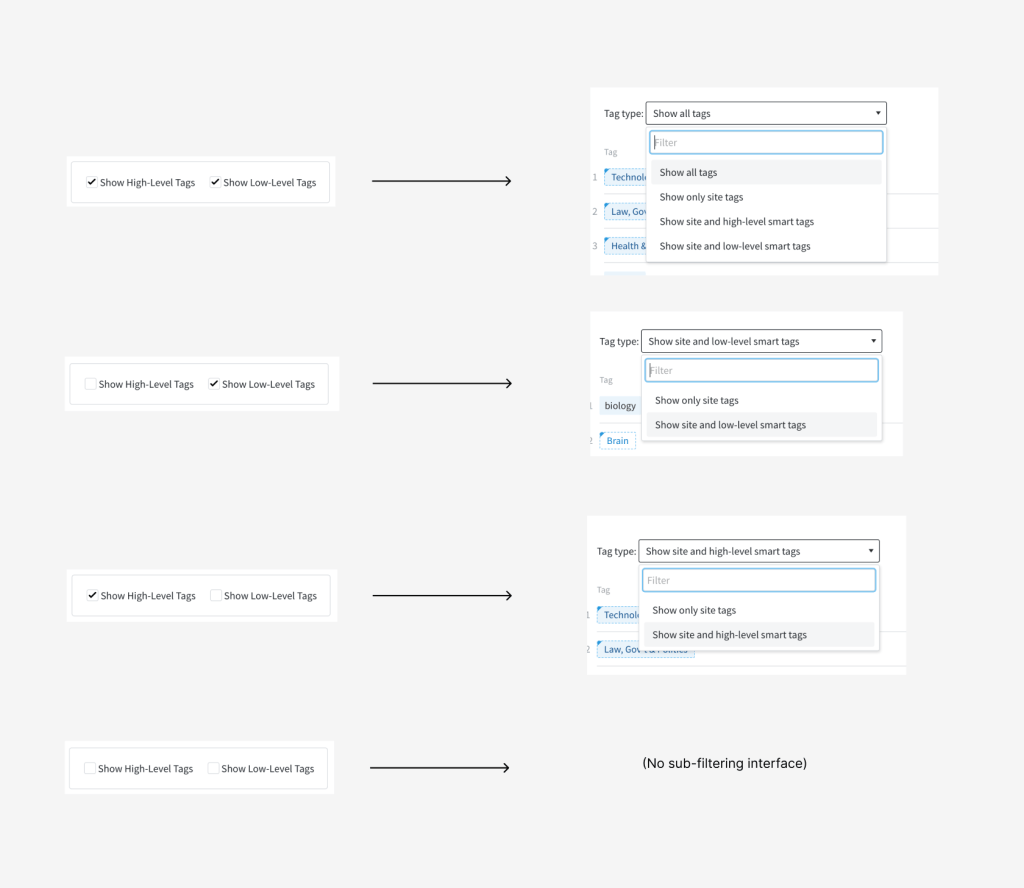
Improvements & Bug Fixes:
- We’ve resolved an issue in the new Overview settings panel where selecting a conversion type in a filter for a listing was not possible. This functionality should now work as expected.
January 15, 2025
Improvements & Bug Fixes:
- Resolved an issue with the Publish Date filter where the date picker did not display the full date range for selected presets.
January 9, 2025
Filter tags by low-level smart tags
You can now filter tags to show only site and low-level smart tags. This adds to the existing options to filter by site tags, site and high-level smart tags, or all tags.
Low-level smart tags are identifiable by their white background with a dotted line and corner.
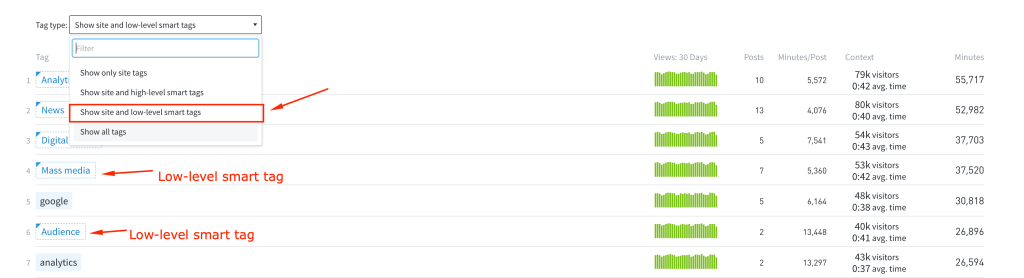
Weekly time period added to Goals
A new weekly time period is now available in Goals, allowing you to set weekly, monthly, and quarterly goals. This enhancement helps you better track your content strategy’s performance.
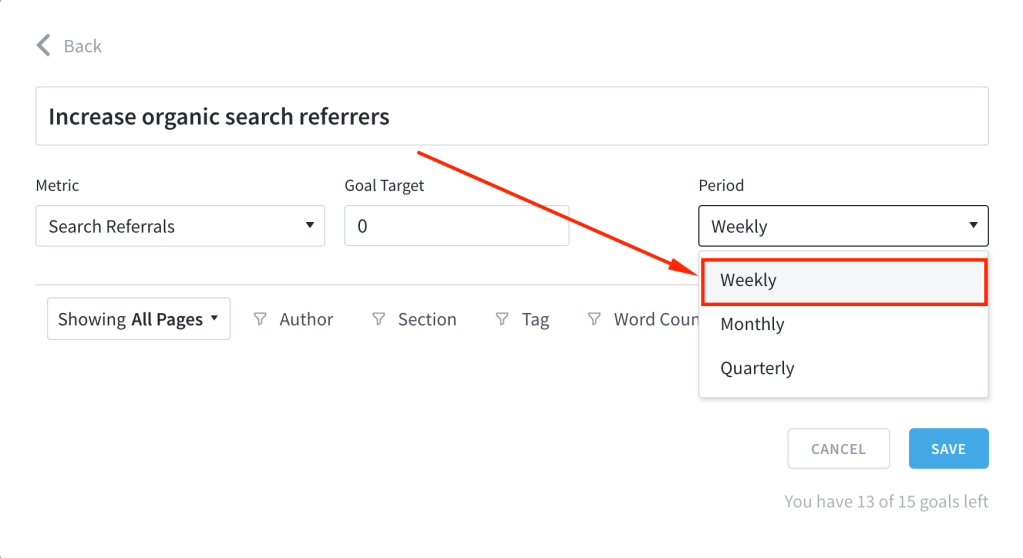
Redesigned Overview settings panel
We’ve redesigned the Overview settings panel to make it easier to customize your Overview page. The new design simplifies finding the options you need, reduces the number of clicks to access them, and enhances the panel’s layout for a better experience.
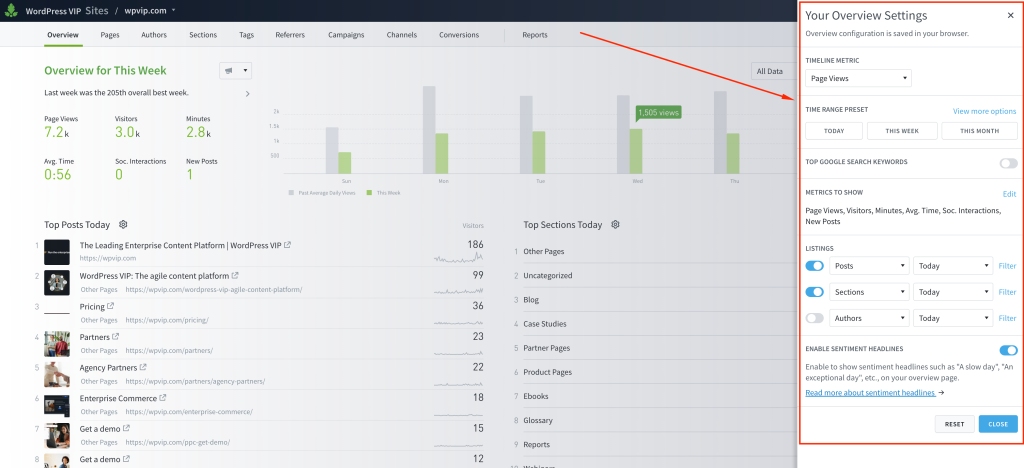
Improvements & Bug Fixes:
- The “Posts Published” factoid label in the dashboard and reports has been renamed to “New Posts”. “New Posts” is the number of posts published within a selected time range.
- Resolved an issue where the “Match Any” field was not displaying, which prevented the creation of new referrer groups.
December 18, 2024
Redesigned Search for better navigation
The dashboard search has been redesigned to make finding what you need easier and more efficient. You can now perform actions such as creating reports, accessing saved views, or changing the dashboard theme directly from the search modal.
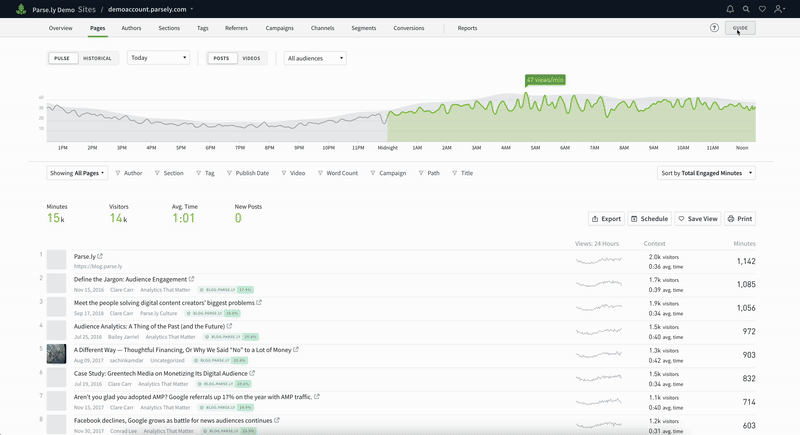
December 11, 2024
‘Contains’ logic added to Campaign filter
The campaign filter now includes a “contains” logic option, enabling more detailed filtering. This enhancement is available wherever the campaign filter is offered, including listing pages, info pages, reports, overview, and goals.
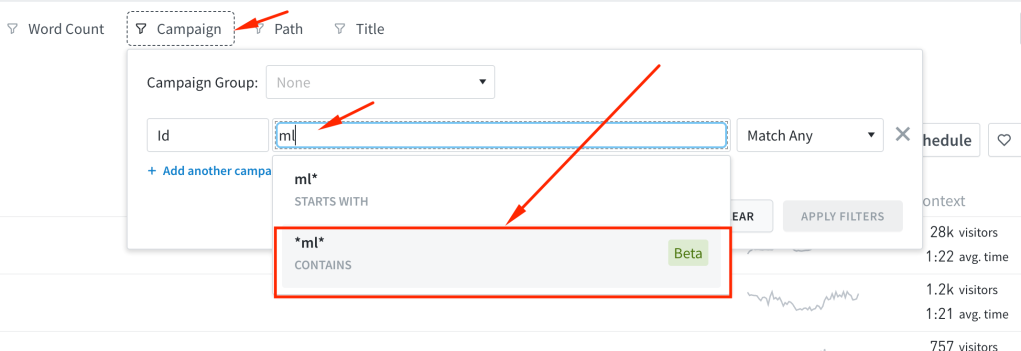
December 4, 2024
Improvements & Bug Fixes:
- The Clear all filters option in the filter bar now appears only when one or more filters are applied.
- The redundant Sort by label from certain instances of the metrics dropdown has been removed.
- We’ve standardized the envelope icon to ensure consistency across the dashboard.
November 27, 2024
New Help menu in the dashboard
We have introduced a new Help menu in the dashboard, providing quick access to support, our documentation, changelogs and feedback sharing.
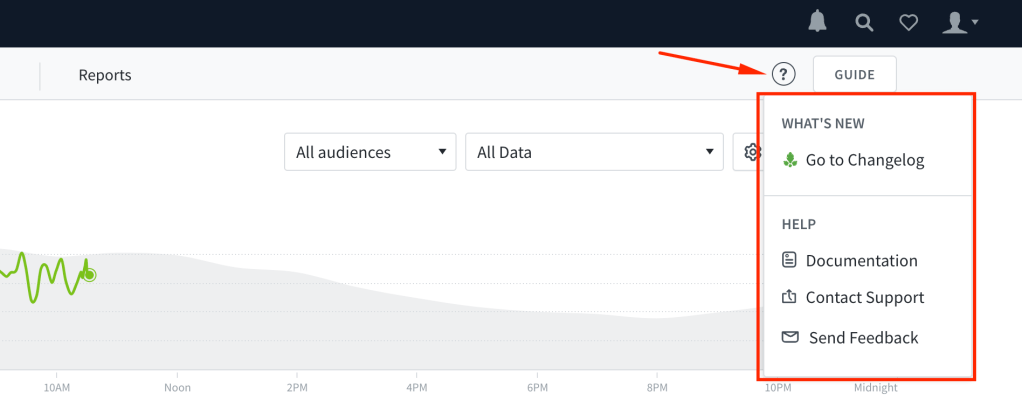
Redesigned filter bar
The filter bar has been redesigned across the dashboard for a more intuitive user experience.
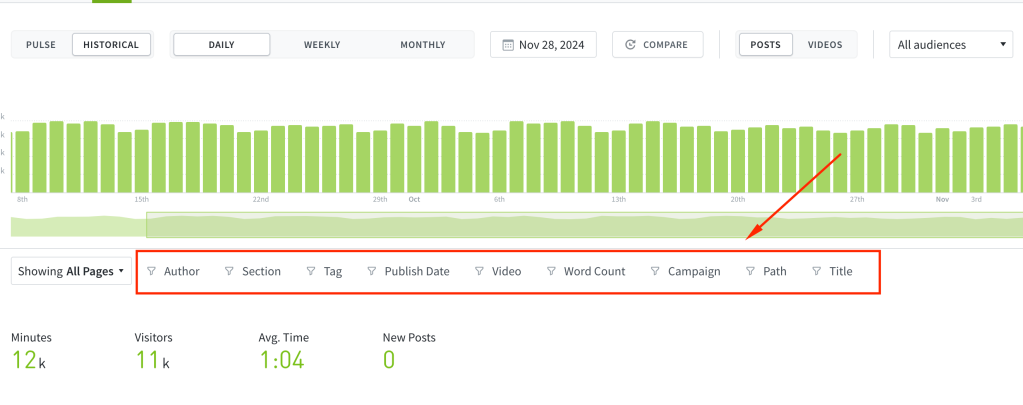
Bug Fixes:
- The Bottom Performers report should now enforce the minimum threshold consistently, regardless of the selected sort metric.
November 21, 2024
Bug Fixes:
- Fixed an issue where the Check Metadata button was missing for posts in certain network dashboards.
November 13, 2024
Bug Fixes:
- Enhanced the Older Than 1 Month date preset in the Publish Date filter to consider the right month lengths.
- Fixed an issue causing high GSC CTRs due to duplicate URLs.
- Resolved an issue where post detail pages showed no GSC data despite data appearing on GSC listings.
- Fixed discrepancies in GSC dates within the Overview page.
October 9, 2024
Bug Fixes:
- Fixed an issue in Comparison Mode where only date presets were displayed instead of both a calendar widget and date presets.
- We also resolved a Comparison Mode issue where the Previous N Days preset didn’t match the number of days being compared to.
- The Match Selected preset in the Publish Date filter now correctly matches the dates shown on the timeline chart.
- Dates and times on the Alert History page should now appear without trailing quotes. The issue with dark mode on the page has also been resolved.
October 2, 2024
Bug Fixes:
- Google Discover URLs with missing metadata information should now display correctly.
- Resolved the issue where resizing the browser window caused the Historical button’s UI to break.
- We’ve improved the display of conversion information for timelines with little data.
- Resolved the broken link when clicking on labels in a Conversion report to view in the dashboard.
September 25, 2024
Improvements & Bug Fixes:
- We’ve introduced a Post ID column in the export for Google Discover and Google News.
- Non-clickable GSC headers should no longer appear as clickable.
- Fixed the illegible text on the Authentication Settings modal when in dark mode.
- Resolved an issue with the Group Campaign aspect of the Details report that was preventing it from working.
- We’ve changed the Publish Date filter to be relative to the selected period.
- Fixed the Overview chart legend to use the correct metric.
September 12, 2024
New: Allow export in GSC tabs
We have enabled export and save views on the Google Search Console (GSC) tabs. Since there’s a limitation in GSC to return up to 5,000 keywords, exports are also limited to 5,000 entries.
New: Google News now available on the Referrers tab
In addition to seeing the keywords that are driving traffic to your site and which stories are showing in Google Discover, you can now also see your stories that are getting featured in Google News and boosting your content performance.
Improvements & Bug Fixes:
- Fixed GSC user permissions in the post listing and overview date label
- Fixed visual bug where Referrer Listings did not properly show conversion numbers
- Speed improvements for GSC backfill
- Fixed the GSC click through rate metric
September 4, 2024
Understand your Google Keywords and Discover performance right in Parse.ly
You can now integrate your Google Search Console account with Parse.ly, and start sending keyword data and Google Discover data directly into your Parse.ly Dashboard, eliminating the need to log in separately to Search Console. This saves time, reduces tool switching, and enhances your focus on keyword and Google Discover analysis to improve content performance.
Learn more in our Knowledge Base.
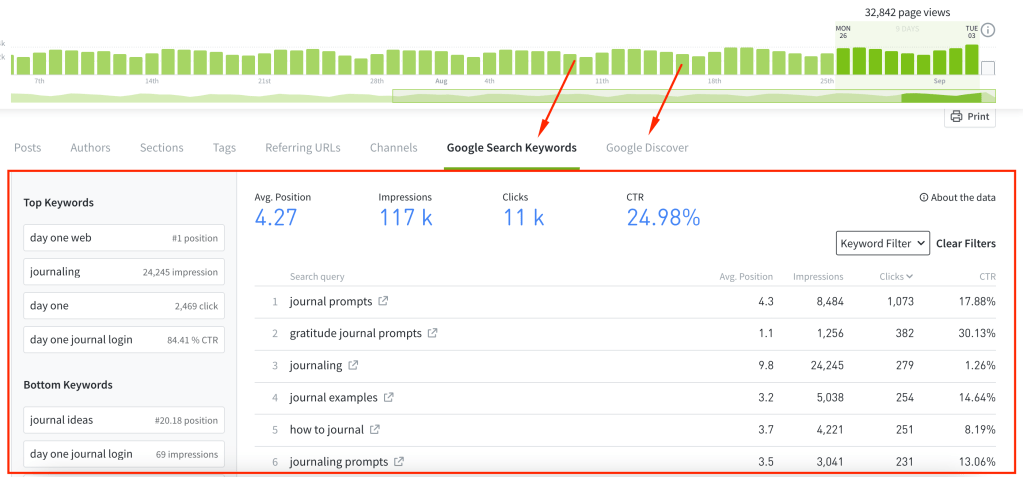
August 21, 2024
Bug Fixes:
- Corrected tag filtering by smart tag preferences on Post Info pages
- Restored the quarterly time frame for viewing Benchmarks
August 14, 2024
Bug Fixes:
- Fixed an issue where shared links for segment pages were redirecting to the login page.
August 8, 2024
Create a Top Performers report for the Sites in your network
You can now run and schedule Top Performers reports focused on ranking the top Sites in your network. Select the new Sites aspect and you can further customize the report with all the available metrics and filters offered in Parse.ly. The resulting report will show you data ranked by the Sites performing best on those metrics for the time period selected.

August 1, 2024
Bug Fixes:
- Video-related metrics should be what show now when checking performance for the video content type at the network level.
- The error message displayed when trying to look at referrers’ data over a period exceeding 31 days has been improved.
- Fixed an issue with the width of the dropdown menu position when shown for the first time.
July 24, 2024
Bug Fixes:
- Resolved an issue with the display of the Content Syndication List on post detail pages.
- Post detail page sections such as channels, referrers, campaigns, and visitors not showing data for syndicated posts should now display data.
July 12, 2024
Video metrics are now available on the Overview page
In addition to easily tracking page views or conversions at a glance, you can now easily see how your videos are performing.
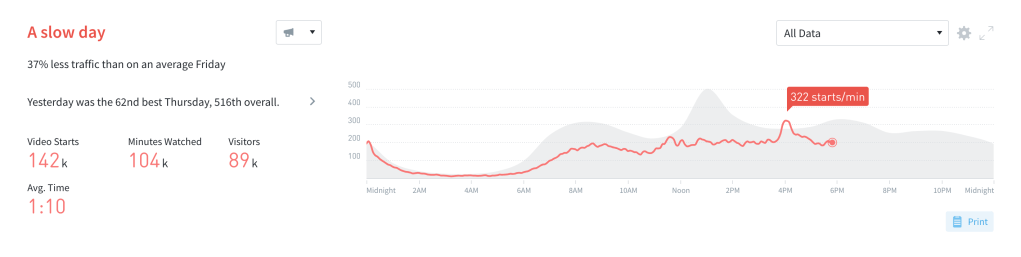
To enable this view, go to Overview settings (the cogwheel in the top right corner), click “Summary & Timeline”, and then choose your “Timeline Metric”.
June 20, 2024
Notice
We will be switching to a new CDN system, and as part of this upgrade, we will no longer support TLS v1.0 and v1.1 protocols. This change will be effective immediately. Our analysis indicates that this change will impact approximately 0.0008% of our traffic.
Please see https://docs.parse.ly/servers-and-infrastructure/-and-infrastructure/ for more details and contact support@parsely.com if you have questions.
Bug Fixes:
- Resolved an issue where Safari users could not see the dropdown ellipsis on the Site Groups page
June 12, 2024
New Preset in Updated Publish Date Filter
We added the Older Than 1 Month preset to the updated Publish Date filter to help you easily discover evergreen posts or posts with renewed attention.
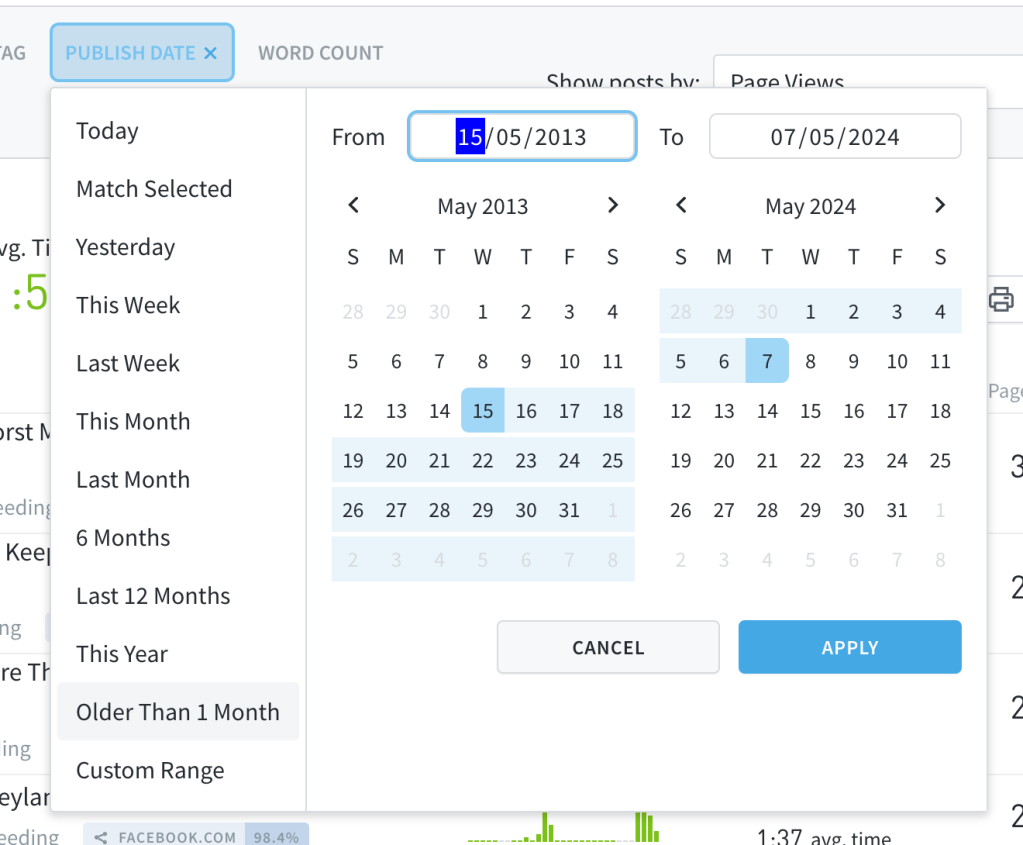
Bug Fixes:
- Resolved an issue where the Match Selected period in the updated date filter didn’t work correctly when applying a Publish Date filter during report generation.
- The date filter now shows the selected preset as the active preset instead of the custom range preset.
- Fixed an issue where the Content Syndication section on a post details page didn’t display for copy posts.
June 5, 2024
Updated Date Filter
We updated our date filter so that it’s easier to navigate and customize the date ranges you are searching for in our dashboard. The calendar view displays by default and we added Last 12 Months and This Year as default presets that you can filter data by.

Updated Path Filter
We updated our path filter so that it’s easier to navigate and customize the URL paths you are searching for in our dashboard.

Custom Word Count Filter
You can now create your own custom word count filter! Decide what word count range you want to filter by and see the results sorted accordingly in your Parse.ly dashboard.
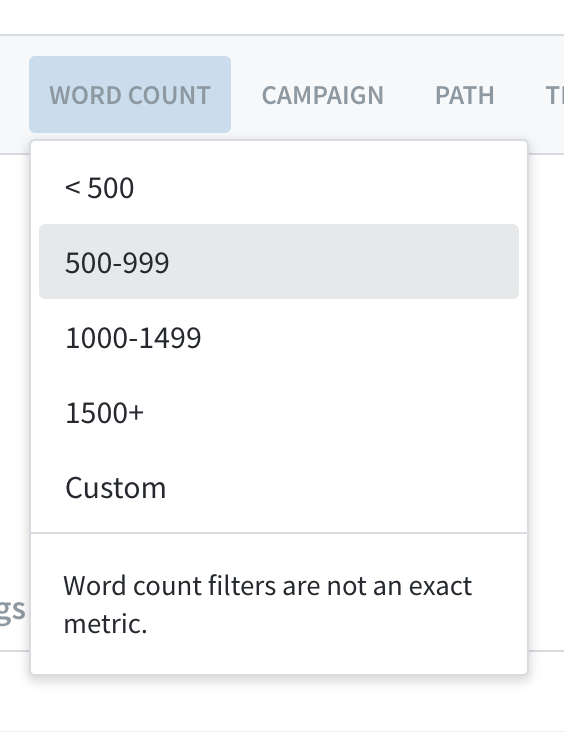

Bug Fixes:
- Resolved an issue where dashboard views with a path filter would not export.
- Fixed an issue where reports and exports trying to exclude campaigns was doing the opposite.
May 15, 2024
Bug Fixes:
- Fixed an issue where pages with no views were showing referrer and channel traffic — how confusing!
- Resolved an issue where a customer’s preferred default sort metric was not being shown when navigating to parts of the Parse.ly dashboard, like a post detail page. And when no default metric has been specified we will defer to page views.
- Updated the experience with Check Metadata so that while we are checking for updates a customer cannot re-select the button. This way customers know to wait for us to finish checking before attempting another check.
May 9, 2024
Bug Fixes:
- Added missing fields in the meta exports when sorting on conversions
- Redesigned Post Info header and export buttons
May 2, 2024
Improved UI for modals
You will now see better UI for modals when creating or editing goals and in other areas of the dashboard where modals are displayed.
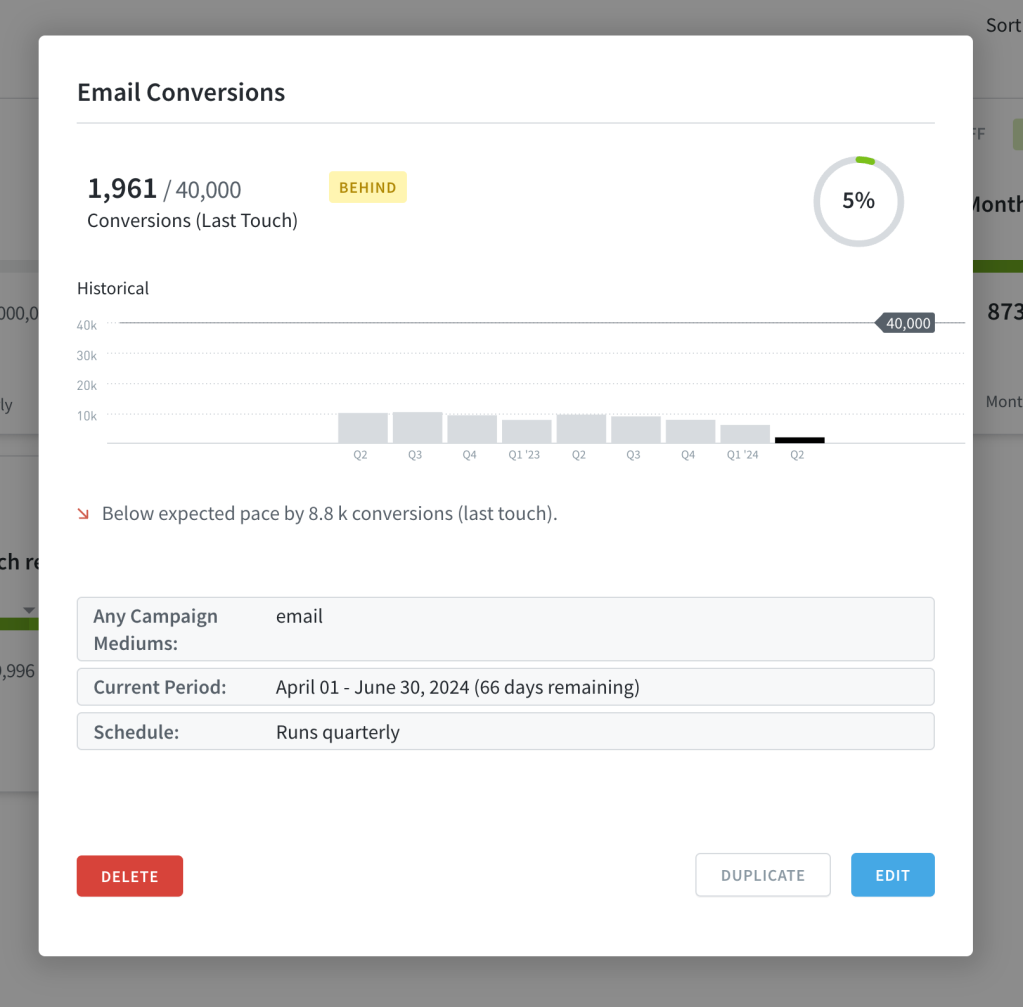
April 24, 2024
Bug Fixes:
- Resolved an issue where conversions on a second page of conversion performance results (conversion events 51-100) were being listed as conversions 1-50
- Resolved a page layout issue where conversions and engaged time metrics were displaying poorly
March 14, 2024
Bug Fixes:
- Conversion type filter not filtering by type on conversions listing.
- Dash error on videos when selecting average watched.
- Date conversion on compare over time report causing some reports to fail.
March 6, 2024
Update to create report layout and descriptions
We’ve updated the layout and report descriptions for the ‘create report’ view to enhance clarity before clicking. The category label ‘Basic’ has been changed to ‘Essentials’, and sample reports linked to specific reports have also been updated.
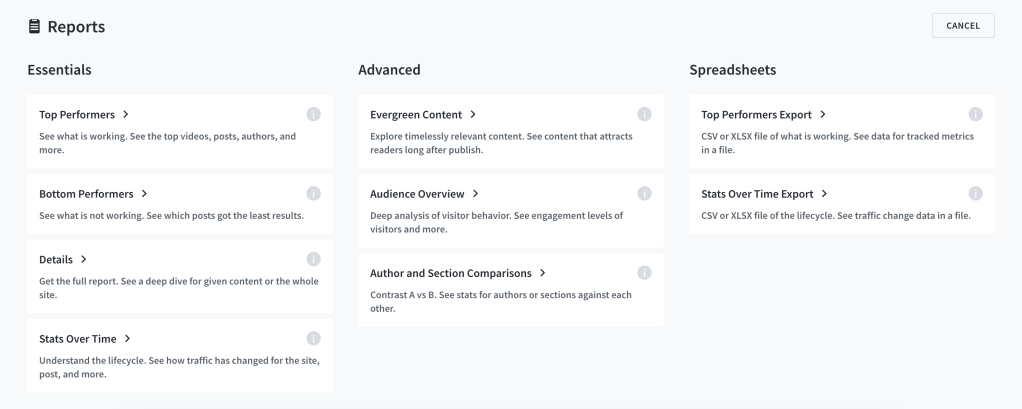
February 28, 2024
We discontinued Twitter shares and Twitter average referrals
Effective today, we will no longer display Twitter shares and Twitter average referrals in Parse.ly analytics. This change also applies to any scheduled reports containing Tweets/Twitter Interactions. Twitter referral data will remain available in all other areas. This is related to work we began last spring. Read our blog post to learn more.
January 25, 2024
Create Top Posts Reports Sorted by Recirculation Rate
Recirculation rate is now available as a sorting metric in the Top Listings Report. You will see it in the dropdown menu for metrics when you create or update a Top Listings report that tracks posts.
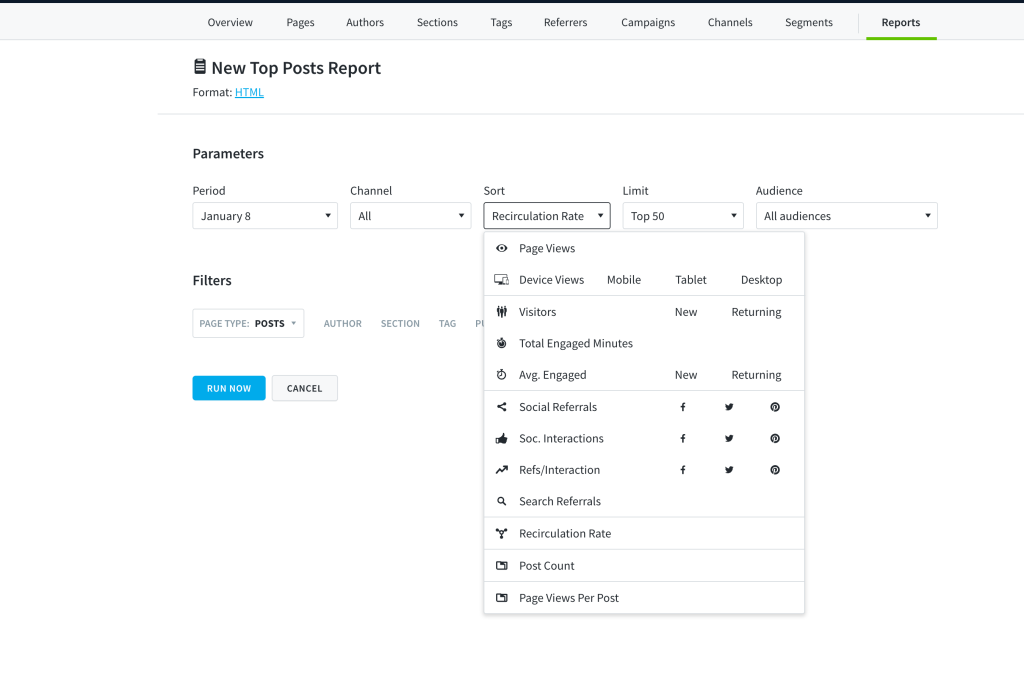
November 15, 2023
Add Filters on the Overview page
With the ability to apply filters to your Overview page, you can now get at-a-glance performance updates for specific authors, sections, tags, word counts, or campaigns. The filter includes the options to “match any”, “match all”, or “exclude”.
To access this, click on the cog icon, and then you’ll see the option to add filters.
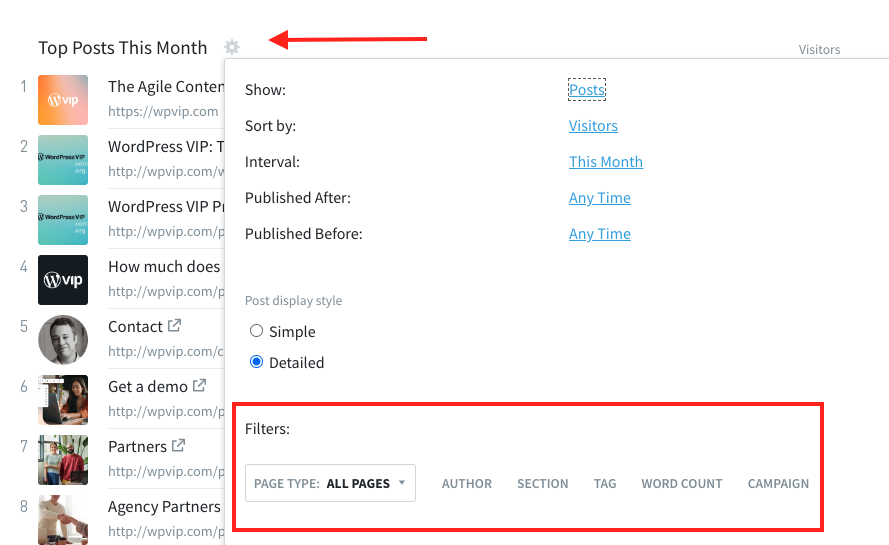
Watch the video below to see this new feature in action!
November 8, 2023
Create Stats Over Time Reports for Individual Posts or Pages
We added a Posts option to the Stats Over Time report so that you can run one-off or recurring reports for individual articles that you care about.
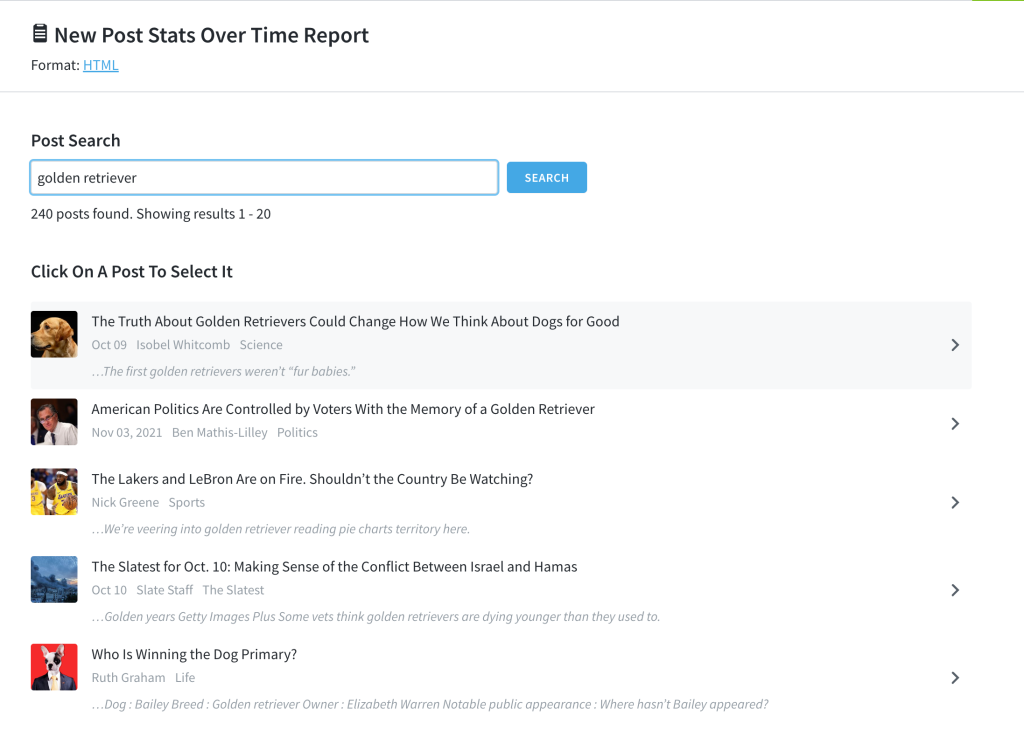
September 7, 2023
Conversion Rate Per Mille
We added a per mille option to the conversion metric dropdown. This calculates the rate per-mille (per 1000 parts) instead of the default percent (per 100 parts). This can be used anywhere the conversion rate is also applied.
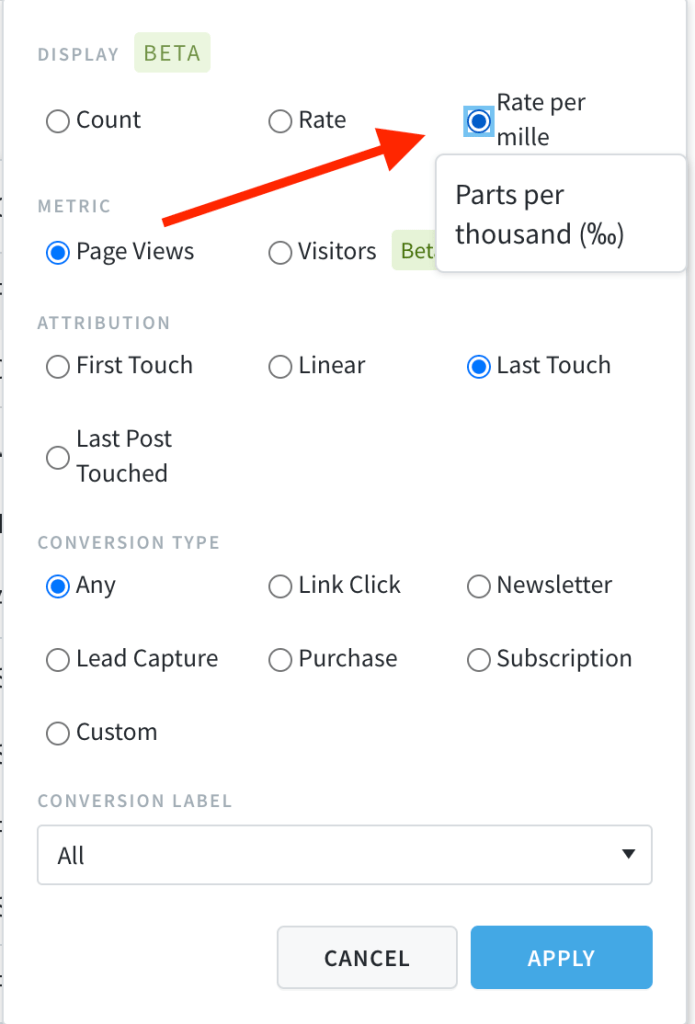
August 31, 2023
See which posts were last touched in your network before someone converted
With Parse.ly, you can see not only which page someone visited on your site before completing a conversion event (newsletter signup, clicking an affiliate link, etc.) but also which piece of content (“post”) they read before completing that conversion event. Learn more about Parse.ly conversions here.
With this release, you can now also see which post was last touched across your entire network of sites, instead of just individual sites. If you operate a multi-site business, and use our conversions feature, start using this view today!
Read more about how to leverage last-post touched attribution here.
August 25, 2023
Percentages for desktop views
When looking at realtime analytics (“pulse” view), in addition to percentages for mobile and tablet views, we added desktop percentage views.

August 10, 2023
Update to converting visitor and converting visitor rate
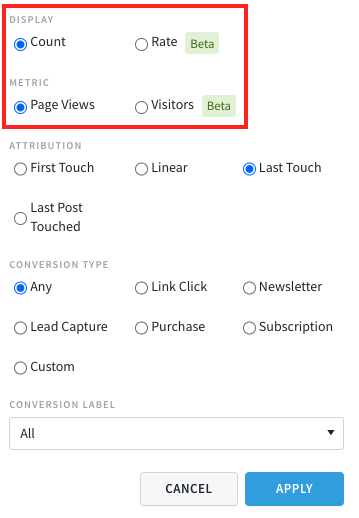
Conversions are viewable in a number of ways, and we’ve introduced several new ones with this update.
The Conversions Count is the sheer volume number of how many conversions happened for the content you are viewing. The Conversions Rate is what % of those page views converted.
What’s new in this update is that we are introducing Visitors as a metric for Conversions Count and Conversions Rate. Previously, it was calculated via Page Views. Now you can select between either Page Views or Visitors.
Converting Visitors is available everywhere you can see Conversions, and Converting Visitor Rate is available everywhere you can see conversion rates.
July 7, 2023
New metric: conversion rate
It’s important to know how effective your content is at converting visitors. Of course, posts with a high number of page views are likely to get the highest number of conversions. But what about those lower traffic posts which are converting at a higher rate? Conversion rates can help you identify those high-value pages. Learn more about this new feature here.
Filter posts by words in the title
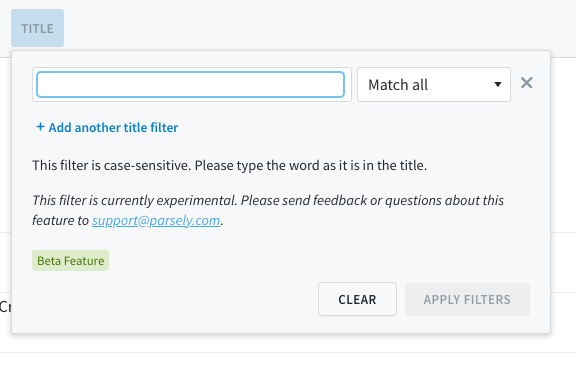
You can now filter your posts by a single word or multiple words in a title. Use this to exclude posts with certain title words, or to focus on posts with certain words in the title. Level up your filtering by then creating a Saved View you can refer to in the future.
This is available as a filtering option on the posts view in your dashboard. Learn more about filters here.
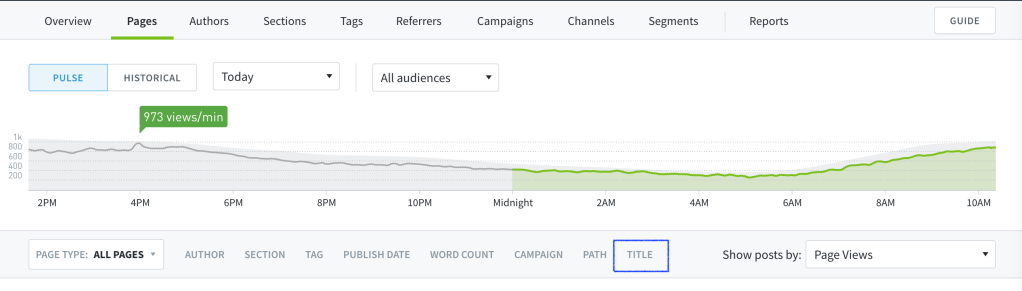
April 26, 2023
We are discontinuing Twitter social interaction counts
Starting on April 30, 2023, social interaction counts for Twitter and tweet cards will no longer be available in Parse.ly Analytics. This will not affect referrer analytics for Twitter.
Read our blog post to learn more.
March 30, 2023
Print any view in the dashboard
Parse.ly dashboard users can now print and save to PDF any view in their dashboard, making it faster and easier to create and share reports with teams and leadership. Read our blog post and knowledge base article to learn more.
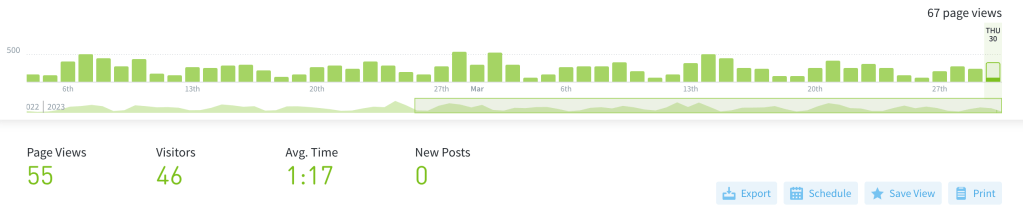
Add goals to your Overview
See how your Goals are performing directly on the dashboard! Goals is now an option you can add to the Overview screen.
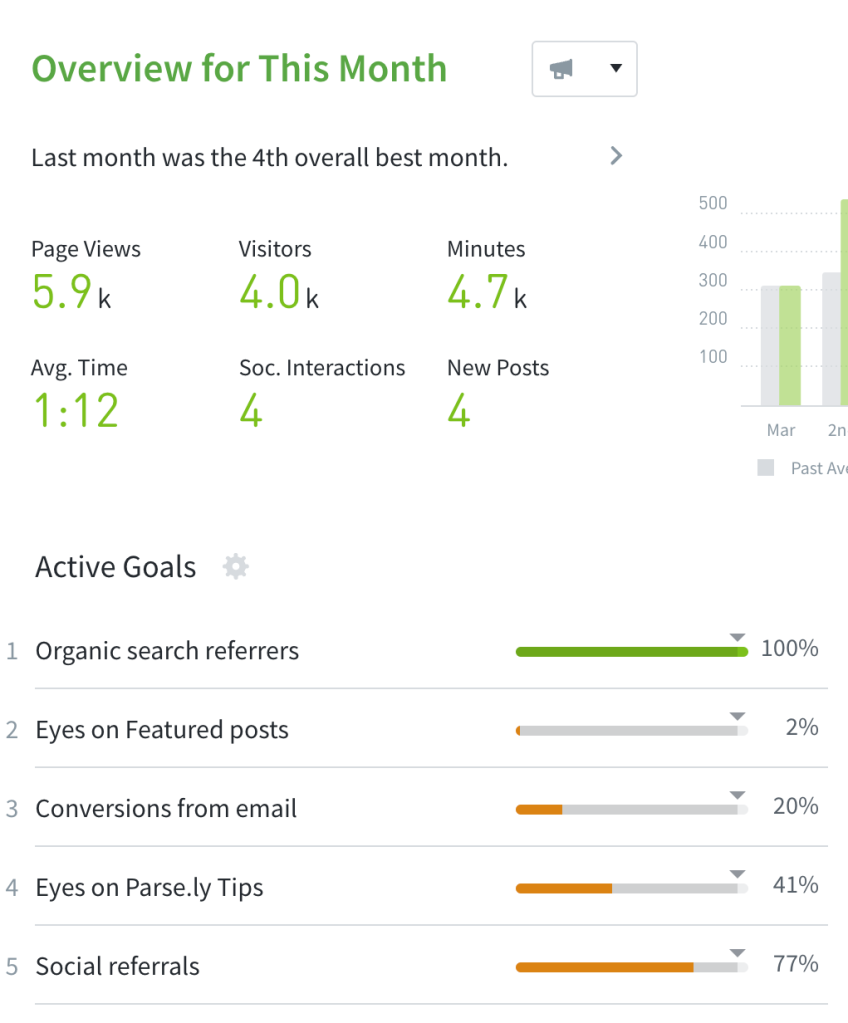
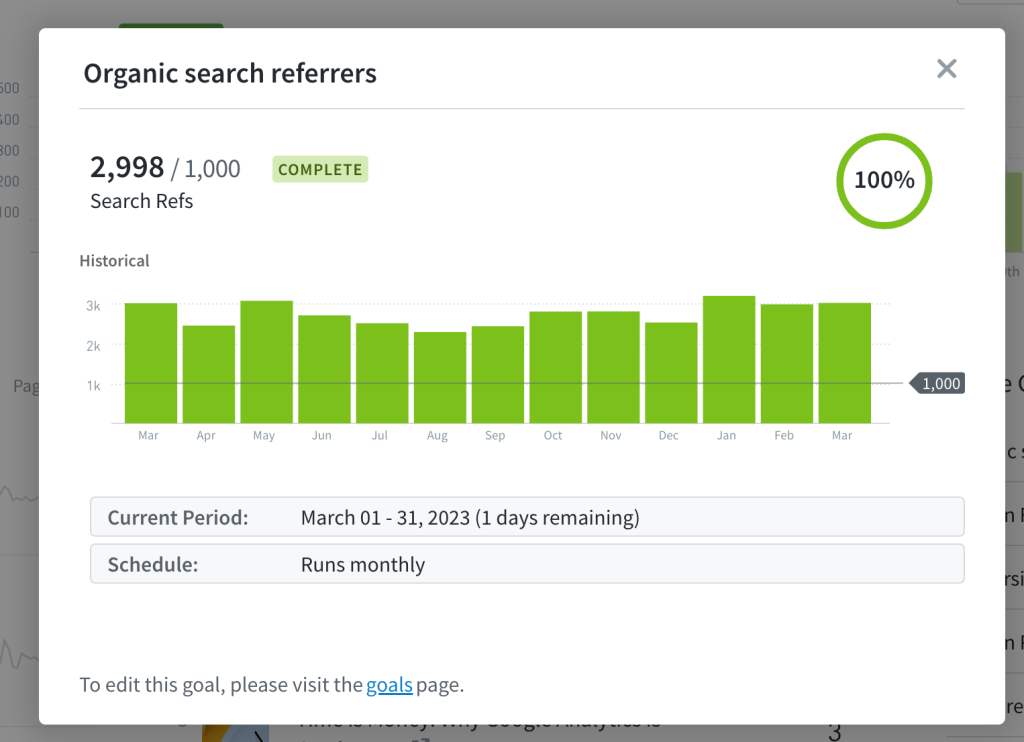
March 9, 2023
Update: Added functionality to site groups settings page
We added the ability to copy group, added stronger deletion permissions, and added the option to undo deletion.
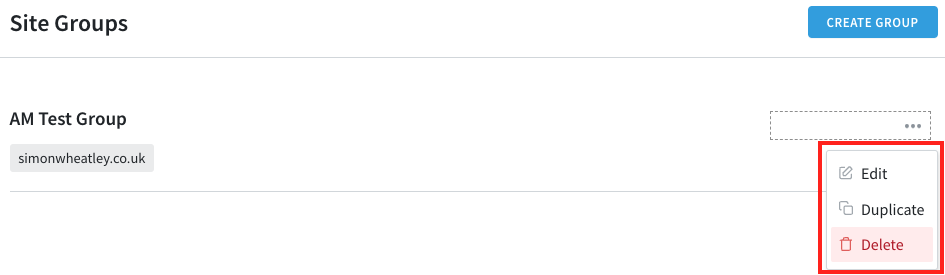
February 8, 2023
Update: Recirculation Rate available in Overview
We added recirculation metric as an option on the Overview page, currently available for posts only (which includes both posts and pages). We also updated the tooltip to provide a better explanation of the rate displayed.
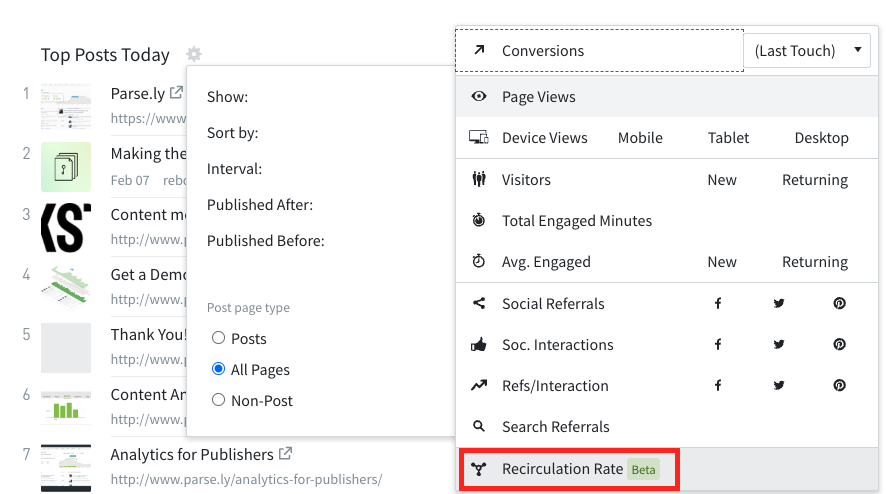
February 1, 2023
New: check for metadata updates
Use this feature to check for metadata updates on individual pages that look outdated to you in your Parse.ly dashboard. Learn more in our help documentation. This is now available to everyone with a Parse.ly dashboard.
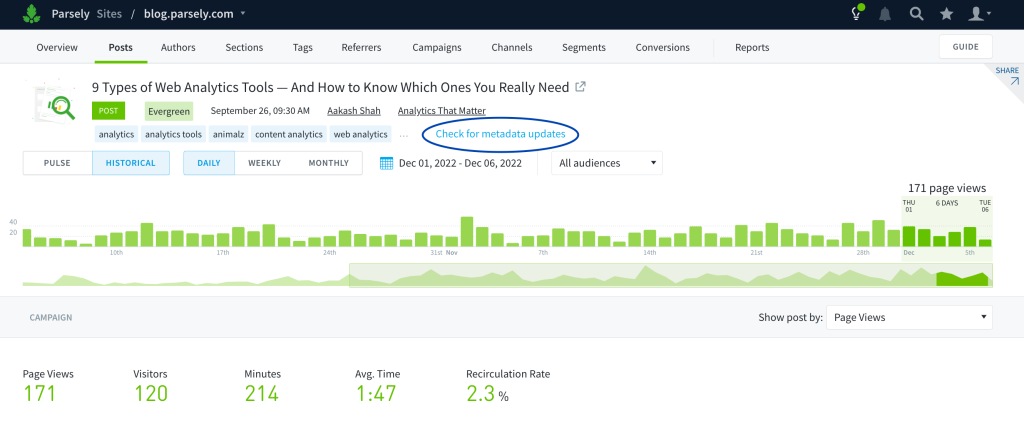
New: automatic metadata change detection
Use this feature to let Parse.ly find and update metadata on post pages for you. Learn more about automatic metadata change detection in our help documentation. This is an opt-in feature; please contact support@parsely.com if you would like to add this feature to your Parse.ly account.
New: save views using the recirculation rate metric
You can now save views in Parse.ly when using the recirculation rate metric as the primary sorting metric when looking at posts.
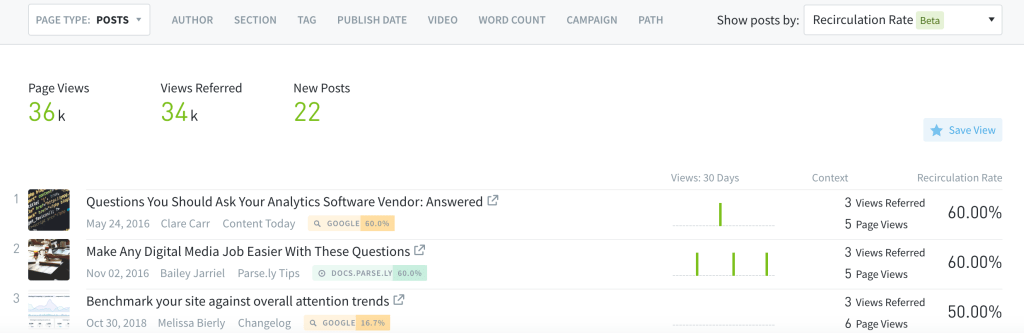
New: publish date filtering options for recurring Bottom Listings Reports
You can now specify publish dates when setting up recurring Bottom Listings Reports. Learn more about the report in our help documentation.
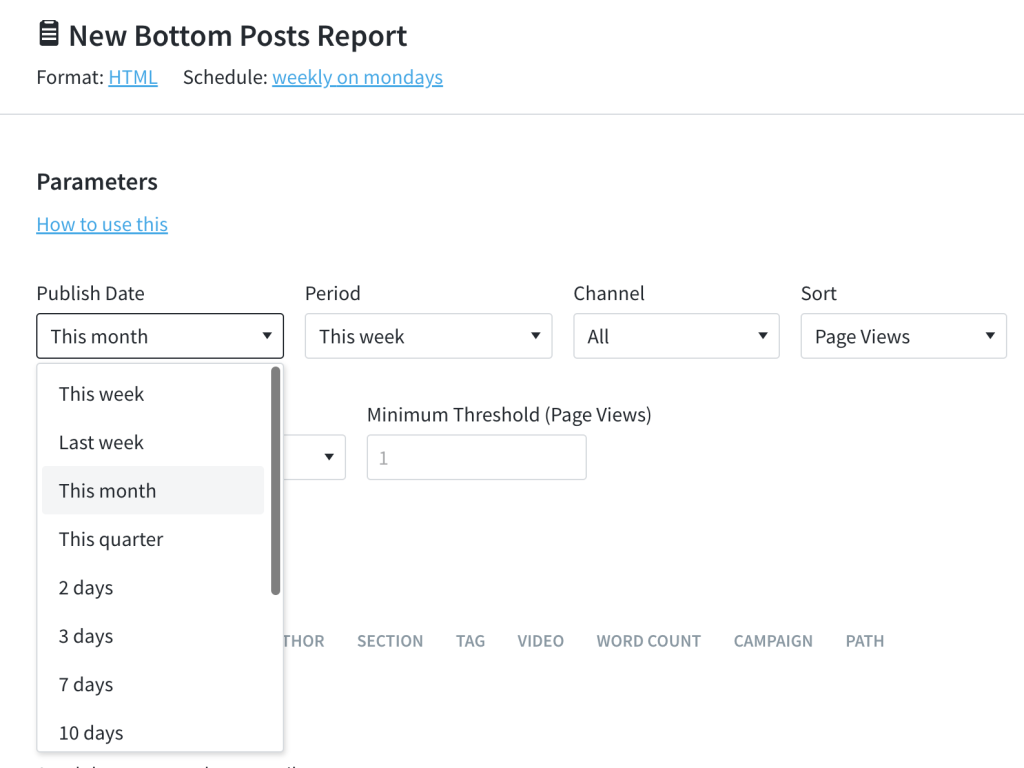
January 25, 2023
Update: New Syndication UI Elements
To make Syndication more informative and easier to navigate, we improved the current site list, added a site group tab, and updated the factoid area.
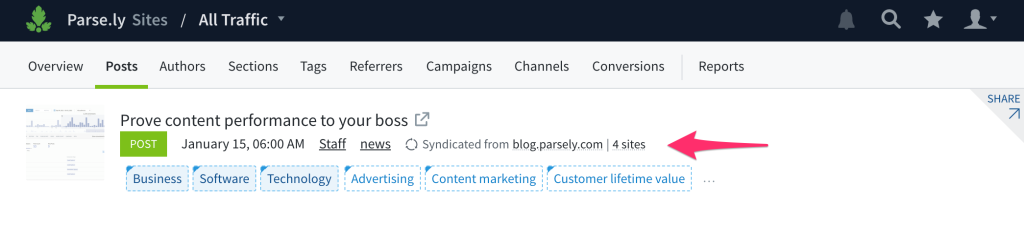
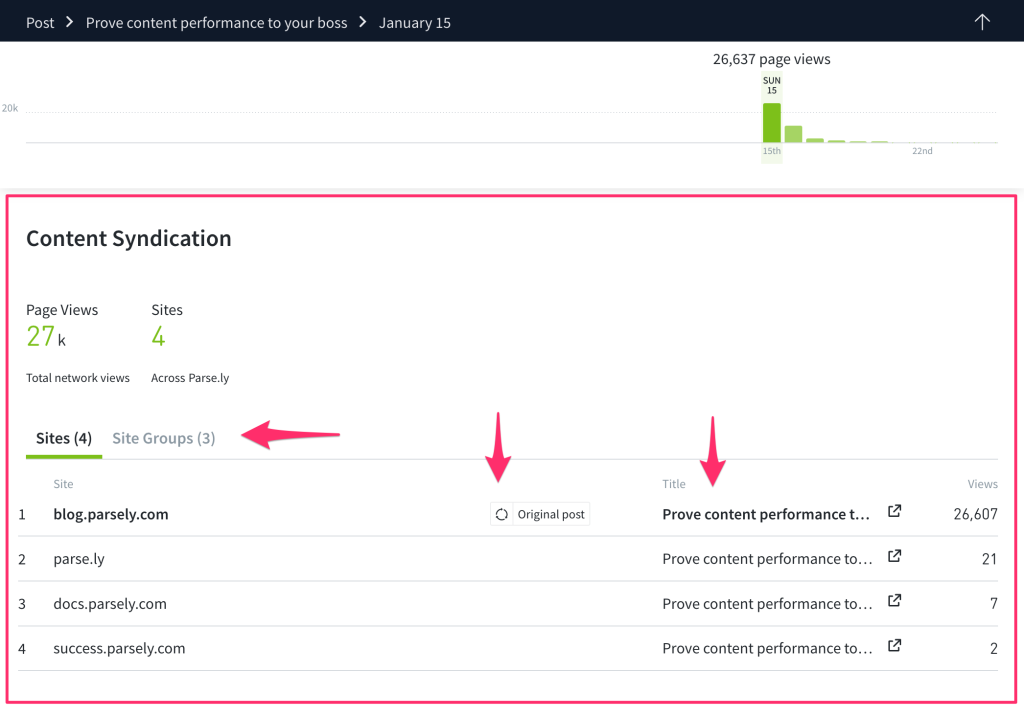
Learn more about Syndication here.
December 16, 2022
New: /Similar API Endpoint
Thanks to a ton of cutting-edge work in our machine learning, now our content recommendations are more accurate, allowing you to deliver even more engaging and accurate experiences to your readers. This release is a new API endpoint, so it’s not visible in the Parse.ly dash, but accessible via calls to our API. Learn more here.
Update: Export button for Campaigns
You can now export data on the Campaigns listing page.
Update: Bottom Listings Report – increased flexibility for selecting dates
When choosing the publish date, you are now able to select any period of time, up to 31 days.
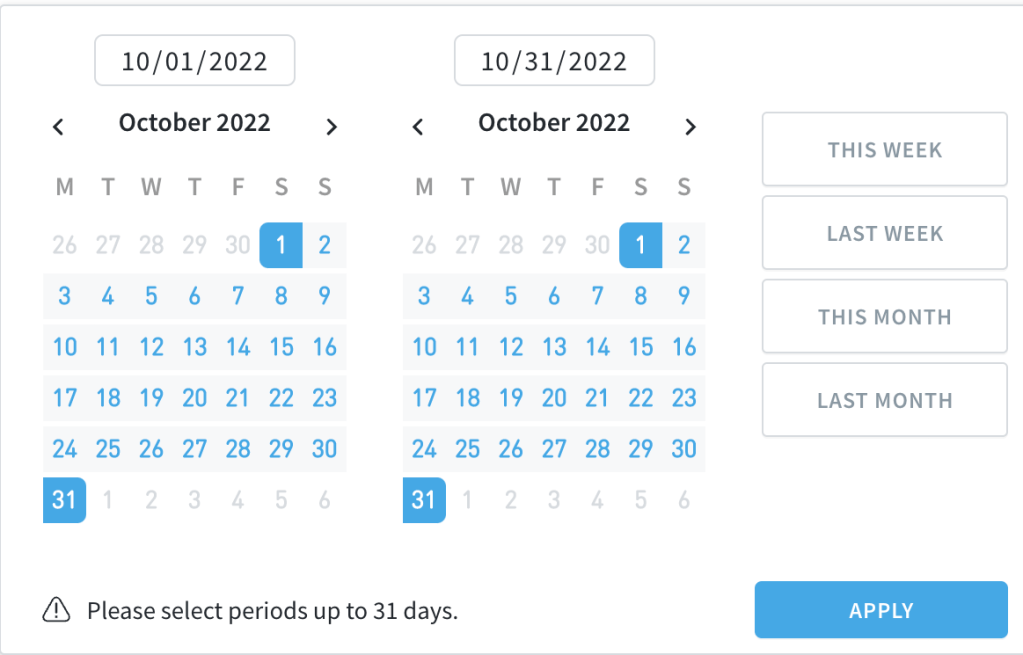
December 1, 2022
New: Campaign Category Order
We now have a preference that allows you to set the order of the campaign elements displayed on your dashboard’s Campaigns page. From the Preferences page, simply drag and drop the boxes representing each campaign category to determine the order. Setting this preference will apply for all users.
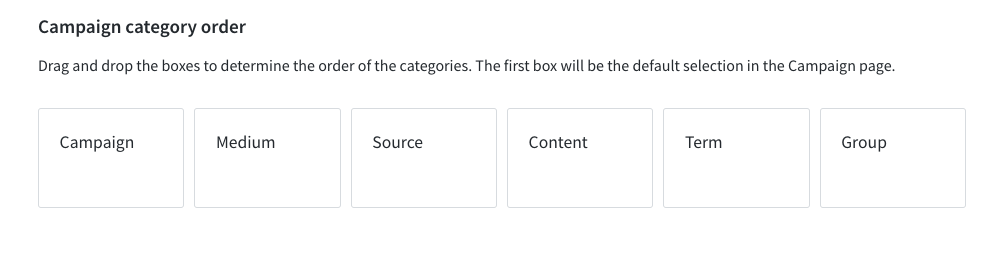
November 17, 2022
New: Campaigns on the Overview Page
Viewing campaign performance is now an option in the Overview screen. You can select any campaign parameter to display. Now you can see how your campaigns are performing when you first log into your Parse.ly dashboard.
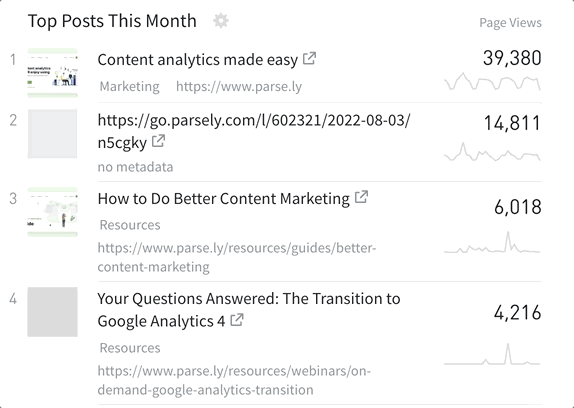
October 19, 2022
New: Tag Groups and Referrer Groups
Create your own custom tag and/or referrer groups to keep track of the tags or referrers that matter most to you in one place. Watch the video below for a brief demonstration, or go to our Knowledge Base to read more about Tag Groups and Referrer Groups.
October 6, 2022
New: Comparison Mode
Ever wonder how content performance compares from one time period to another? With comparison mode, you can see the “before and after” results of your work directly in Parse.ly. Learn more in our Knowledge Base, or watch the video below for more details on where to find comparison mode, and how to use it!
VIDEO
September 14, 2022
New: Bottom Listings Report
In order to get better at anything, you need to understand what works. You also need to understand what doesn’t work. Being able to systematically surface the projects that did not produce the results that were expected of them will help you refine your content strategies and achieve more.
The Bottom Listings report shows a list of potentially underperforming posts. It can be repeated (weekly, daily, monthly) or generated once, in either HTML format or PDF format, which is the same as any other report in the Parse.ly dashboard.
Check out this video to see an example of creating a Bottom Listings report:
Update: Added “Posts Published” to the Benchmarks tab
We added “posts published” to the list of metrics in the Benchmarks tab.
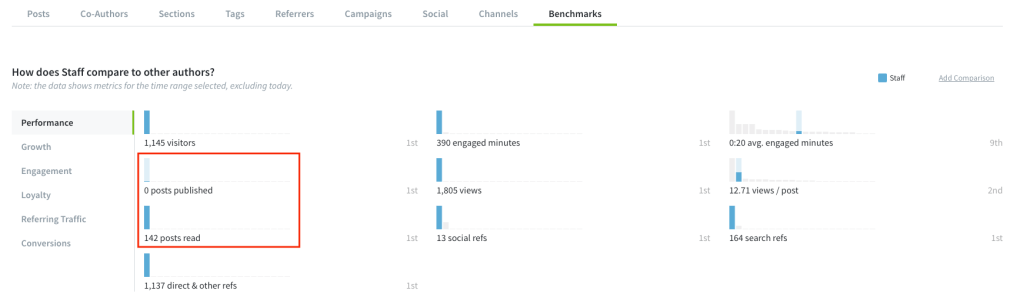
August 24, 2022
We launched a new metric: Recirculation Rate!
Ever wonder which posts or articles send the most people to another page on your site? Welcome to recirculation rate. Recirculation rate is the percent of page views from one post that went to another internal post on your site.
June 24, 2022
Benchmarks Comparisons are now available as a tab in the Authors and Sections pages.
When viewing Authors or Sections in historical mode, Benchmarks comparisons are now available as a tab on those pages.
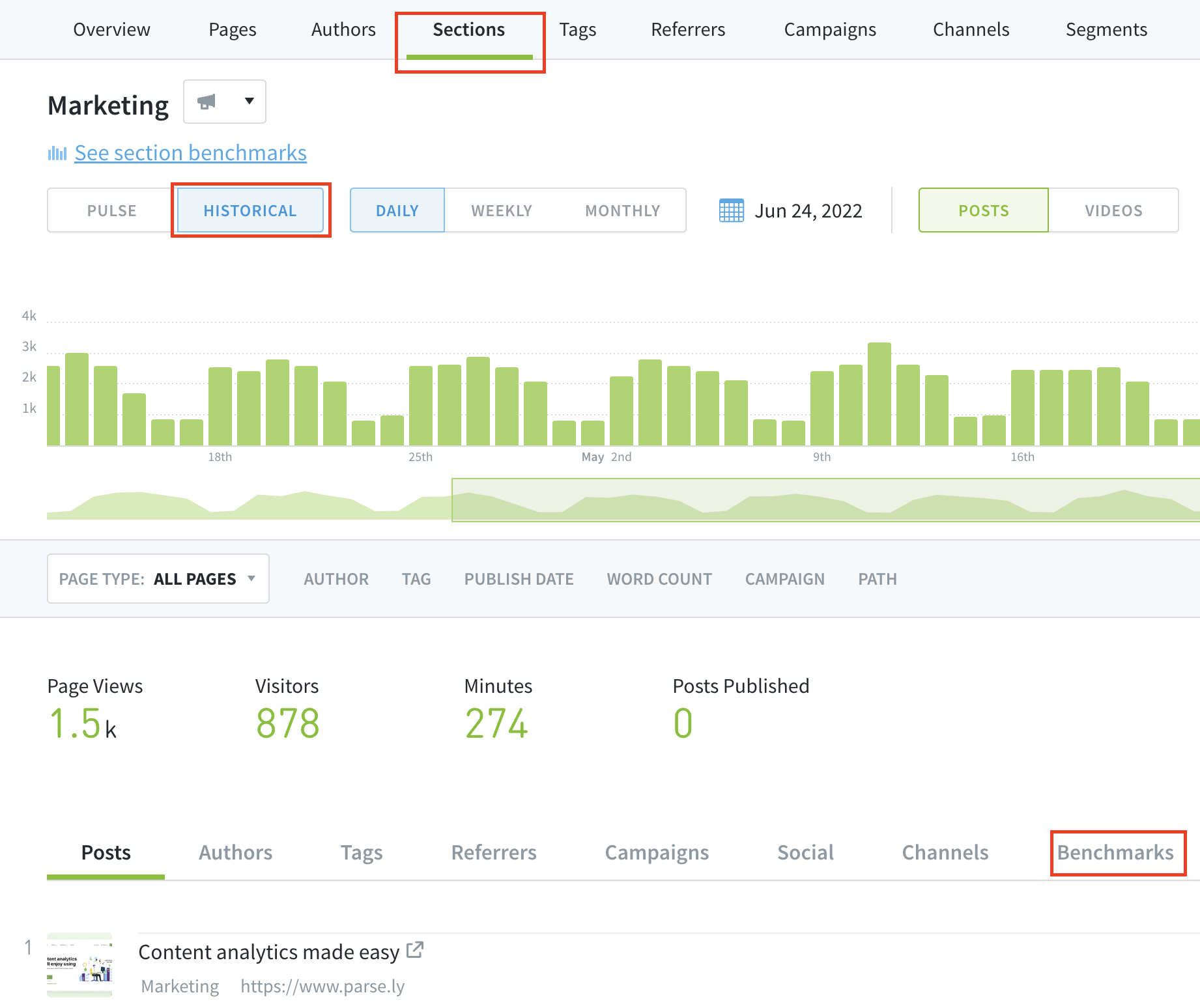
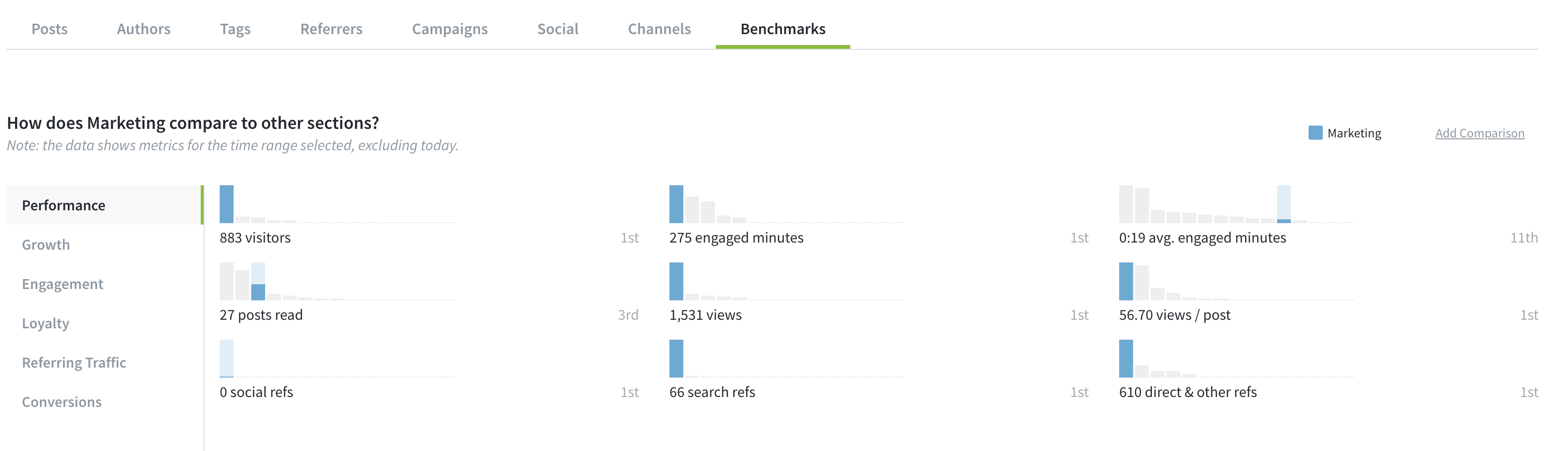
The full range of Benchmarks comparisons are still available by selecting a specific author, tag, or section, and clicking “see benchmarks” at the top of the page.
June 8, 2022
Easily copy summary referrer data to your clipboard
When you’re on the Referrers tab, you can now hover over summary data for the different referrer categories and copy the data to your clipboard.
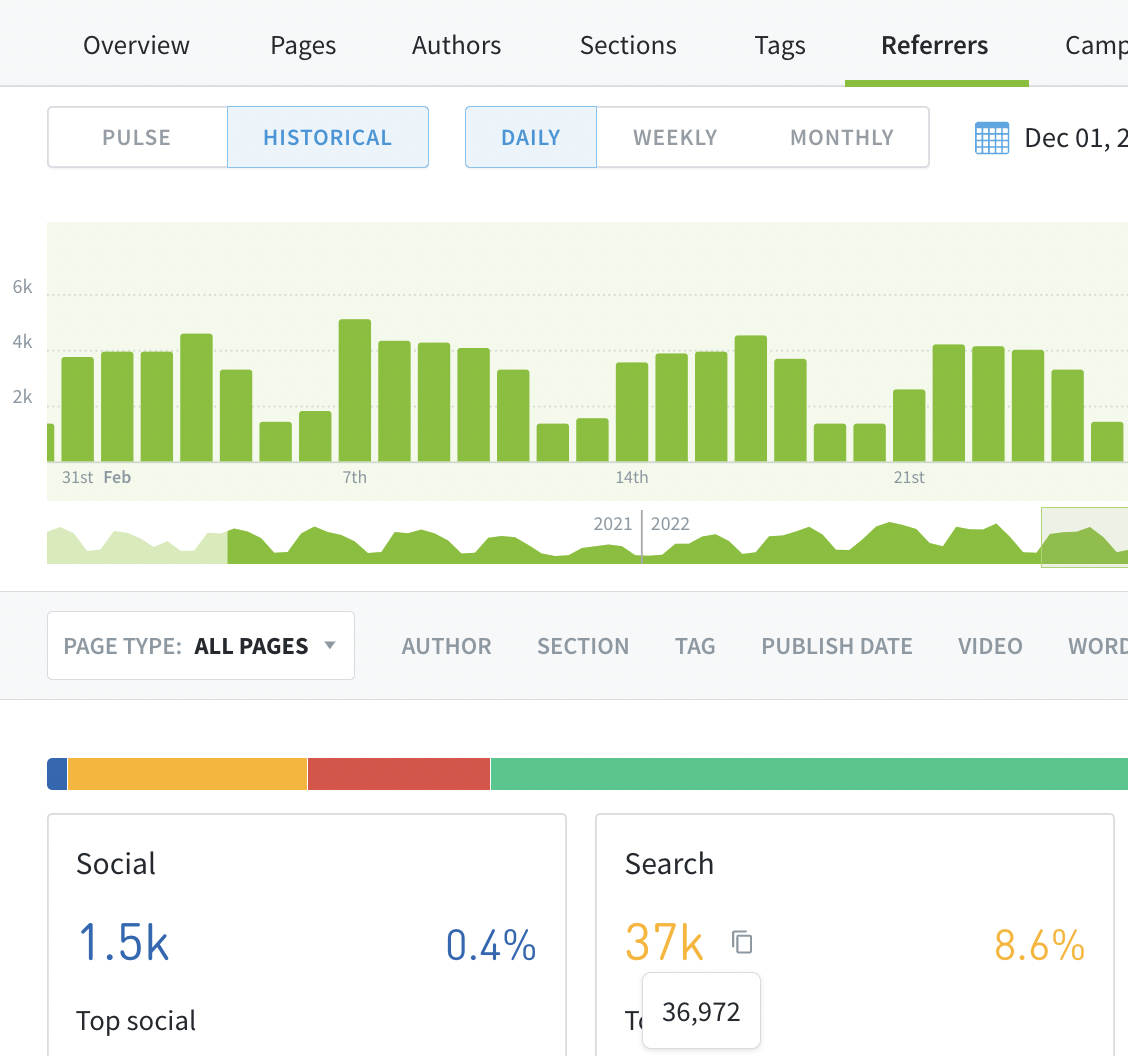
June 2, 2022
Copy to clipboard icon appears when hovering over a factoid
Hovering over factoids now gives an option to copy and paste the full number. When you mouse over the number, a copy icon will appear. Click to copy to your clipboard.
This option appears throughout the dashboard.
May 4, 2022
See how your Overview metric compares to the 8-week average
When you set your Overview timeline graph to This Week or This Month, you can now see how the current time period compares to the eight-week historical average. Learn how to unlock this new feature from your Overview settings.
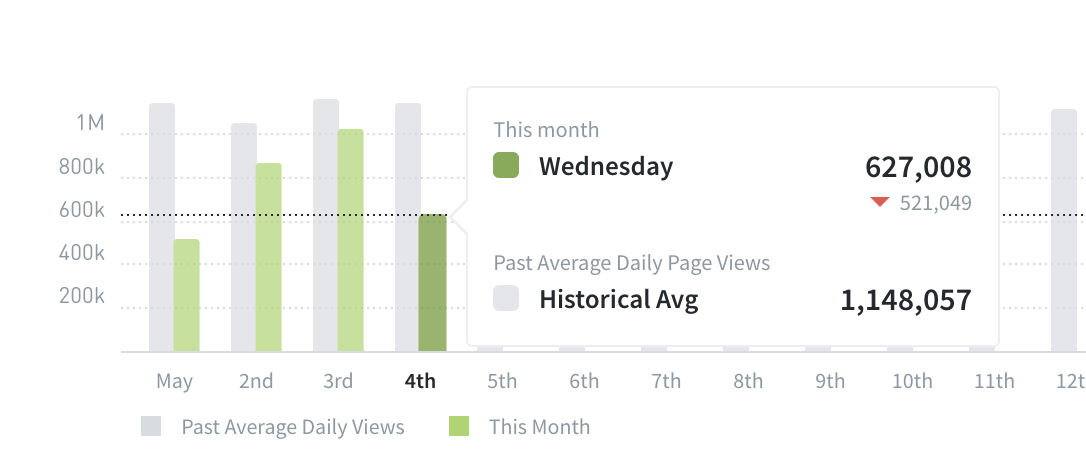
Use Benchmarks for Conversions
Conversions are now available as part of the Benchmarks feature. Learn how to get the most out of Benchmarks here.
Use the new Conversions metric to compare last-touch conversion performance for different posts
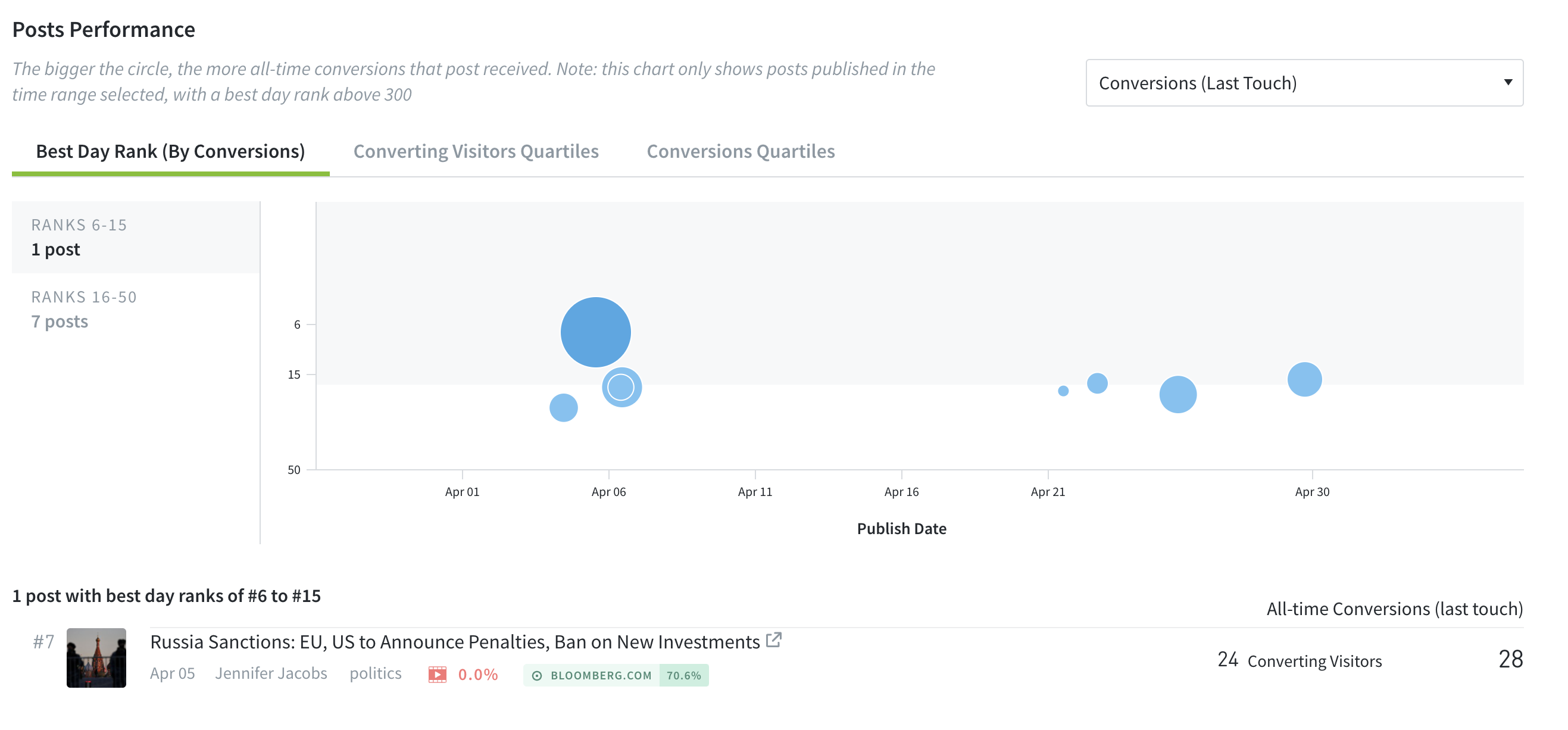
Or evaluate how authors, sections, or tags compare for Conversions, alongside other metrics like Engagement and Loyalty.
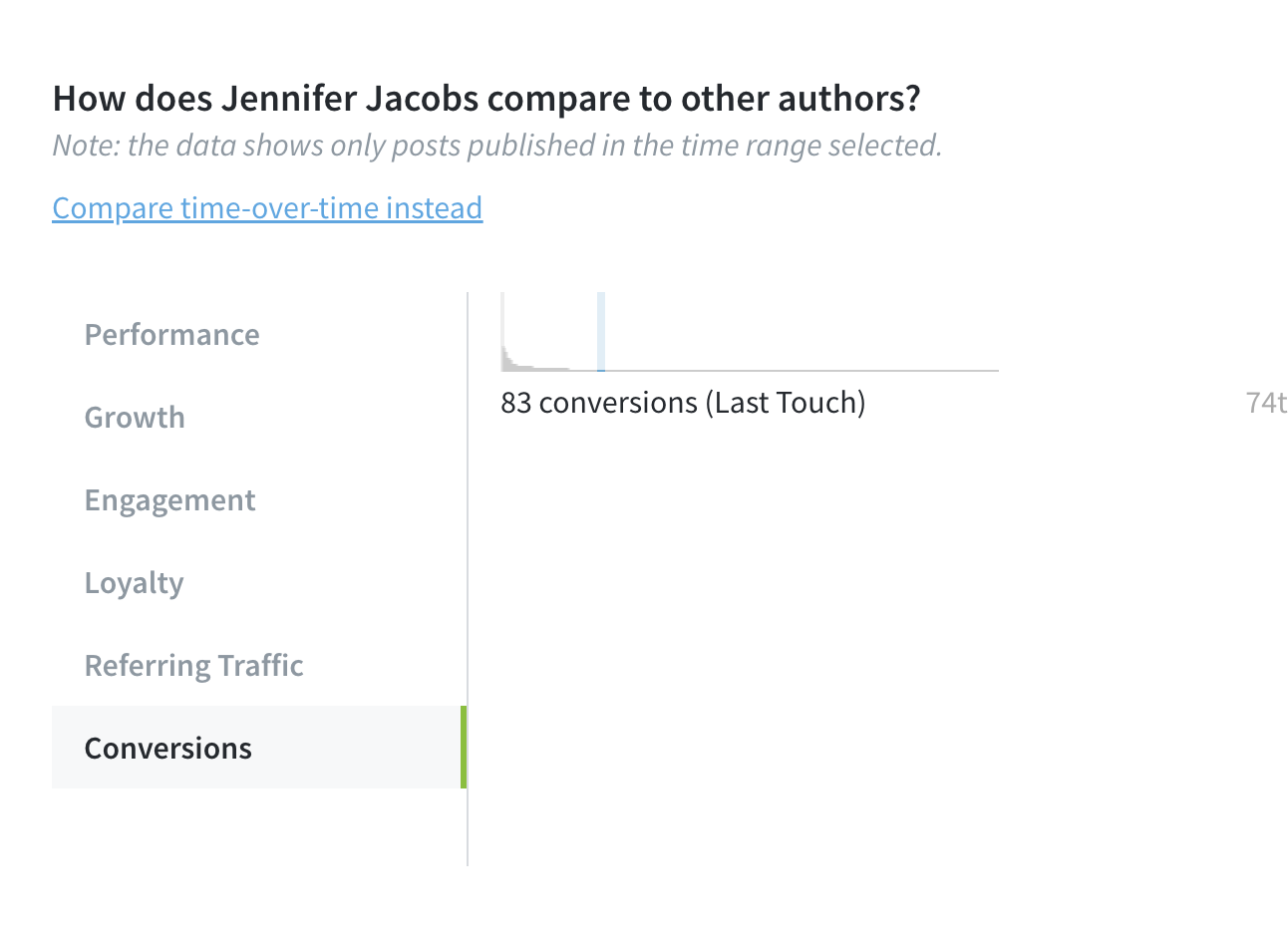
April 21, 2022
Refreshed color system in your dashboard
We refreshed the color system in the Parse.ly dashboard to improve accessibility and readability, and improve the consistency in our light and dark modes.
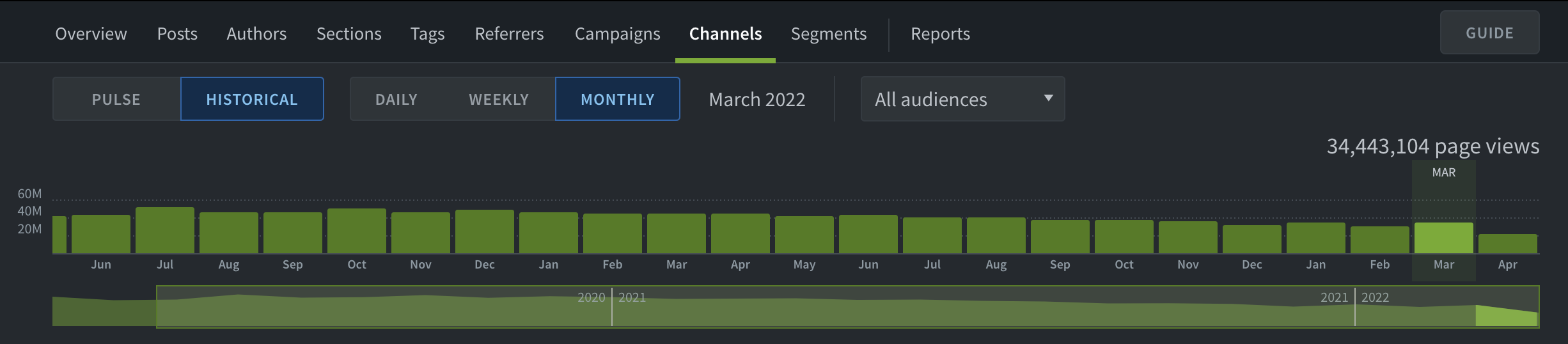
March 31, 2022
Conversions metrics on Overview
Overview now shows conversions metrics and the top converting section, tag, or conversion label.
Here’s how to get to “conversions mode” on Overview:
- Click the cog on the upper right-hand corner of the page.
- Click Summary & Timeline.
- Click Timeline Metrics.
- Select Conversions.
- Click Show Top Converting Aspect.
- Select Section, Tag, or Converting Label.
February 18, 2022
Filter conversions types
Got a long list of conversions you’re tracking in Parse.ly? Now you can filter them down by type on the Conversions listing page. Just click one of the types to apply the filter. To remove the filter, click the type again.
January 19, 2022
Conversions timeline on Overview
You can now customize Overview to show conversions in the timeline, instead of page views.
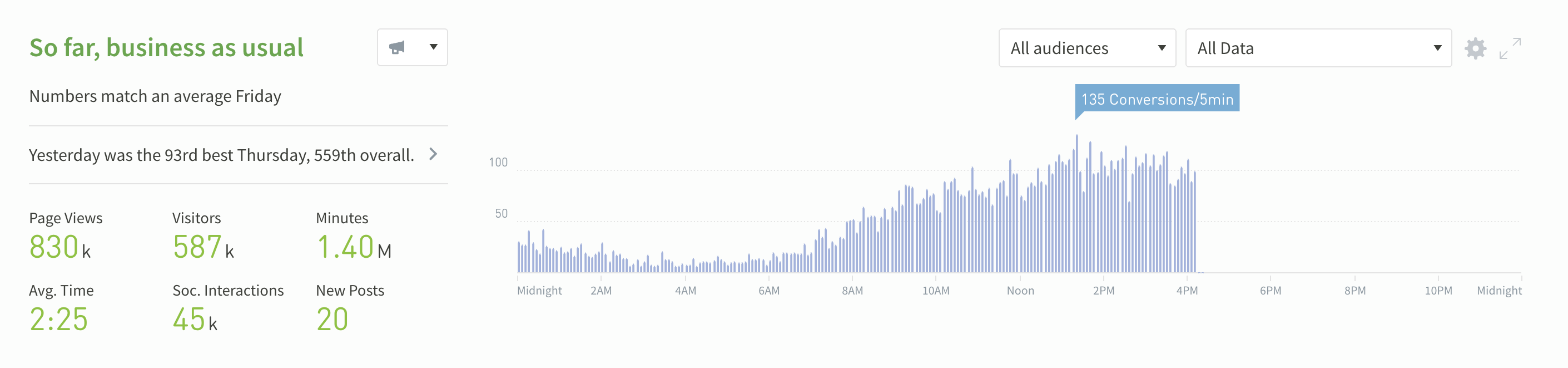
To make changes to the Overview timeline:
- Click the cog on the upper right-hand corner of the page.
- Click Summary & Timeline.
- Click Timeline Metrics.
- Select Conversions.
Check out this video for more information about customizing Overview with conversions.
January 5, 2022
Create Author Groups
With Author Groups, you can save collections of authors and view their performance all at once. Create a group to track your team’s performance, to distinguish freelancers from full-time writers, or to group together multiple variations of the same author’s name.
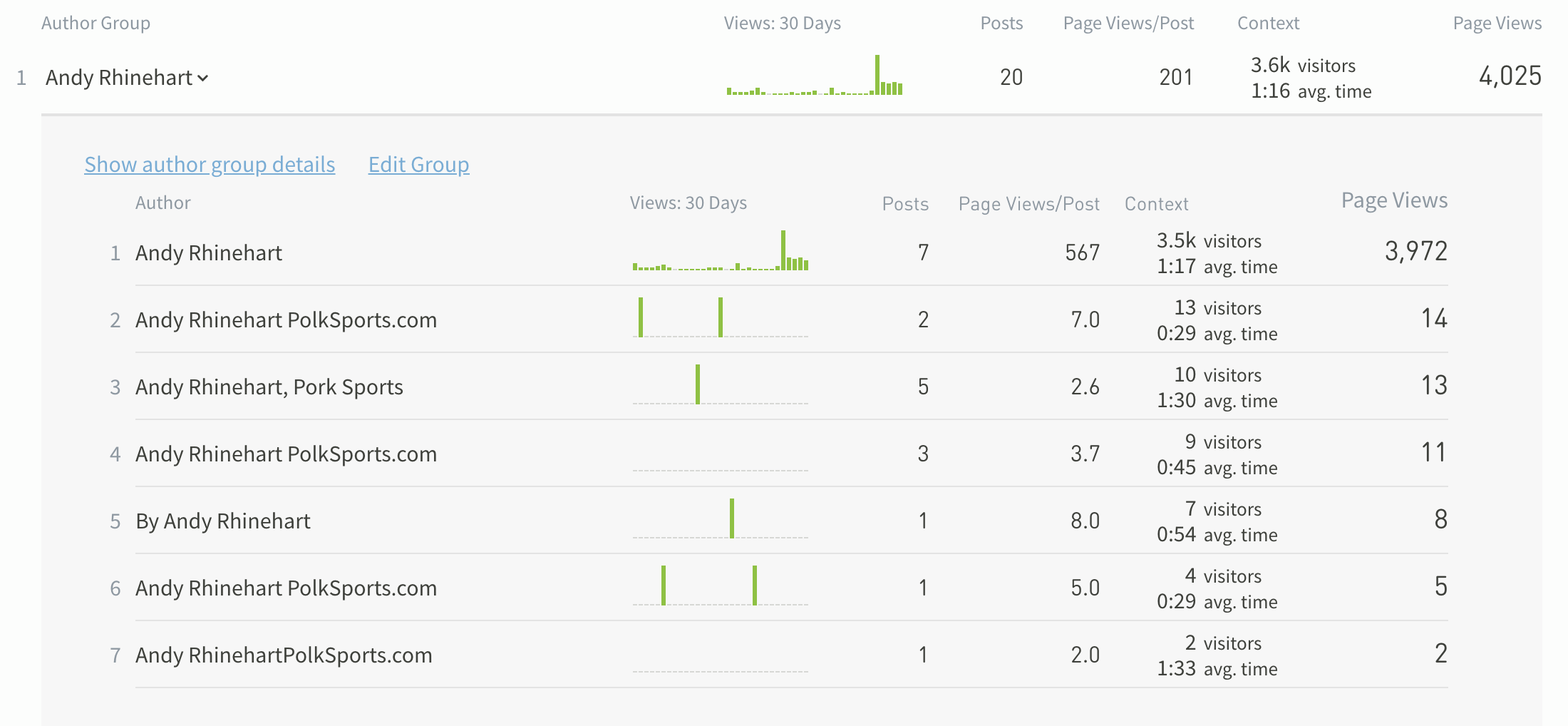
Go to the new Author Groups tab to set up your first Author Group. Author Groups are visible to all users of your Parse.ly dashboard.
Learn more about Author Groups.
December 1, 2021
Copy timeline metric text to clipboard
You can now select historical data, visualized as a timeline in the dashboard, and copy the summary metric text (“2,400”) to the clipboard with one click. Paste it anywhere you like – a document, an email, an instant message.
Filtering tags by Smart Tags
Use a “starts with” matcher like Squ* when filtering for tags and the resulting list will include both your site tags and any matching Smart Tags. Note: You must have ‘smart tags’ (site and high-level tags, or all tags) enabled in your preferences to make use of this feature.
November 24, 2021
Here’s a list of issues fixed with this release:
- The tag type setting for scheduled reports was forgotten when reports ran again. That’s fixed.
- On post details pages, if you hover over a referrer or channel, Parse.ly displays a highlight on the graph to show the percentage of total traffic (e.g. how much search traffic contributes to overall views). The highlight wasn’t matching the actual percentage of traffic. But it is now!
- We now exclude cases where visitors went to the same page again (e.g. refreshed the page) from “Activity after this post.”
November 17, 2021
Better search results
Search results now surface videos, break out written content into posts and other pages (i.e. non-post pages), and show a count of results in each category.
Set conversions as the default sort metric across your organization
From the Preferences page, admins can set conversions as the default sort metric for everyone who uses their Parse.ly dashboard.
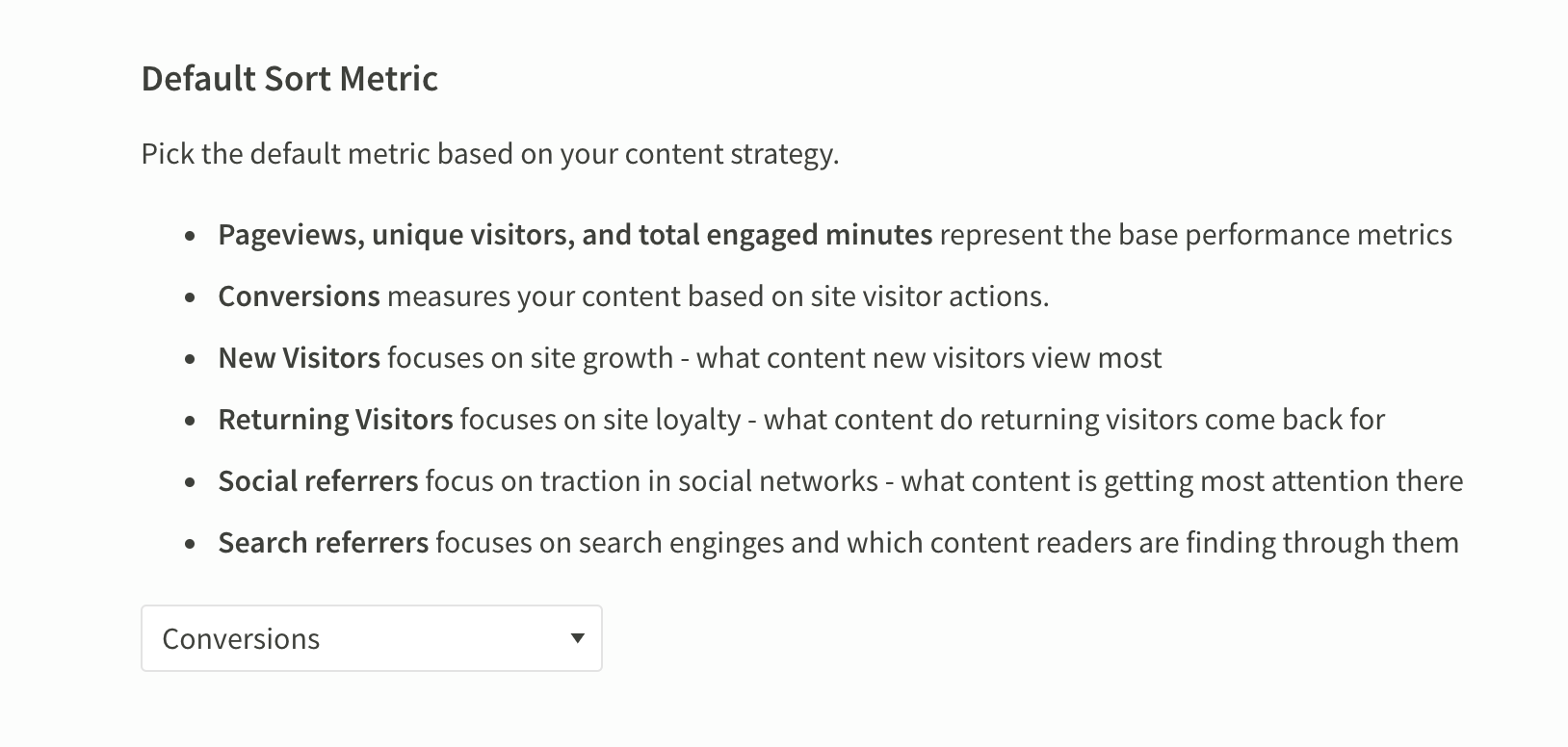
Admins can also select which attribution model, which assigns “credit” to content for conversions, shows up by default.
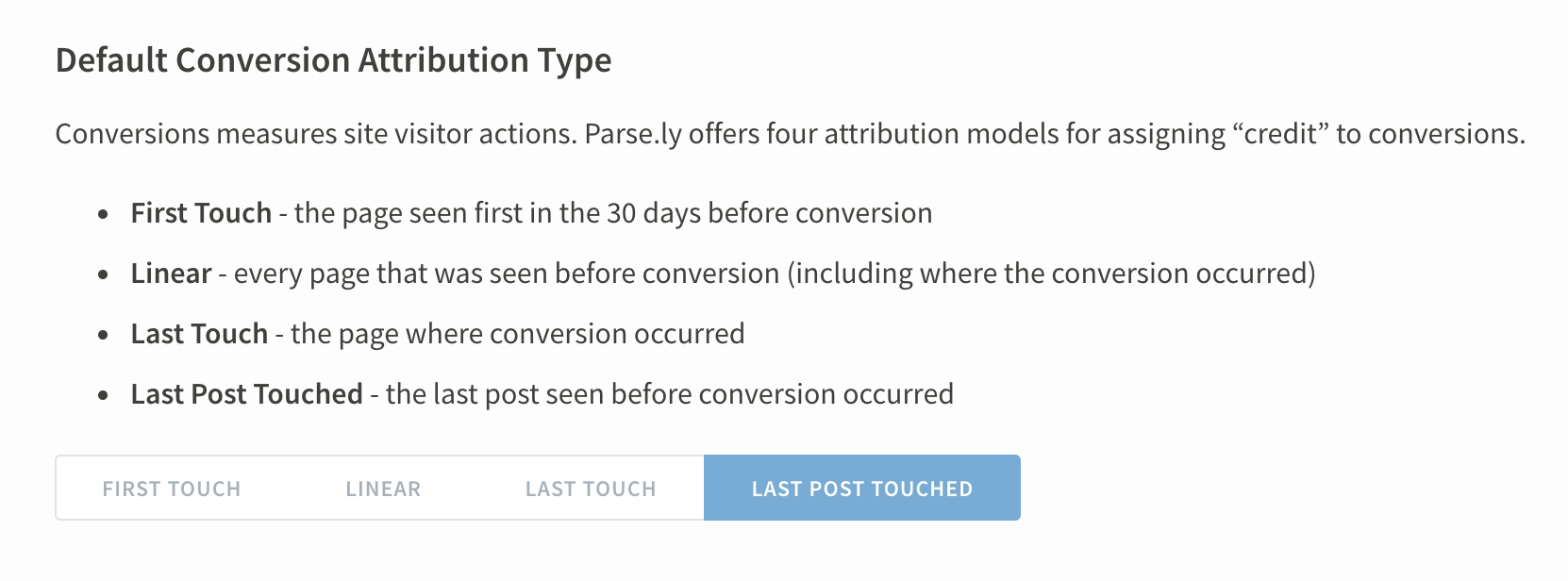
Richer recirculation metrics
Find more metrics to contextualize the referred views a given page sent to other pages on your site. Look under “Activity after viewing this post” at the bottom of the post details page.
You can also filter down to show just the Other posts viewed after this page or the index and section pages (i.e. non-post pages) viewed next.
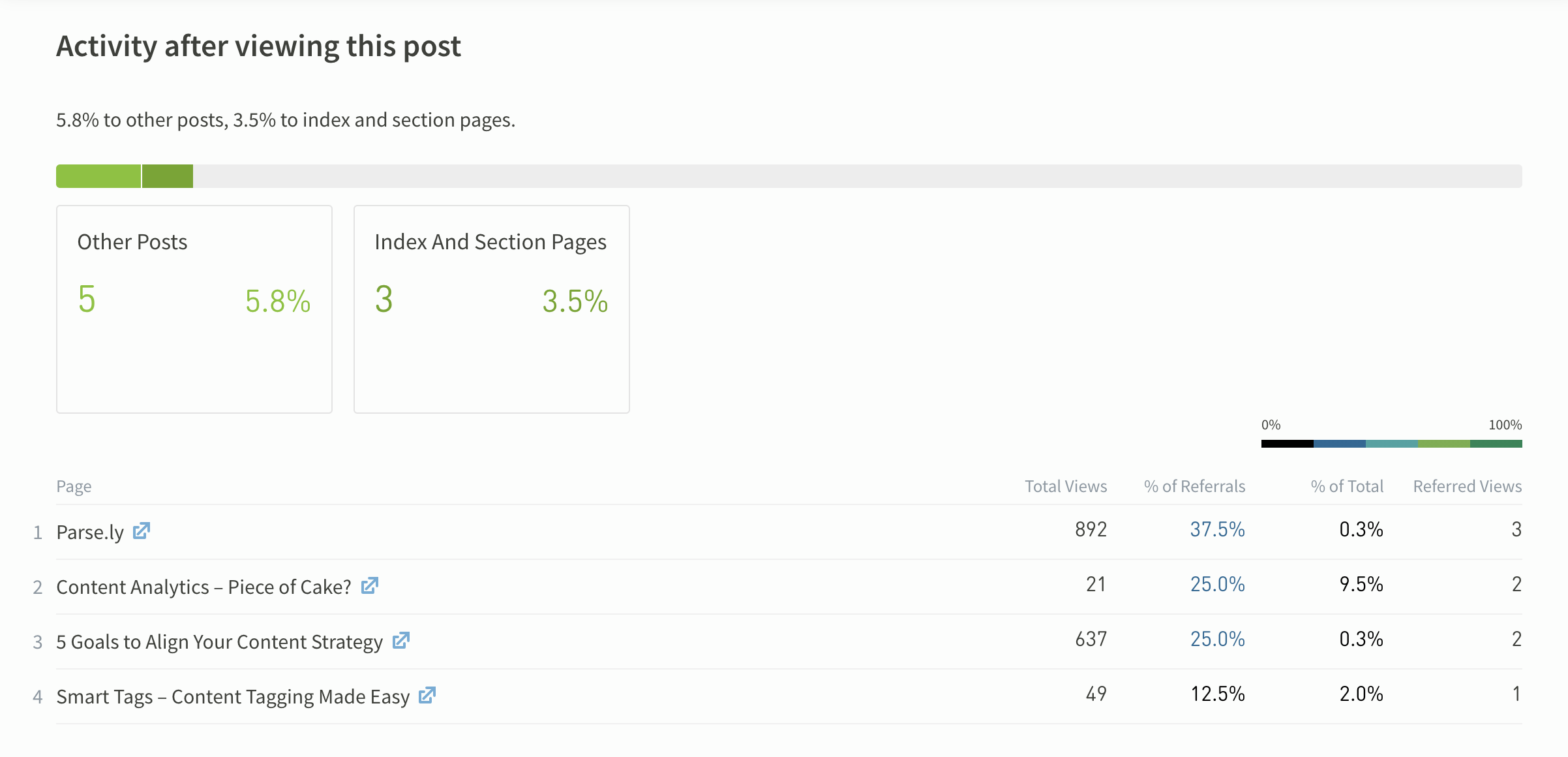
In the example above:
- “Content Analytics – Piece of Cake?” got 21 total views, from various sources
- 25% of the views referred internally by this page went to “Content Analytics – Piece of Cake?”
- This page referred 9.5% (2 views) of the 21 views to “Content Analytics – Piece of Cake?”
- This page referred 2 views to “Content Analytics – Piece of Cake?”
October 27, 2021
Goals are a new feature in the Parse.ly dashboard!
Use our new goals feature to measure how successfully your content strategy is performing. Goals will help your entire team align on what success looks like, and signal how you can improve it.
Learn more about goals in our knowledge base.
October 20, 2021
Parse.ly’s Conversions are now faster. Previously, conversions would take a day to populate in the dashboard. With this update, customers are able to see conversions within 30 minutes of the event happening. You can now view Conversions on the Overview page and in the Pulse tab on the Conversions page. Plus, anywhere that you can select Conversions as a metric, you can select the time interval to be as recent as 30 minutes.
August 10, 2021
We’ve made some tweaks to the dashboard. You might notice a few changes like:
Improved accessibility for keyboard users
Tab through dashboard elements in Parse.ly, like navigations, menus, and buttons.
Dark mode
Eyeballs, rejoice! Easily switch between light mode, dark mode, or automatic (changes with your systems settings).
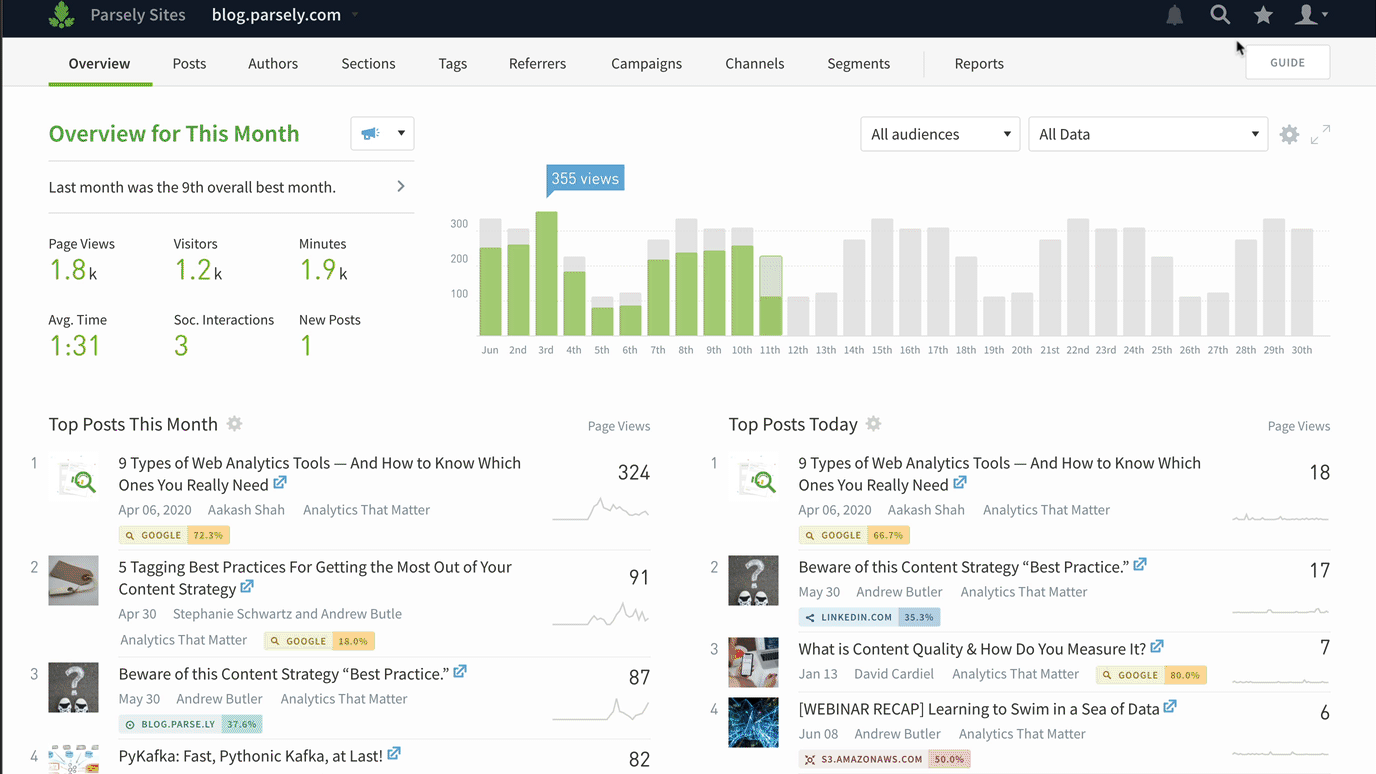
Conversions on post details pages
Now you can see how visitors got to a particular page before converting. This can be useful when you’re trying to understand what referrers and campaigns successfully got folks to sign up for a webinar or download an asset. Go to any post details page and click Conversion from the metric dropdown menu.
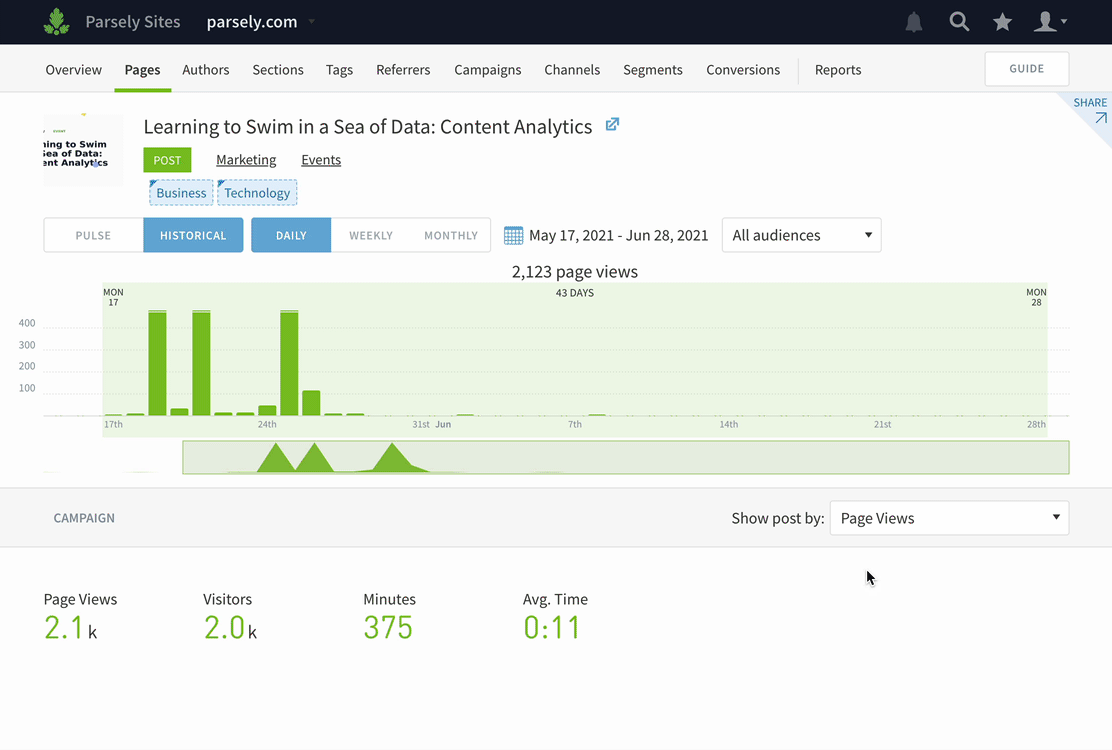
Conversions in Top Listings and Details reports
You can pull a list of top posts, authors, sections, tags, campaigns, or referrers by conversions using the Top Listings Report or Export.
Note that while we have deprecated the conversions report link from the Reports page, you can run the same report as a Details report.
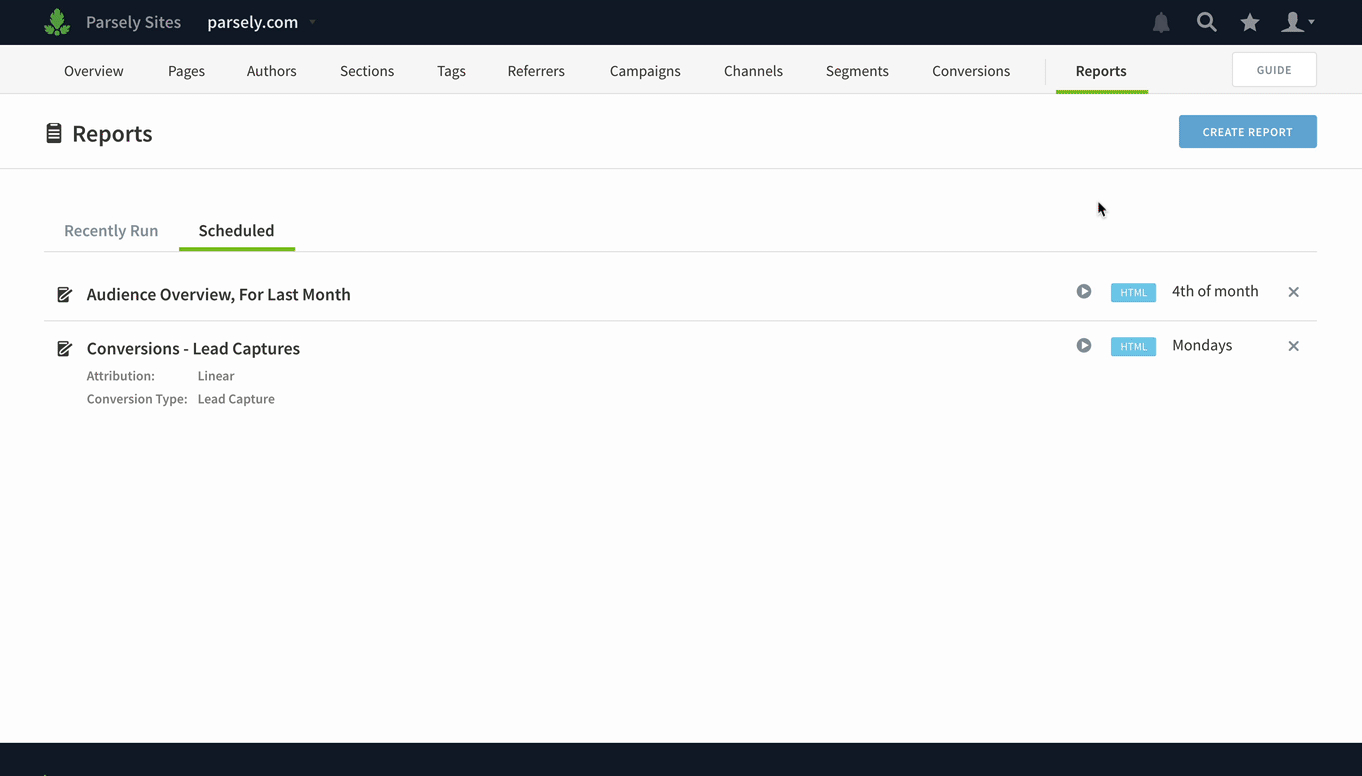
Better mobile web experience
It’s much simpler to use Parse.ly in your mobile browser now. Tap the hamburger menu to hop between screens and swipe and scroll with ease.
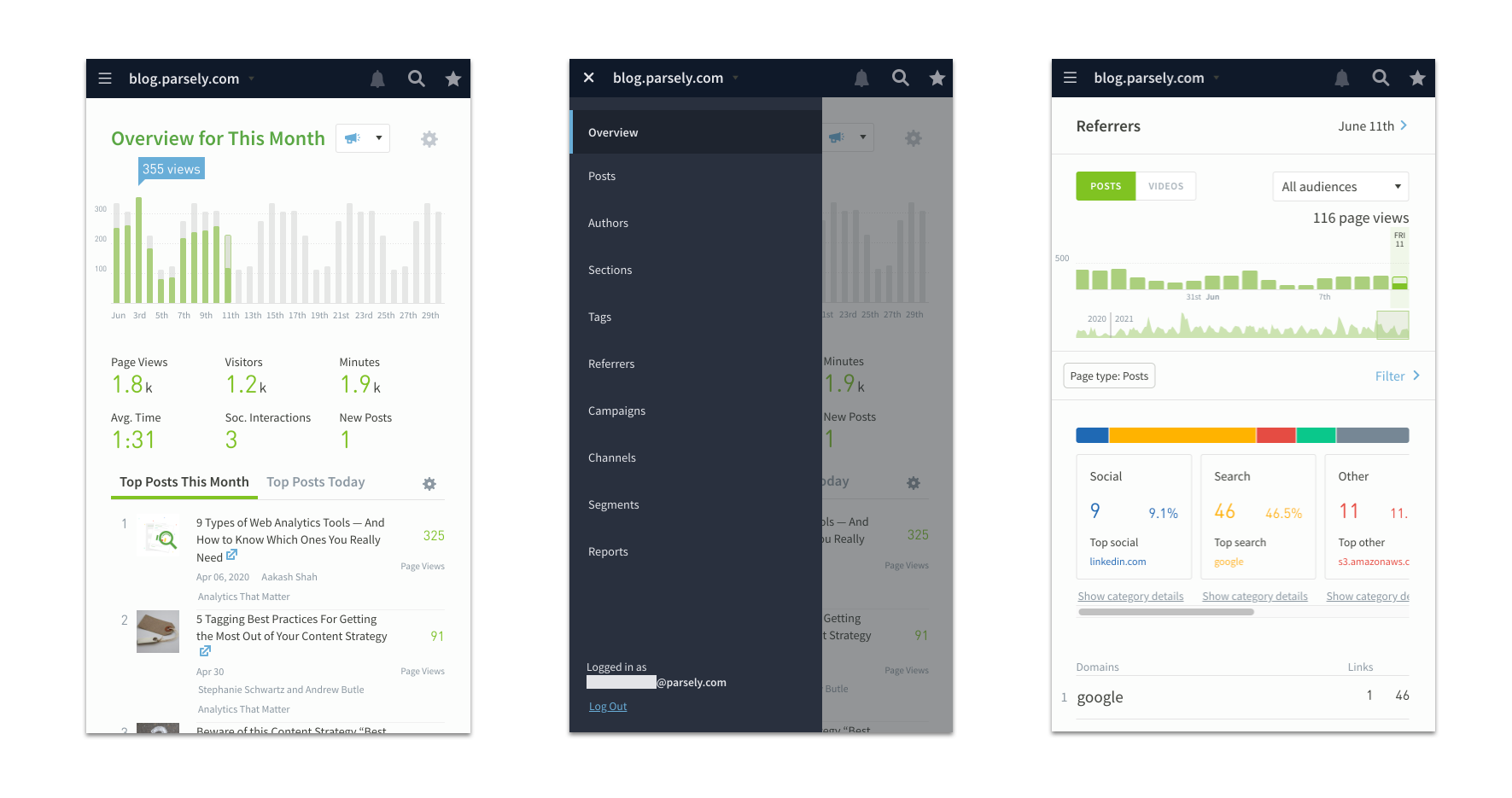
User settings
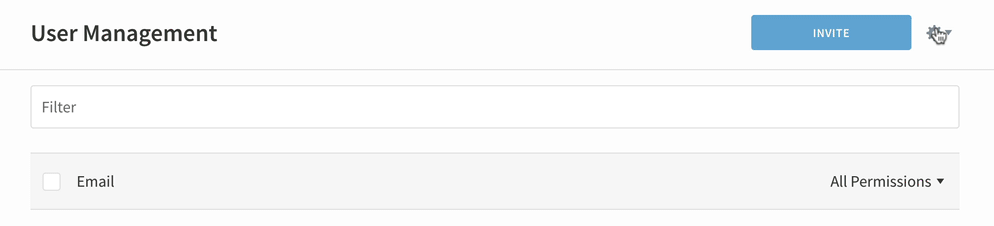
Access Authentication Settings, Export Users, and Resend Invitations by clicking the cog on the User Management page.
June 15, 2021
Last Post Touched attribution
Last Post Touched attribution is a new way to pinpoint specific posts that “pushed visitors over the edge” to purchase or subscribe.
If your Parse.ly subscription includes conversions, you should see Last Post Touched as an option in the conversions metric dropdown in your dashboard:
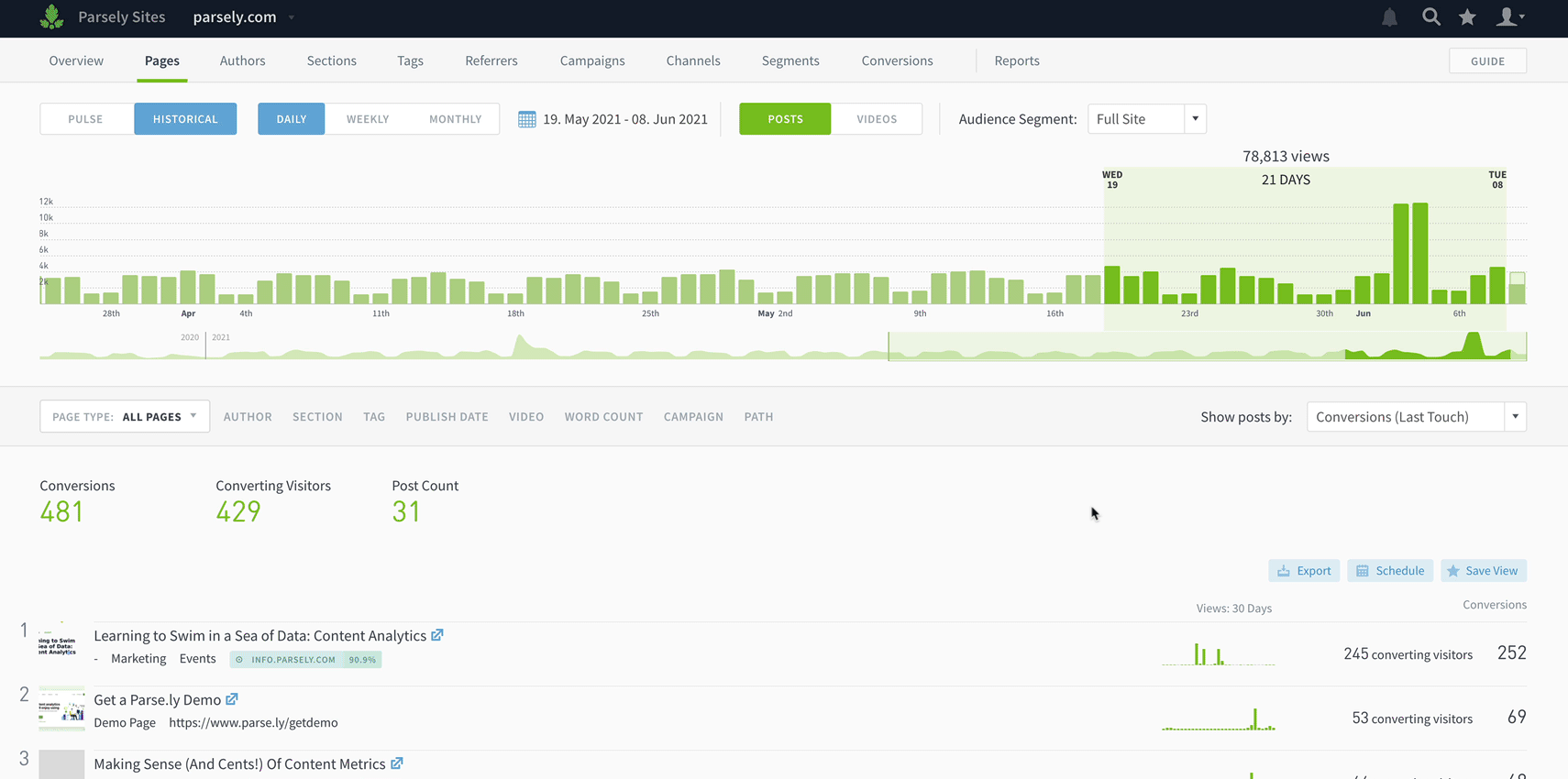
Learn more about how Last Post Touched attribution works.
May 4, 2021
Smart Tags
Say hello to Smart Tags, a new way to classify the subject matter of your content, no maintenance in your CMS required. You’ll see them show up in Parse.ly alongside your regular tags (aka “site tags).
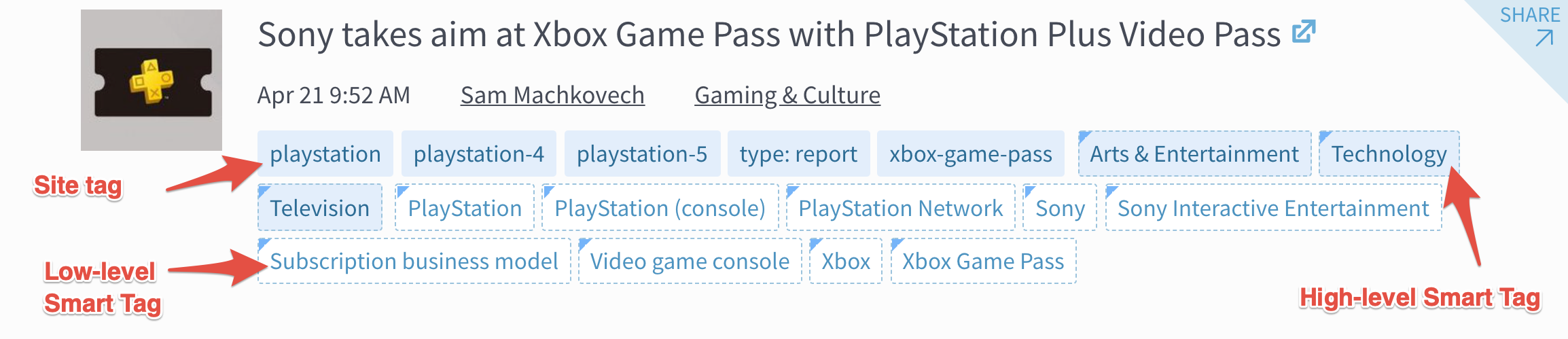
We know tagging content manually can be a headache. It’s easy to forget to add tags when you publish a post or to make sure your team uses them consistently. Smart Tags does the work for you, scanning pages and posts to determine relevant topics and assigning tags to them automatically.
Learn more about how Smart Tags work.
March 8, 2021
Export conversions data (or get it in your inbox!)
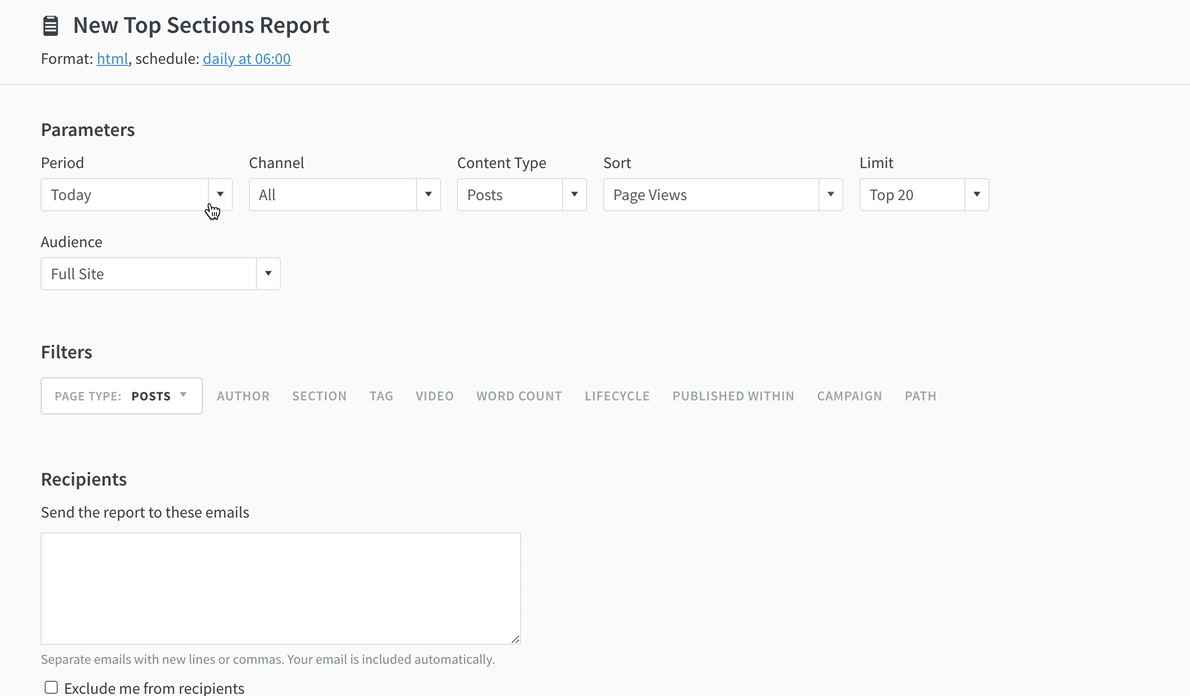
Now you can set up a conversions report for your whole team, or export conversions data to a spreadsheet.
When setting up most reports or exports, you’ll be able to select conversions as a metric.
- Go to Reports.
- Click Create Report.
- Select a report, such as Top Listings.
- Select an aspect, repeating cadence, and format.
- Click Continue.
- Select a historical time period (e.g. yesterday, this week).
- Select conversions from the Sort dropdown.
- Select any other filters or parameters.
- Click Save or Run.
Caveats:
- Conversions data is not supported in Stats Over Time, Evergreen Overview, or Audience Overview reports.
- Conversions data is not available in channels other than Website.
- Conversions data is not available for videos.
You can also export data or schedule reports from listings pages in the dashboard:
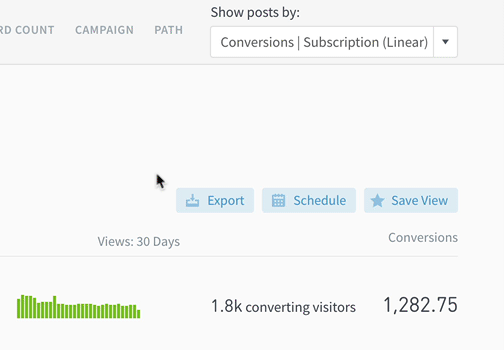
Easily select a conversion metric
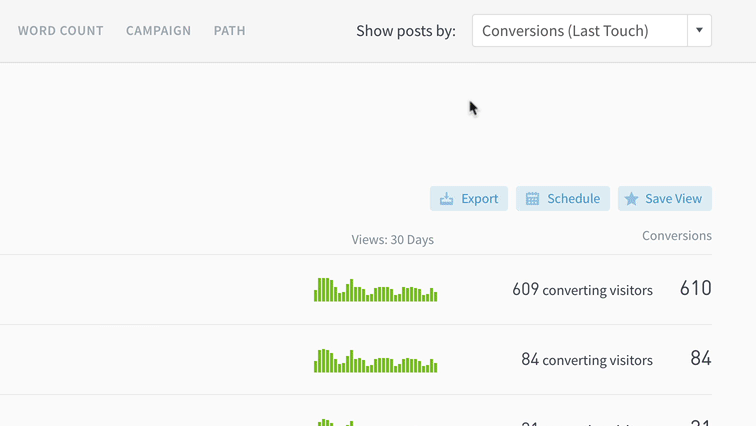
Get answers to “What drove the most subscriptions last month?” in fewer clicks.
We’ve made it easier to pick conversion metrics by condensing everything conversions into one part of the metrics dropdown.
November 1, 2020
Conversions
Conversions are now in the Parse.ly dashboard. With the ability to give content credit for user actions, you can prove value to your boss and get buy-in across teams.
June 10, 2020
Spot weekly and monthly trends

One of the most common pieces of feedback we hear from customers is: please make it easier to track performance across weeks and months. We listened!
Read more about Parse.ly’s beefed-up historical analytics.
Track syndicated content
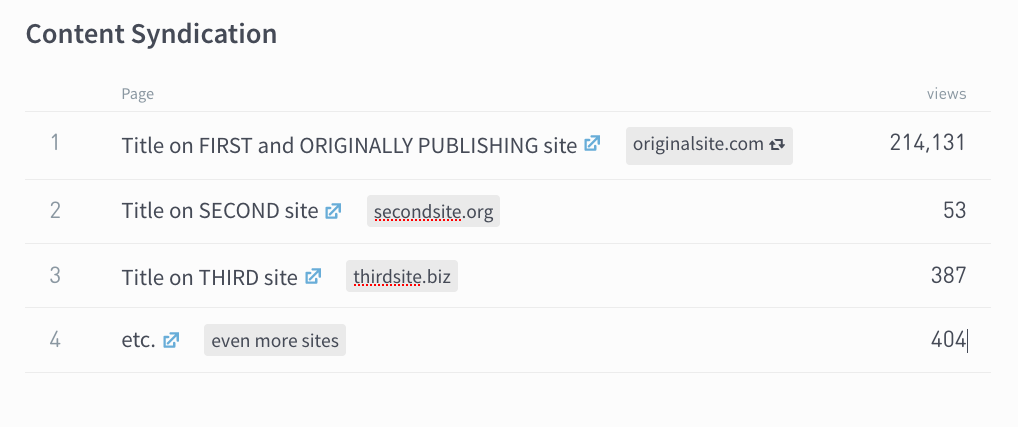
If you syndicate content, you know that it’s a pain to manually aggregate the metrics for the same articles on different sites. With Network Syndication Tracking, you can now easily measure the success of reposting articles across your owned sites.
Read more about Network Syndication Tracking.
Understand how your tags work together
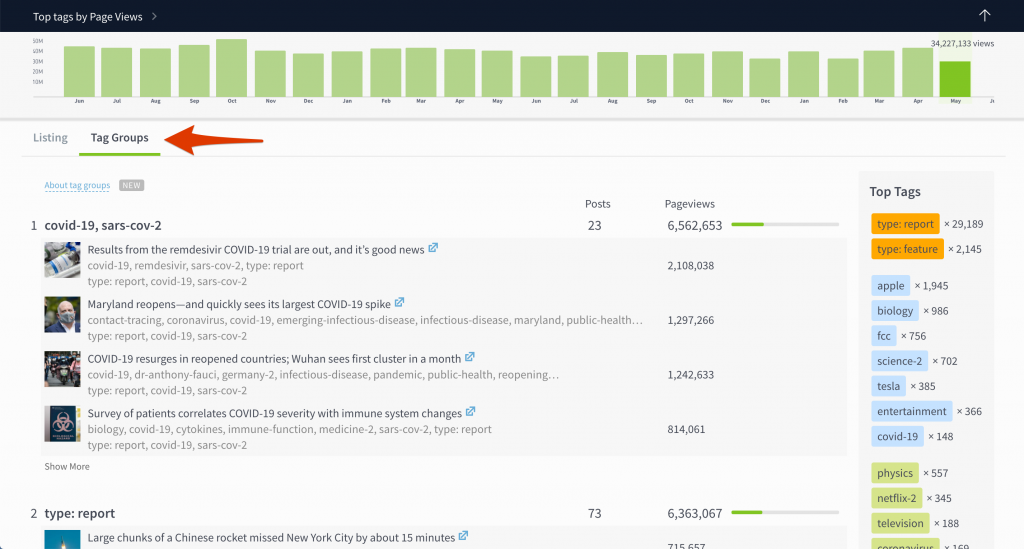
With Tag Groups, you can see what content contributes to a tag’s traffic, what tags get used widely, and which tags frequently appear together. This should help you understand how tags are applied to content and give you insight into narratives and themes that you might have missed otherwise.
April 29, 2020
Filters get a new look
Previously, when you added a bunch of filters, it felt like you had to scroll down for miles to reach your results. Not anymore. We redesigned filters to free up vertical space and allow filtered results to appear “above the fold” for complex queries.
Like before, you can edit filters by clicking on the relevant filter button. Once you’ve selected criteria, click Apply Filters (this part’s new).
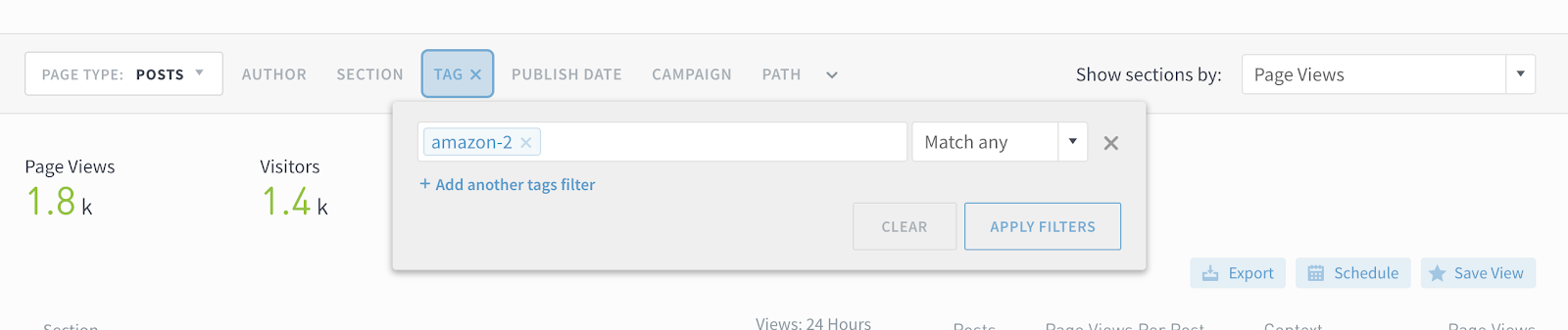
Active filters are highlighted in blue:

Click the carat button to see a summary of what filters are applied.

March 11, 2020
Beta feature: Benchmark authors, sections, and tags
Benchmarks is a new beta feature for comparing performance. It’s for folks who regularly ask questions like “What are the growth opportunities for me or my team?” or “How can we make our content strategy more efficient?”
Read the announcement to learn more about how to use Benchmarks.
To begin comparing performance, go to an author, section, or tag details page:
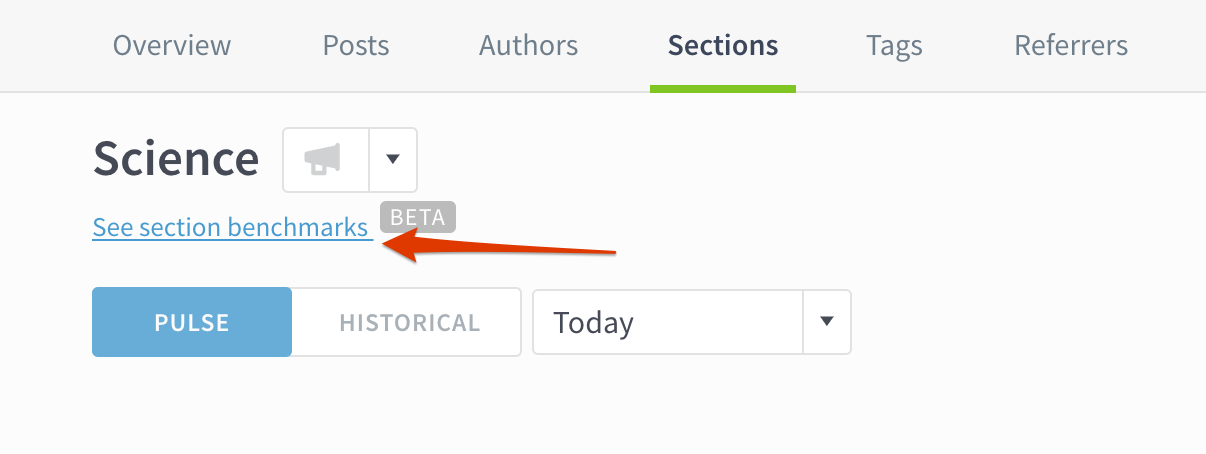
Sort by page views per post
See which authors, sections, and tags are most efficient at getting page views. For instance, sorting by page views per post on a tag listings page might suggest writing more about content topics that have many page views per post, but fewer posts overall.
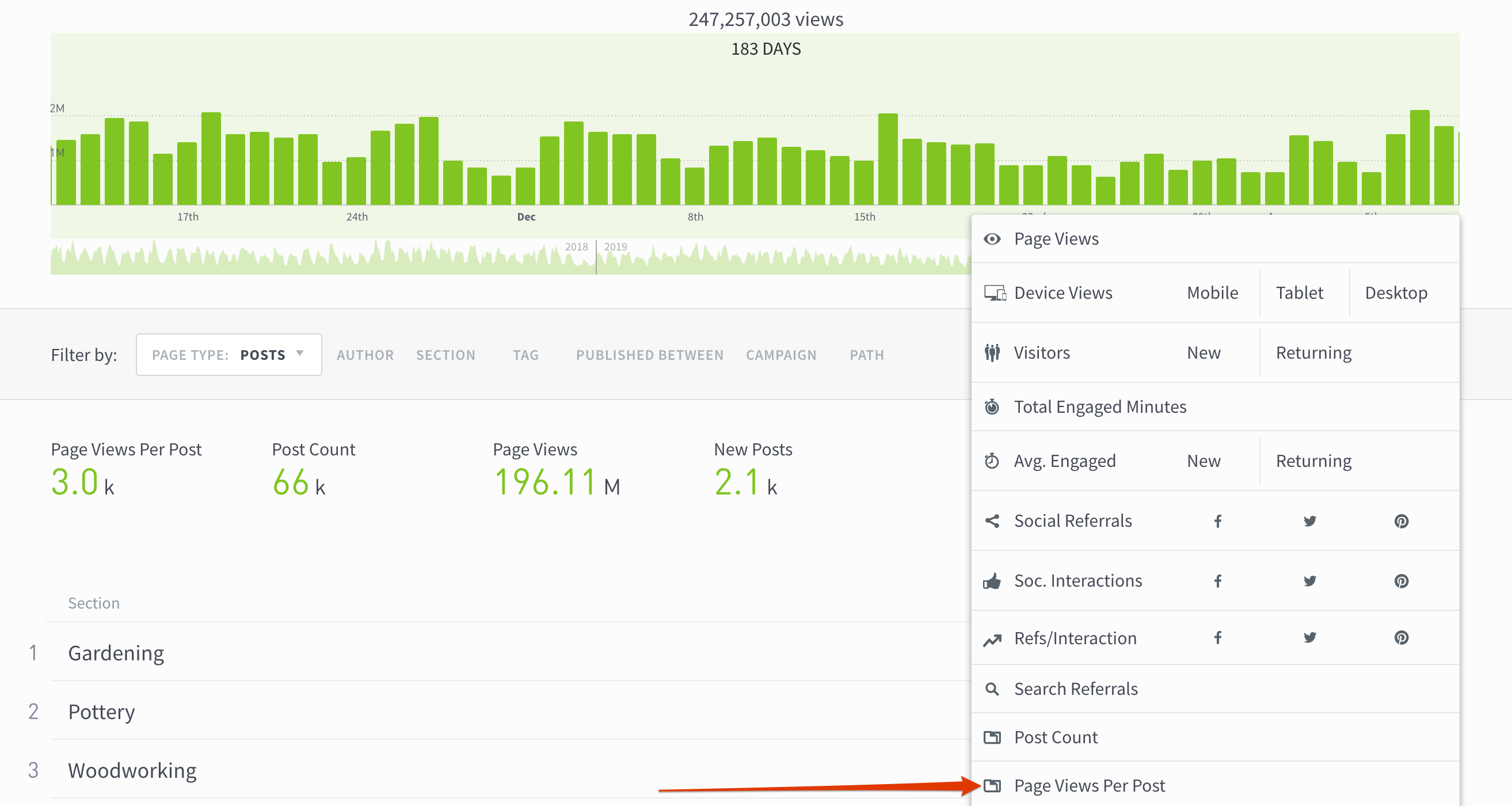
Audience segments for multiple sites
Now you can segment audiences across all the sites in your network. If you’re using a segment to track “Registered Users” to your help site, blog, and main site in Parse.ly, you can now see”Registered Users” to all three sites from one place. Reach out to your Parse.ly account representative or email us at hello@parsely.com for more info.
Control user access to audience segments
Admins can now control which users have permissions to see audience segments in the Parse.ly dashboard.
When inviting new users from the User Management page, check the “View Audience Segments” box to give them permission to see audience segments.
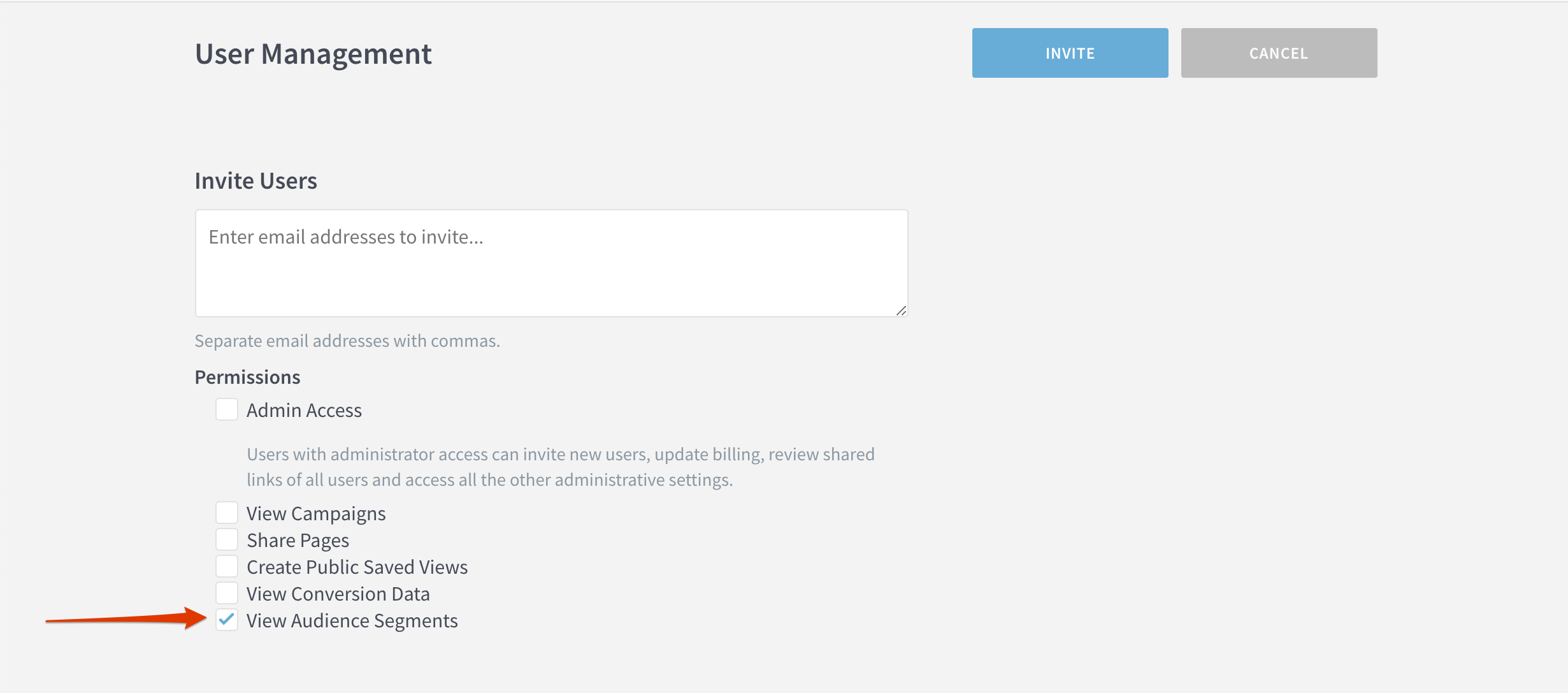
To give existing users permission, go to the User Management page, select the appropriate users, click Edit Access and select “View Audience Segments.”
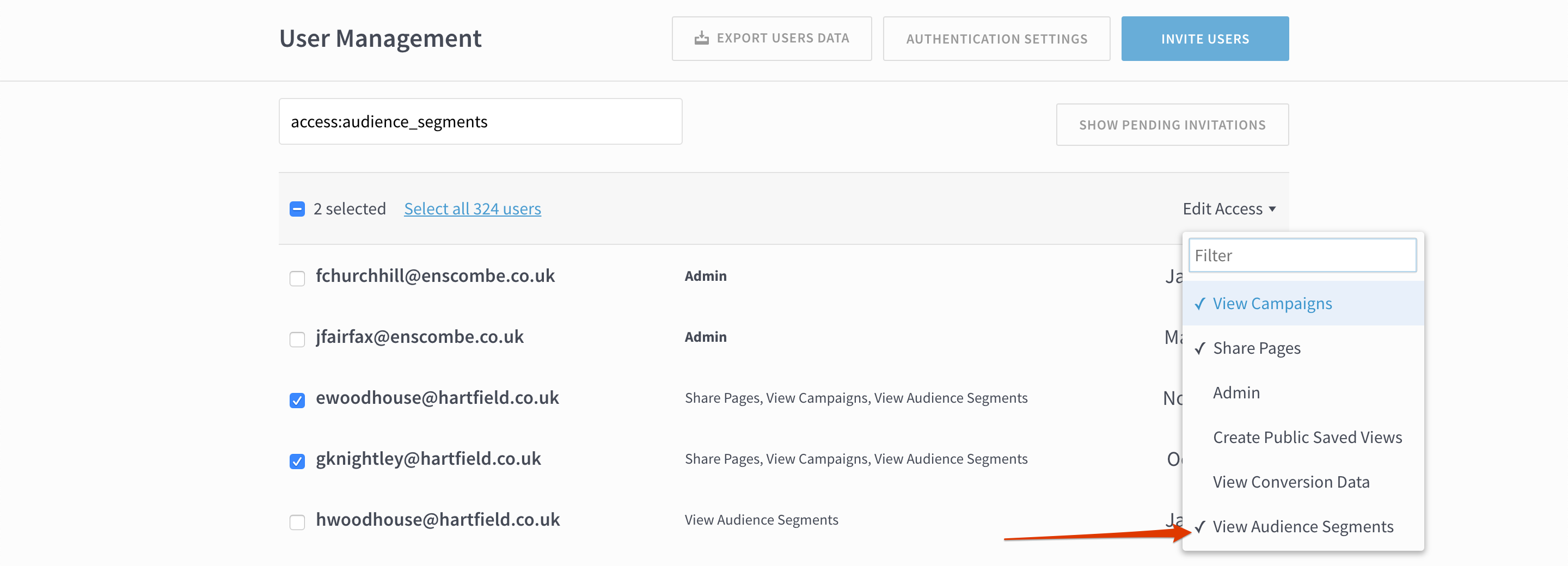
February 5, 2020
iOS app update
We’ve made some in-front-of and behind-the-scenes improvements to Parse.ly’s iOS app. First up, the app now properly displays full screen on iOS devices like iPads and larger iPhones. Secondly, we now use AutoFill on iOS for easy integration with any password manager you have installed on your Apple device.
If you have Automatic Updates enabled (we’d recommend this), there’s nothing for you to do. Otherwise, you can get the latest update from the App Store.
Show site name on big screen displays
Do you operate multiple sites and want to display their stats on a big screen around the office? Now you can choose to display the site name in the fullscreen version of Overview.

- From the Overview page, click to expand the window (the arrows on the right side, to the right of the gear icon).
- Click the gear icon.
- Under Metrics and Graph, click Today.
- Check the box next to Site Name.
We also made fullscreen Overview more responsive to your screen size; the text should bigger and easier-to-read from far away.
Better keyboard navigation for accessibility devices
If you use an accessibility device, you can now use keyboard commands to navigate through the dashboard.
- Type TAB to navigate to most elements, like buttons or links
- Type SHIFT + TAB to navigate backwards
- Type ENTER to click on an element
January 7, 2020
Show metadata for non-post pages
Parse.ly distinguishes between webpages that contain a singular piece of content (referred to as “posts”), and those that don’t (homepages, index pages, section pages, photo galleries, etc, which are referred to as “non-post pages”). If you send metadata for non-post pages (such as a thumbnail image, title, author, section, or tags), they will now show up on the details page, like this:

November 20, 2019
Measure native iOS and Android app traffic
It’s Parse.ly’s mission to help you understand your audience no matter where your content lives. You can now easily see what content gets the most engagement on your native iOS and Android apps.
On the Channels page, compare native iOS and Android traffic to other channels to get an idea of where your audience is distributed.
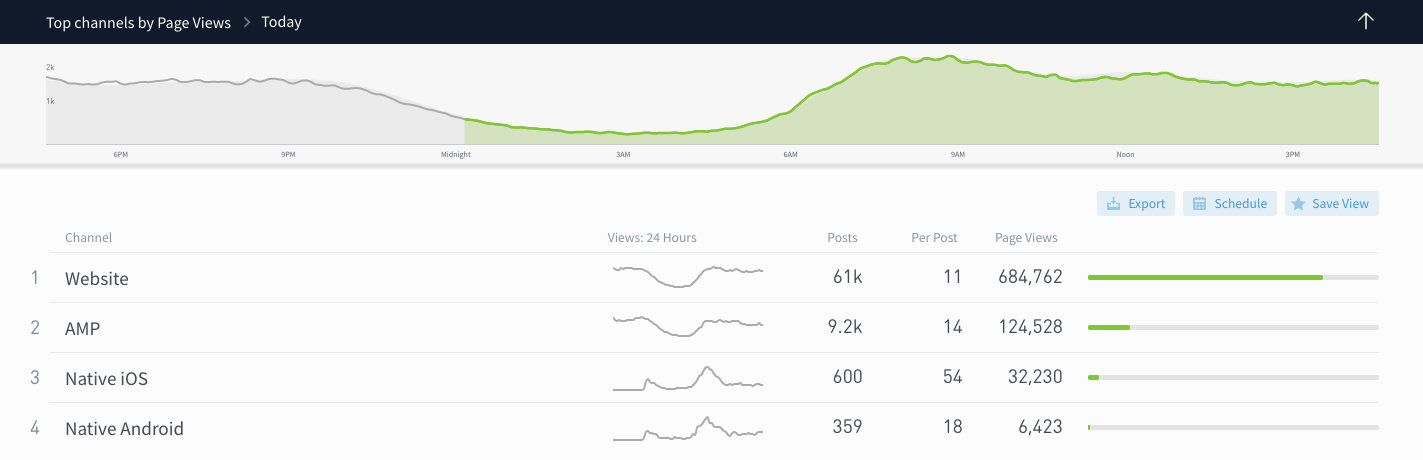
Clicking on Native iOS or Native Android takes you to a details page for the specific channel, where you can drill down into what posts, authors, sections, and tags resonate most with your mobile app users.
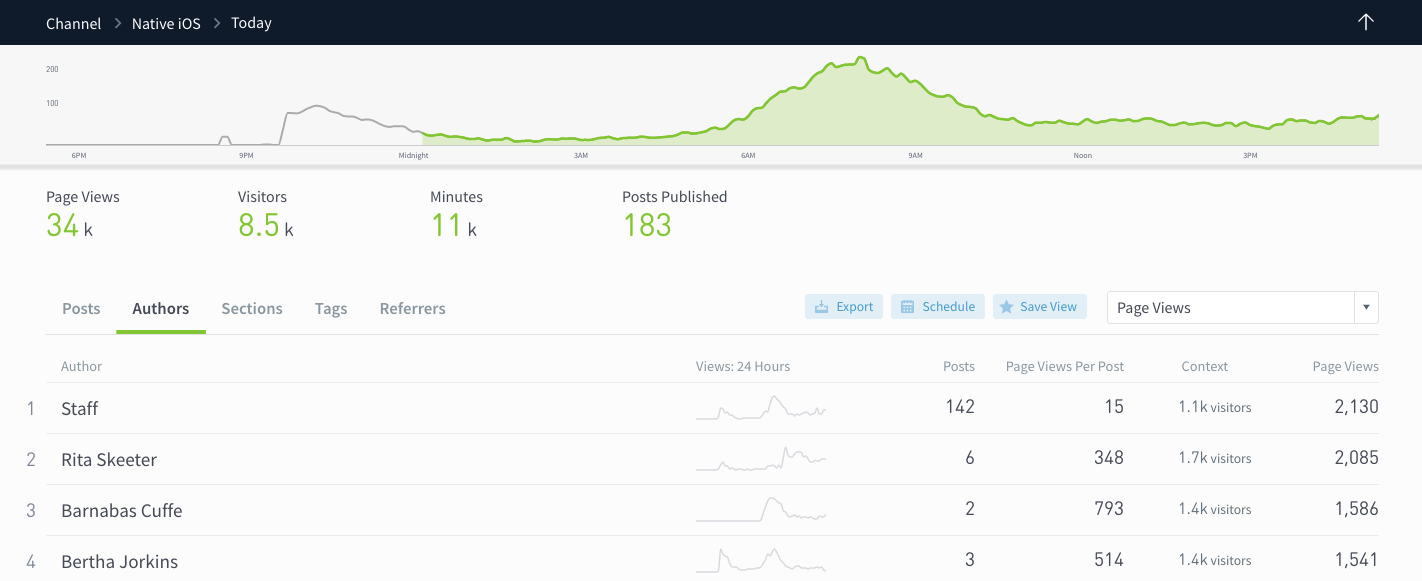
A few notes for customers who already have integrated Parse.ly’s iOS and Android SDKs:
- Your app traffic should show up on the Channels page automatically. You will see data populated in these channels from November 12, 2019 moving forward.
- Did you know our SDKs support engaged time tracking? If engaged minutes are showing as 0, be sure to upgrade to the latest Parse.ly SDK.
If you haven’t yet set up app tracking in Parse.ly, learn more about how to get started by emailing us.
Compare audience segments
We’ve given audience segments a home, under their very own tab.
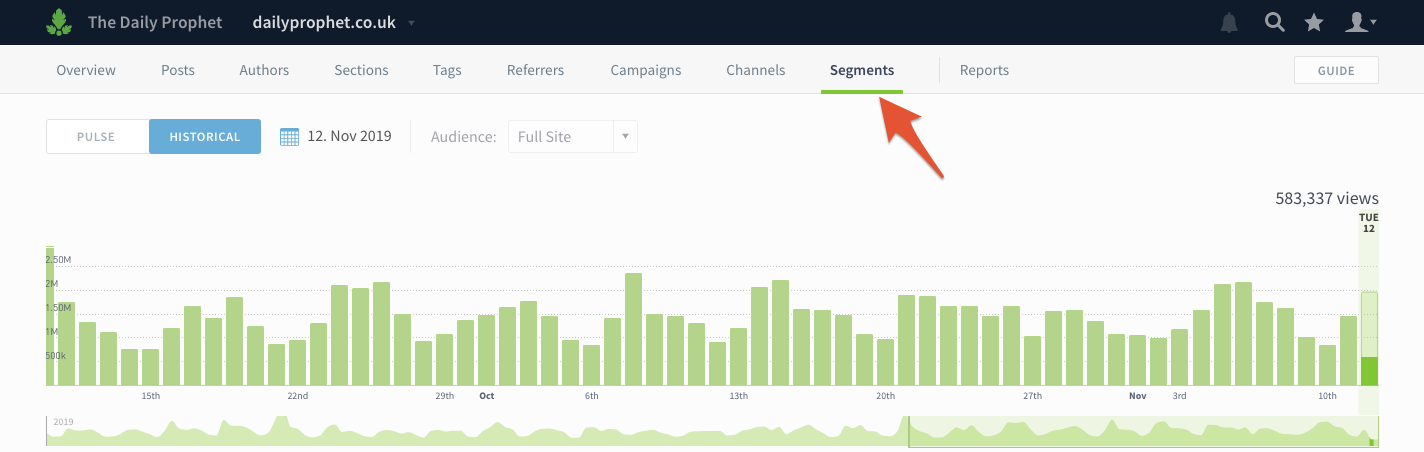
You can now easily compare how traffic for segments varies without clicking back and forth between filtered views.
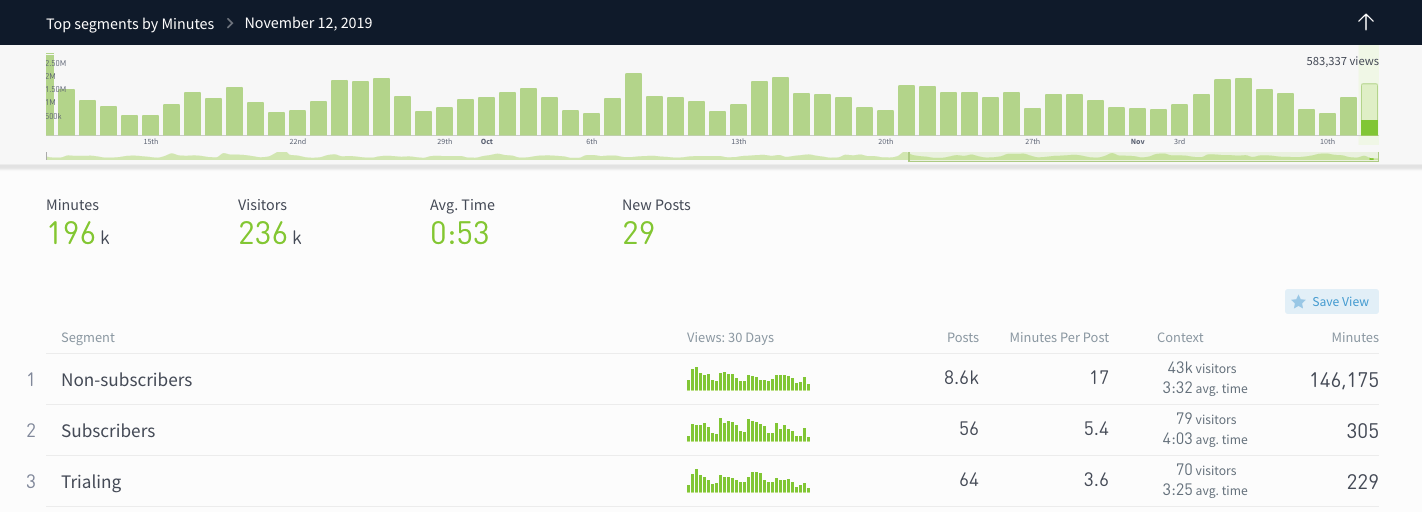
Click on a segment to see a details page with breakdowns of the most popular posts, sections, referrers, etc.
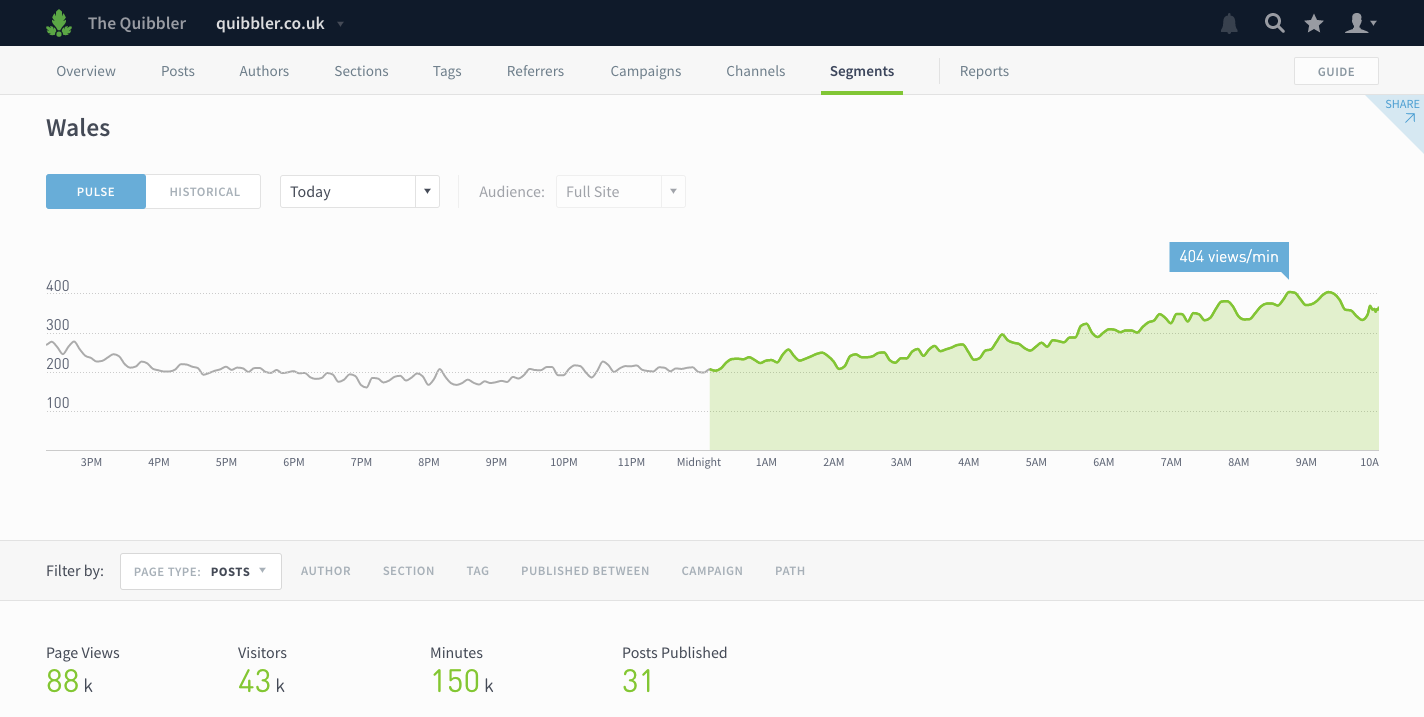
You can learn more about audience segments in this help doc.
Don’t have any segments set up? Send us an email to learn how you can use Parse.ly to segment by user type and geography.
Identify older posts doing well now
Your archive has heavy-hitters in it; you just have to find them. Answer questions like “What posts published more than 6 months ago are still bringing in traffic?” using the updated Published Between filter.
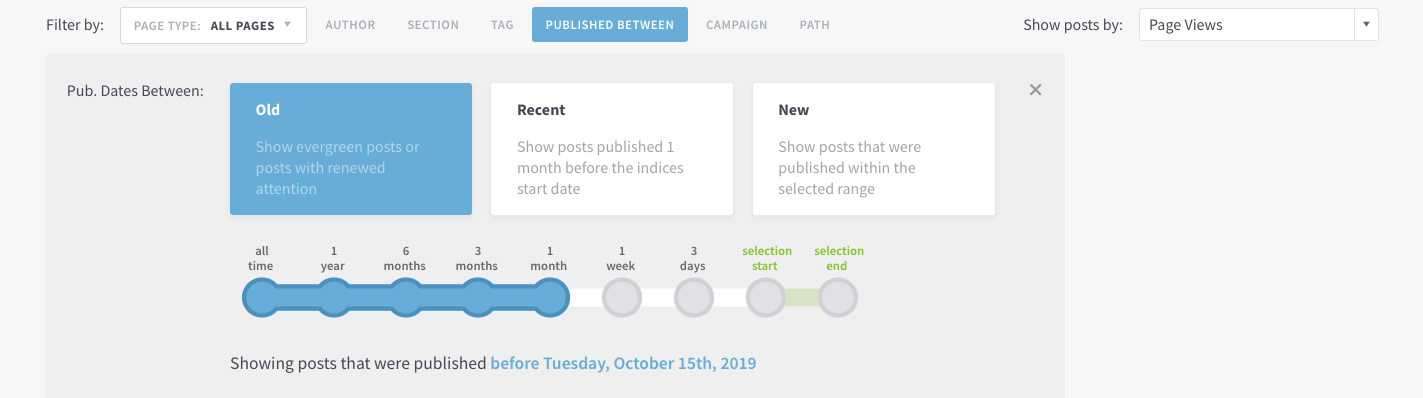
Click the Published Between filter and then click and drag to select the publish date range. You can also choose from preset options to answer these questions:
- What old posts are doing well?
- What recently published posts are doing well?
- What new posts are doing well?
We hope this change will make it easier for you to find those hidden gems in your archive that have the potential to become evergreen mainstays. Tip: use this filter while looking at top posts referred by Google to identify steady sources of SEO.
Filter by Page Type
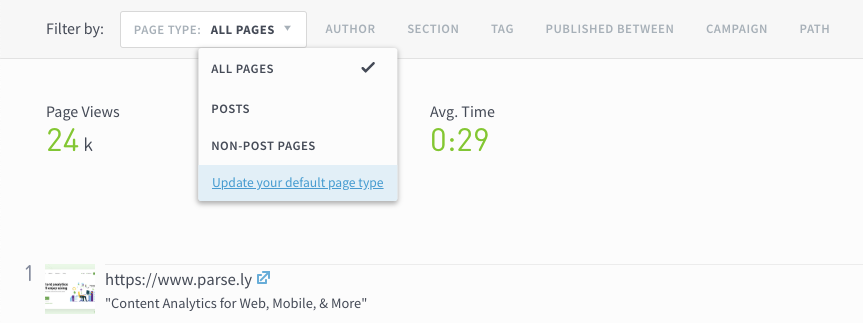
We’ve updated the look of one filter to make it clearer what page types you’re seeing. Selecting All Pages or Non-post Pages will reveal pages not classified as posts, like homepages, index pages, and product pages. Admins can choose their organization’s default page type on the Preferences page.
October 23, 2019
Conversions
Parse.ly now offers the option to automate conversions reporting. Ensure your boss and colleagues know the impact your content is making, every week in an email. When someone asks, “What is this content doing for the business?”—you’ll have answer. And you’ll get back the hours you might spend combining conversions data from separate spreadsheets!

The conversions report shows
• content that converts the most readers • content that assists the most conversions • the types of conversions your content drives best
This feature is available at an additional cost. If you’re eager to get started, please reach out to your account rep or email hello@parsely.com to discuss possibilities and pricing. Or check out the announcement to learn more on your own first!
October 1, 2019
See and resend pending invites Network users
See and resend pending invites
Now admins can easily see which users haven’t accepted their invitation to create a Parse.ly account and give them a friendly reminder.
On the Users page, click Showing Pending Invitations. (If there are no pending invitations, this button won’t appear!)

You’ll then see a list of pending invitations. Check the boxes next to individual users or click Select All to bulk invite. Click Resend Invitations, and you’re done!
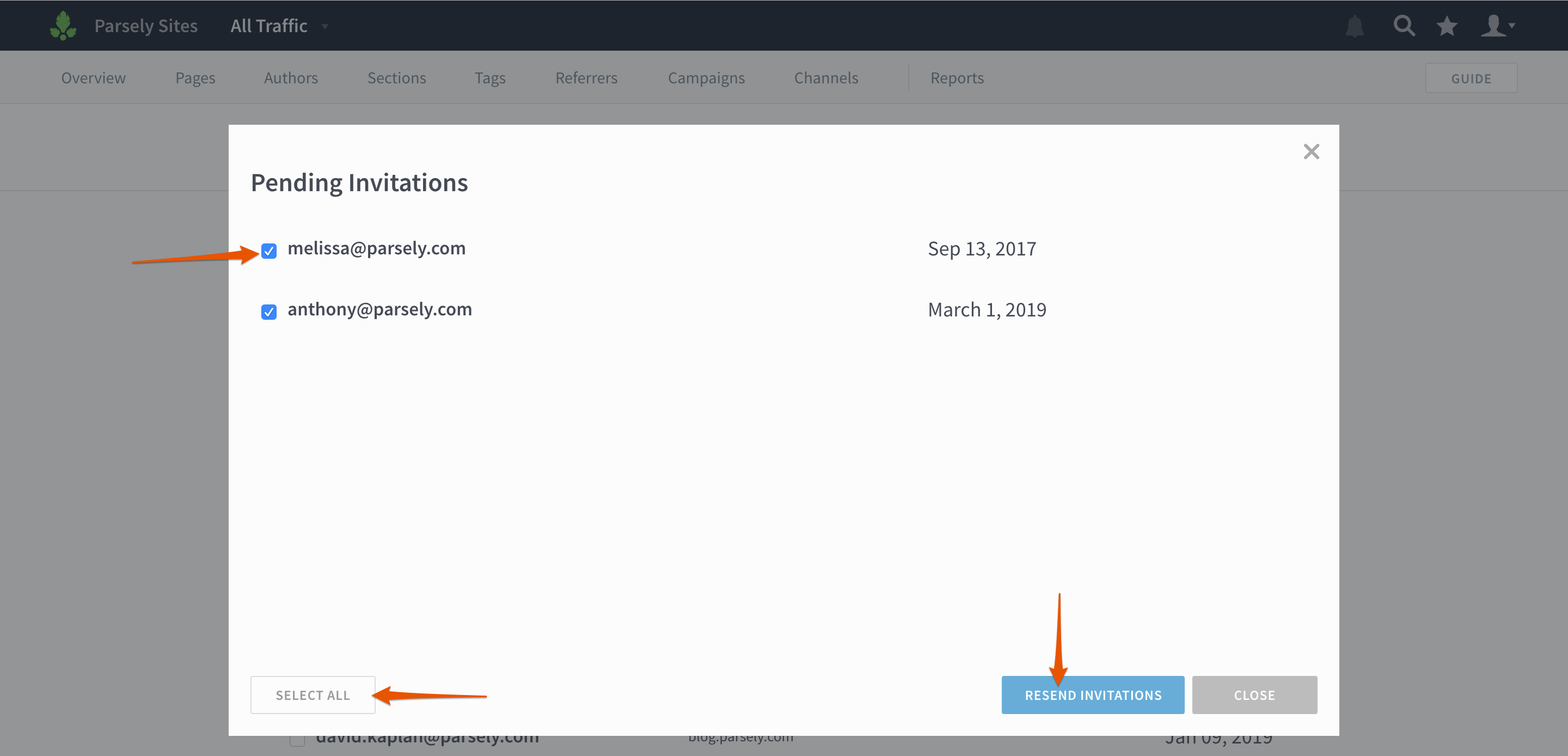
Network users
Network admins can now create “network users.” This is useful if you operate a large network of sites and want to grant users access to all current and future sites.
From the network-level Users page (tip: if you see “All Traffic” in the top left corner, you’re on the network level), click Invite Users.

Type in a list of user email addresses and select Network from the Sites dropdown.
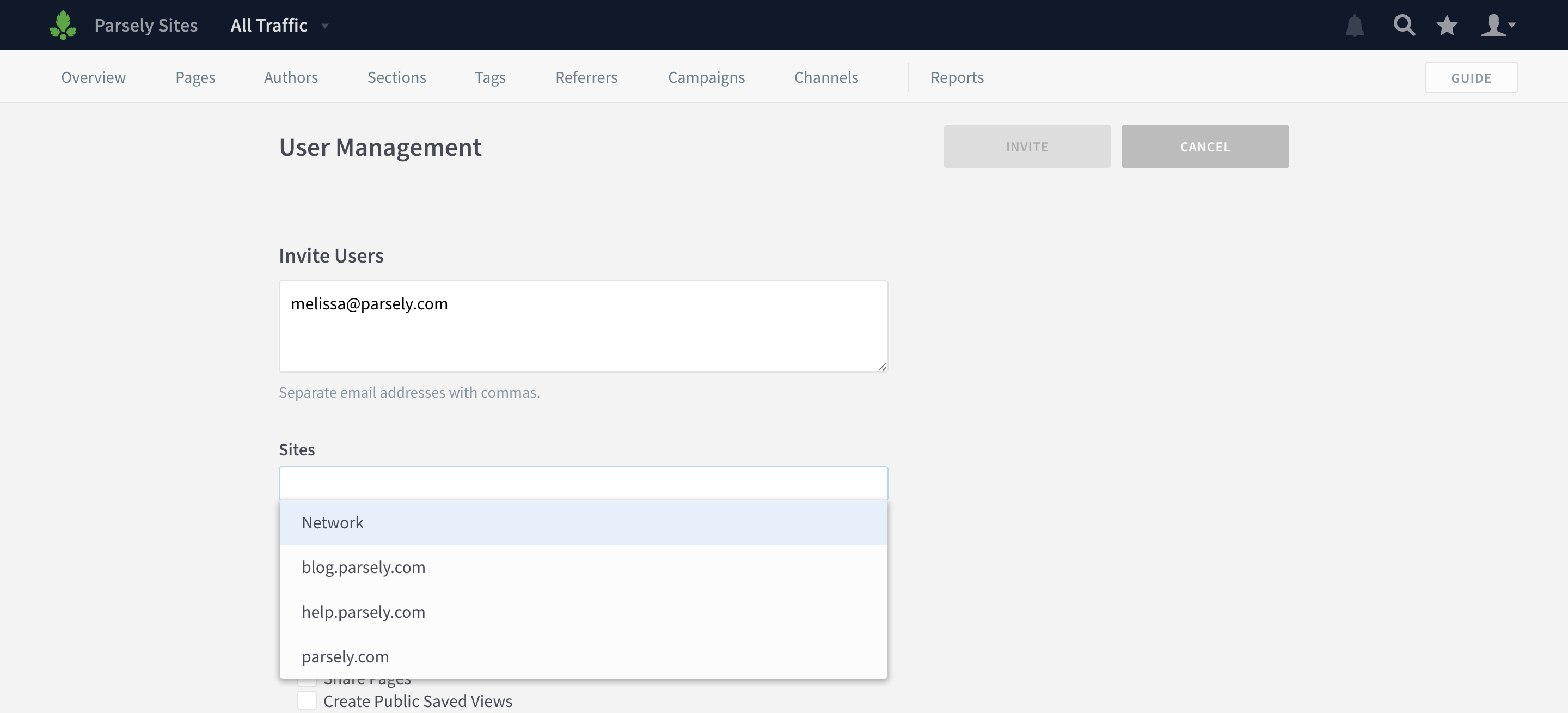
You can create multiple network users at once, and assign them specific permissions on the network-level. Click Invite when you’re finished.
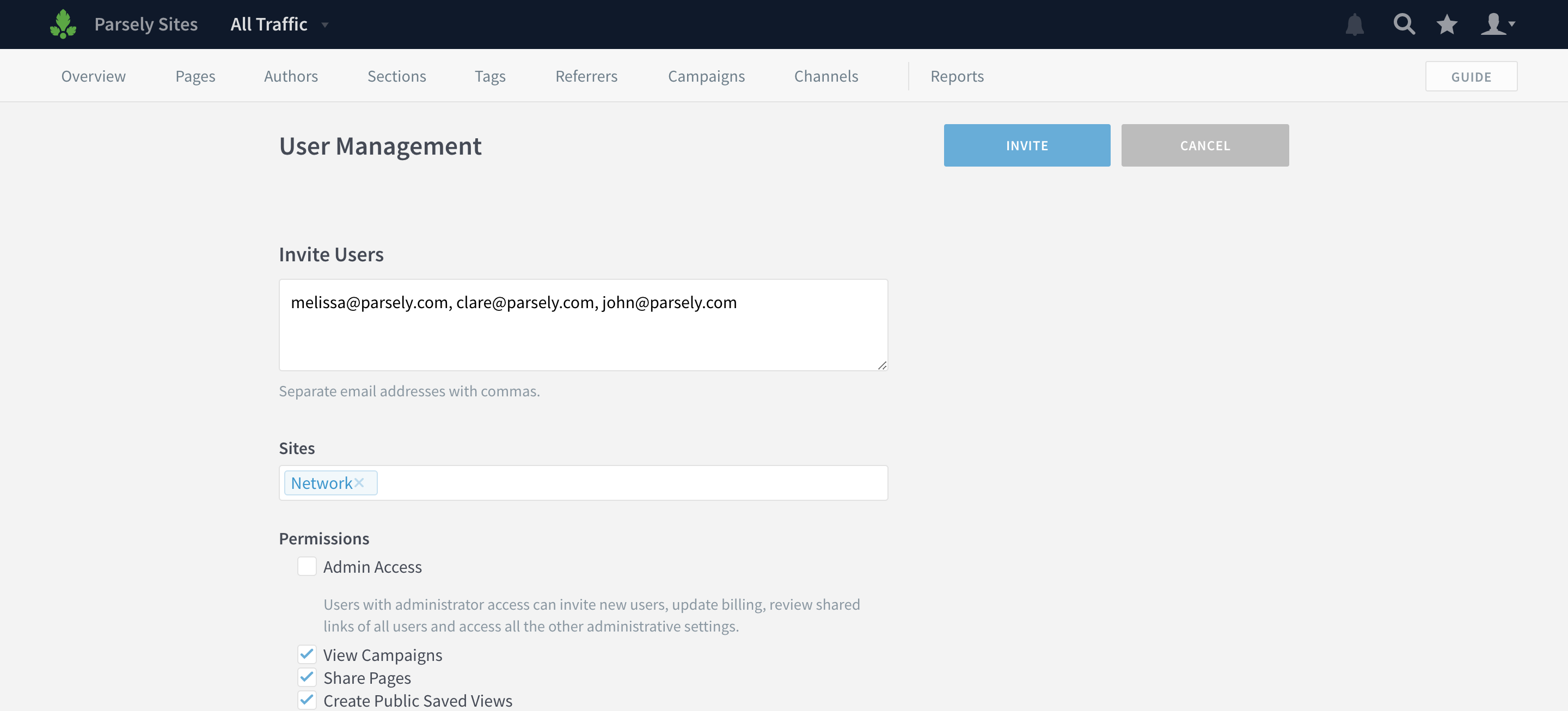
September 5, 2019
Apple News analytics
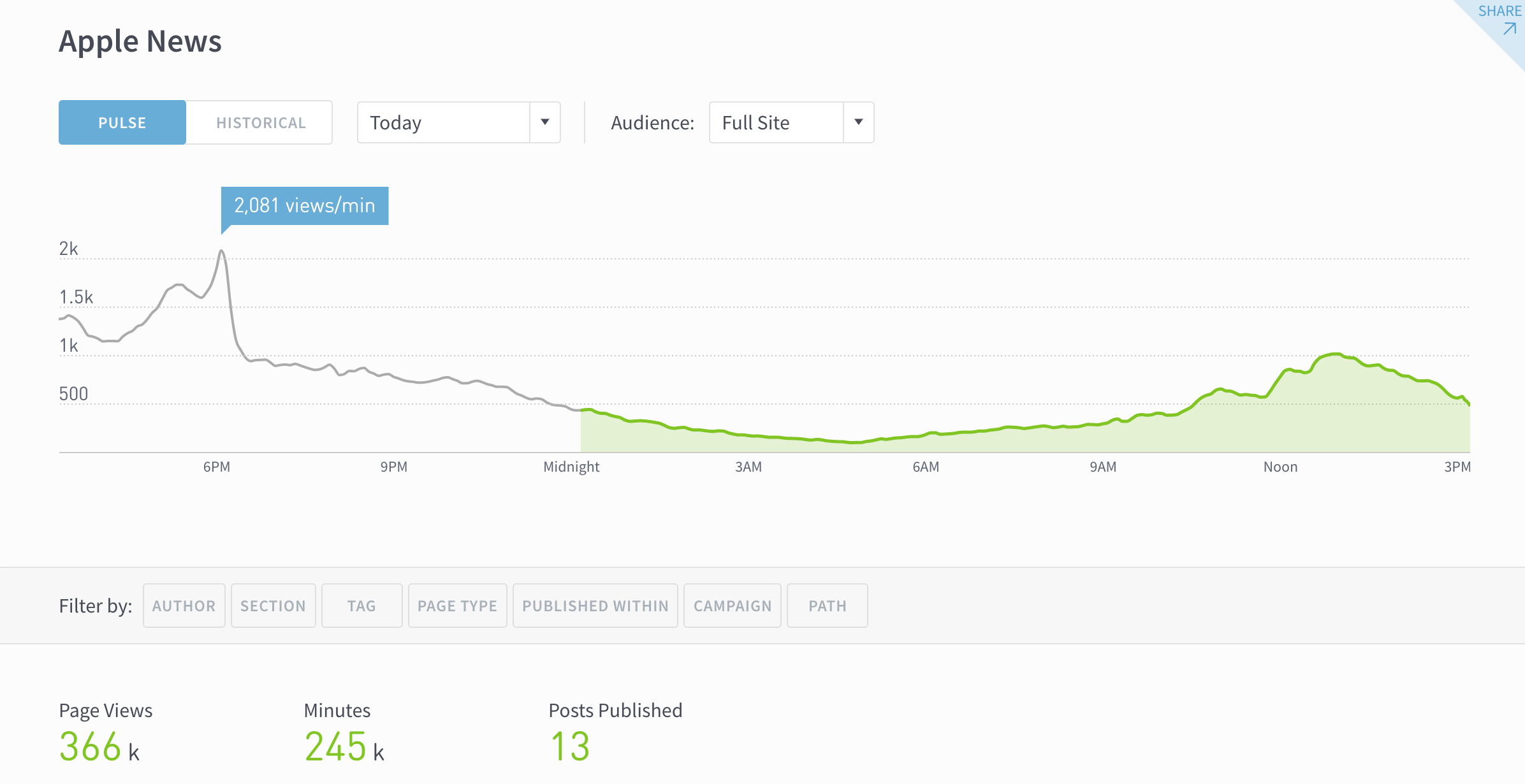
Parse.ly now supports Apple News analytics, including real-time and historical
- Page Views
- Total Engaged Minutes
- Avg. Engaged Minutes
Apple News analytics are available at an additional cost to Parse.ly Enterprise customers. Reach out to your account rep or fill out the form in this product announcement to learn more about pricing.
August 21, 2019
Campaign filters
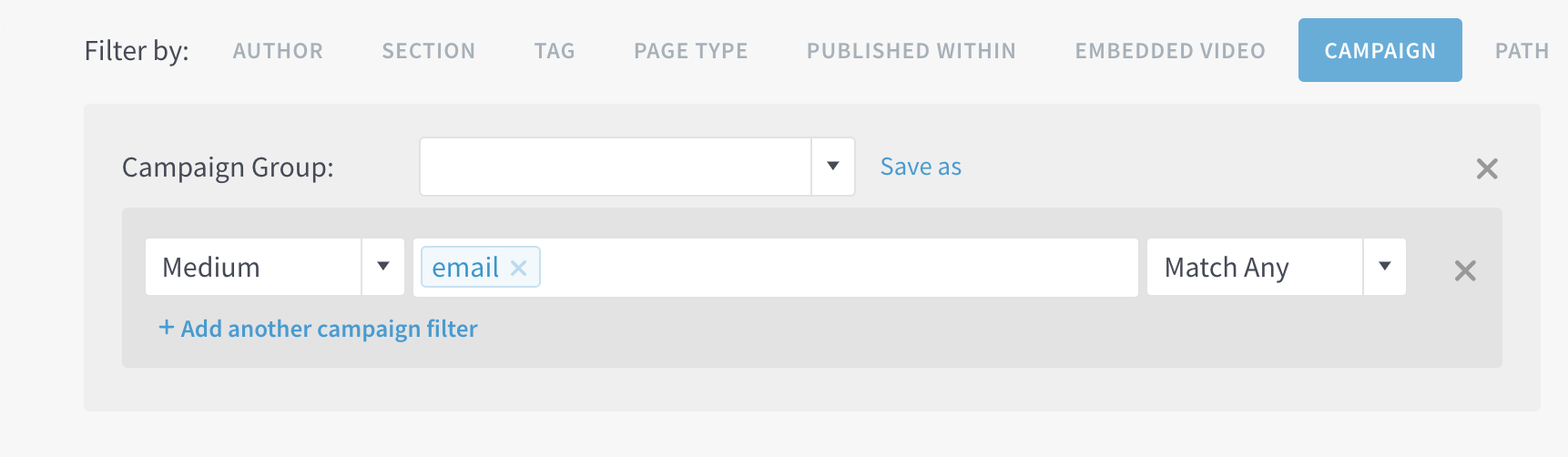
You can now filter by individual campaign parameters (e.g. campaign, medium, source etc.) on any listings page. Click “Save as” to create a new Campaign Group or update an existing one on the fly!
Here’s how to do it:
- Go to a listings page, like Posts.
- From the Filters, select Campaign.
- Click Show individual campaign fields. (Or pick an existing Campaign Group.)
- Add fields.
- If you want to save or update the group, click Save as.
- You’ll then be prompted to update or name your new Campaign Group.
Audience Overview report
On September 4th, all Parse.ly Enterprise customers can run a report to get a better understanding of loyalty and visitor behavior for August 2019. Schedule this report to run monthly to receive it automatically in future months! (You can find it in the reporting suite under Advanced.)
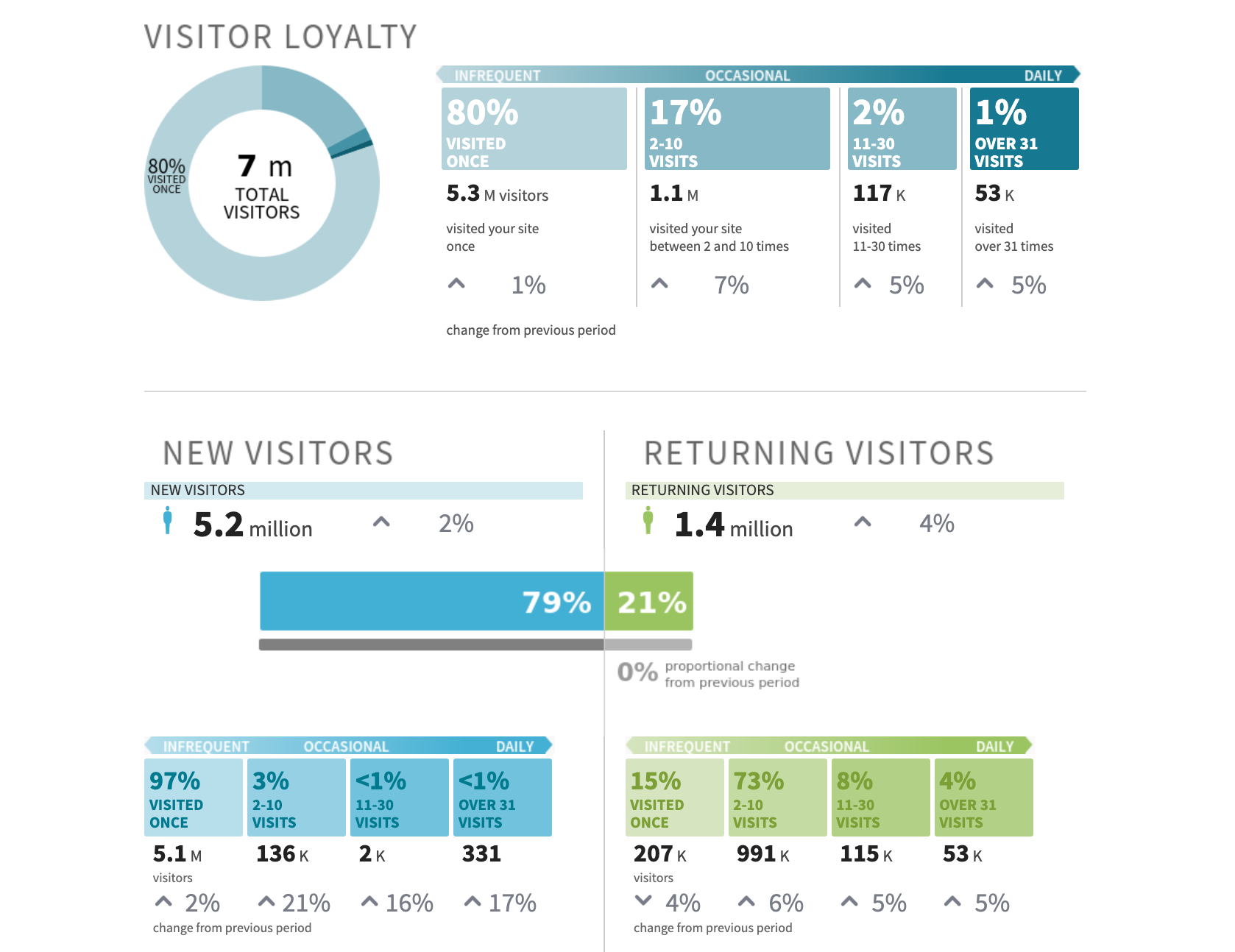
PDF reports
There’s a reason the PDF has been around since 1993. It’s easy to save, store, and forward to your colleagues. And now you can do that with your Parse.ly reports!
All you need to do is select PDF as the format when you create a report:
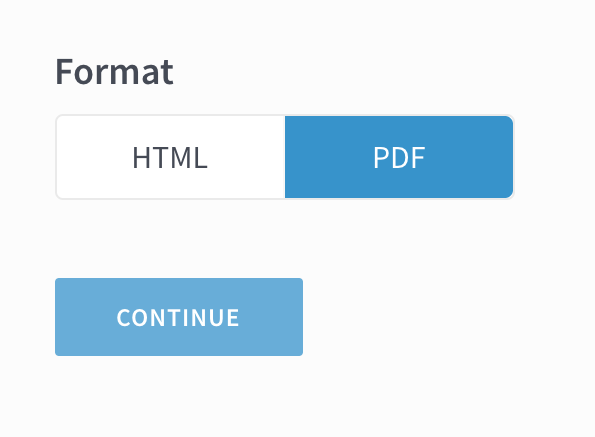
Export a spreadsheet of Parse.ly users

Need to get a better understanding of your organization’s Parse.ly usage? Admins can now export a list of Parse.ly users from the Users page.
- Click the account dropdown on the right.
- Click Users.
- Click Export user data.
Check your organization’s Parse.ly usage
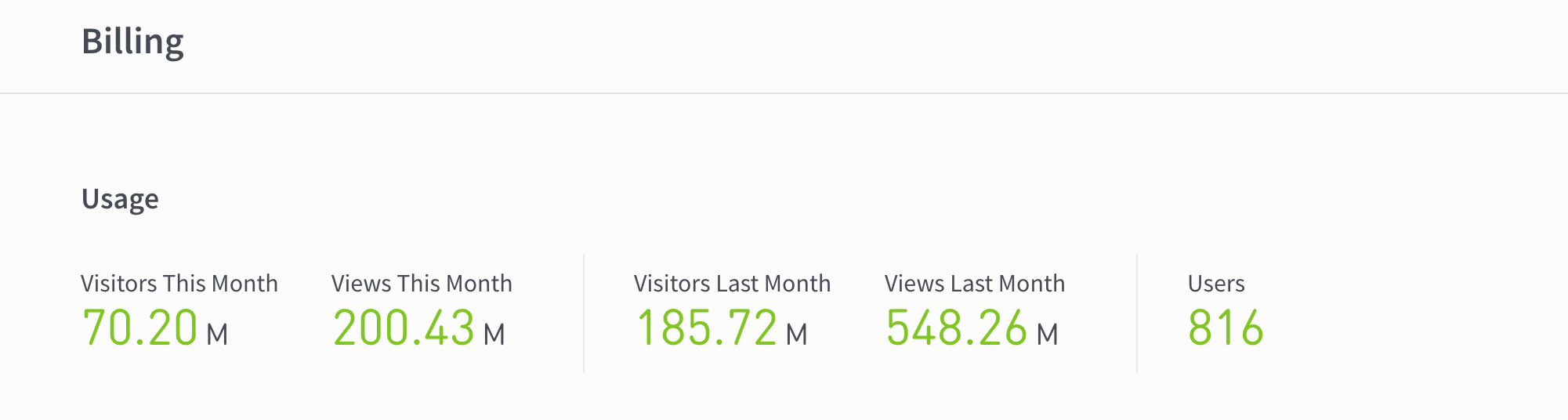
On the Billing page, admins can now see the visitors and page views for this month and the last month, as well as total users.
- Click the account dropdown on the right.
- Click Billing.
See your Parse.ly permissions and admins
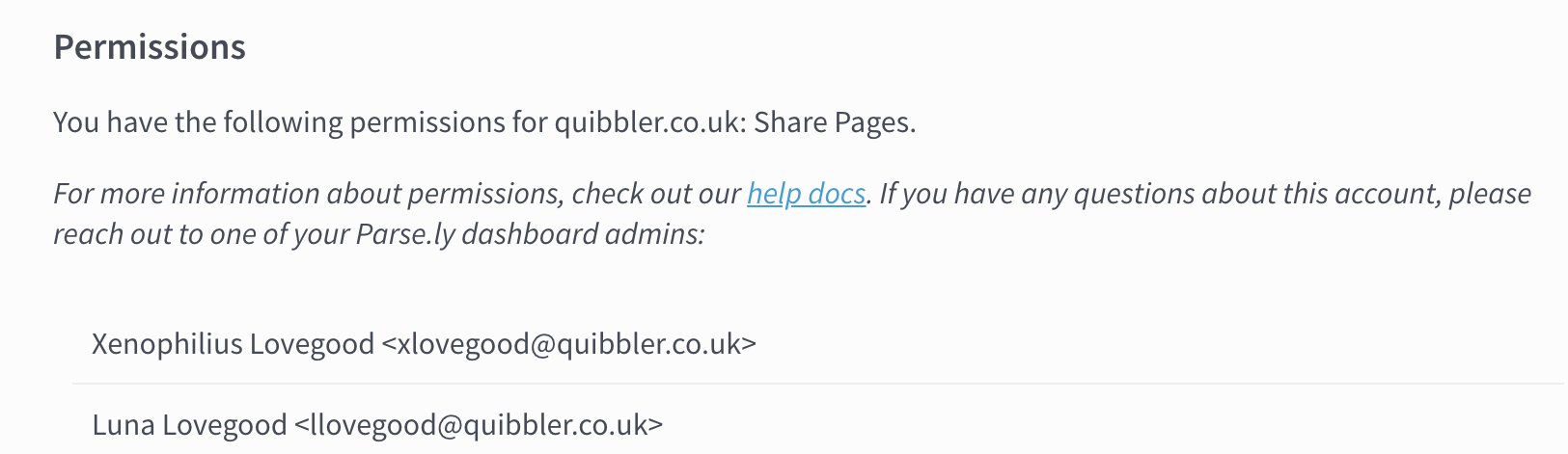
For those who have ever had a question about Parse.ly but but weren’t sure who to ask, this update is for you! Parse.ly now shows a list of your permissions and admins on the User Settings page.
- Click the account dropdown on the right.
- Click the cog next to your email address.
- From this page, you can change your password, see your permissions, and get a list of the names and email addresses of your Parse.ly admins.
LinkedIn removed from social sort metrics
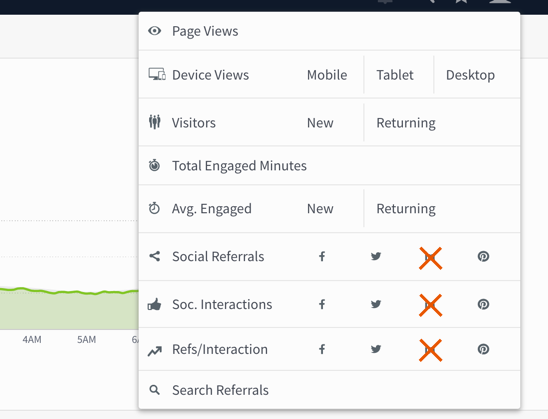
We’re removed both LinkedIn interactions and referrals from social sorting metrics because LinkedIn shut down an API providing social interaction data for all third-party tools and vendors, not just Parse.ly. We made several attempts to re-gain access to this data by working with LinkedIn’s content and news partnerships team, but we were unsuccessful. Therefore, we had no choice but to drop support for this metric from our product.
Moving forward, Parse.ly will continue to support interactions and referrals as sort metrics for Facebook, Twitter, and Pinterest.
Parse.ly will treat LinkedIn like any other referrer (such as Instagram or Reddit). You will be able to see LinkedIn referrals:
- on the Referrers tab
- on the LinkedIn referrer details page
May 21, 2019
Alerts keep you informed about notable traffic to your content. You can now choose to receive alerts on your browser, on your mobile phone, in Slack, or in email when posts receive significantly more traffic than usual.
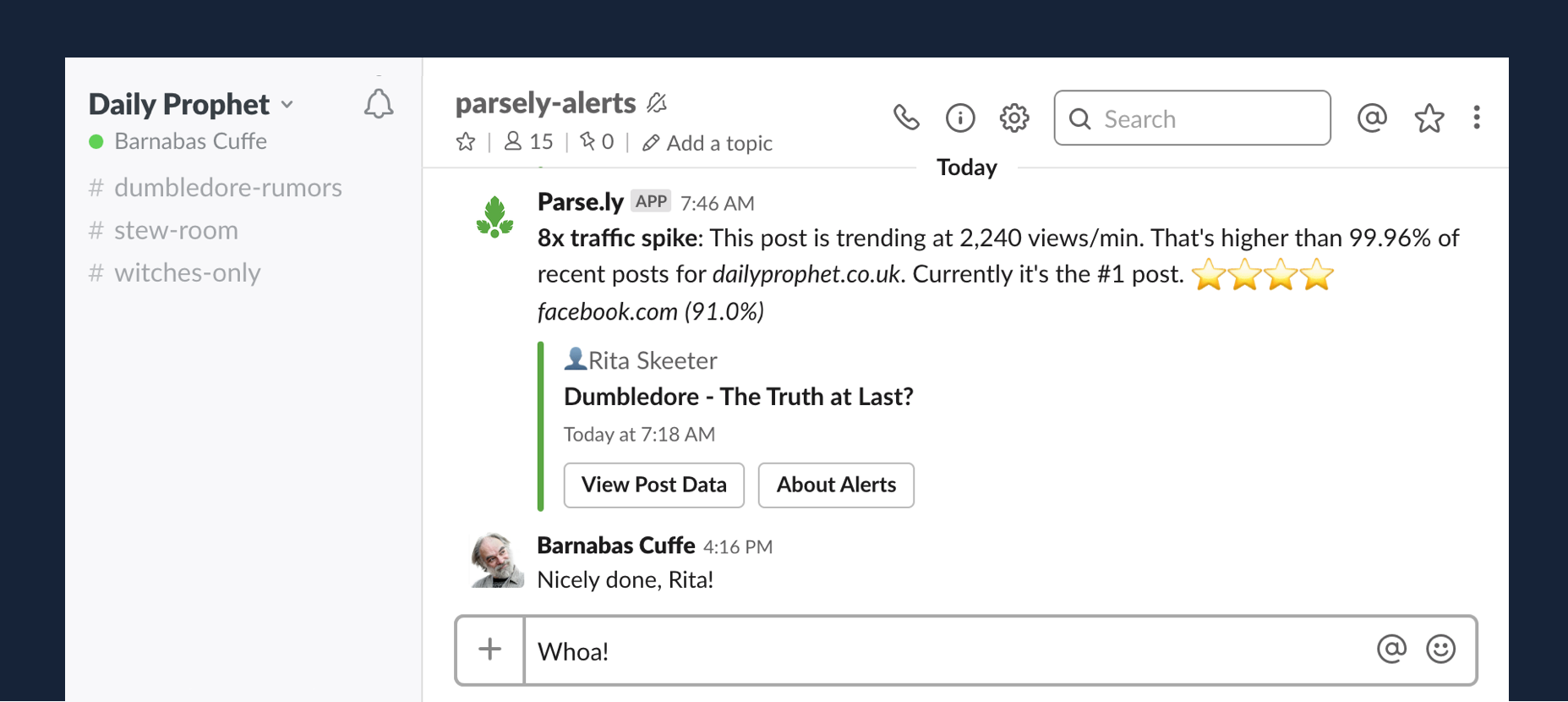
Learn how to subscribe to alerts and how alerts work:
December 13, 2018
When creating a scheduled report, you can now add a custom subject line to the report that will appear when the report arrives in your emailbox.
The new option appears at the bottom of the Parameters screen when creating or editing a report.
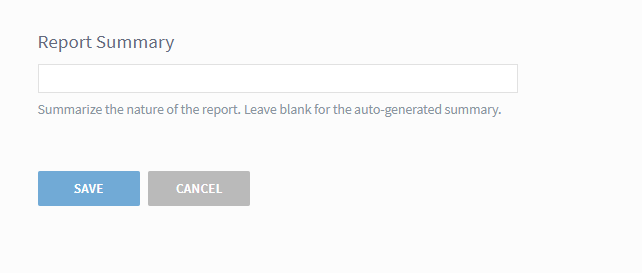
The custom title will also appear in the Recently Run and Scheduled tabs in the dashboard interface and will be the title that appears on your HTML report.
November 14, 2018
Path Fragments
Users now have the ability to use URL path fragments as a filter when viewing post or non-post data.
A path fragment refers to the parts of a URL separated by slashes. For example, in the URL https://tea-fanatics.com/flavors/black-tea/earl-grey/, the path fragments are “flavors” “black-tea” and “earl-grey”.
Two notes about fragments: 1) Data is only available since Oct. 1; 2) Your site must have a URL structure where paths are present in order for data to be available.
Path fragments are displayed like this:

When making a selection, the list of fragments will immediately narrow to show only the lower-level fragments that appear with the selected fragment.

The height of each row shows the popularity of the fragment compared to other fragments. That is, the taller the path fragment’s box, the more page views it received (or referrer views when on a referrer detail page) relative to the other path fragments.
Once you have selected a path fragment, you can click on the “View Details” option to see full information about URLs matching the pattern.
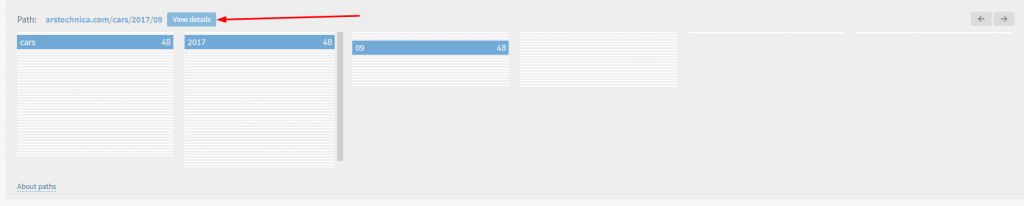
You can drill down as many levels as need be – additional levels can be added to the screen using the arrows in the upper right corner of the Paths box.
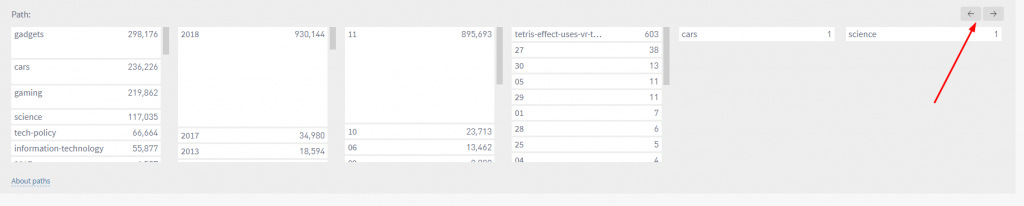
Paths are available as a filter in all sections of the dashboard as well as in the reporting suite.
September 18, 2018
Channel Filtering in Reports
In the reporting suite, you now have the option to see data specifically for Google AMP or Facebook Instant – or specifically without both channels. September 18, 2023 Update: Facebook Instant Articles is deprecated.
In Top Listings, Details and Stats Over Time, these new options are now available, giving you increased visibility into the impact of your efforts on those platforms.
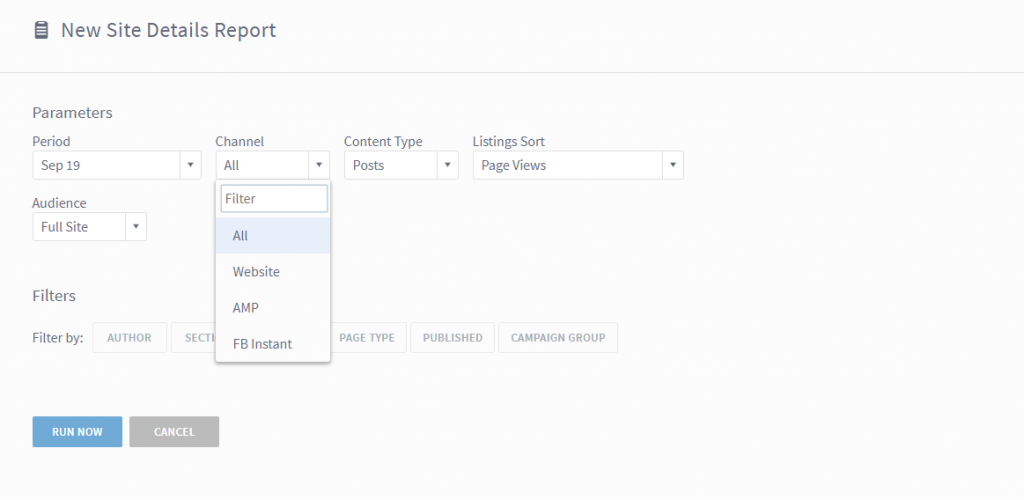
Saved Views
You now have the ability to save configured views in the dashboard, a request we’ve heard from many users and the highlight of this release.
You can now, for example, set up a combination of filters once and not have to redo those configurations each time you use the dashboard. Perhaps you want to quickly see what stories in a specific section received the most traffic from Facebook during the past week. Easy enough:
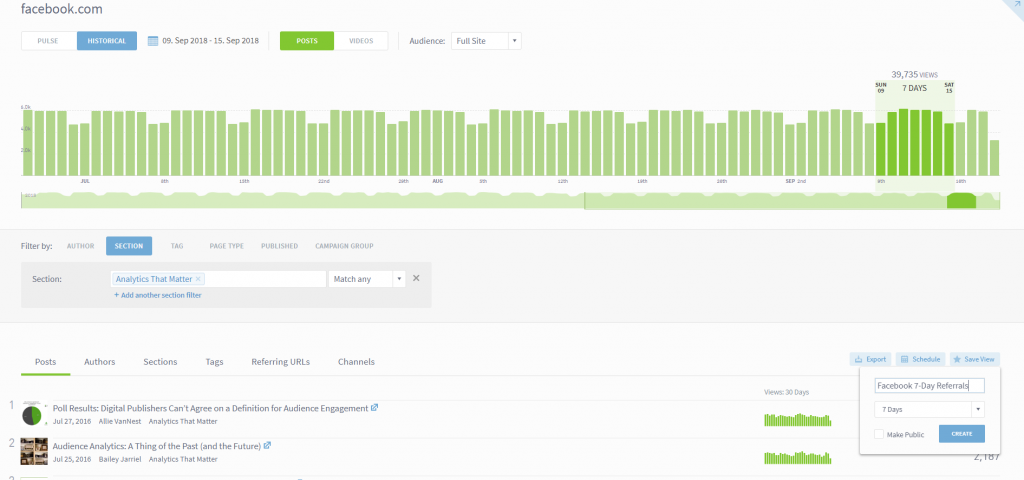
Or perhaps you want to track a specific group of authors on a single screen. Again, easy to set up and save:
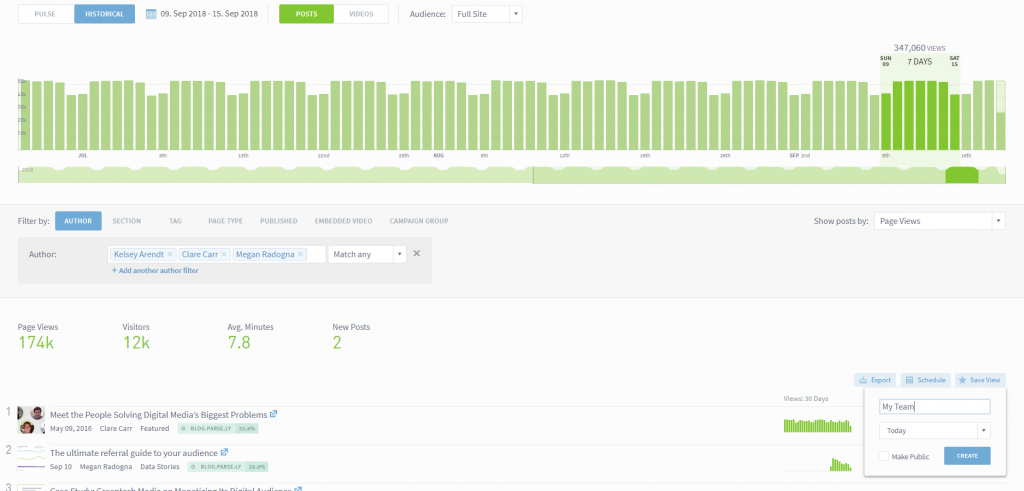
Simply save the desired view and decide whether to share it with the rest of your organization or keep it for yourself.
Once you save a view, you can access it by using the star in the menu in the upper right portion of the screen:
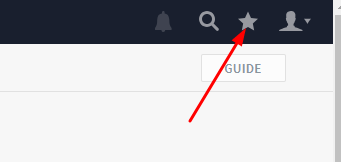
Useful Views
In the Guide tool, we’ve also added some quick clicks to popular views. Think of these as useful filters to help you easily find the information you need:

These appear in each dashboard screen where the Guide button is available.
August 7, 2018
Audience Segments
Often, it’s hard to pick out the habits and interests of niche audiences from sweeping aggregate trends. With audience segments, you can understand and optimize for audience subsets like subscribers, users, regional readers, and more.
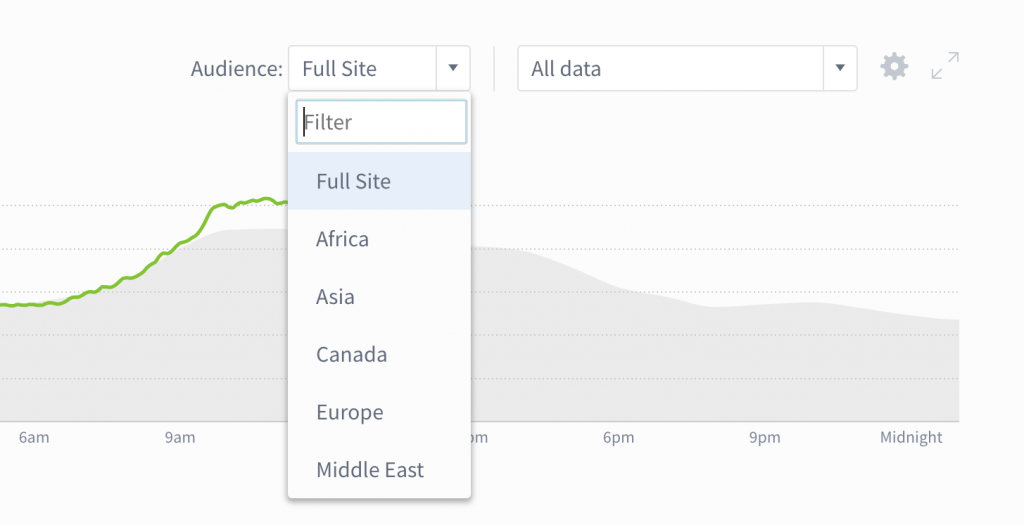
- Learn how Bloomberg Media and WSJ put audience segments to work.
- Reach out to your account manager or support@parsely.com to talk possibilities and pricing.
- Read about audience segment implementation.
July 17, 2018
This release aims to help you get more out of the reporting suite.
See campaign performance in Top Listings and Details reports
Get a high-level look at the top campaigns or dig into a detailed report on a specific campaign’s performance.
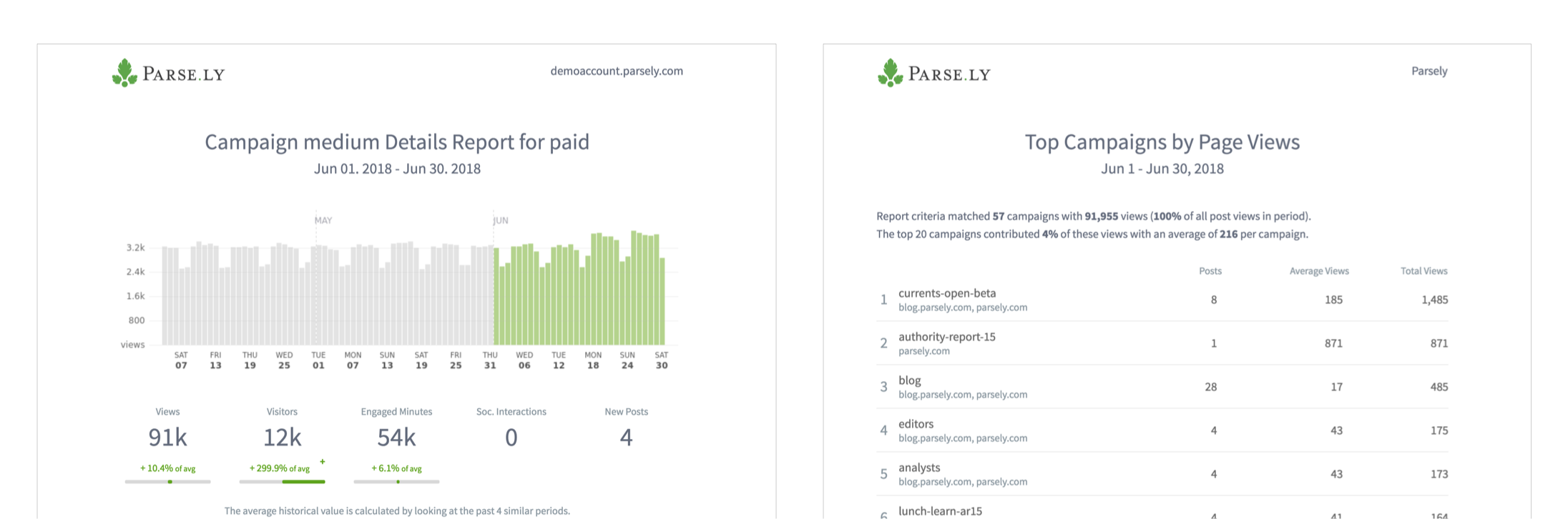
When you create a new report, you can add campaign data by selecting Campaigns and a campaign aspect. (Note: campaign data is not yet available for Stats Over Time, Evergreen Overview, or Audience Overview reports.)
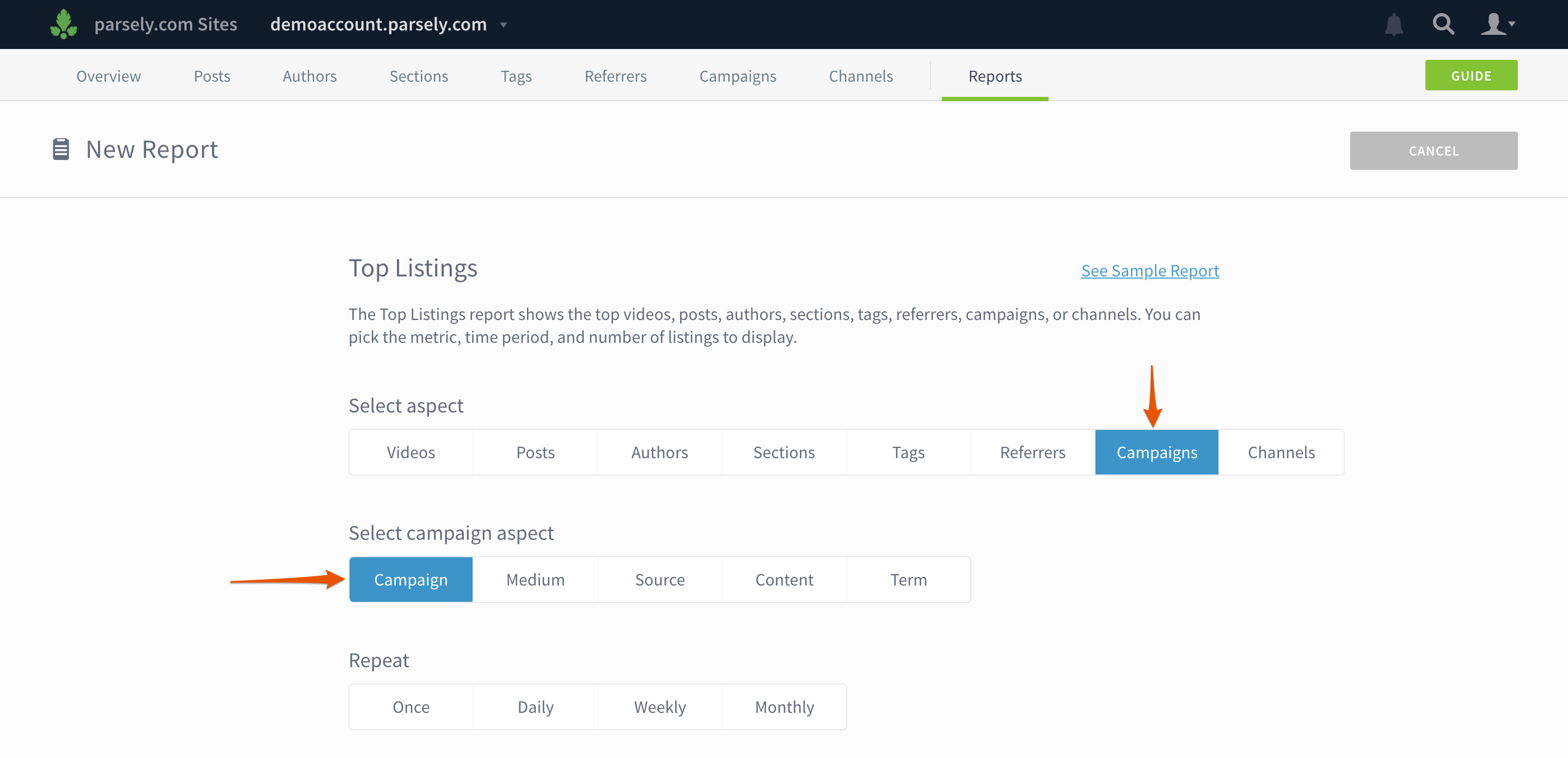
Campaign data also appears in all Details reports, so you can see the top campaigns by section, author, tag, etc.
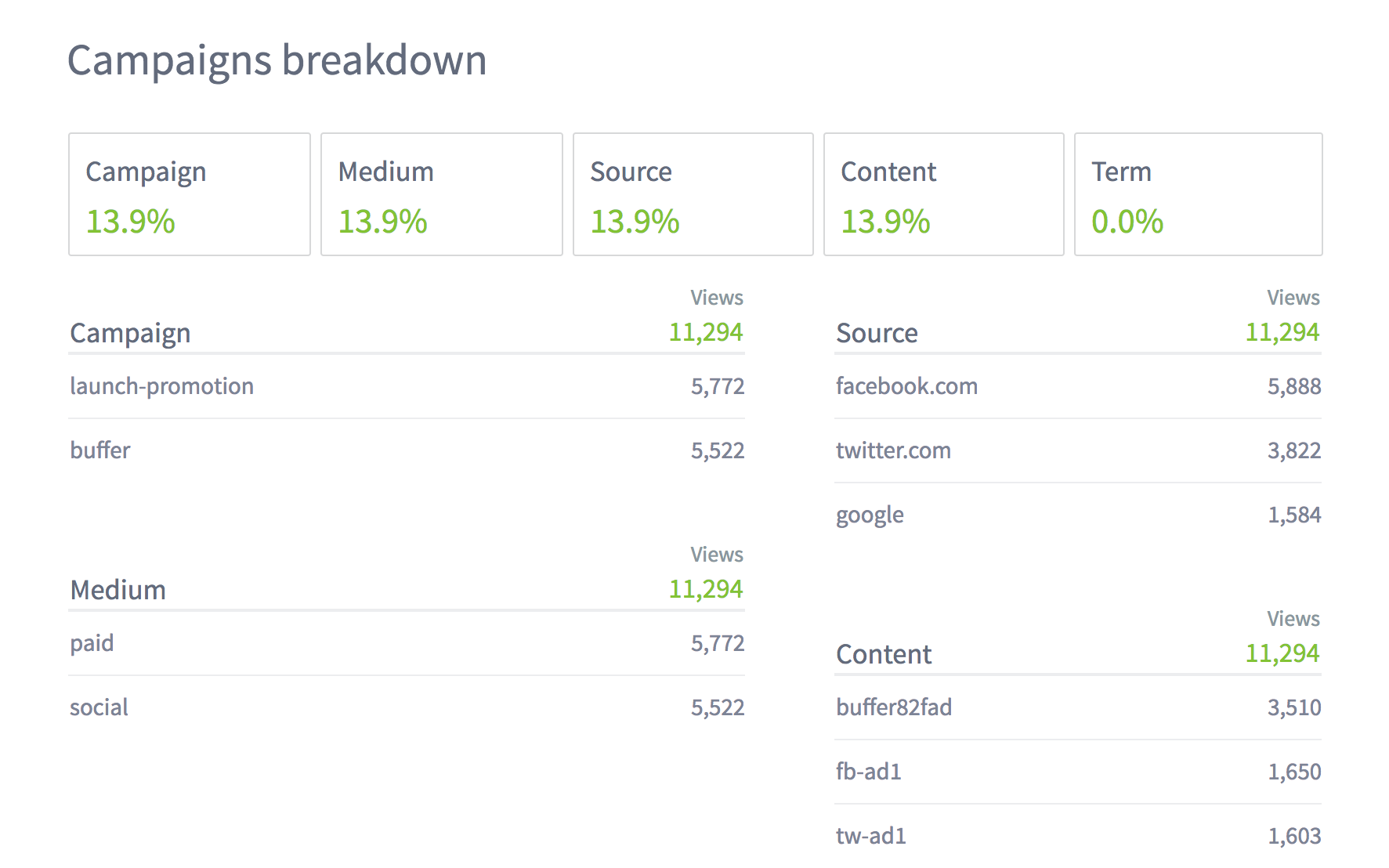
Create a Details report for your whole network or a site group
If you have Network Rollup enabled, you can see how content is performing across your entire network or a group of sites. Select All Traffic or the site group name in the drop down and then select Network or Site Group when you create a Details report.
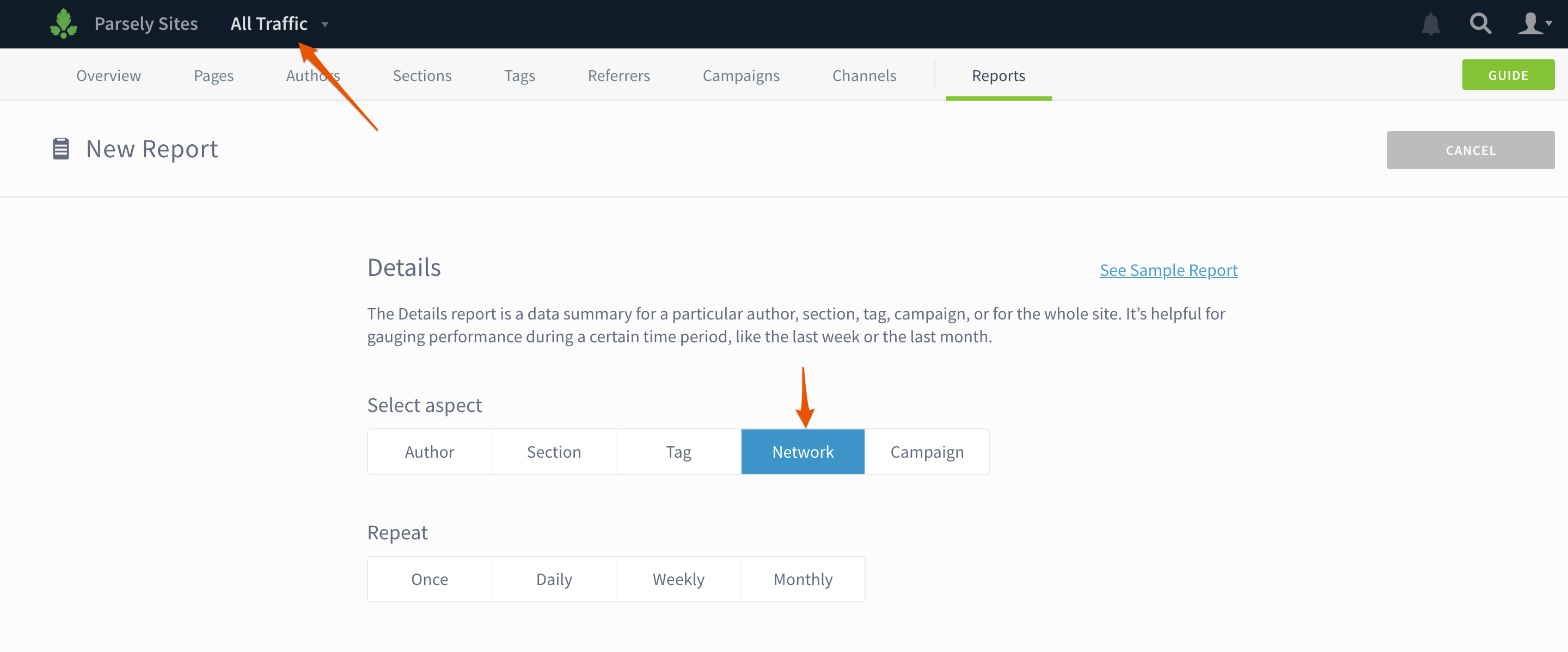
Filter Details and Stats Over Time reports
Add filters to your reports to show the performance of certain topics in a section, specific sections for an author, etc.
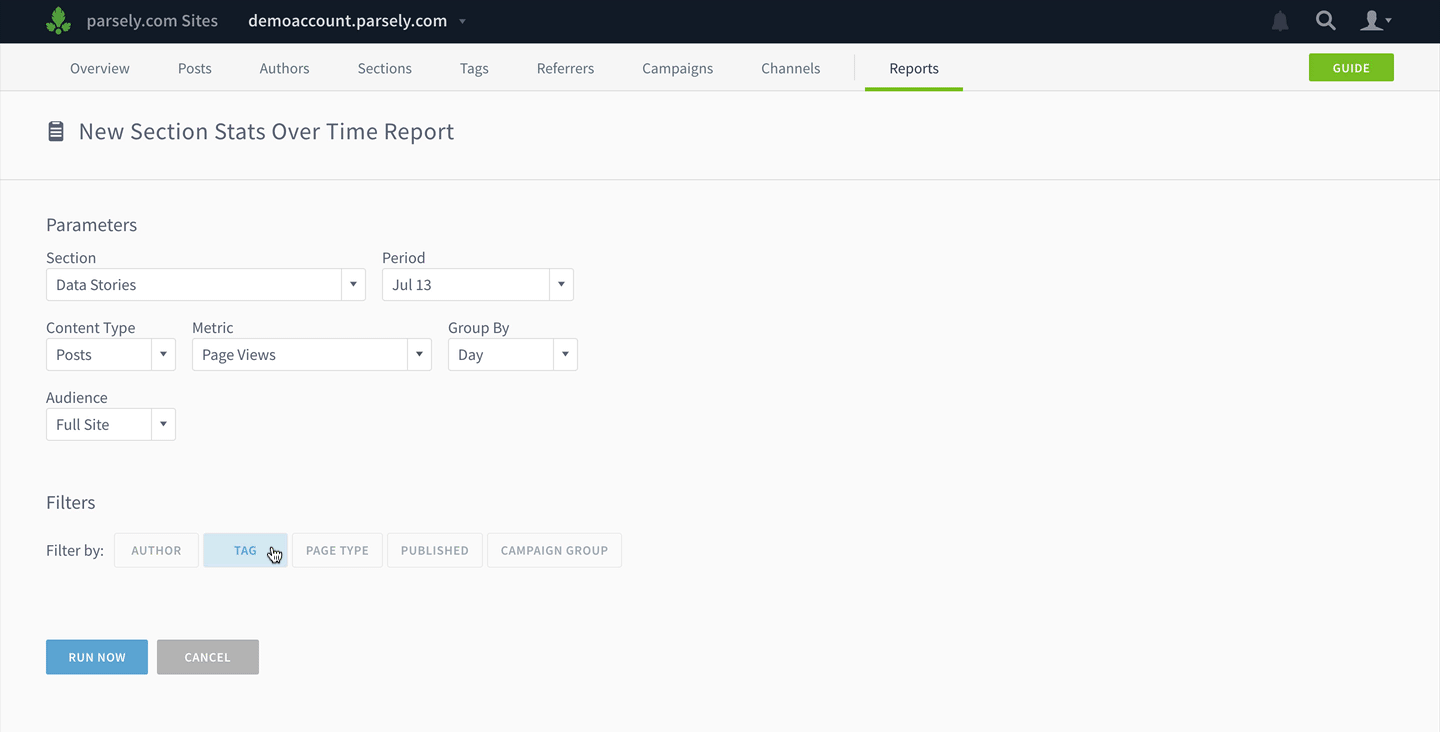
Other improvements
- Stats Over Time reports and exports now contain a column showing the number of posts published in the selected interval.
- Export Top Listings directly from author, section, or tag details pages.
- Get an export or report for a network’s top sites.
- UI updates to the mobile app.
March 29, 2018
New
- Admins can choose the default time range, metric, and more in the new Preferences panel.
Improved
- Filter to see all the tags, campaigns, sections, and authors that start with a certain string of characters (Show me all campaigns that start with daily).
- Use multiple filters at once! (Show me all posts by Samwell Tarly in the Science section tagged with medieval-history).
- The Evergreen Overview report has gone granular. See the top evergreen posts by author, section, tag, campaign group, etc.
- Filter the Top Listings and Evergreen Overview reports by campaign group.
- The Top Listings Export now includes “video starts” and “engaged minutes” columns where video tracking is enabled.
- We tweaked the way we display Tweets.
- We changed the way we calculate new/returning visitors. Learn more.
December 19, 2017
New
- AMP and Facebook Instant Articles are now officially supported, with their own listings page and details pages. Get instructions for integrating Google AMP or
Facebook Instant Articleswith Parse.ly. September 18, 2023 Update: Facebook Instant Articles is deprecated. - Referrer badges appear when a large percentage of a post’s traffic is from a single referrer.
Improved
- The redesigned tweets display introduces new ways to understand Twitter engagement.
- Schedule recurring reports to track progress toward your monthly or quarterly KPIs.
- Filter Overview listings by publish date.
- Video badges now show how many visitors started watching videos on a page.
October 31, 2017
Improved
- Overview can now be customized to show the information that matters most to you, like your stories, sections, or beats.
- The header got a redesign to make things a bit less cramped.
New
- Create a campaign group to filter paid traffic or any other traffic tagged with campaign parameters.
- Network admins can now group multiple sites (by vertical, location… you name it) to see data in one place.
- We’ve added a footer that lets you send feedback and shows tips for getting more out of the Parse.ly dashboard.
July 27, 2017
Improved
Parse.ly’s on-page analytics bookmarklet now has seven metrics for evaluating slot performance, as well as referrer, visitor, and device breakdowns on each and every page.
June 5, 2017
New
- You can now gauge the impact of marketing campaigns on video engagement. The Campaigns page shows how video starts, visitors, and minutes watched vary from campaign to campaign. Video details pages also display campaign data.
May 19, 2017
Improved
- When you’re on a listings page, like top posts or top authors, you can either export up to 10,000 rows of data instantly or schedule a Top Listings report.
May 16, 2017
New
- IT experts will be happy to know that Parse.ly now supports SAML 2.0. This makes it possible for admins to connect Parse.ly to identity management services like Okta or OneLogin, set up single sign-on, and onboard and offboard users in one place.
- Admins can enforce log ins with Google Authentication or their preferred identity management service.
Improved
- Creating reports is much simpler with a clean new interface.
- Admins, rejoice! You can now change permissions and site access for multiple users, instead of trudging through one by one.
- Network admins can manage users for all sites in their publishing network and grant other users network-level access.
- Admins of more than one site can filter users by site access, permissions, and email address.
Many updates occurred before May 2017, but they aren’t recorded here. Check out these tips for using Parse.ly at your organization.
Last updated: June 20, 2025