Conversion Rate
It’s important to know how effective your content is at converting visitors. Of course, posts with a high number of page views are likely to get the highest number of conversions. But what about those lower traffic posts which are converting at a higher rate? Conversion rates can help you identify those high-value pages.
How are the Conversion Rates calculated?
We offer four conversion rates:
- (Conversions / Page views) * 100 = Conversions Rate percent (%)
- (Conversions / Page views) * 1000 = Conversions Rate per mille (‰)
- (Conversions / Visitor) * 100 = Conversions Rate percent (%)
- (Conversions / Page views) * 1000 = Conversions Rate per mille (‰)
Where can I access the Conversion Rate?
- Visit your dashboard
- Click the metric selector, a drop-down menu appearing next to “Show posts by:”
- Select the conversions selector, defaulted to “(Last Touch)”
- Under the first set of toggles, beneath “display”, select “Rate” (from “Count”)
- Click “Apply”
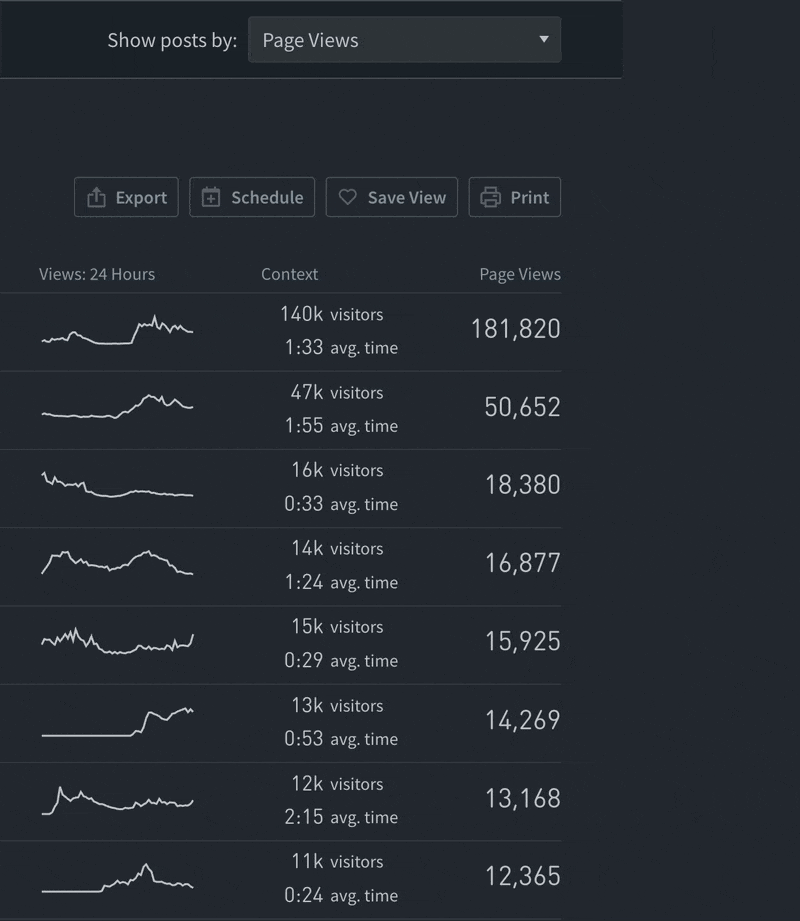
Conversion Rate is available on the following aspects: Posts, Authors, Sections, Tags. It will only work for Last Touch and Last Post Touched attribution, and on the following site tabs: Overview, Posts/Pages, Authors, Sections. This feature is not currently available for author or tag groups, or in reports.
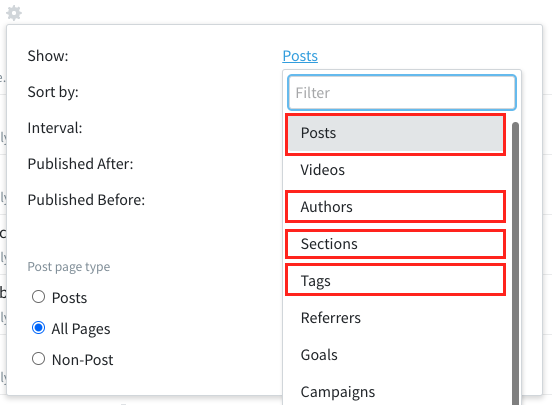
Check out the sample implementation below and let us know where else would be useful to see this!
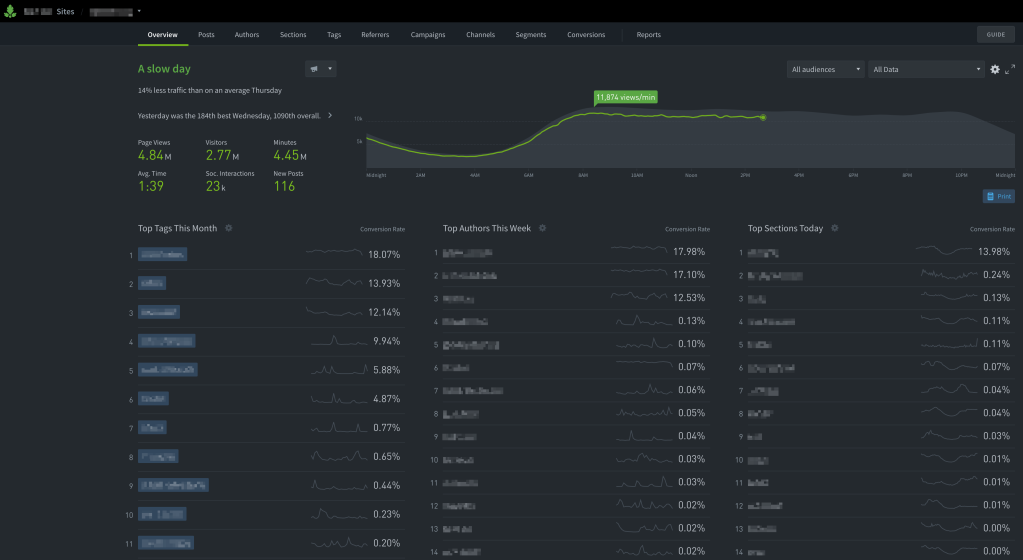
Last updated: October 07, 2024