Top Bar

Across the top of every Parse.ly Dashboard is the top bar. It sits above the nav bar and contains several features; let’s examine each of them.
Network identifier

This block will have the name of your Network. Clicking on anything here will take you to https://dash.parsely.com/[Your Network Name]/sites/. That destination is also known as your Network Rollup View.
Site Group identifier
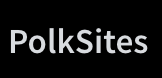
To the right of the Network identifier, we have the Site Group identifier. This is not present for all Dashboards, especially if you only have a single production site in your Dashboard. Clicking on this identifier will navigate to https://dash.parsely.com/[your Network name]–[your Site Group name]/sites/. The view is similar to that of a Network Rollup.
Site ID selector
You may see one of two things here depending on where you’re looking.
If you are in a Network Rollup or Site Group view, then you will see “All Traffic”. Clicking on the drop-down menu will reveal the Publisher name, applicable Site Group, and the sites that fall under that hierarchy. You may click on anything that you have access to. Each of our customers have one or more Site Admins who can grant additional permission, if needed.
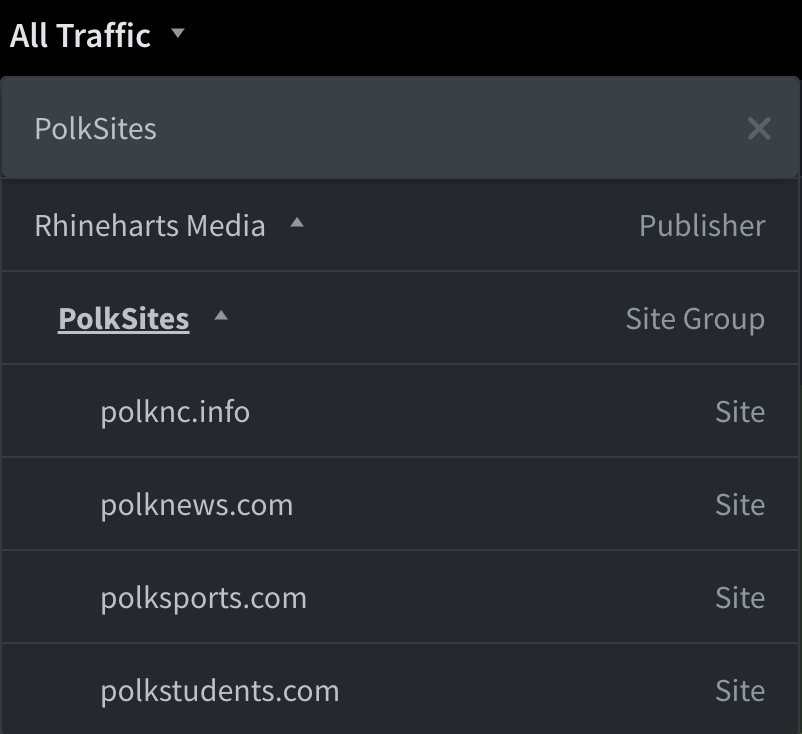
Otherwise, you will see the name of a single site. Clicking the drop-down menu reveals the Publisher, applicable Site Group(s), and selected Site ID.
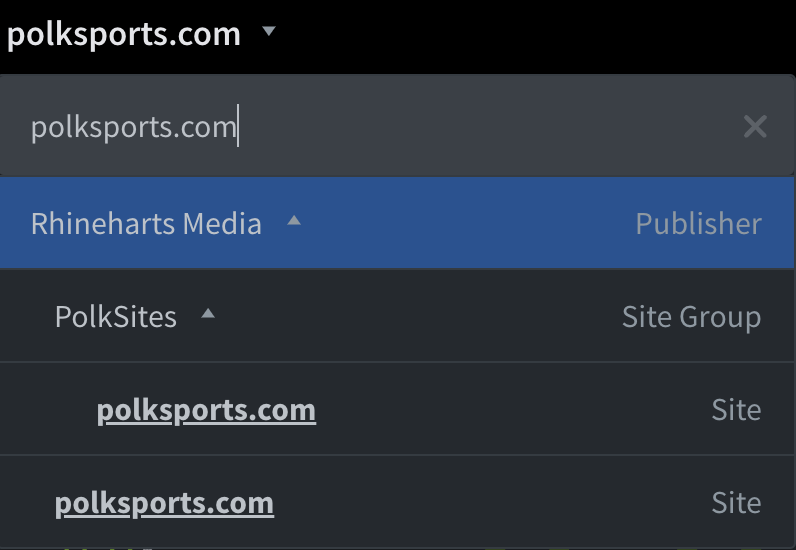
Notifications 🔔
Did you schedule any reports? You’ll receive a notification when they’re ready!
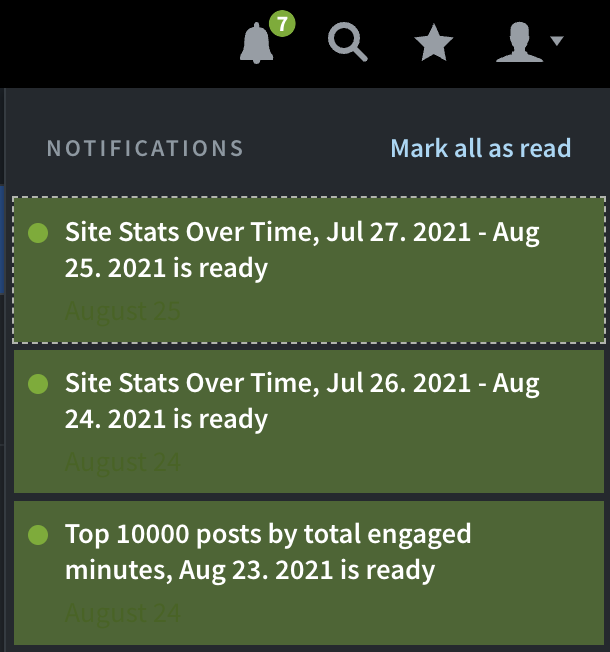
Search 🔍
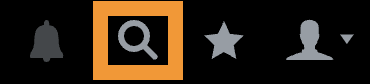
Clicking the magnifying glass icon will enable a search field. Typing into this field reveals a preview of results. Clicking “All results” provides more detail.
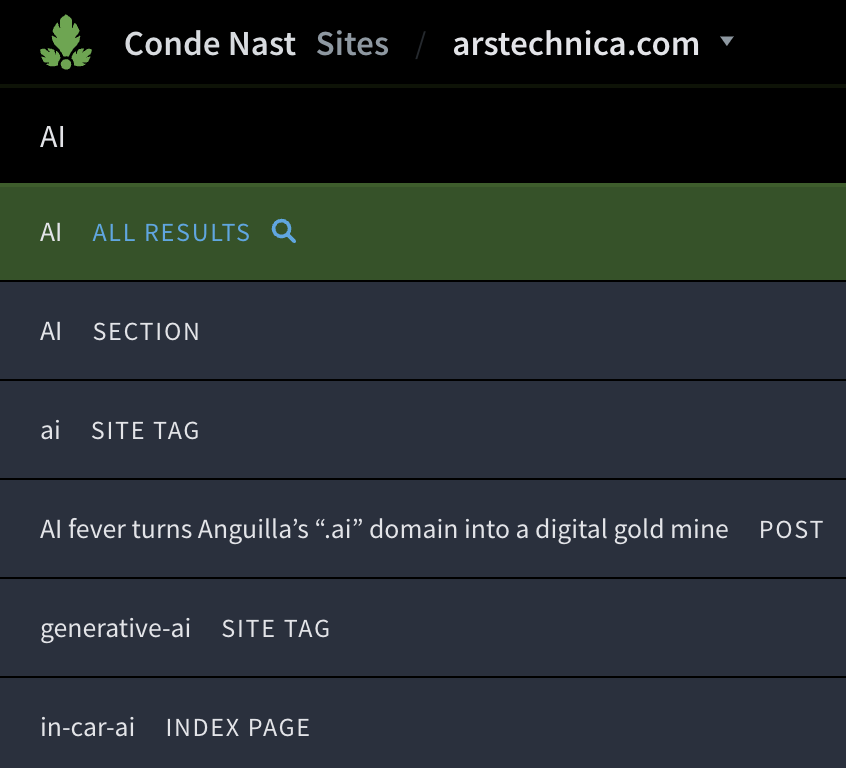
Saved Views ⭐️
Clicking the star icon will reveal Saved Views. You will see a list that includes views that you’ve saved and views that your teammates shared with you.
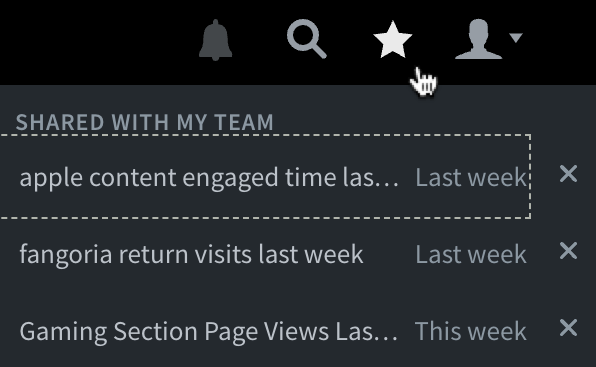
Account 👤
There are many potential items available within the Account menu. Your view will look different based on your permissions. Read more here.
Last updated: September 30, 2024