GTM Audience Segments
Use the Tracker tag type to add the Parse.ly tracker to your site. You can include custom audience segment data within this tag.
Note on custom audience segment data
Every unique value you want to track must be defined with a segment because Parse.ly cannot support wildcards. For example, you might have a GTM variable capturing ID values of your subscribers. Instead of passing the ID value directly, you should create a secondary variable that takes the ID as input and outputs true or false and use that variable for the field. This can be done with a Regex Table, Lookup Table, or Custom JavaScript variable.
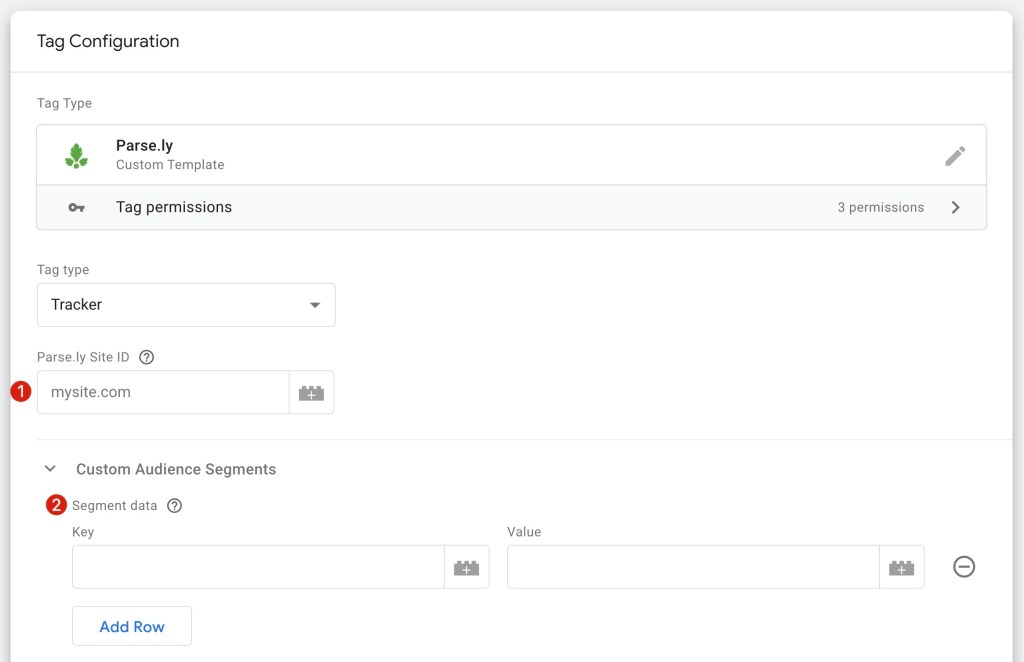
- If you haven’t already done so, add your Parse.ly Site ID (or variable ID) to the Parse.ly Site ID field.
- Expand the Custom Audience Segments section and add the appropriate key-value pairs. You can add multiple key-value pairs by clicking the Add Row button.
- Click in the Triggering section and select the trigger you wish to use for this tag. A good rule of thumb: use the same trigger(s) you already have configured for Google Analytics or other trackers. Otherwise, just choose the standard All Pages trigger.
- Give the tag a descriptive name and click Save, and then publish your container.
- Once implemented, contact support@parsely.com to connect the segments to your dashboard.
Last updated: September 25, 2024