Bottom Listings Report
In order to get better at anything, you need to understand what works. You also need to understand what doesn’t work. Being able to systematically surface the projects that did not produce the results that you expected will help you refine your content strategies and achieve more. We can do that with the Bottom Listings Report.
This report shows a list of potentially underperforming posts. You can repeat it (weekly, daily, monthly) or generated once, in either HTML format or PDF format, which is the same as any other report in the Parse.ly dashboard.
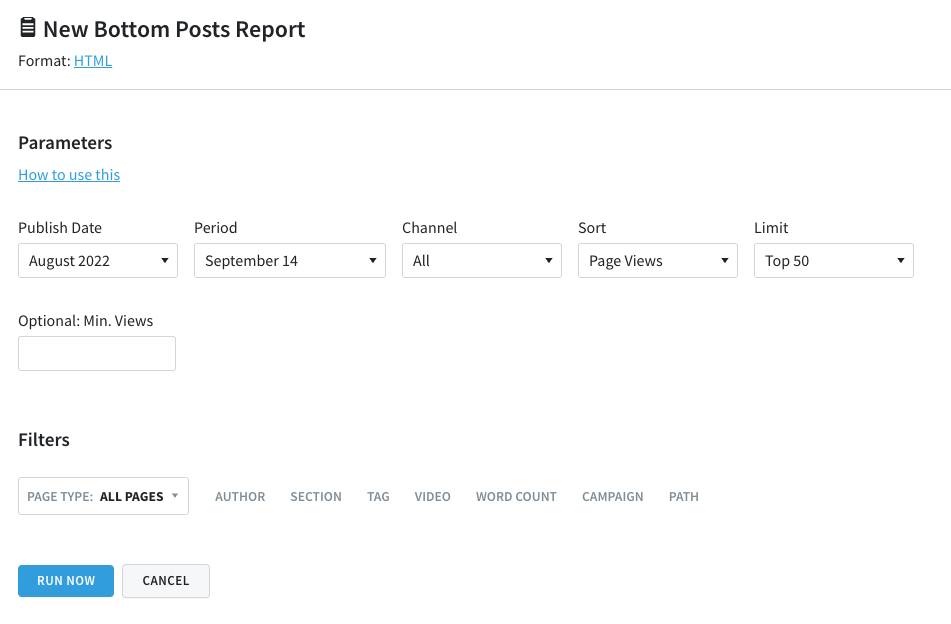
Explanation of Options
Required Fields
- Publish date: This is a dropdown with pre-set months, from the current month to 2 years ago. The publish date limits the query to posts in the selected time range. You’re saying “I want to look at posts published between X and Y dates.”
- Period: This dropdown shows a calendar, where you can pick any date range. The selected date range represents the time period you want to analyze (see results for). You’re saying “I want to look at data collected between X and Y dates.”
- Channel: This dropdown allows you to limit the channels from which we query the metrics. The default selection is all channels.
- Sort: This dropdown allows you to select any metric we currently support in the dashboard, except for Recirculation Rate. The post list in the report will be sorted by the “sort” metric selected.
- Limit: This dropdown allows you to select how many posts they want to see in the report.
- Audience: This dropdown allows the customer to limit the audience segment from which we query the metrics. The default selection is “all audiences”.
Optional field:
- Min. Views: This field allows the customer to set a minimum amount for the selected metric to remove outliers from the bottom listing report.
Filters:
You may choose from a variety of filters, which we discuss in more detail here.
How to Create a Bottom Listings Report
- Log in to your Dashboard
- Click on the Reports tab in the Nav Bar
- Select the “Create Report” button in the upper right corner

- Select “Bottom Listings“
- Select: “Once” or a periodicity of Daily, Weekly, or Monthly
- Select a format: HTML or PDF
- Click the “Continue” button
- Make your selections of Required Fields, Min. Views, and Filters per the above explanations
- Click the “Run Now” button.
- Read your recently run reports.
Last updated: June 05, 2025