Troubleshooting: Dashboard loading issues
If you can’t access the Parse.ly dashboard with your existing login, we’ve gathered the most common actions you can take to fix the issue. Causes may include wrong email, password, or sign-in method (e.g., SSO). Other causes may include conflicting browser extensions, outdated cookies and cache.
If the below doesn’t work, reach out to support@parse.ly with an explanation of your problem and screenshots showing the error.
Wrong Credentials / Sign-in method
It’s common for an individual to have multiple email aliases within many organizations today. Ensure that you’re using the correct one. If you’re unsure, ask a colleague which email they’re using. It’s even possible that your organization switched log in methods and the old reliable ways no longer work.
It’s also possible that you don’t need to provide an email address but should click the “Log in with Google” button instead. Parse.ly does offer an SSO login feature.

Perhaps you’re seeing a “Looks like you don’t have access to this site” error. Try our next troubleshooting step to log out, so you can attempt to log in again.
Log out and back in
Select the Log Out link by selecting it from the Account menu👤 in the top bar.
If you can’t see this link, you can force logout by clicking the link here: https://dash.parsely.com/logout.
Disable browser extensions
Browser extensions can modify how a webpage natively renders. It’s possible that an active extension is interfering with loading the Parse.ly dashboard.
First, log out of the dashboard, then disable all your extensions and log back in. If you can get back into the dashboard at this point, try turning your extensions back on one at a time to see which one is causing the issue.
Note
Using incognito mode is a convenient way to try logging into the dashboard with no extensions active. But, be sure to check that the Allow in Incognito option (referred to as Run in Private Windows in Firefox) is not selected for any of your extensions.
Delete Parse.ly dashboard cookies
The Parse.ly dashboard sets cookies to keep you logged in and store session information.
These cookies are set at the subdomain level. You can find them by searching for dash.parsely.com in your browser’s cookie storage. Once deleted, you’ll be logged out. Try logging back in to see if that resolves the issue.
Follow these steps to access specific cookies on your browser:
- Chrome: Settings > Privacy and security > Cookies and other site data > See all site data and permissions
- Firefox: Settings > Privacy & Security > Manage Data… (under Cookies and Site Data)
- Safari: Settings > Privacy > Manage Website Data… (under Cookies and website data)
Clear browser cache
If the dashboard has been recently updated, it’s possible that clearing your browser’s cache can fix any access issues.
Follow these steps to clear the cache for a specific URL on your browser:
- Chrome: Open developer tools by pressing F12 or right-clicking anywhere on the current webpage and selecting Inspect. With developer tools open, click and hold the reload button until a dropdown appears and select Empty cache and hard reload.
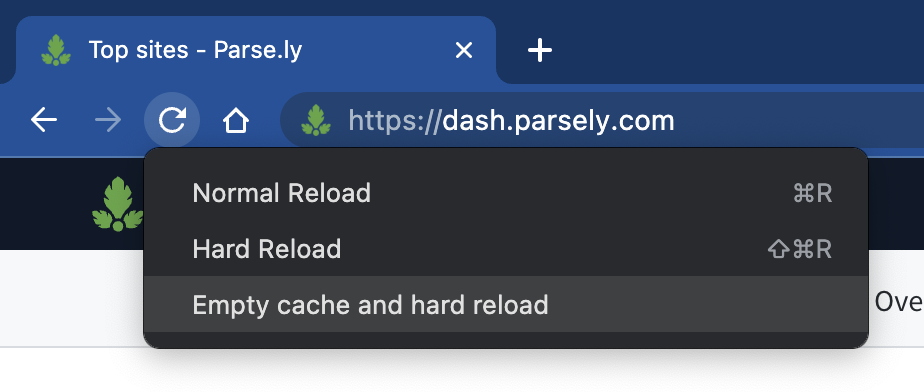
- Firefox & Safari: These browsers don’t let you clear cache for a single site without also clearing cookies for that site. To do so, follow the same steps in the Delete Parse.ly dashboard cookies section above.
Magic Link
Visit the Parse.ly login page at https://dash.parsely.com, enter in your email address, and click “Send me a magic link.” If your email is registered with a valid password, we will send you a one-time login link to your inbox. If you have multiple email addresses, ensure that you’re using the correct one.
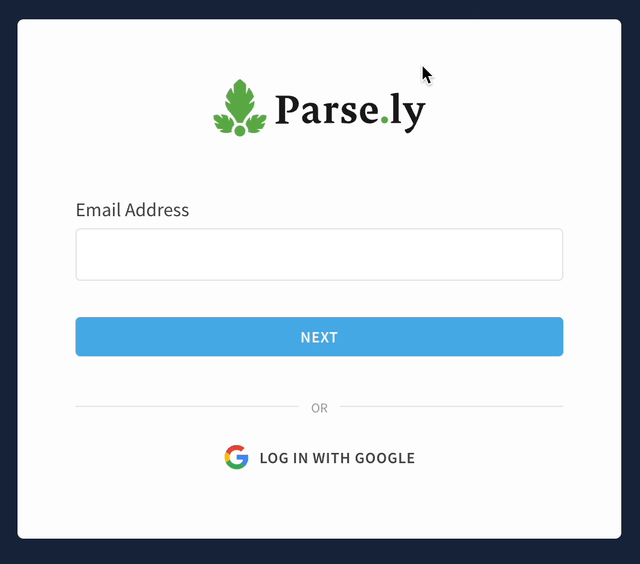
After clicking the magic link, you should receive an email that looks like this.
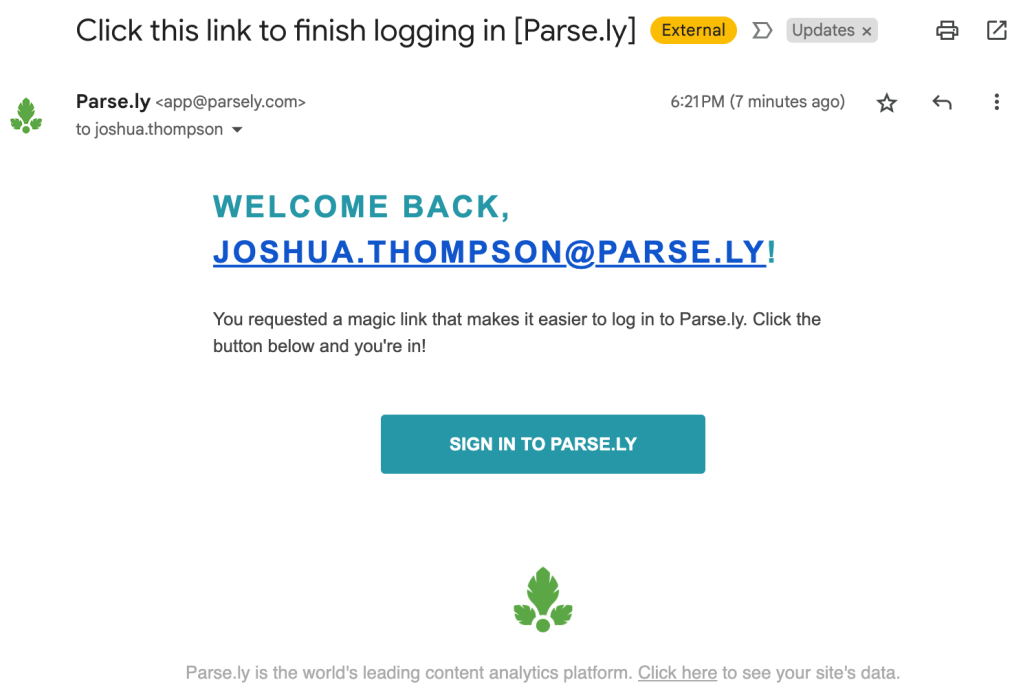
Reset your password
If you’ve forgotten your password and would like to reset it, visit the Parse.ly login page at https://dash.parsely.com, enter your email address, click “Use password to login”, and then click “Forgot password?”. We will send you an email.
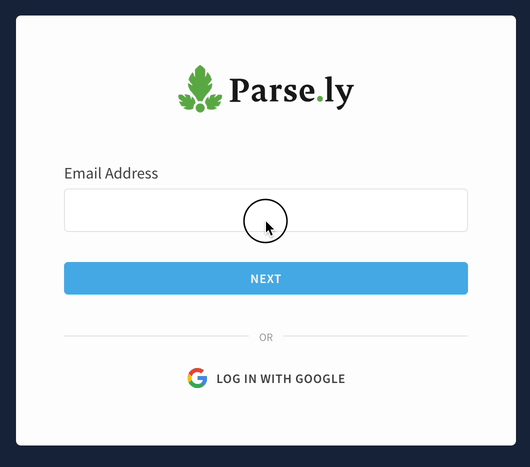
After clicking the “Forgot password?” link, you should receive an email that looks like this.
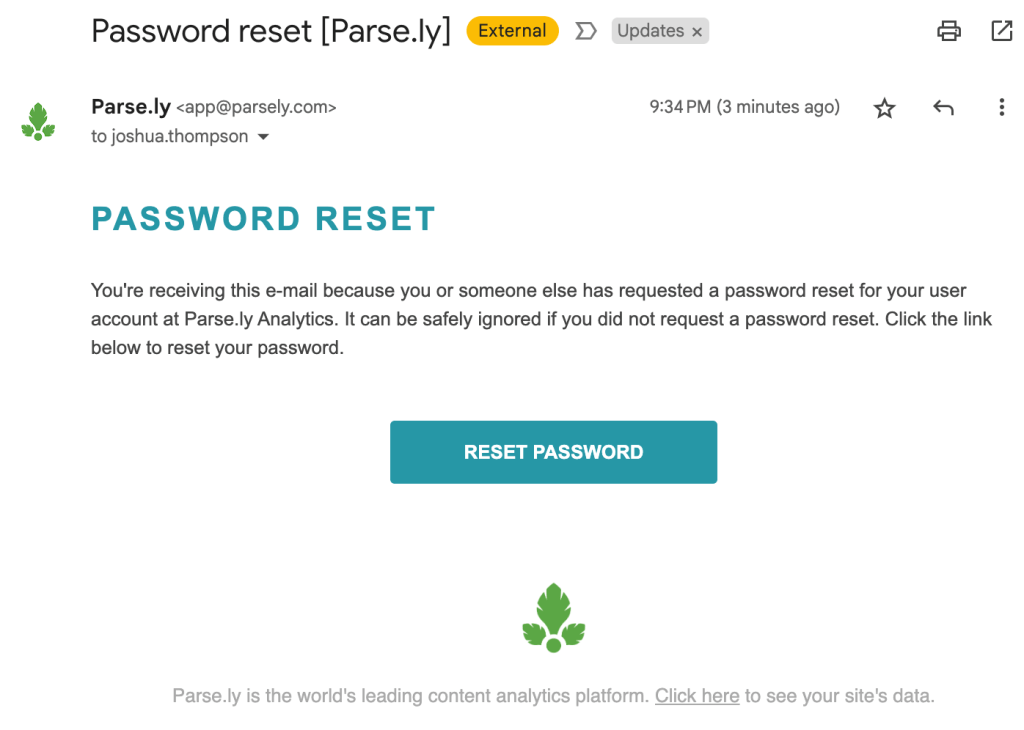
Ensure you have access to the dashboard
It’s possible your access was revoked by the admins on the account.
Your network admins can confirm if you have access to the dashboard in question and then grant access. Our Admin Guide contains instructions on how to invite, remove, or edit user permissions. If you have access to another dashboard in your network, you can see who your admins are by visiting this page: https://dash.parsely.com/to/settings/user. If you don’t have access to any dashboards, ask a colleague to visit that link.
Provide them with the email you’re using to log in if you have multiple company email addresses.
Note
Parse.ly employees cannot grant access to accounts without an admin’s express approval.
Contact the Parse.ly support team
If none of the above resolves the problem, reach out to Parse.ly support at support@parsely.com with an explanation of the issue and screenshots showing the error.
Last updated: June 05, 2025