Customize the Overview tab for your role
The Overview tab of the Parse.ly Dashboard can be filtered and customized to show the data that matters most to those in certain roles. Here are some examples of role-based Overview setups — further customization is also possible.
Writer
See only the stories you wrote.
- Create a filter: Author: “Your name.”
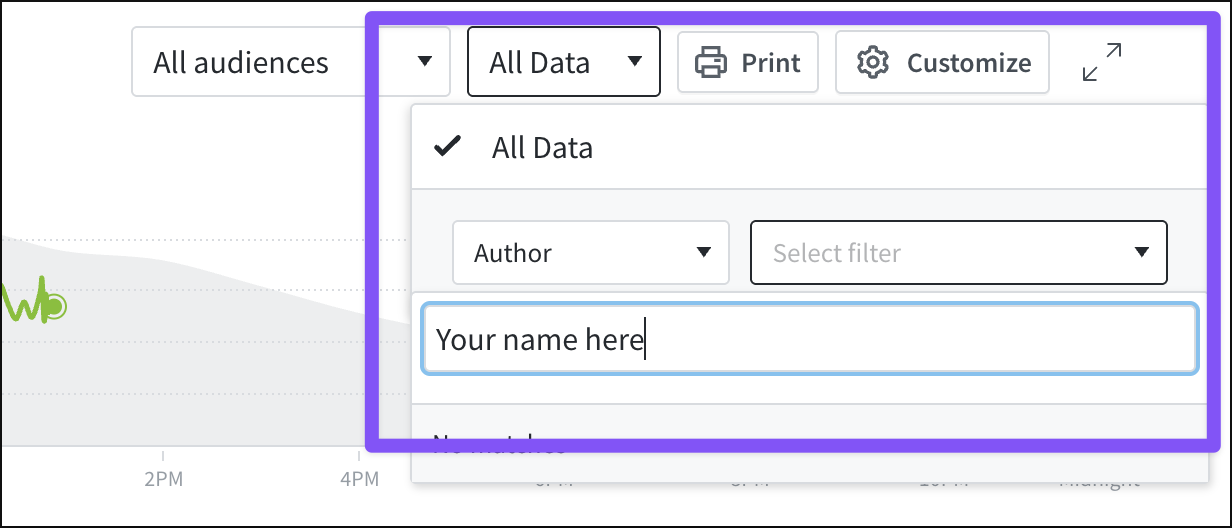
- Update listings in the Customize Overview panel:
- Listing one: How are your stories engaging audiences today?
- Show Posts from Today. Customize this listing further to sort by Total Engaged Minutes.
- Post display style: Detailed.
- Showing: Posts.
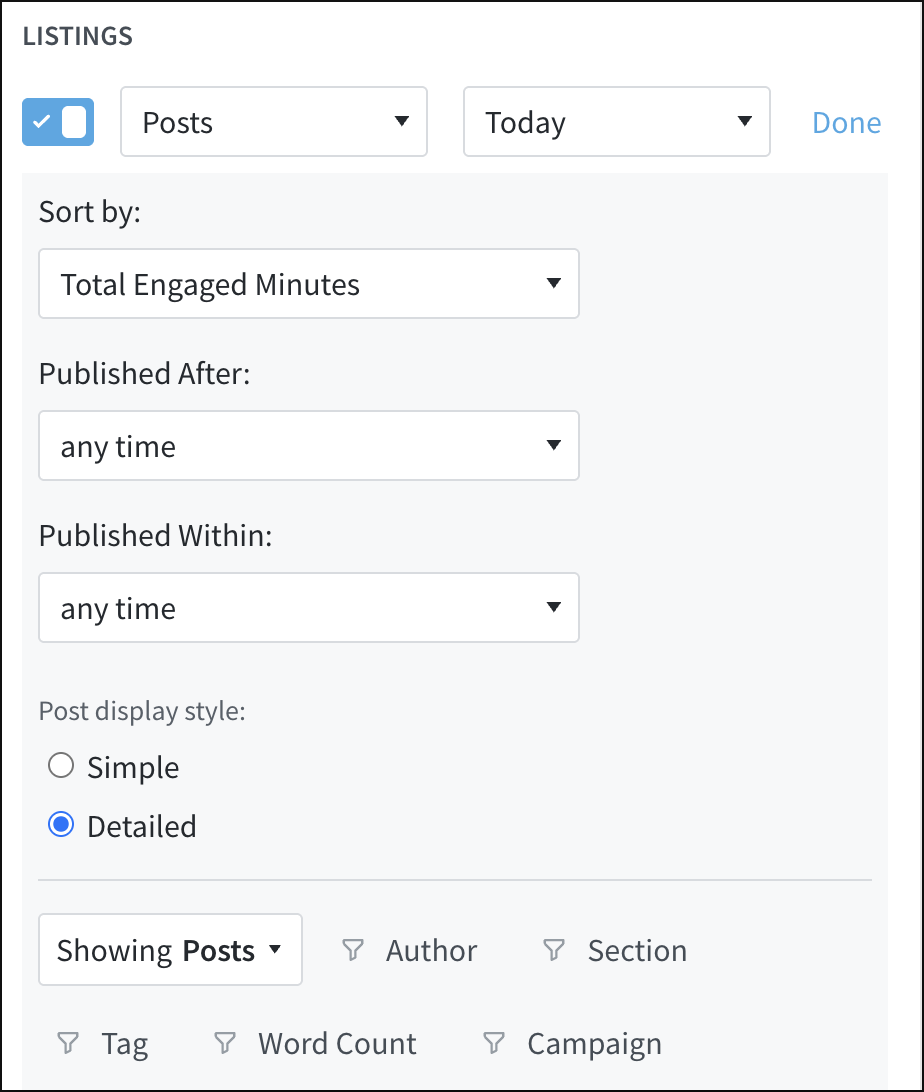
- Listing two: What stories are your readers talking about and sharing this week?
- Show Posts from This Week. Customize this listing further to sort by Social Referrals.
- Post display style: Detailed.
- Showing: Posts.
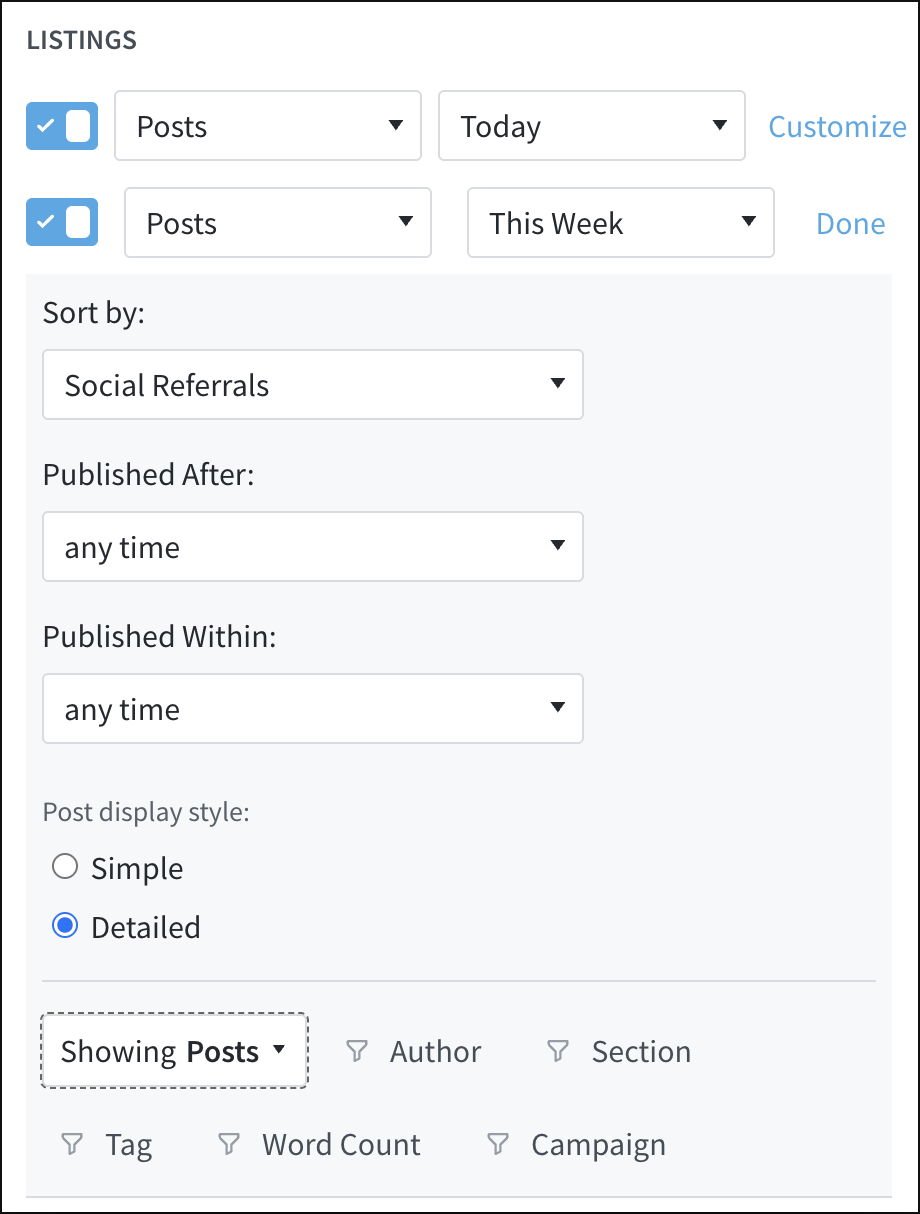
Section editor
See what posts, topics, and authors are performing well in your section.
- Create a filter: Section: “Your section” (e.g., Fashion, Politics, Business).
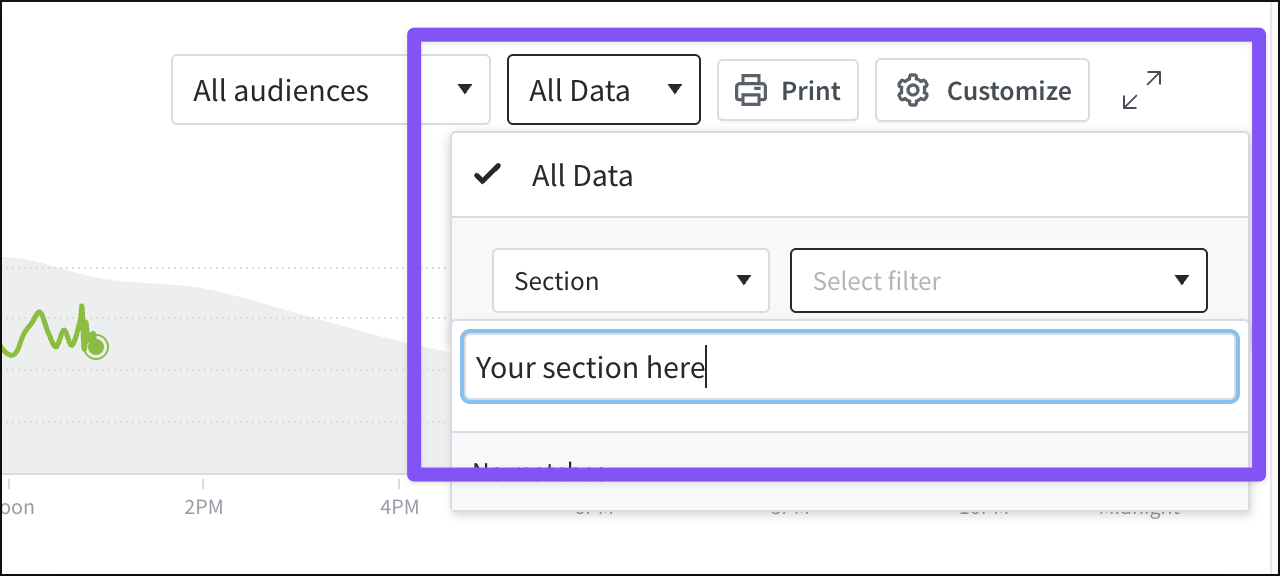
- Update listings in the Customize Overview panel:
- Listing one: Which stories are engaging audiences the most today?
- Show Posts from Today. Customize this listing further to sort by Total Engaged Minutes.
- Post display style: Detailed.
- Showing: Posts.
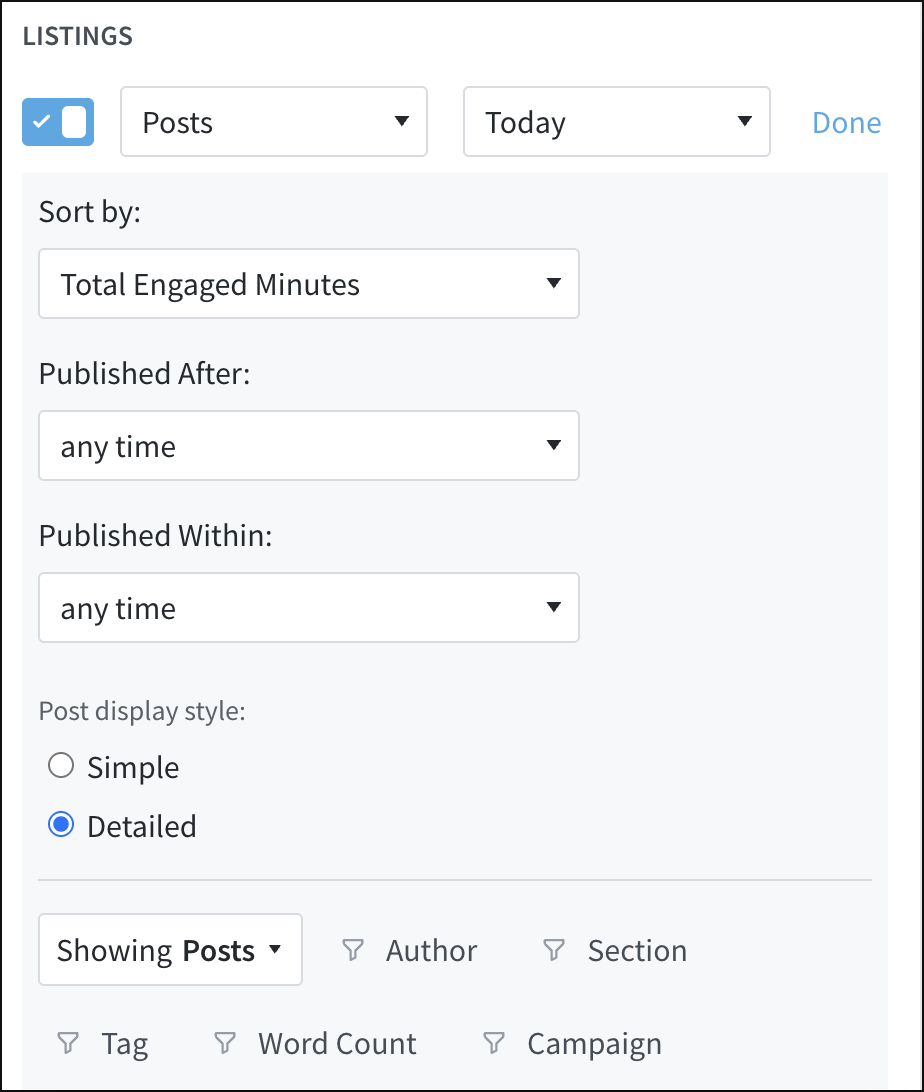
- Listing two: Which topics are getting traction this week?
- Show Tags from This Week. Customize this listing further to sort by Total Engaged Minutes.
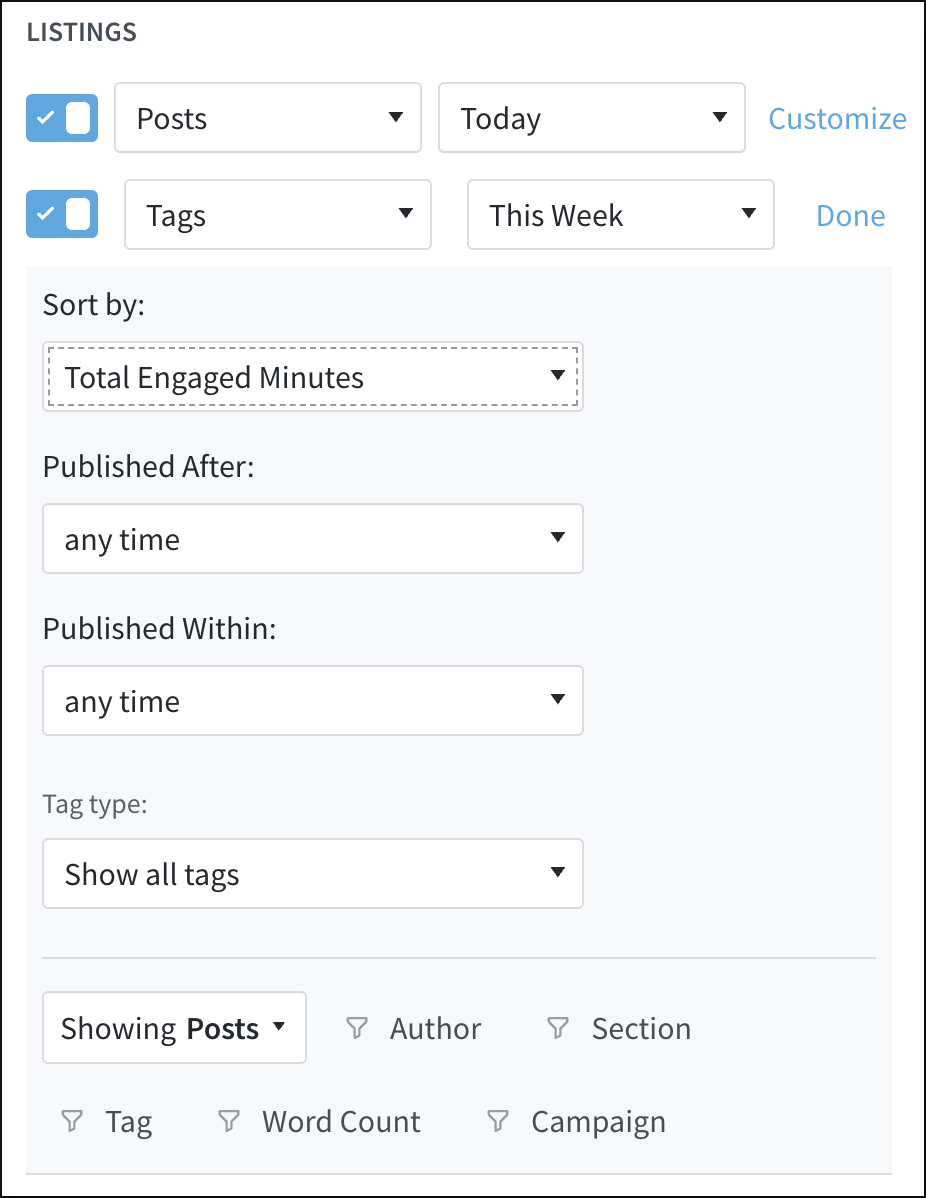
- Listing three: How are your writers engaging audiences this month?
- Show Authors from This Month. Customize this listing further to sort by Total Engaged Minutes.
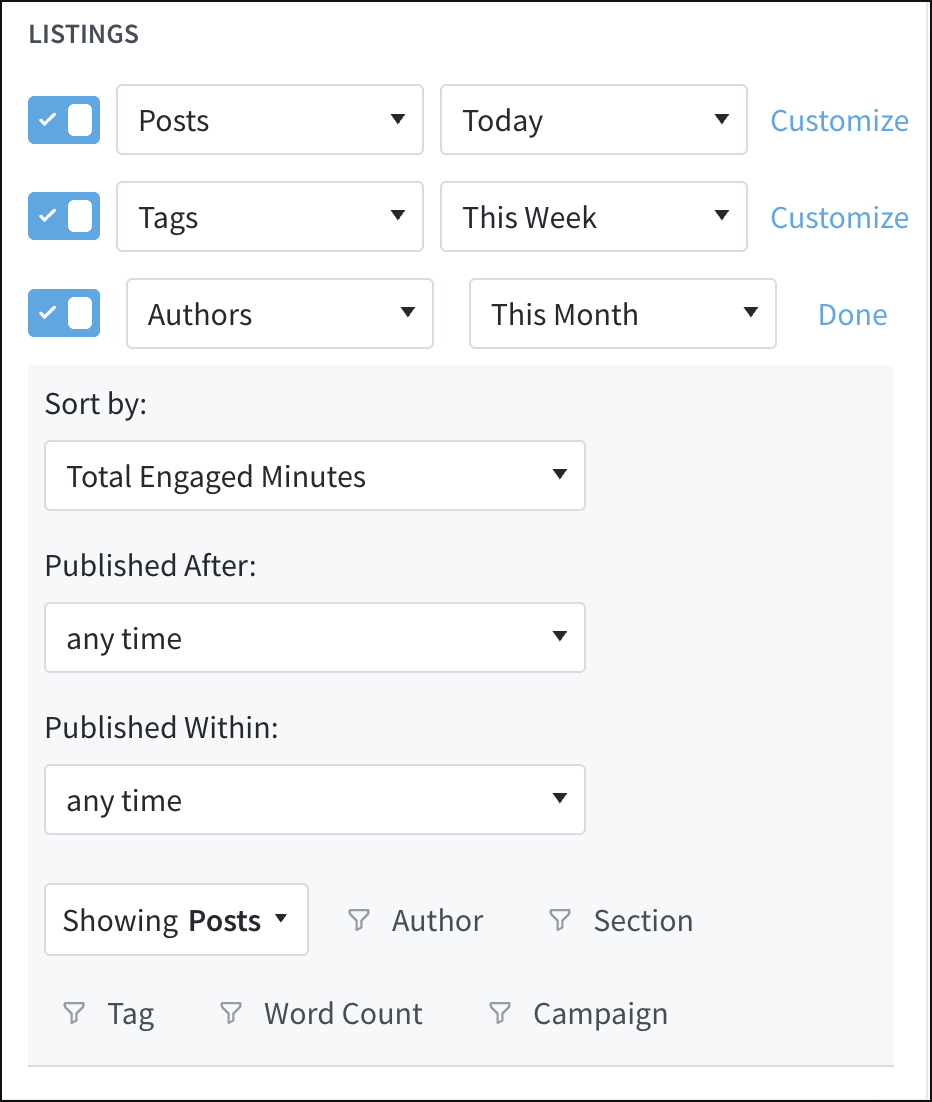
Features editor
It’s valuable to know which feature-length pieces have performed well in the past and identify older features that are still getting attention (and might benefit from a content refresh).
- Create a filter: Tag: “Feature tag” (e.g., “long-form,” “feature piece,” “type: feature”).
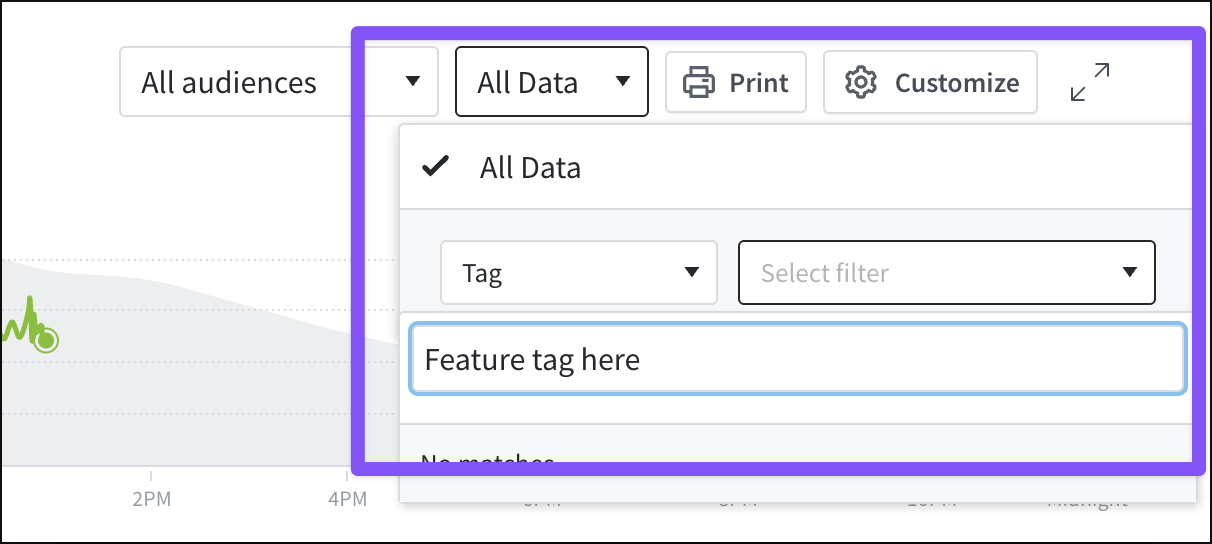
- Update listings in the Customize Overview panel:
- Listing one: Which stories are doing well today? Which older stories could use an update or a follow-up?
- Show Posts from Today. Customize this listing further to sort by Total Engaged Minutes.
- Post display style: Detailed.
- Showing: Posts.
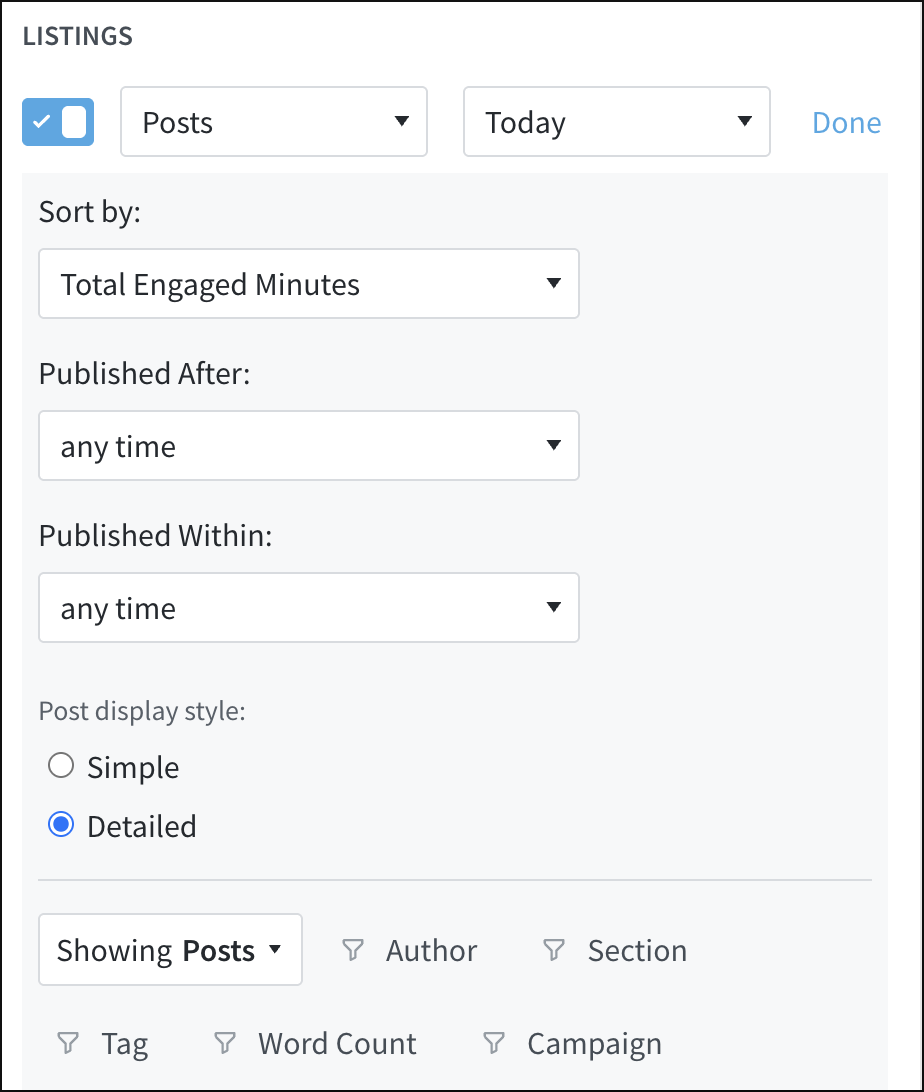
- Listing two: What topics are audiences interested in this week? What needs follow-up coverage?
- Show Tags from This Week. Customize this listing further to sort by Total Engaged Minutes.
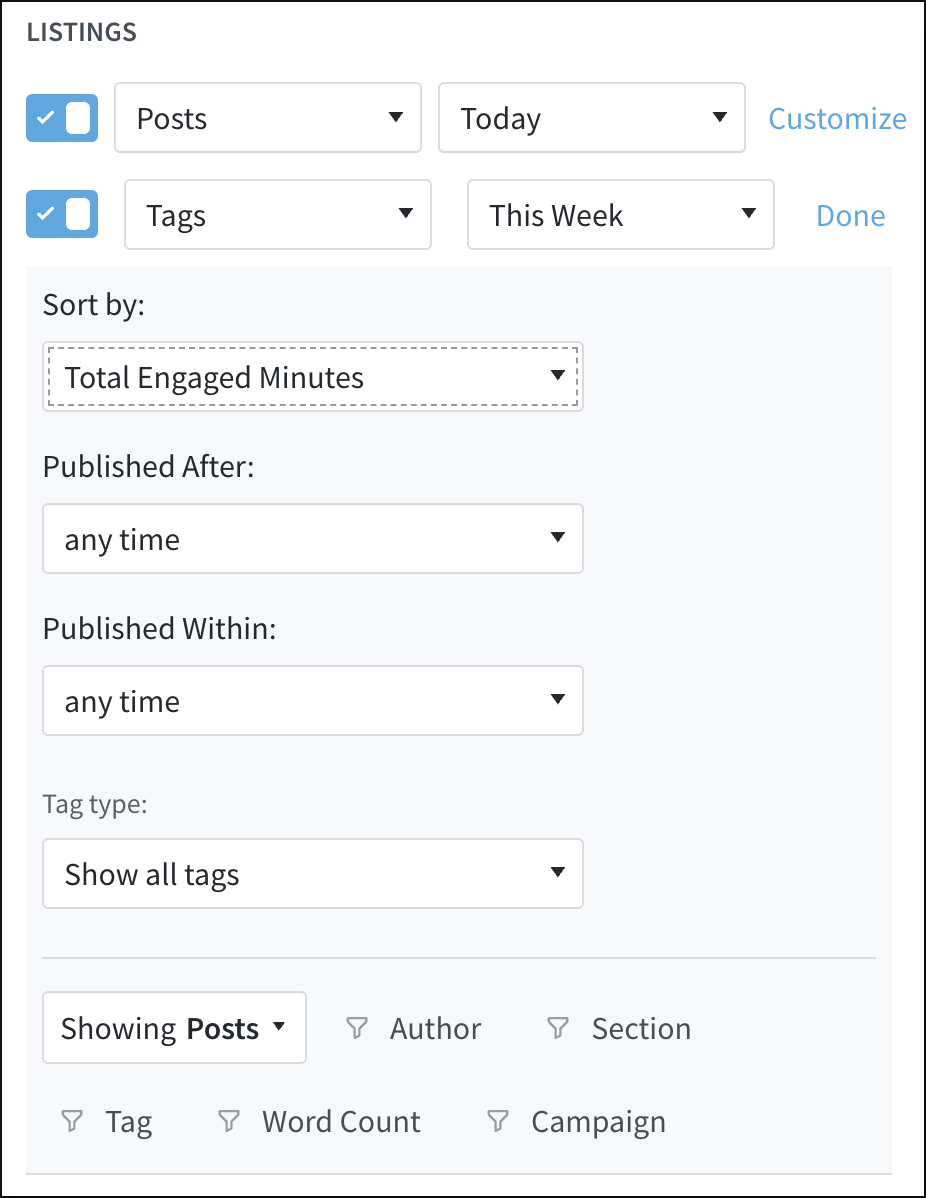
Social media manager
- Leave the Overview filter set to “All data.”
- Update listings in the Customize Overview panel:
- Listing one: What posts are getting traffic from social media?
- Show Posts from This Week. Customize this listing further to sort by Social Referrals.
- Post display style: Detailed.
- Showing: Posts.
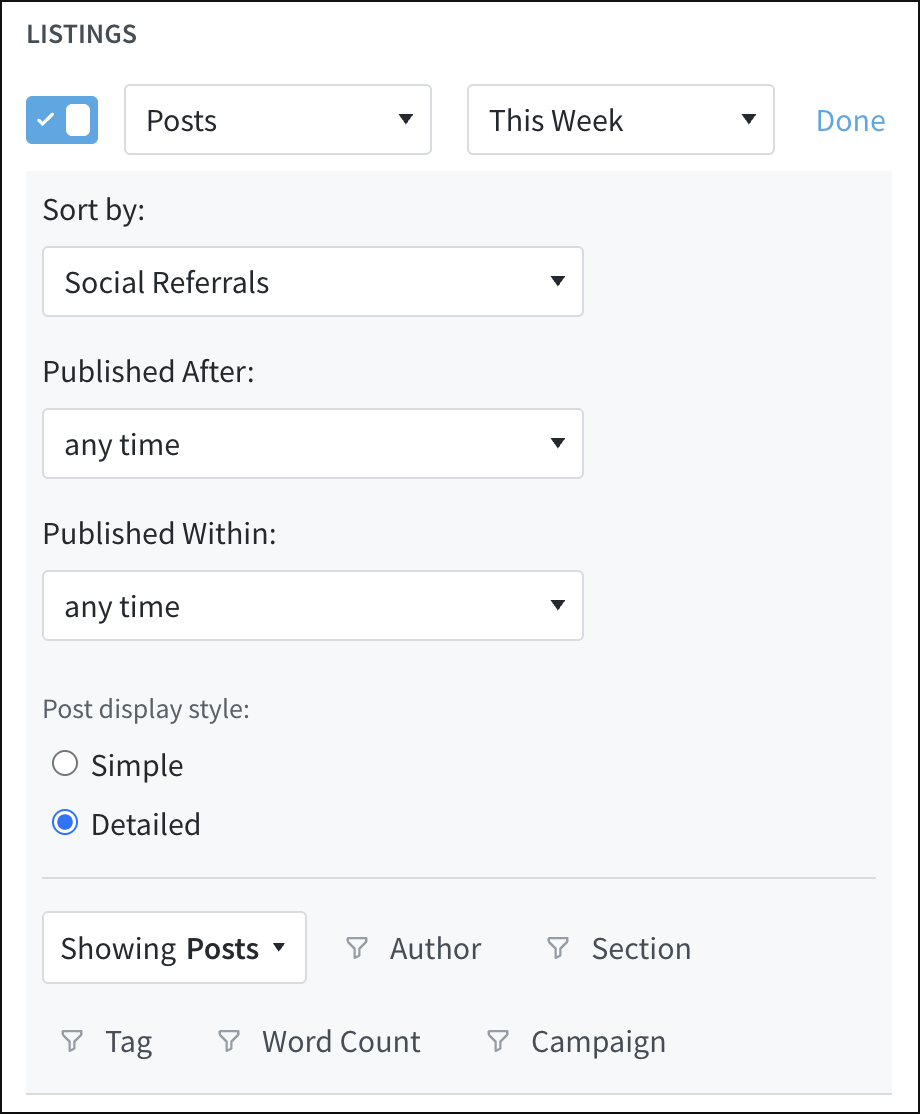
- Listing two: What posts are audiences talking about on Facebook?
- Show Posts from the last 1 Hour. Customize this listing further to sort by Social Referrals, specifically Facebook.
- Post display style: Detailed.
- Showing: Posts.
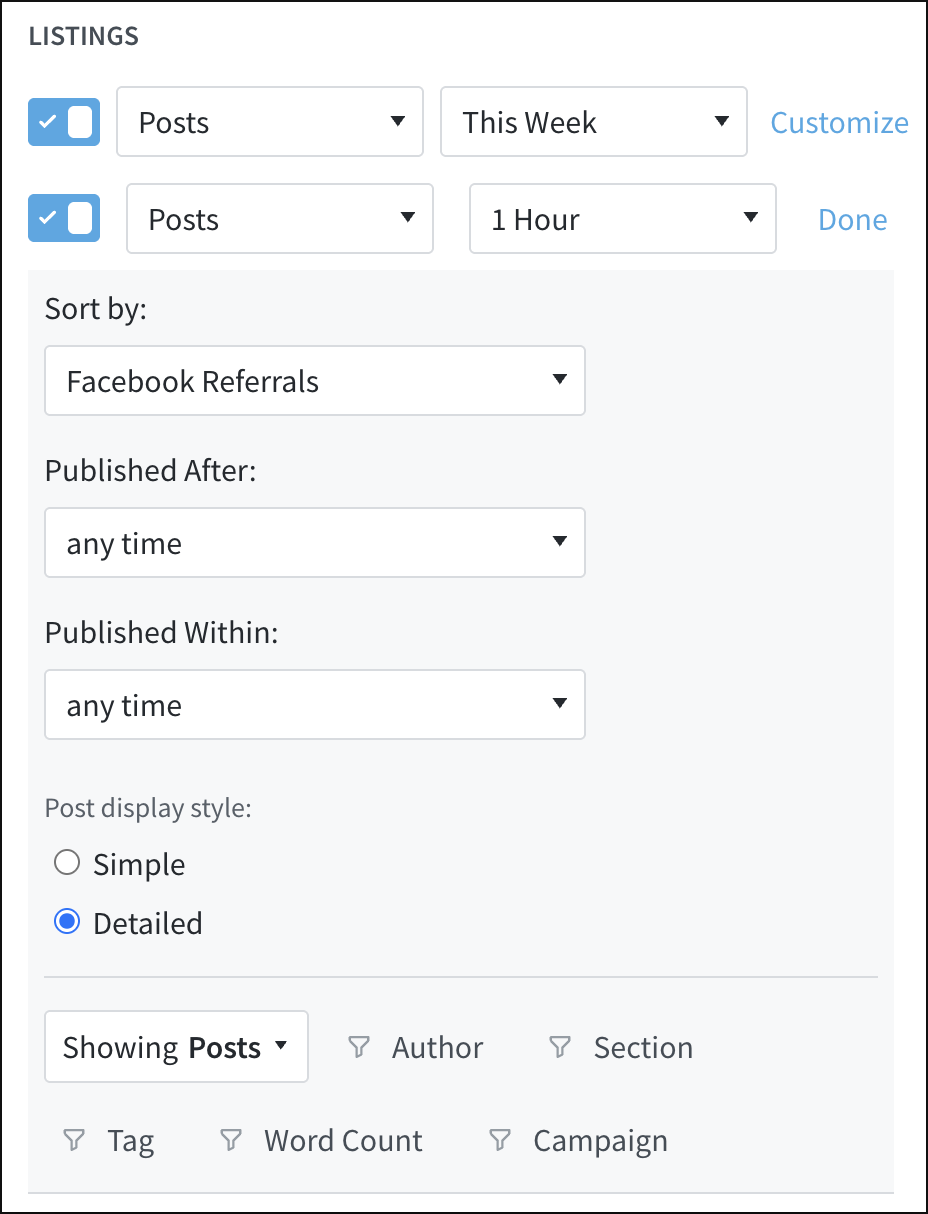
- Listing three: What posts would be good candidates for social distribution?
- Show Posts from the last 1 Hour. Customize this listing further to sort by Avg. Engaged.
- Post display style: Detailed.
- Showing: Posts.
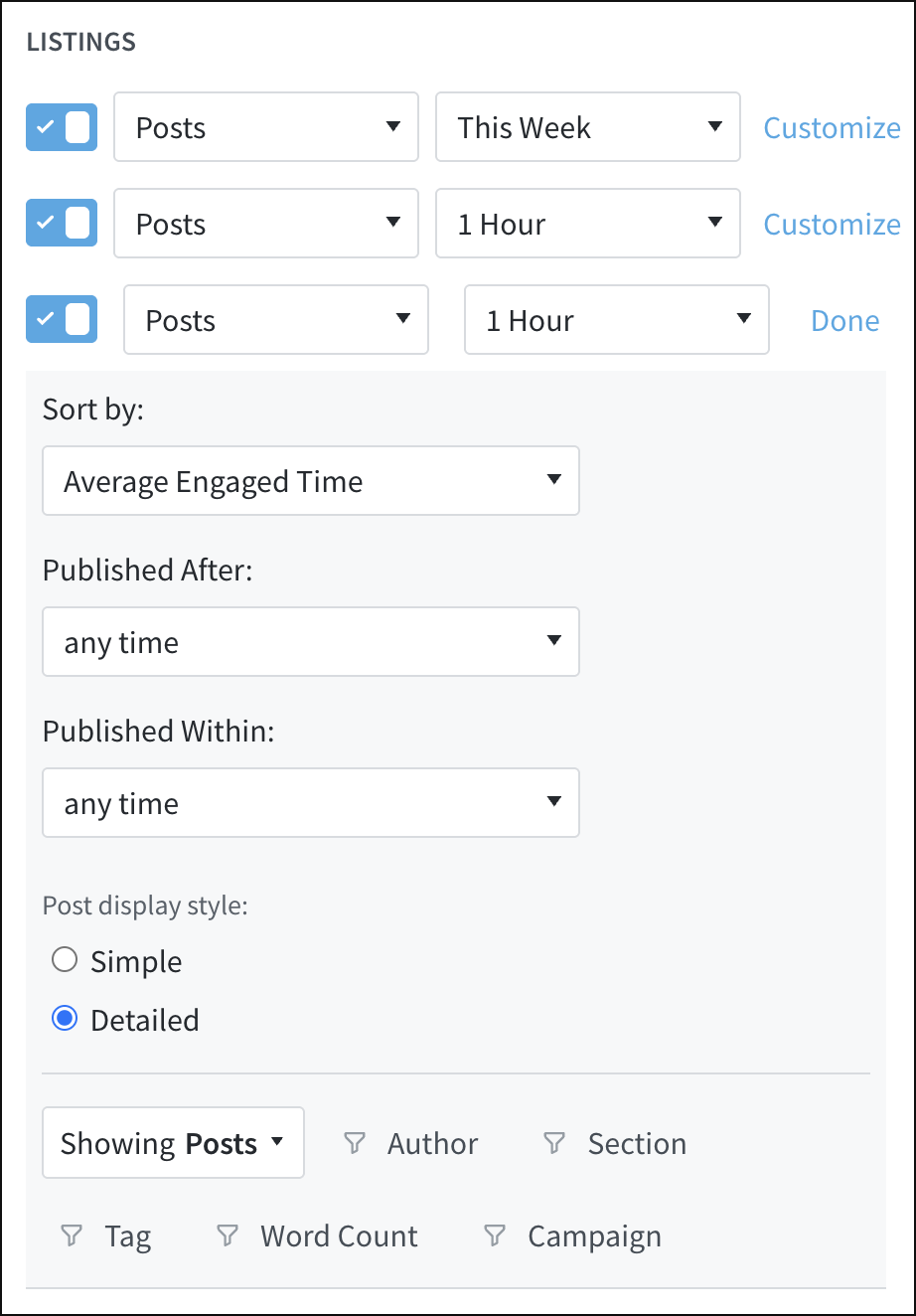
Sponsored content editor
First, add a tag like “sponsored” to any branded content, native advertising, or sponsored content. Then filter Overview by that tag to keep tabs on engagement with sponsored content.
- Create a filter: Tag: Sponsored post tag (e.g., “sponsored,” “sponsored-post”).

- Update listings in the Customize Overview panel:
- Listing one: Which sponsored posts are doing well today?
- Show Posts from Today. Customize this listing further to sort by Page Views.
- Post display style: Detailed.
- Showing: Posts.
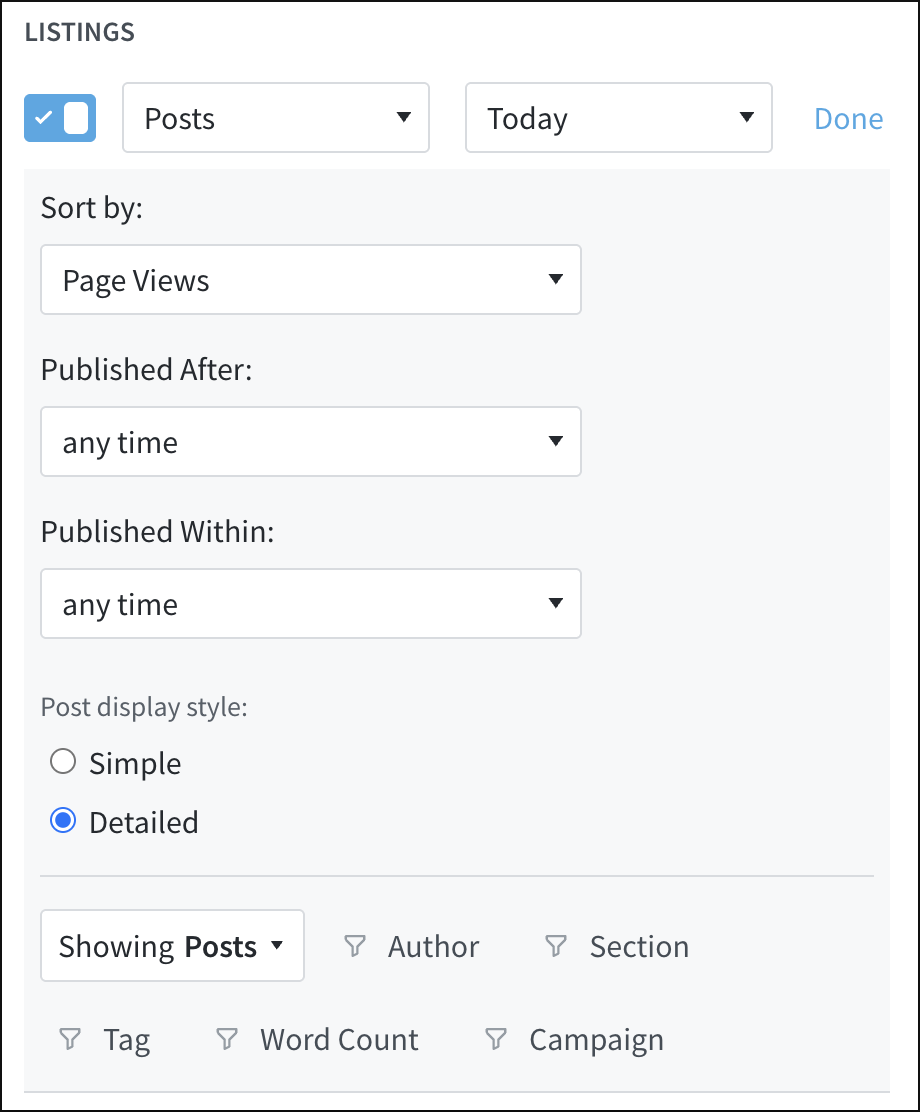
- Listing two: What topics are people interested in today? What types of companies should be targeted when prospecting for native ad sales?
- Show Tags from Today. Customize this listing further to sort by Visitors.
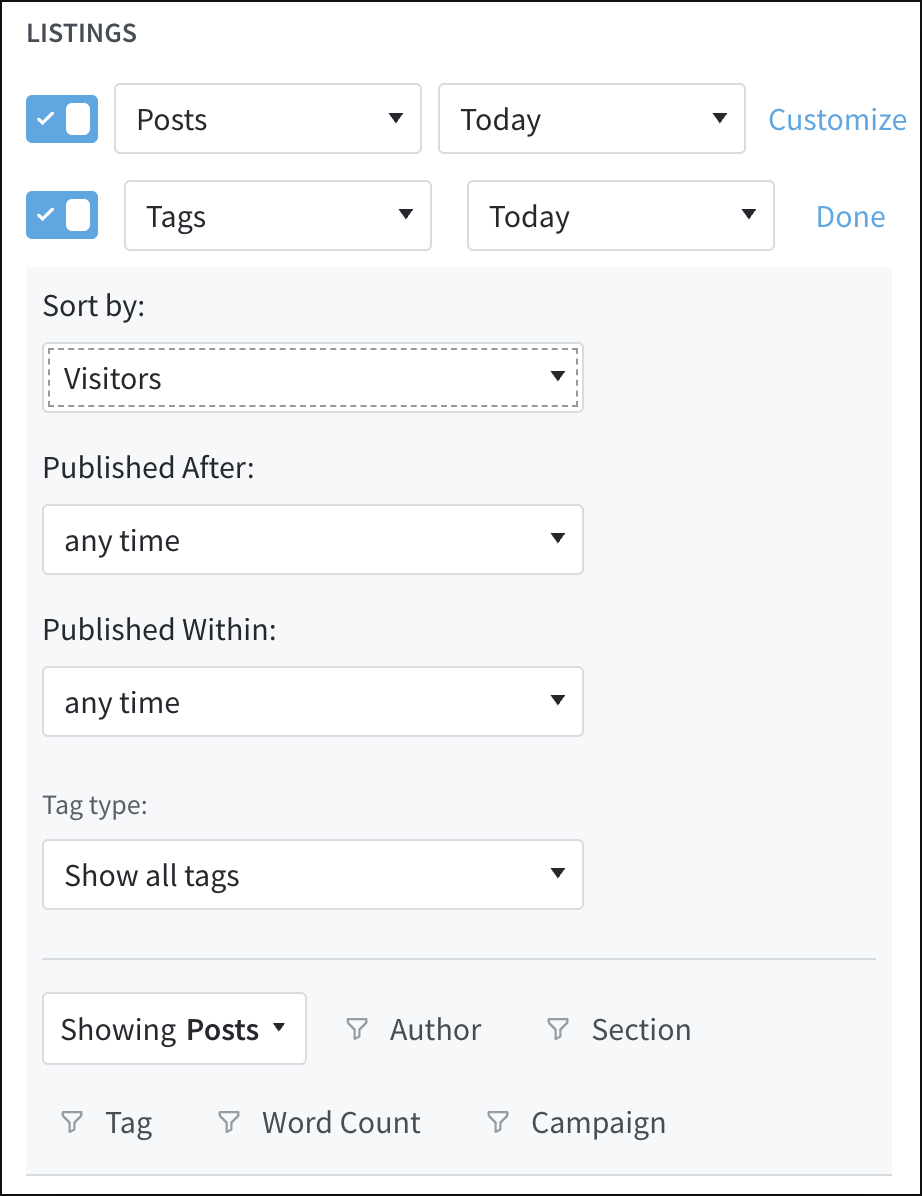
Last updated: June 10, 2025