Filtering the Dashboard by conversions
Various tabs and pages of the Parse.ly Dashboard can be filtered by conversion metrics. To start, select “Conversions” from a “Sort by” drop-down filter menu, clicking the drop-down menu to the right of that, which defaults to “First Touch,” to choose further filtering options:
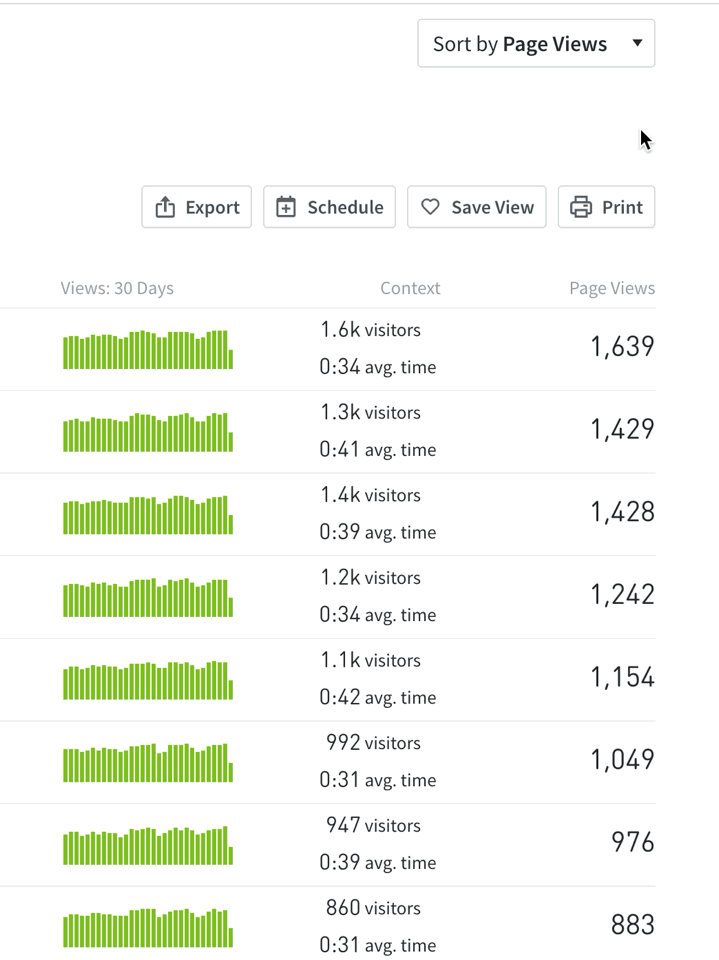
In the conversions filtering options, the display can be adjusted to sort by total conversion count or conversion rate (or rate per mille). The metric used can be switched from “Page Views” to “Visitors” as needed.
Choose an attribution model
Parse.ly offers four attribution models for assigning “credit” to conversions: First Touch, Linear, Last Touch, and Last Post Touched. Which model is applied when filtering by conversions can be adjusted in the conversions filtering options panel.
- First Touch: The page seen first in the 30 days before conversion.
- Linear: Every page that was seen before conversion (including where the conversion occurred).
- Last Post Touched: the last post seen before conversion occurred.
- Last Touch: The page (either a post or non-post) where conversion occurred.
The metadata associated with a page (e.g., author, section, tag) also receives conversion credit according to the attribution model used. And referrers and campaigns receive conversion credit when they’re where a conversion journey began (e.g., a Last Touch conversion credit would go to the Google referrer if that’s where a visitor was immediately before visiting your website and ultimately converting).
Read more about the conversion attribution models, including examples of them in use.
Select a conversion type
Conversion types allow focus on categories of conversions or specific conversion events. Conversion types are defined by Parse.ly, and the following are available in the conversion filtering options menu:
- Lead Capture.
- Link Click.
- Newsletter Signup.
- Subscription.
- Purchase.
- Custom.
Select a conversion label
Conversion labels are defined by your team. Any that have been set up will be available to apply in the “Conversion Label” drop-down menu.
Last updated: June 09, 2025