Sorting by conversion rate
Posts with a high number of page views are likely to achieve the highest count of conversions. But what about lower traffic posts that are converting at a higher rate? Sorting a list in the Parse.ly Dashboard by conversion rate helps identify those high-value pages.
Sorting by conversion rate is available in certain tabs: Overview, Posts/Pages, Authors, Sections, and Tags. This feature is not currently available for Dashboard groups or reports.
Applying a conversion rate to a list
To apply a conversion rate to a list, first click the “Sort by” drop-down menu to open sorting options:
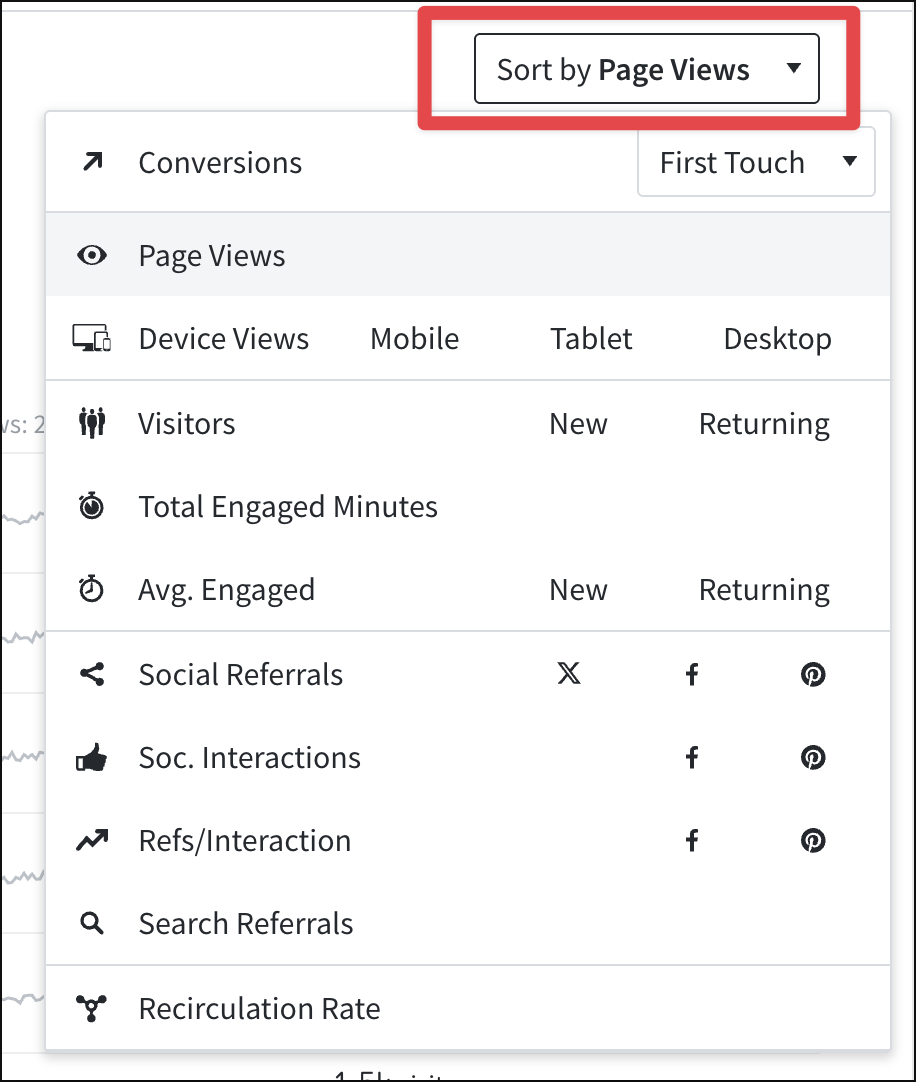
From this menu, select the drop-down next to “Conversions” to open a secondary panel with conversion sorting options:

From the conversion sorting options, first choose “Rate” (parts per hundred) or “Rate per mille” (parts per thousand), then choose other options as desired from the menu:
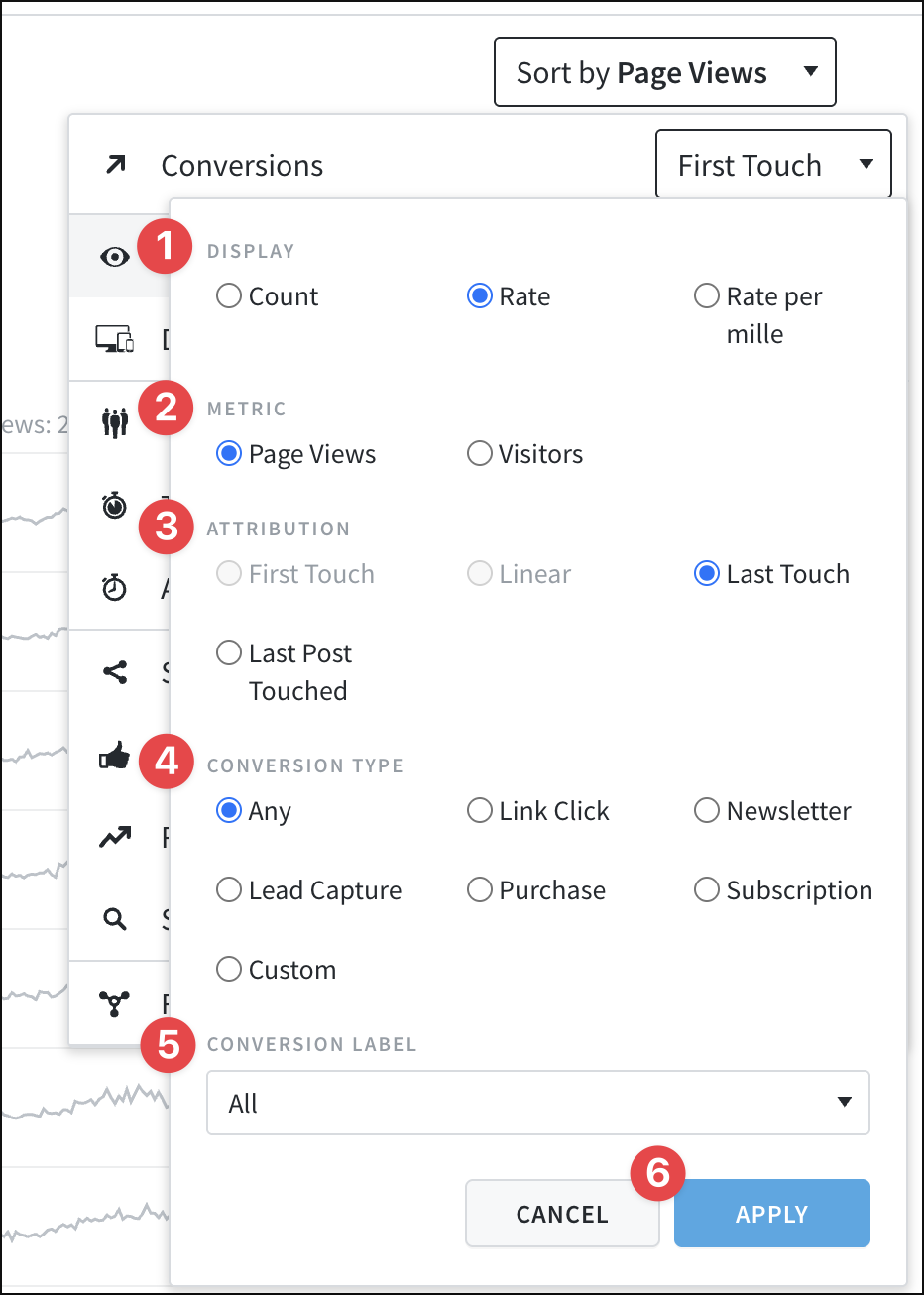
- Display: “Rate” or “Rate per mille.” This adjusts whether the conversion rate used will be parts per hundred or thousand.
- Metric: “Page Views” or “Visitors” — which metric should the conversion rate be based on?
- Attribution: Conversion rate sorting can be applied using the Last Touch or Last Post Touched attributions.
- Conversion Type: Which conversion type should be considered when calculating the conversion rate?
- Conversion Label: Which conversion label should be used when calculating the conversion rate?
- Click “Apply” to save settings and sort the list by the selected conversion rate.
How are conversion rates calculated?
Parse.ly offers four conversion rates using the options in the conversion sorting menu:
- (Conversions / page views) * 100 = Percentage rate (%) of conversions per page view.
- (Conversions / page views) * 1,000 = Per mille rate (‰) of conversions per page view.
- (Conversions / visitor) * 100 = Percentage rate (%) of conversions per visitor.
- (Conversions / visitor) * 1,000 = Per mille rate (‰) of conversions per visitor.
Last updated: June 09, 2025