Smart tags
Parse.ly’s smart tags function similarly to standard tags (site tags) assigned to content in the CMS. Smart tags are assigned, however, by machine learning models and applied automatically to all new posts that meet this criteria:
- The post must contain at least 300 words. From there, the article body is analyzed for tags. The content’s title, URL, subtitle, etc. are not included in this analysis.
- The post must have a publication date after April 1, 2021.
Types of tags
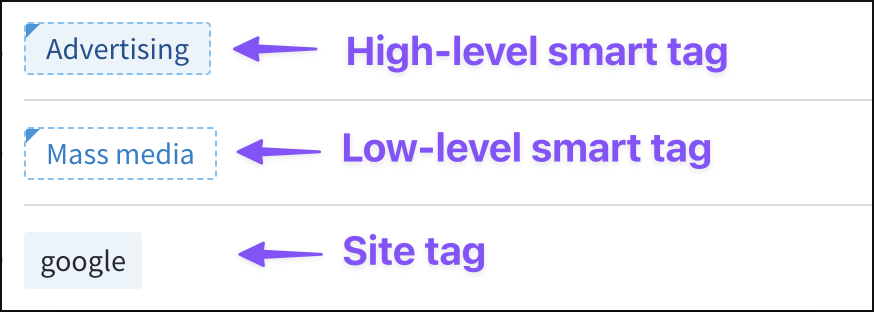
High-level smart tags are broad categories (Sports, Health & Fitness, etc.). They’re roughly analogous to sections and based on the Interactive Advertising Bureau’s content taxonomy. These are displayed with a blue background, dashed blue border line, and blue top left corner.
Low-level smart tags are typically based on individual entities and subjects within a post, like company names, individuals, objects, events, and places. This taxonomy is based on Wikipedia entries. These are displayed with a white background, dashed blue border line, and blue top left corner.
Site tags are tags that were added in the CMS. Content teams and creators define them. These are displayed with a blue background and no border.
Smart tags in the Parse.ly Dashboard
Smart tags are found in the Parse.ly Dashboard on the Tags tab and in post details pages, reports, and exports.
Tags tab
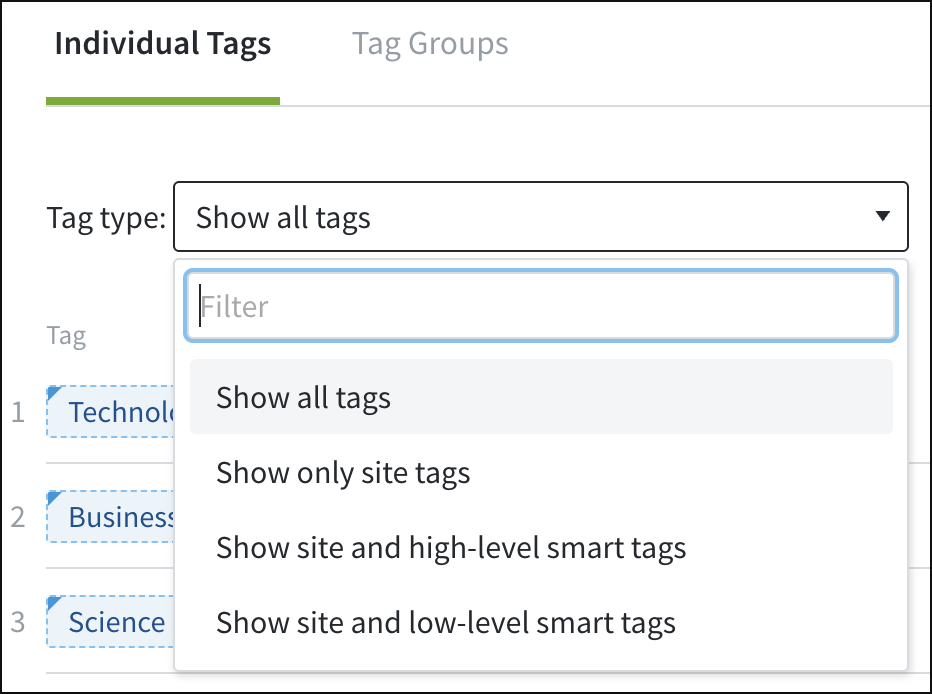
The Tags tab can be filtered to display all tags, only site tags, site and high-level smart tags, or site and low-level smart tags.
Post details page
Smart tags are included in the list of tags on the post details page. If a post has more than a few tags assigned, click the “# More Tags” button to expand the list.


Reports
When creating a report that delivers results per tag, each smart tag in the report is identified with “(high-level smart tag)” or “(low-level smart tag).”

Exports
Exports focusing on tags include a “Tag Type” column containing values of “site tag,” “low-level smart tag,” or “high-level smart tag.”

Last updated: June 09, 2025