Rerun, edit, or delete a report
After creating a report in the Reports tab of the Parse.ly Dashboard, you may want to rerun it, make changes, or delete it entirely.
Rerun a scheduled report immediately
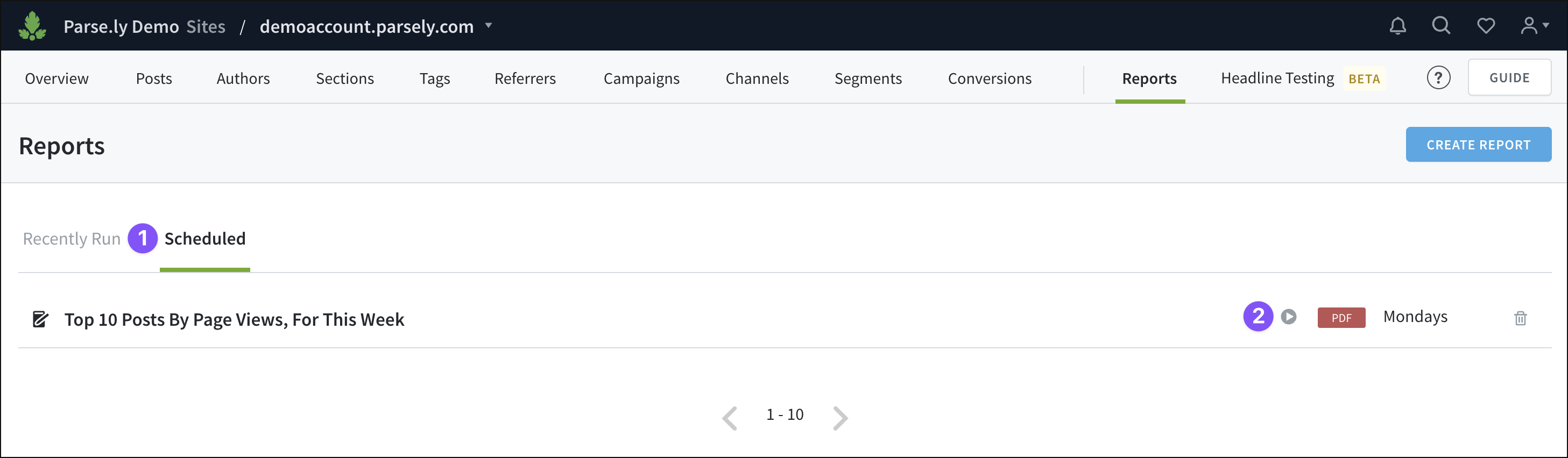
- From Reports, click “Scheduled.”
- Click the play icon next to the name of the report you want to rerun.
Edit and rerun a past report
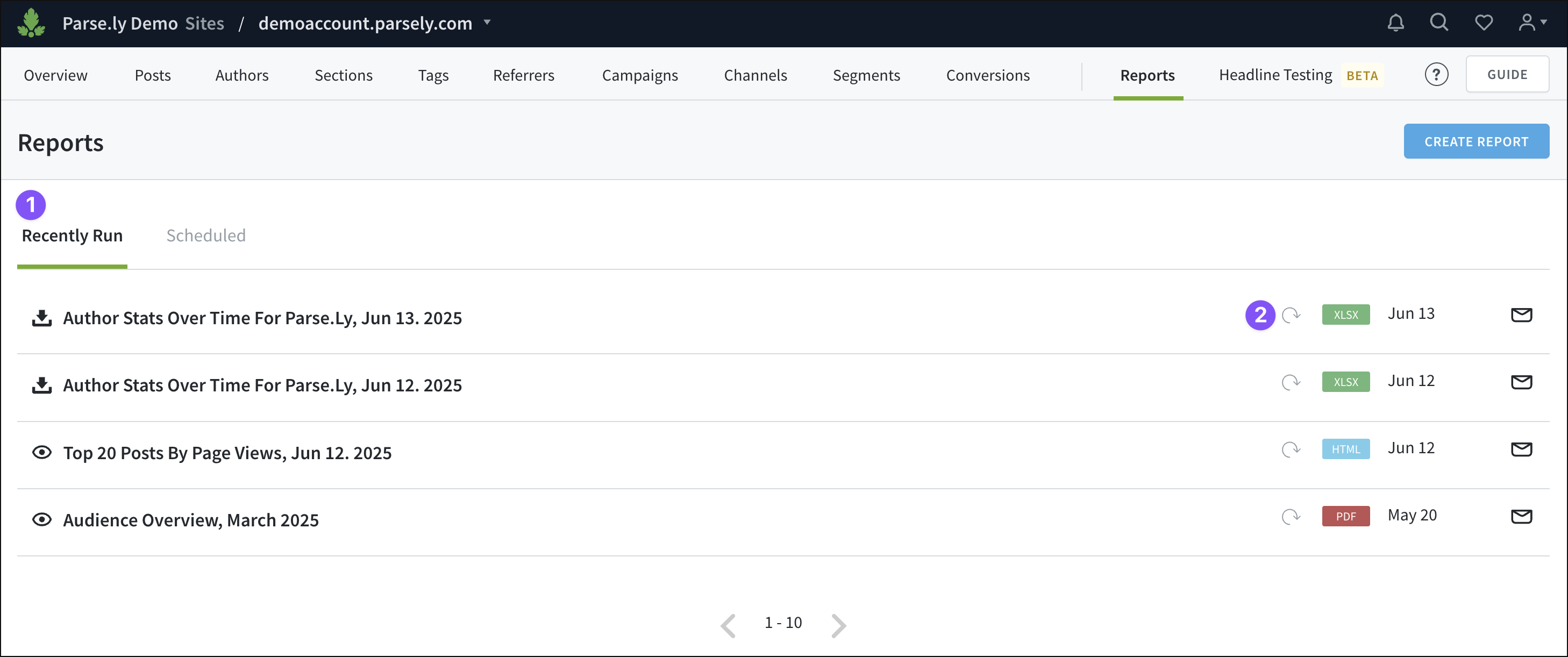
- From Reports, click “Recently Run.”
- Click the repeat icon next to the name of the report you want to repeat.
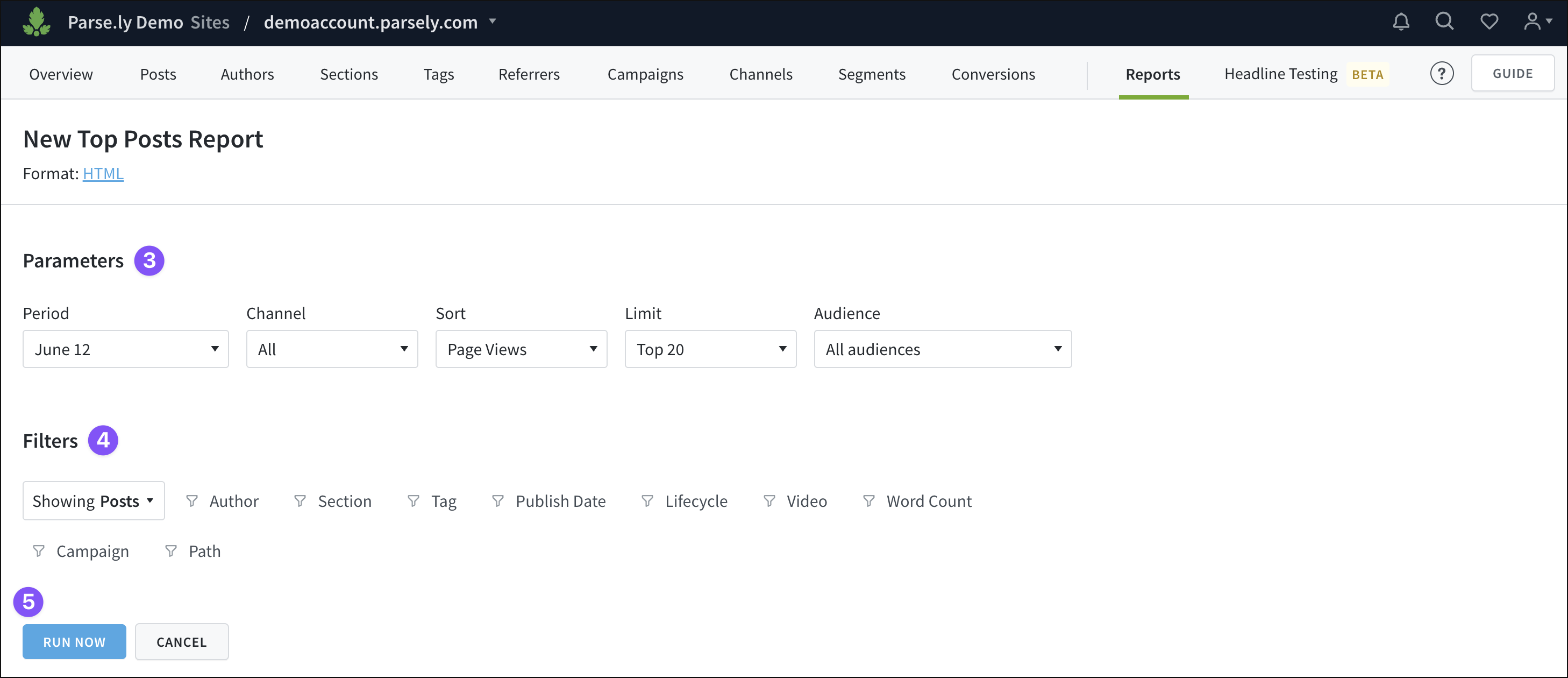
- Adjust parameters of the report if needed.
- Change the filters for the report if needed.
- Click “Run Now.”
Edit a scheduled report
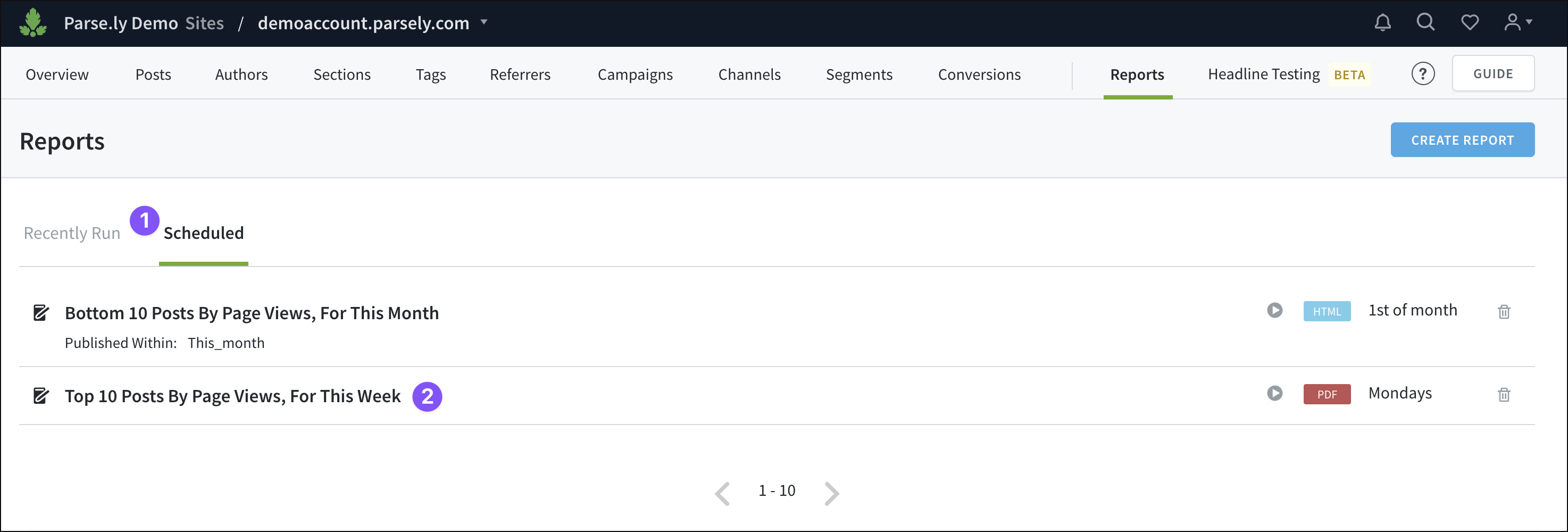
- From Reports, click “Scheduled.”
- Click the name of the report you want to edit.

- Change the format and scheduled delivery time.
- Adjust report parameters.
- Adjust report filters.
- Change the email addresses that receive the report.
- Alter the report summary.
- Click “Save.”
Delete a scheduled report
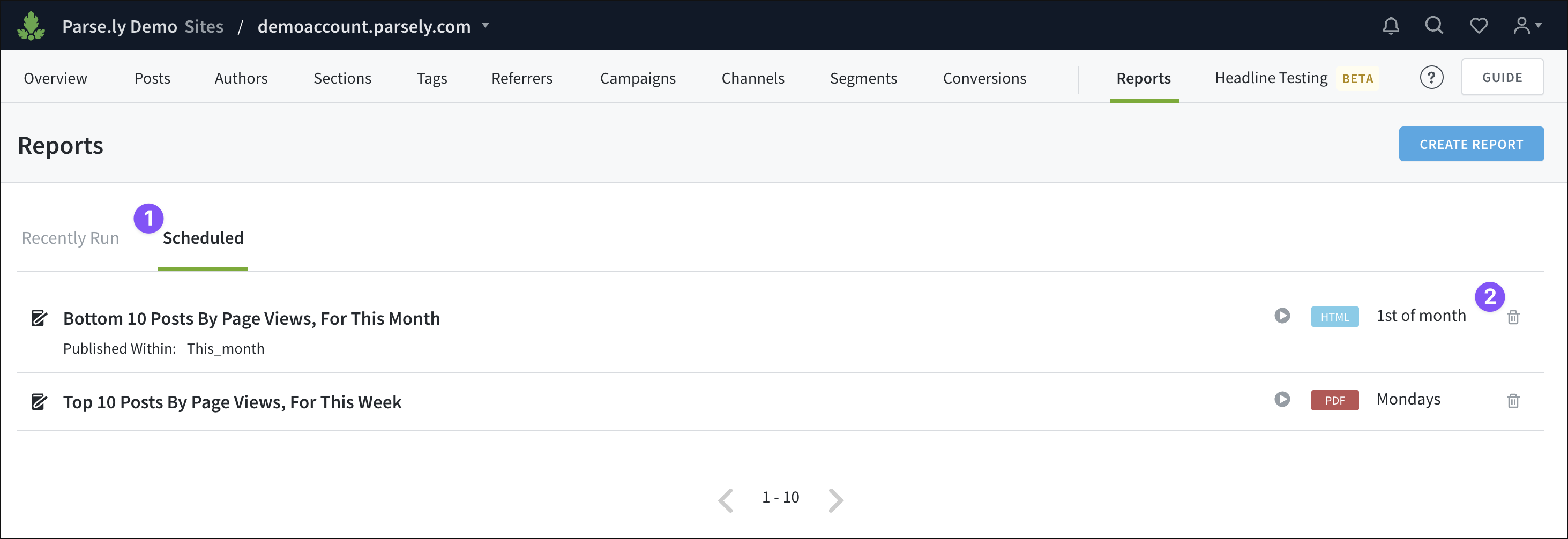
- From Reports, click “Scheduled.”
- Click the trash can icon to the right of the report that you want to delete.
Last updated: July 08, 2025