How to check for metadata updates in Parse.ly
Metadata supercharges content and web analytics. It is the heart of your data. We here at Parse.ly use your metadata, and some of our own (think: Smart Tags), to bring you actionable insights, organization, and flexibility to dig in and explore. We’re here to help you identify what you’re doing well and where you can be even better in your content strategy.
In fact, making changes to editorial metadata is a critical part of today’s content strategy. You want to make sure your articles, old and new, are fresh and relevant. You care about search engine optimization (SEO), content longevity, and ongoing relevance to your audiences. So you make changes. You refresh titles, update authors, double-check tags and sections, review the content itself, and make sure internal and external links are just right.
And if you make changes to the metadata of your content, you want those changes reflected in your analytics tool. Otherwise, it can look like the data in the dashboard is inaccurate. It’s confusing and frustrating to not see the thoughtful changes you’ve made reflected in your content analytics tool. Especially if they serve as key indicators of your content strategy’s success.
Now you can make these updates in your Parse.ly dashboard at any time, on any post, all by yourself with our helpful Check Metadata button. We will show you how in the following sections.
Who can use the Check Metadata button?
Everyone with access to the Parse.ly dashboard can use this feature, except those customers who use one specific version of our crawler. If you do not see this feature in your dashboard, check with support to confirm which crawl version you are using, and if necessary, how to upgrade.
Where is the Check Metadata button in the Parse.ly dashboard?
This feature is available on individual post detail pages. Identify a post in Parse.ly that you went to check on. When you are on the individual post page, select the ‘check for metadata updates’ text to get started.
What should I do with the Check Metadata button?
If you don’t work on or focus on metadata for posts, don’t worry about it!
If you make updates to existing posts, or keep track of metadata changes, as part of your content strategy, use this feature to check for updates on pages that look outdated to you. That way the data you expect to see in the Parse.ly dashboard is in fact the data you see in your dashboard.
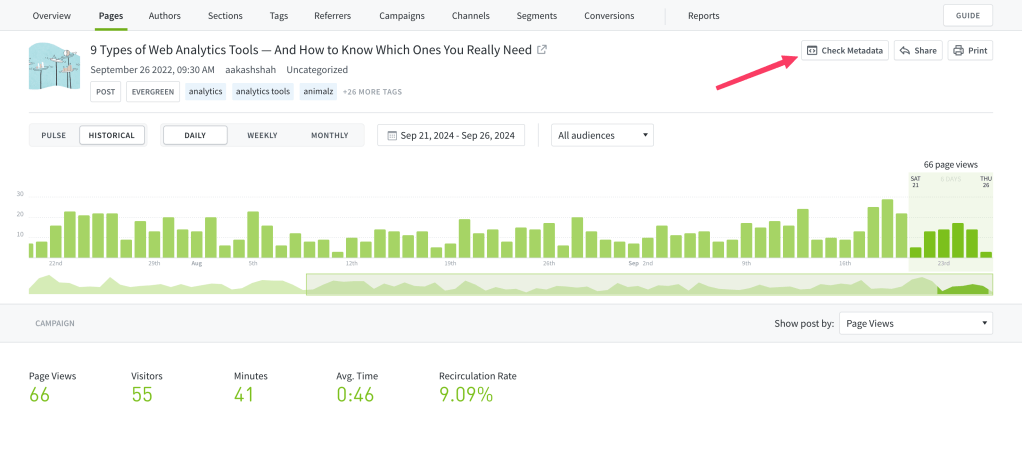
A few things can happen as a result of asking Parse.ly to check your site for metadata updates.
- There are updates, and it’s time for you to confirm that these updates are correct and should be applied to the post data. If that is the case, click confirm, and the updated data will appear on the page within three hours.
- There are no updates, and you agree with us that this is accurate. No further action needed, you’re already looking at fresh data!
- There are no updates, but this doesn’t seem right to you. At this point, please reach out to customer support for assistance.
What metadata can I update with this feature?
Checking for metadata updates will scan your page to see if the following have changed:
- Title of post
- Author of post
- Publish date
- Tags
- Section on site
- Image
What can I not update? An important note on canonical URLs
With this feature, we cannot update an existing canonical URL on your post.
The canonical URL is the JSON-LD value also known as the “url” property in the JSON-LD tag or the “parsely-link” field in repeated meta tags. This is the Parse.ly source of truth for metadata. When we check the metadata on one of your site pages, we check to see if this canonical “url” already exists in our records. If you change the JSON-LD “url” property or “parsely-link” field in repeated meta tags, our systems will register the page as net new and become a separate data record.
Most content management systems (CMSes) automatically change the canonical url on pages when you change data like slugs or publish date. Unfortunately when this happens, the content splits in two (as you likely already know). This feature cannot fix that problem, because the changes are being made programmatically by your CMS.
How long does it take to update my post metadata?
After selecting “confirm update,” the post will reflect the new metadata from the time of confirmation onwards within three hours.
Wait, what exactly is happening when I check for metadata updates?
When you click the Check Metadata button we re-crawl the page in question and see if there are any changes in metadata we can show you. (Changes like title, author, tags, images.)
If you like what we found, and want it updated on the individual page, you select confirm. At that point we update the page momentarily with the new and correct metadata for you.
If you don’t like what we found, you can reach out to support, and our team will help you with your metadata needs.
Can Parse.ly update these changes automatically on my behalf?
Yes, we can! Visit our related help documentation on our backend feature that updates metadata changes for you. If you’re interested in adding this feature to your site, contact support@parsely.com and request our metadata change detection feature.
What if I have questions or need help?
If you have feedback on the feature itself, including ideas on how to make it better, contact our product team at research@parsely.com. If you are experiencing technical issues or need help, please contact your relationship manager. As a last resort, you can also email support@parsely.com.
Last updated: July 18, 2025