Tag details
Clicking a tag from any tab in the Parse.ly Dashboard brings up that tag’s details page, where data specific to that tag can be assessed.
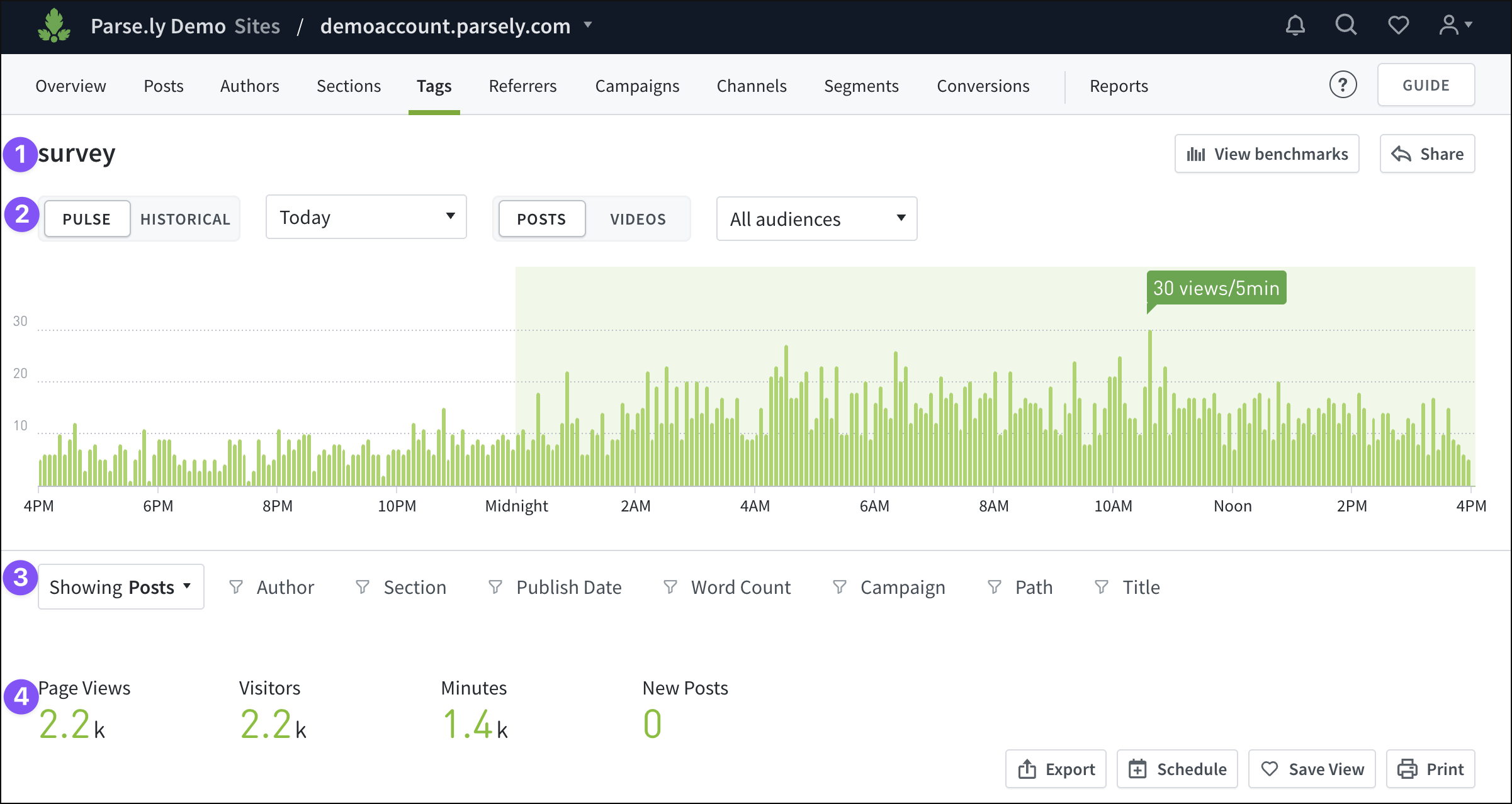
The top of the tag details page functions much like Dashboard tabs:
- Tag name.
- Pulse vs. Historical views of data.
- Filtering capabilities.
- Factoids for the selected time frame: page views, visitors, minutes, and new posts.
Beneath the graph on the tag details page, there are tabs with more information:

- Posts: Content with the tag assigned.
- Authors: Creators who have published content using the tag.
- Sections: Sections with posts that use the tag.
- Co-Tags: Other tags that have been used alongside the tag.
- Referrers: Where content with the tag is getting audiences from.
- Campaigns: What’s driving traffic to posts with the tag.
- Social: Interactions with and referred views to posts with the tag.
- Channels: Where content with the tag has been published.
Last updated: July 01, 2025