Display the full-screen Overview tab
The full-screen version of the Overview tab is meant for big screens, like TVs or monitors, to allow wider team awareness and tracking. Click the expander icon in the top right of Overview to open the full-screen view.
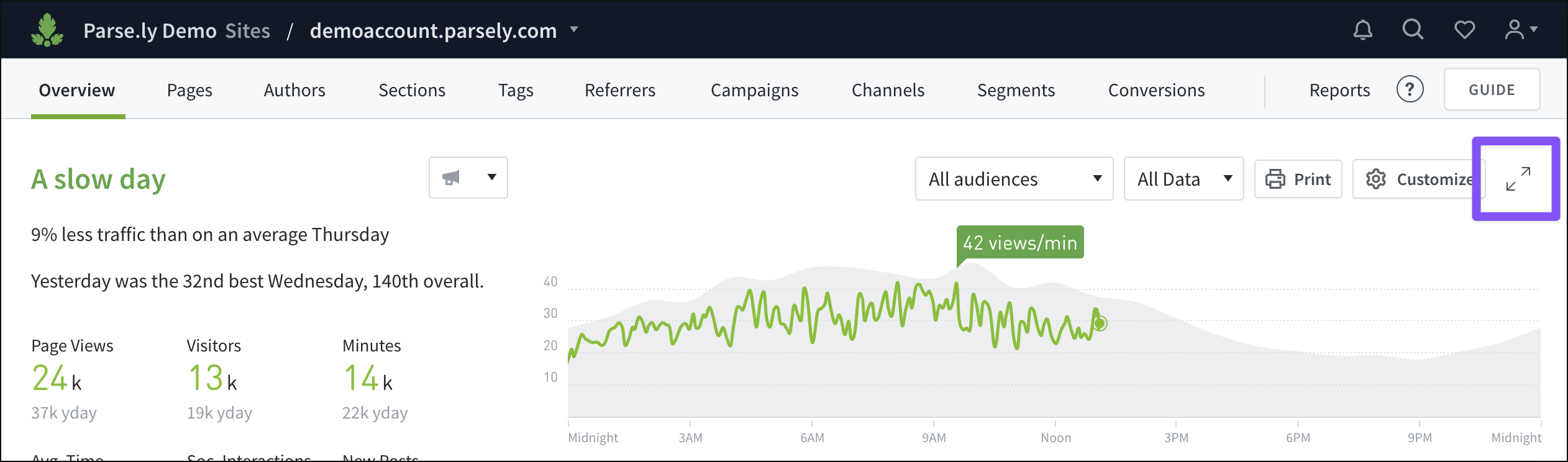
Full-screen Overview’s settings and filters are saved in the URL. Bookmark the URL to come back to the customized, filtered view quickly or share it with your team.
Close the full-screen version of Overview by hovering over the upper right corner and clicking the collapser icon.

Customize full-screen Overview
Hover over the upper right corner of the full-screen view to display filters and the “Customize” gear icon. Click the “Customize” gear icon to open the Customize Overview panel. Settings here are largely the same as those for regular Overview, with a few additions:
- Adjust the font size.
- Data visualization: Toggle the graph on or off.
Last updated: June 09, 2025