Filtering logic
The Parse.ly Dashboard’s filters use logic for more precise filtering of data and content. Start by clicking one of the mid-page filters on a Dashboard tab to open, adjust, and apply that filter’s settings.
Filters can be combined — multiple filters of the same type with different logic applied, multiple types of filters, etc. — to fine-tune results in Dashboard tabs. Filters and logic are also available when creating reports.
Starts with
Typing in a filter’s text box reveals the “starts with” logic option, which can be clicked to add an asterisk to the end of the search term. This sets the filter to search for items whose names begin with that search term.
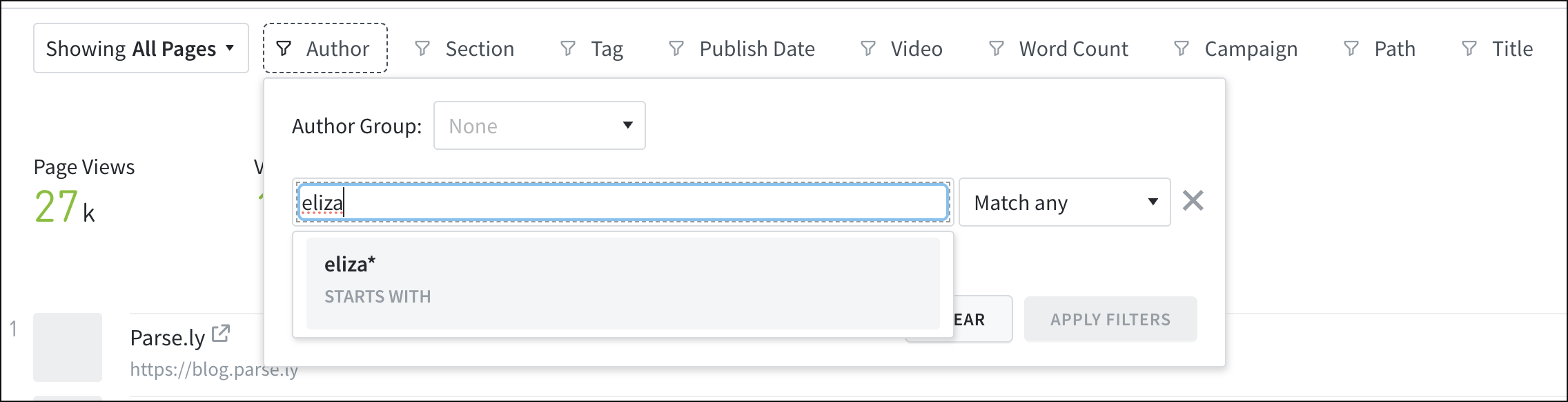
Contains
The Campaign filter includes a “contains” logic option, enabling more detailed filtering. This option appears when typing in the Campaign filter’s text box. Clicking it adds asterisks to either side of the search term. The filter will look for campaigns with names that contain the search term.

Match any
This filter option returns results that match any of the criteria entered. Use “match any” logic to see results that match either the “case study” or “feature release” tags, for example:
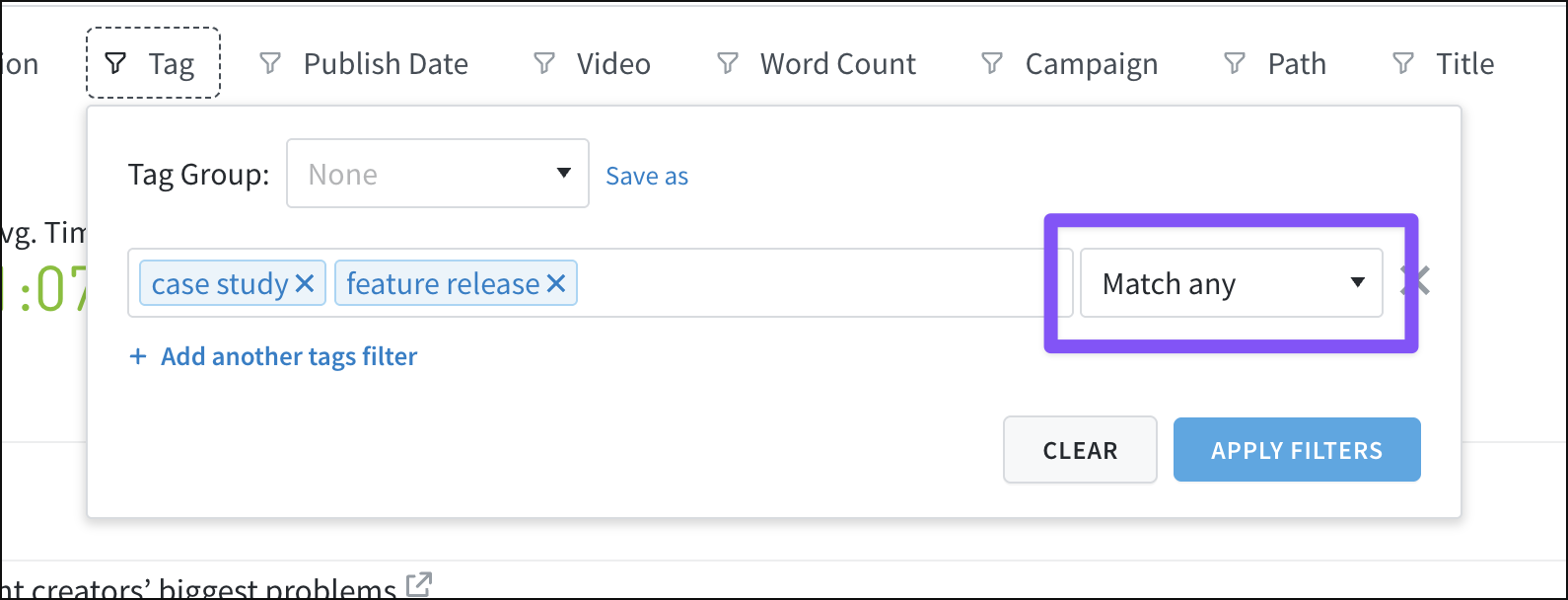
Match all
This filter option returns results that match all of the criteria entered. Use “match all” logic for results that match both the “case study” and “feature release” tags, for example:
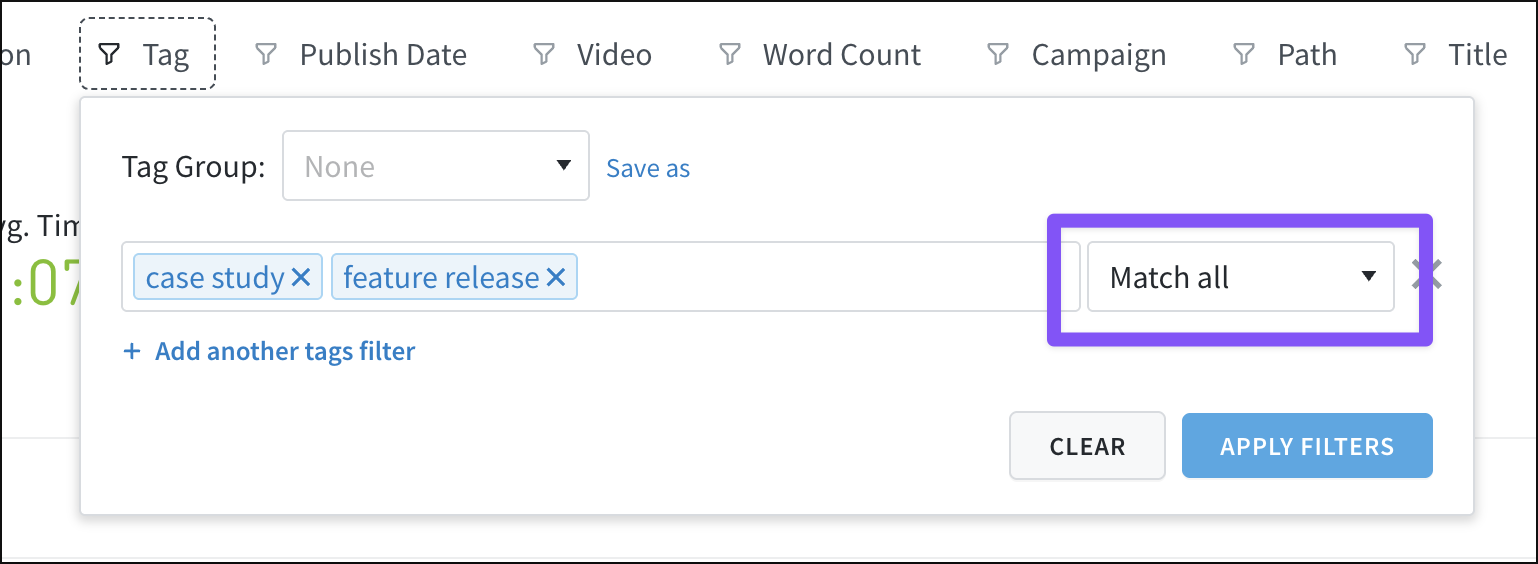
Exclude
This filter option removes any results that meet the criteria. To ensure content with the “case study” tag is not included in results, use the “exclude” logic, for example:
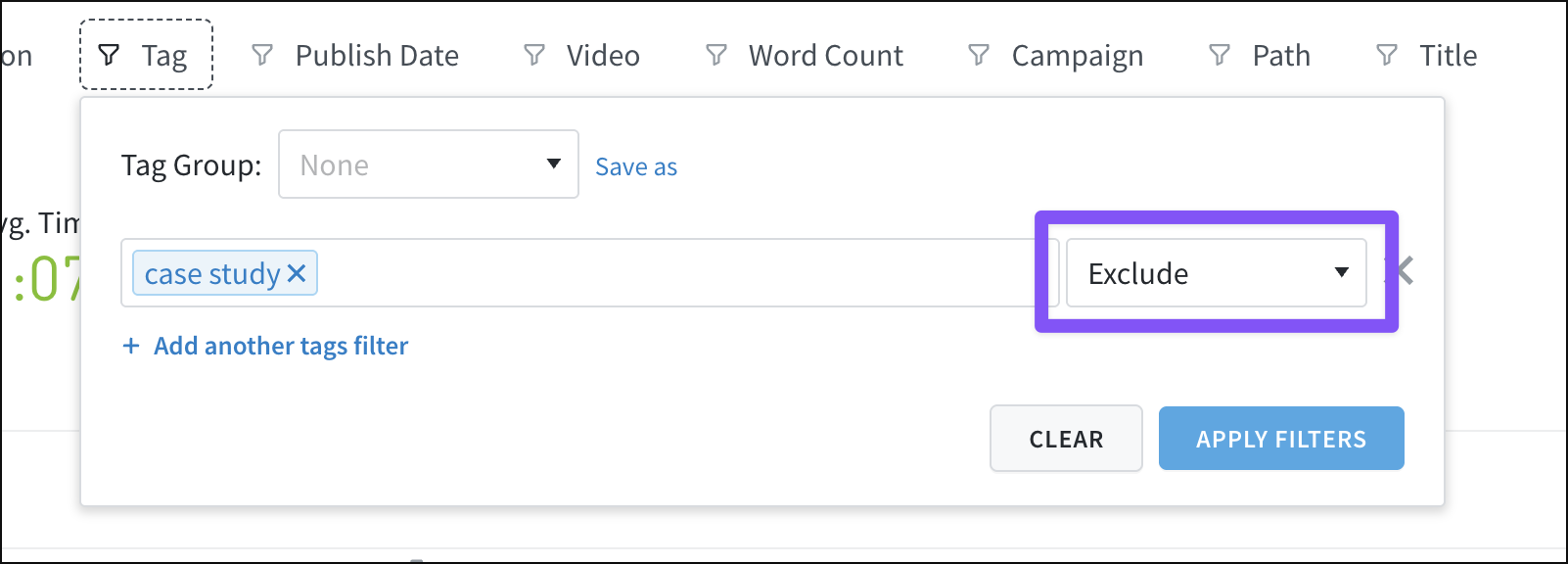
Combining filter logic
Filter logic options can be combined to “show this, but not that” in results. This can be particularly useful in the Author and Tag filters.
For example, to include only content with both the “social media” and “audience” tags — but without the “instagram” tag — the “match all” and “exclude” options can be used with the Tag filter:

Last updated: June 09, 2025