Posts/Pages tab
The Posts/Pages tab of the Parse.ly Dashboard is found in the navigation bar. Posts/Pages shows the best performing URLs based on the selected time frame, metrics, and filters.
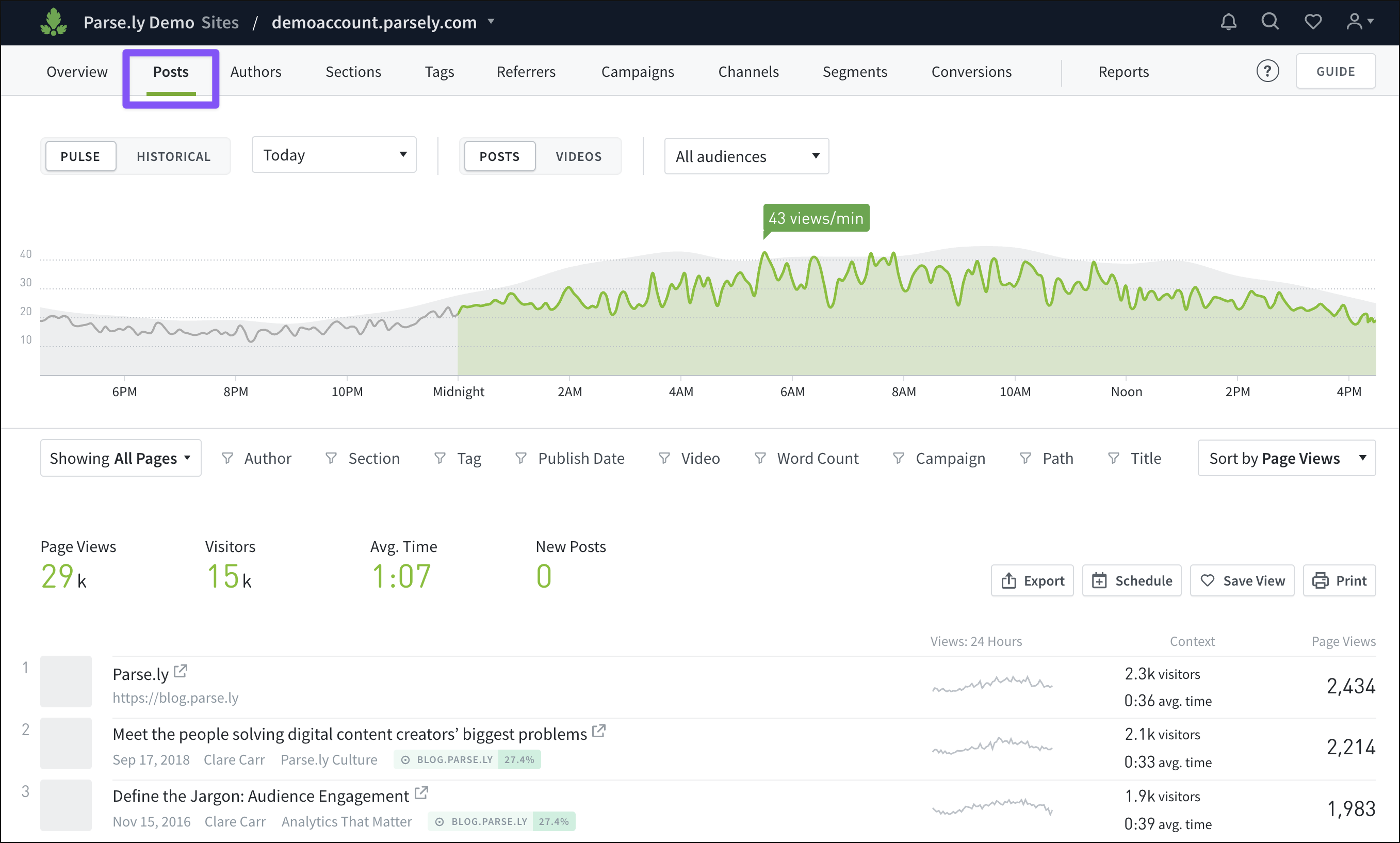
The name of this tab in the navigation bar will either be “Posts” or “Pages,” depending on the default page type set in Preferences.
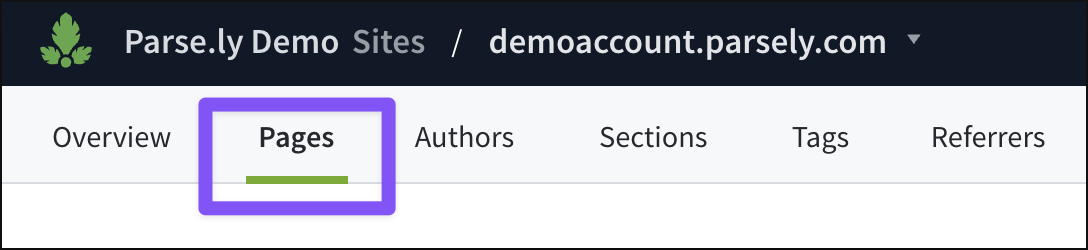
Learn more about navigating Pulse and Historical views, plus how to filter Dashboard tabs like Posts/Pages:
Post/page details
Click the title, author or section link of any post/page listed under the graph on Posts/Pages for a more granular look at data and high-level metrics.
Last updated: June 09, 2025