Goals
Parse.ly’s goals feature helps teams get on the same page about desired results. Goals are quantitative indicators of a content strategy’s impact. They help your entire team align on what success looks like and signal how you can improve.
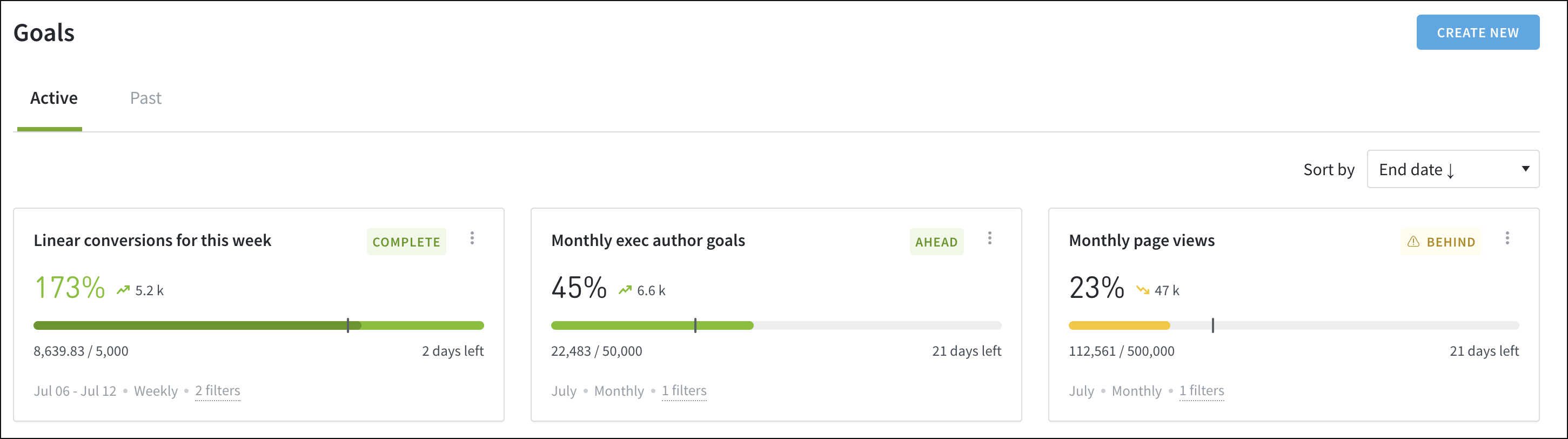
Visit the Goals page from the account menu in the top bar of the Parse.ly Dashboard.
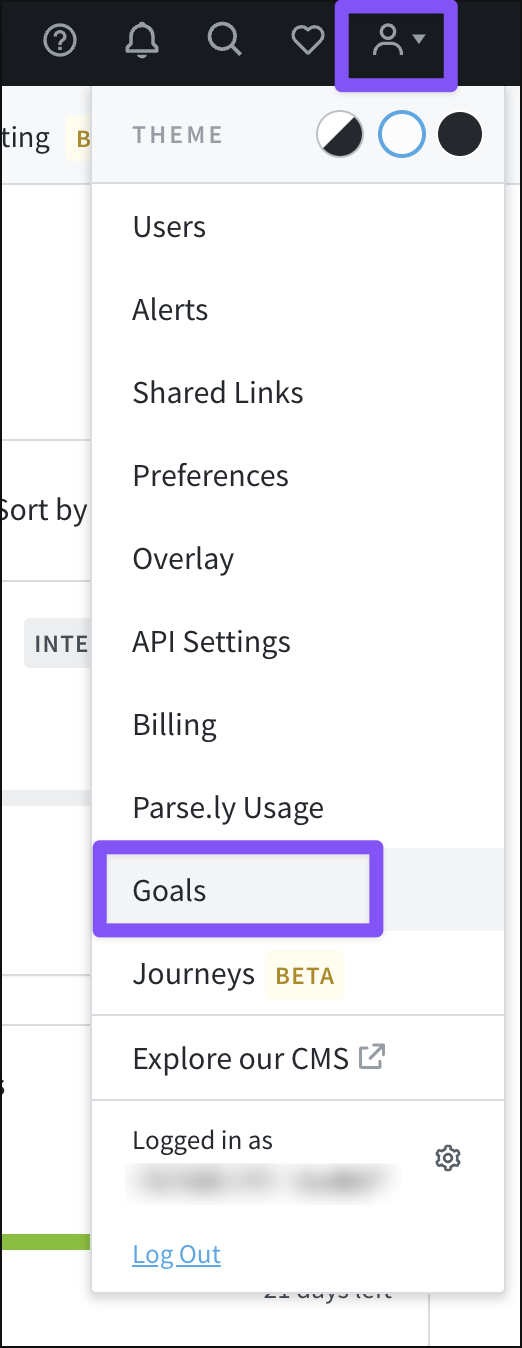
Click on an active goal to see more details, including historical performance. (Account admins can also modify a goal from this details window.) Or visit the “Past” tab on the Goals page to see results of completed goals.
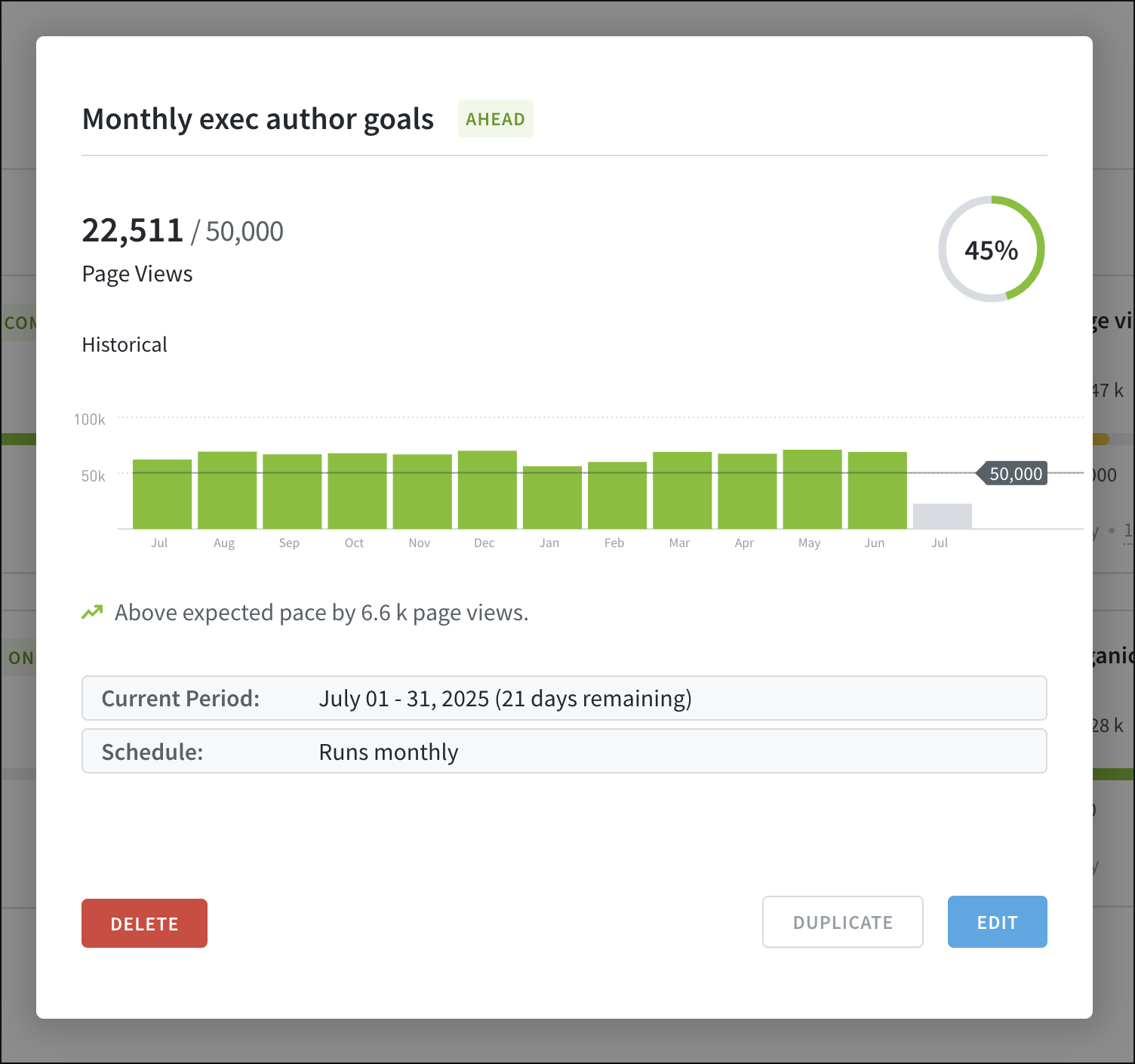
Note
Goals are visible to all Parse.ly account users on one central page, but only account admins can create or modify goals.
Create a new goal
Parse.ly account admins can create new goals. From the Goals page, click the blue “Create New” button at the top right to open a window with several choices: A custom goal or goal templates, including a conversions-focused template for customers with Content Conversions enabled.
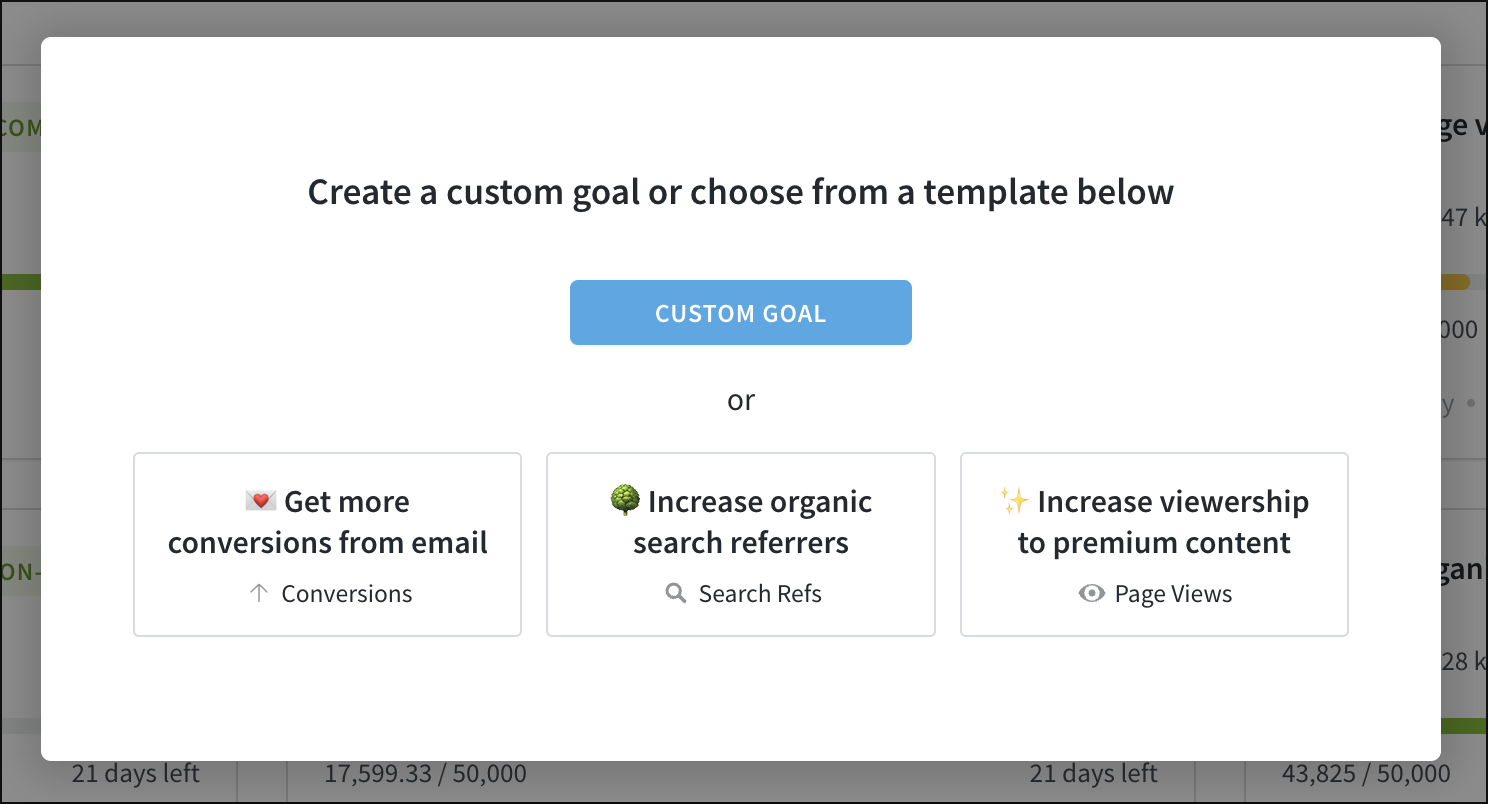
Whether starting from a template or creating a custom goal, admins can adjust various settings before saving the goal to complete the process.
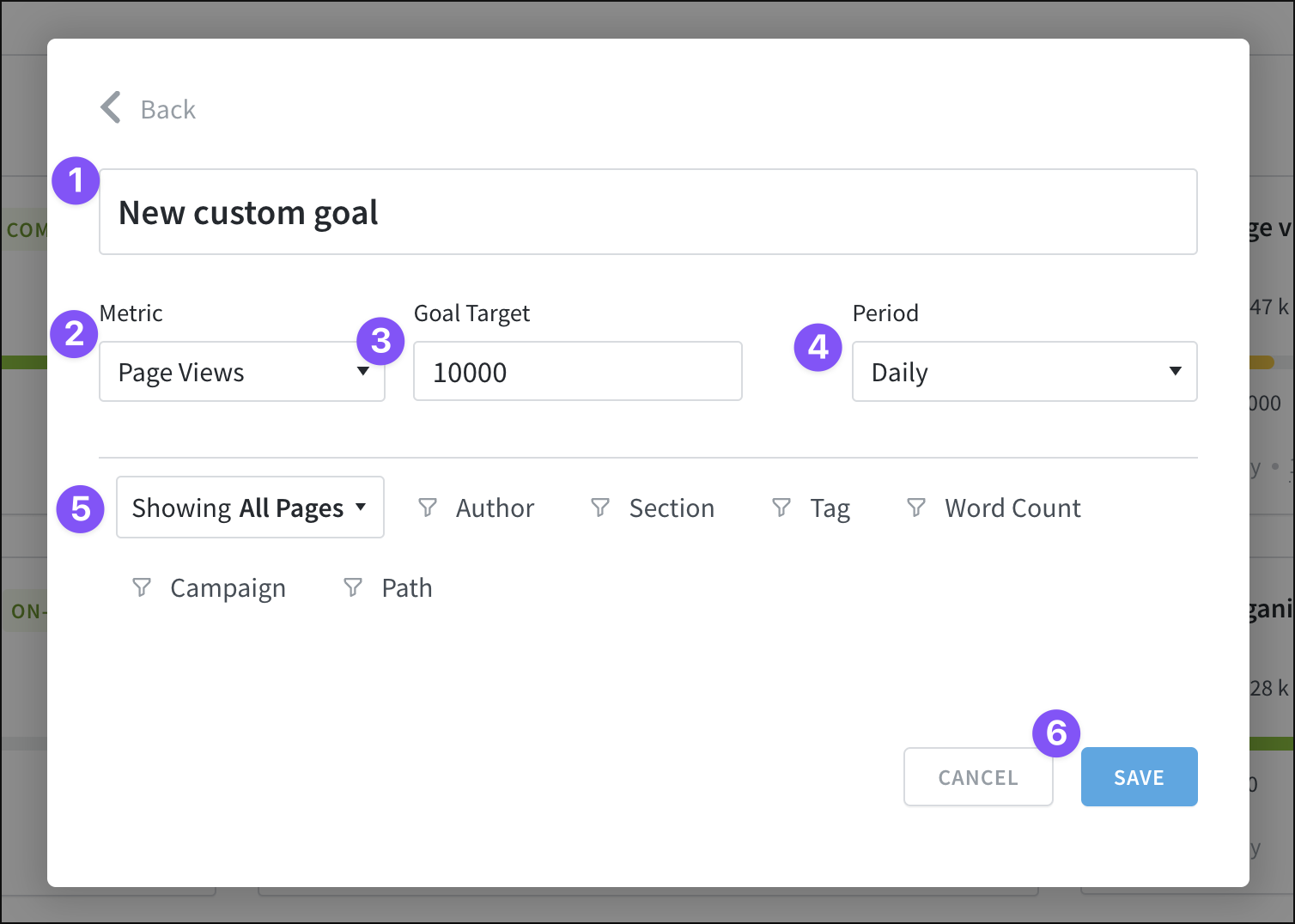
- Name the new goal — enter a new name or adjust the name provided by the template.
- Choose a metric that the goal will focus on.
- Set a target for that metric.
- Select a time period: Daily, weekly, monthly, or quarterly. Goals can be measures of your long-term content strategy, which is why Parse.ly allows targets to be set for months and quarters.
- Apply any desired filters. Templates may already have some filters applied.
- Click “Save” to create the goal.
Edit, duplicate, or delete a goal
To edit, duplicate, or delete a goal, account admins should first visit the Goals page. From the list of active goals there, click the three-dot icon at the top right of the goal you’d like to edit, duplicate, or delete.
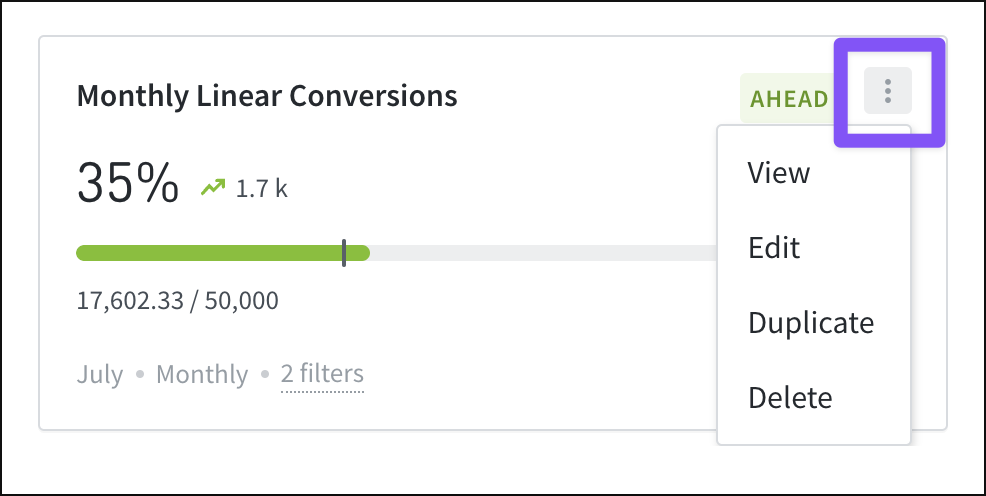
Edit or duplicate a goal
- Choose the “Edit” or “Duplicate” option.
- Adjust goal settings, including the name, metric, target, time period, or filters.
- Click “Save.”
Delete a goal
- Choose the “Delete” option.
- Confirm goal deletion for all users by clicking “Yes, Delete.”
Caution
Once a goal is deleted, it cannot be retrieved. Deleting a goal also deletes all historical data for that goal.
Last updated: July 17, 2025