Preferences
Admins can customize the Parse.ly Dashboard for a site, site group, or network from the Preferences page of the account menu.
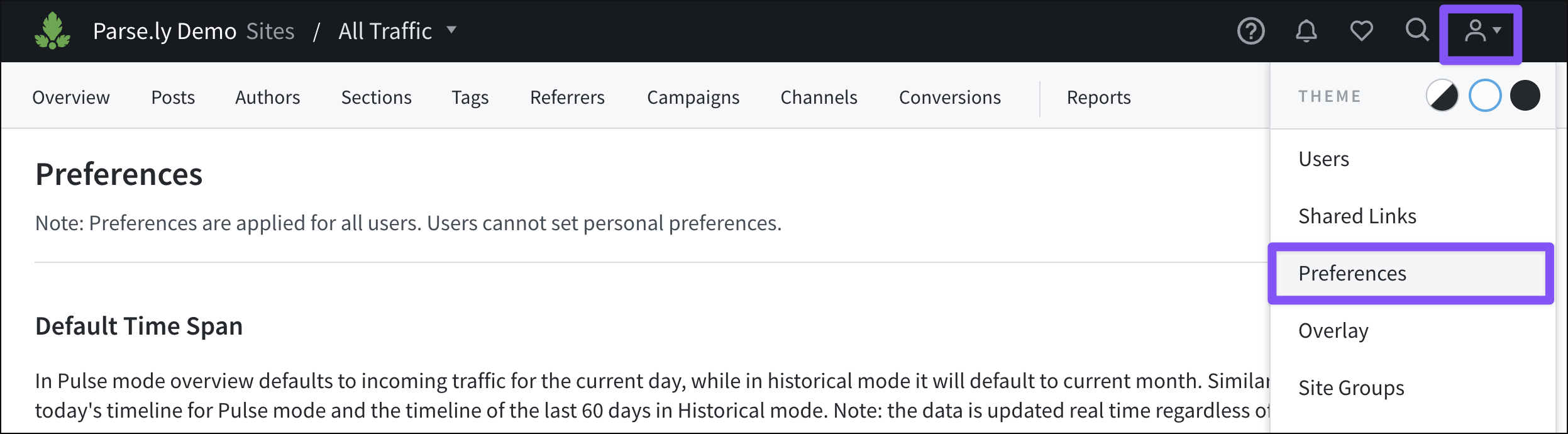
When admins change preference settings, those settings are applied for all users with access to the site, site group, or network whose settings were adjusted. Admins must have admin-level access to a site, all sites in a group, or network in order to control preferences.
Default Time Span
The Pulse view is recommended as the default setting for sites with a high volume of traffic. Historical is useful as the default setting for sites with a lower volume of traffic.
Default Page Type
Show only posts in the Dashboard or all site pages. The latter option is recommended for sites with a lot of content in formats beyond blog posts or articles.
Default Sort Metric
Chose a default core metric to sort the Dashboard by, which will encourage all users to focus on that metric.
Enabled Aspects
Unchecking an option will hide that tab in the Dashboard. For instance, if you work on a company blog, you might hide the Sections tab because you don’t organize your content into separate sections.
Smart Tags
Choose the type of smart tags that you’d like Parse.ly to automatically apply to content — or turn smart tags off completely by deselecting both types.
Time
Set weeks to start on Sunday or Monday, and see the site’s assigned time zone. (No time zone is visible when viewing the Preferences page for a site group or in Network Rollup.)
Note
To change a site’s time zone, contact Parse.ly Support at support@parsely.com.
Campaign category order
Adjust the order of the campaign parameter tiles seen on the Campaigns tab by dragging and dropping the campaign categories on the Preferences page.
Google Search Console
Seen on the Preferences page only when adjusting settings for a single site, this section allows Google Search Console data to be integrated into the Dashboard for that site.
Default Conversion Attribution Type
Only available on the Preferences page for a single site, this section sets the default conversion attribution type, used on the Conversions tab and elsewhere in the Dashboard.
Note
Content Conversions are available at an additional cost — contact your Relationship Manager for more details.
Last updated: July 24, 2025