GTM Conversions
Use the Conversion tracking tag type to send conversion events using any of GTM’s default or custom triggers.
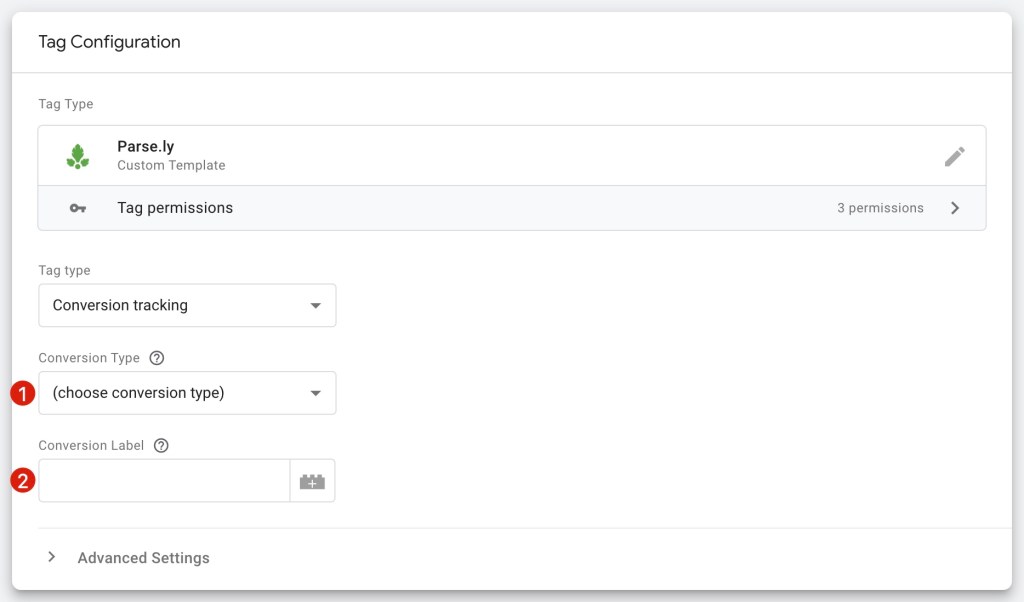
- Select one of the five available conversion types for the action: Subscription, Newsletter Signup, Lead Capture, Link Click, or Purchase.
- Enter a conversion label that describes the action. You can assign a variable to this field to make the field dynamic based on the action, but this value should not be unique to a single interaction. Otherwise, the Parse.ly dashboard will not be able to aggregate data in a helpful manner.
- Click in the Triggering section and select the trigger you wish to use for this tag. If you are tracking an action that is already being tracked in your Google Analytics setup, we recommend using the same trigger to ensure consistency between platforms.
- Note that the Parse.ly tracker must be loaded on the page before the conversion tag fires. If you are using the same trigger for the tracker tag, make sure to use tag sequencing to ensure the tracker loads first.
Forward slashes (/) are not supported in conversion labels. If used, the conversion details page for those labels will be inaccessible.
- Give the tag a descriptive name, click Save, and then publish your container.
You can still use the conversion tracking tag if you have installed the Parse.ly track via another method, however, the Parse.ly tracker needs to be loaded on the page before triggering a conversion event.
You can validate your integration using the network tab of your browser to see the conversion events firing as you interact with the tracked elements.
Last updated: June 05, 2025