Troubleshooting access issues
If unable to access the Parse.ly Dashboard with existing user login information, common causes include using the incorrect credentials or sign-in method, conflicting browser extensions, outdated cookies or browser cache, and more.
Log into the Dashboard at https://dash.parsely.com.
Note
If access issues persist, reach out to Parse.ly Support at support@parsely.com for help, including screenshots if possible.
Incorrect email or sign-in method
Ensure that you’re using the correct email address when signing into the Dashboard. If your team uses multiple email aliases, check which one colleagues are using to sign in.
If your account has integrated single sign-on (SSO) the “Log in with Google” option should be used.
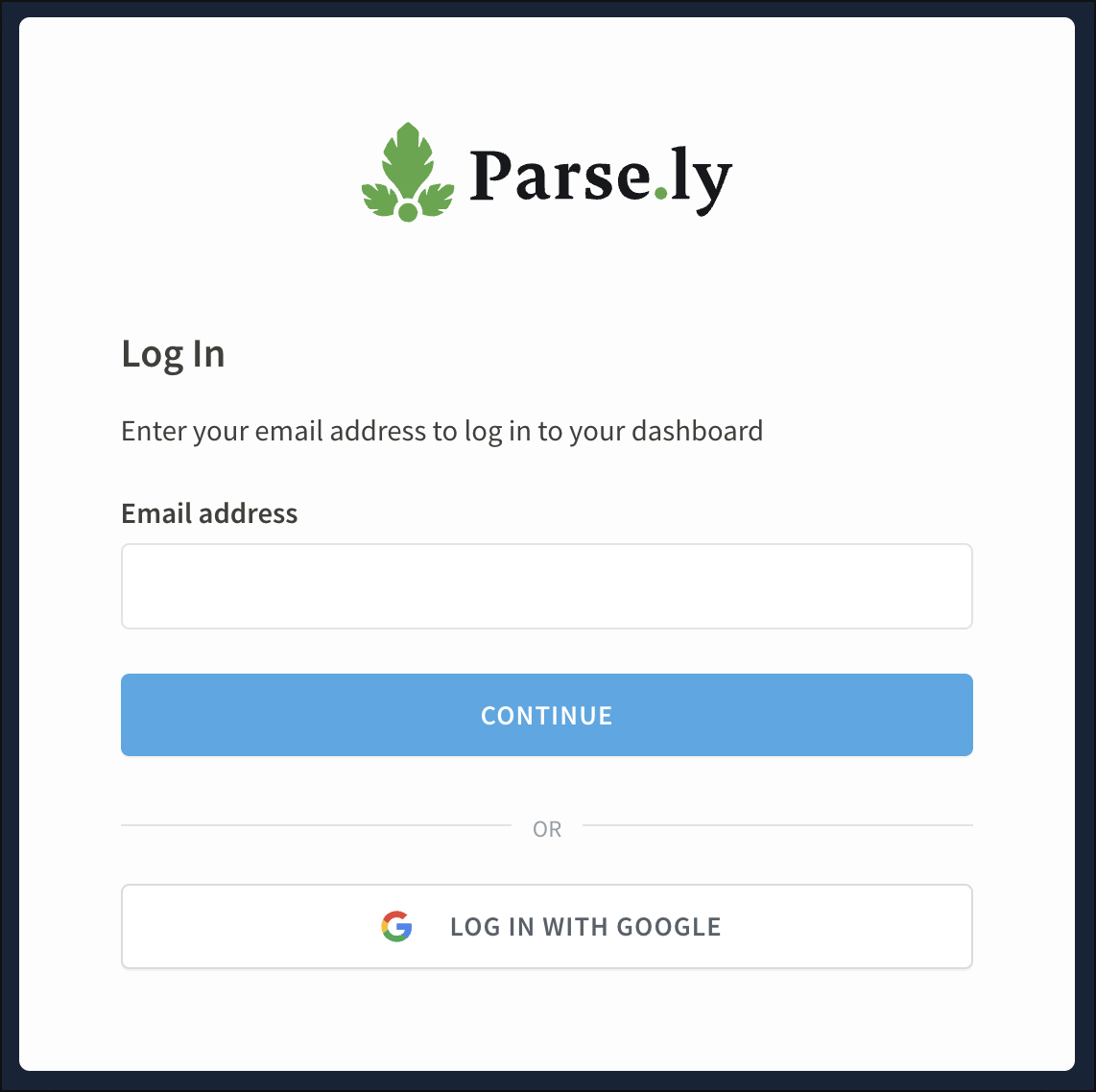
Login link
After entering your email address to log into the Dashboard, click “Continue.” You’ll then have the option to finish logging in using a login link:
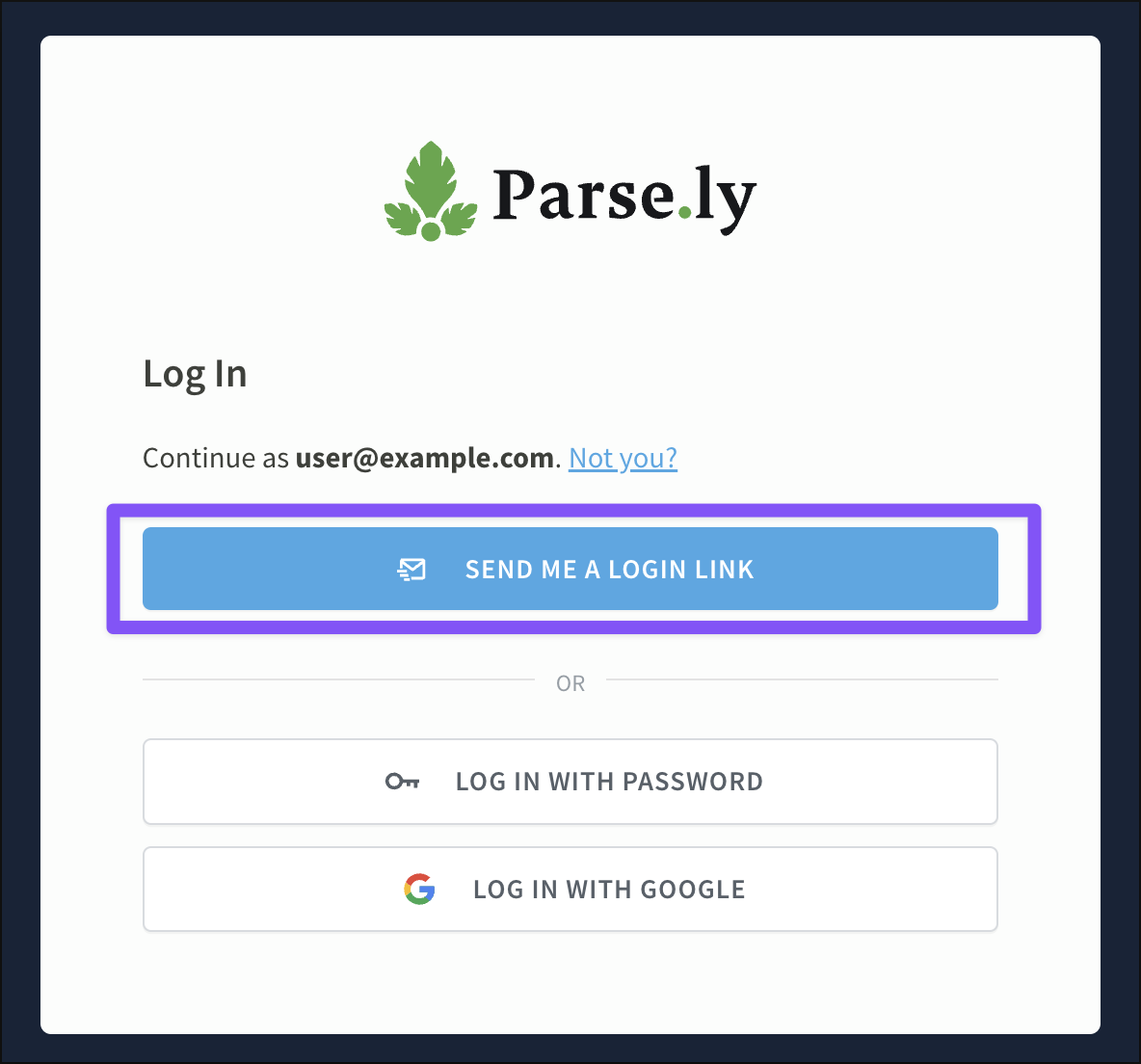
If your email address is registered with a Parse.ly user account, a one-time login link will be sent to your inbox.
Reset password on login
If you’ve forgotten your password and would like to reset it, visit the Parse.ly login page and enter your email address. Then, click “Log in with password” and “I forgot my password.”
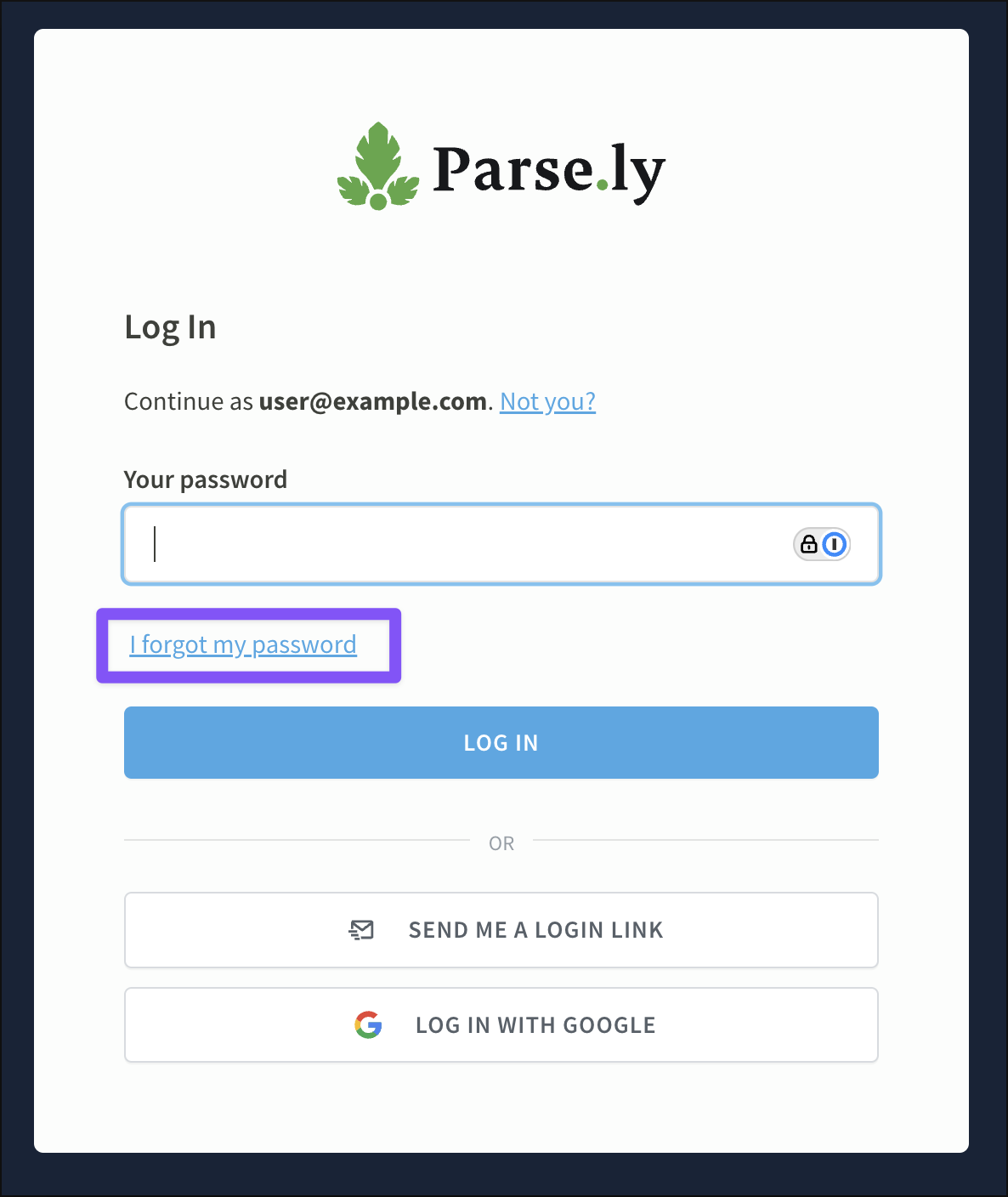
If your email address is registered with a Parse.ly user account, Parse.ly will send a password reset link to your inbox.
Change password in the Dashboard
If you’d like to change your user password after logging into the Dashboard, first visit account settings in the account menu.
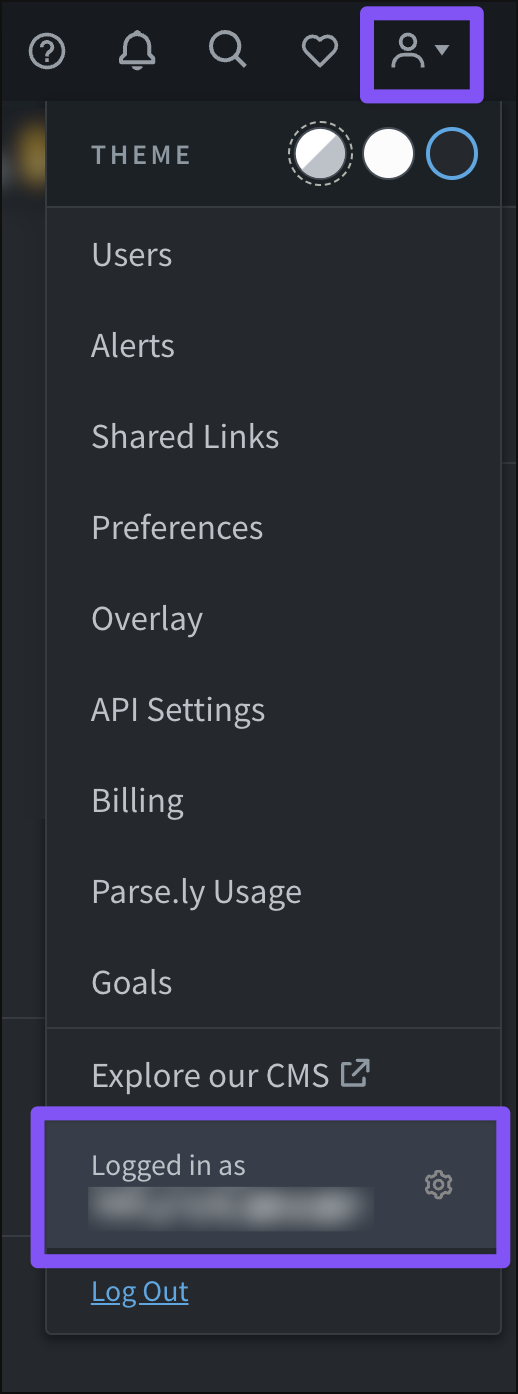
From this page, click the “Change password” button to open a pop-up window where you can adjust your user password.
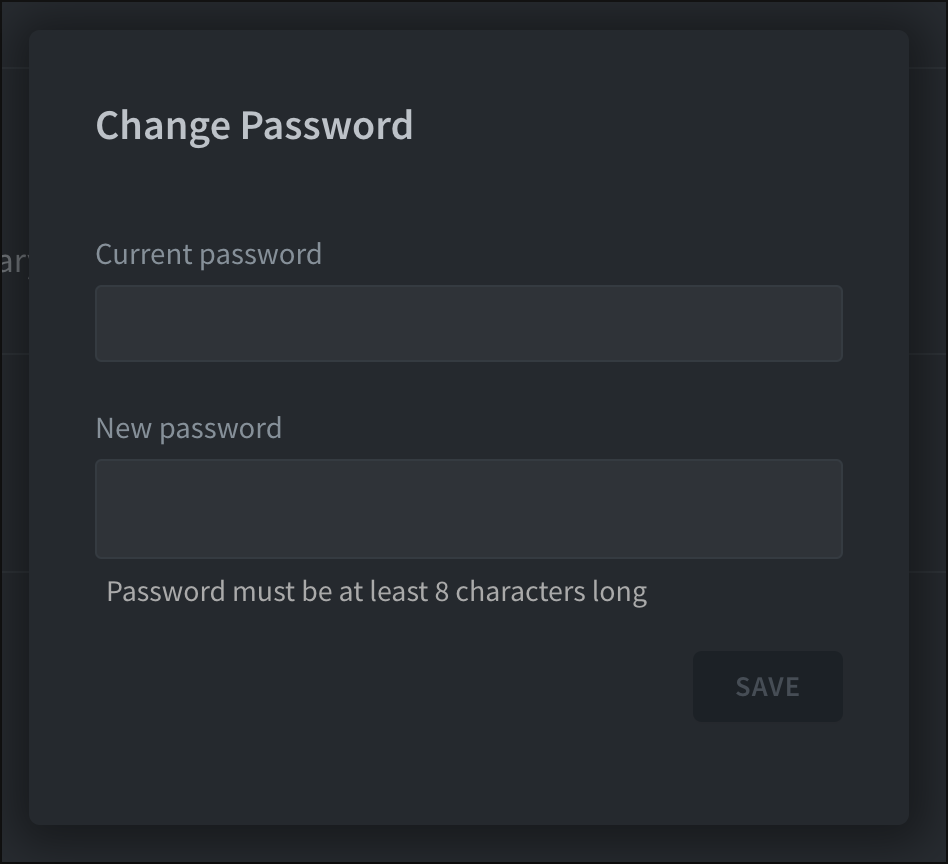
Log out
Log out of the Dashboard by clicking the “Log Out” link in the account menu, accessed from the top bar.

You can also force a logout from your account using this link: https://dash.parsely.com/logout.
Logging back into the Dashboard may resolve error messages such as “Looks like you don’t have access to this site.”
Disable browser extensions
Browser extensions can modify how a webpage renders. It’s possible that an active extension is interfering with loading the Dashboard.
First, log out of the Dashboard, then disable all browser extensions and log back in. If you can access the Dashboard at this point, try turning browser extensions back on one at a time to find which is causing the issue.
Note
Use your browser’s incognito mode to log into the Dashboard with no active extensions. But be sure that the “Allow in Incognito” (or “Run in Private Windows” in Firefox) option is not enabled for any browser extensions.
Delete Parse.ly cookies
Parse.ly sets cookies to keep you logged into the Dashboard and store session information.
These cookies are set at the subdomain level. Find them by searching for dash.parsely.com in your browser’s cookie storage. Once deleted, you’ll be logged out of your Parse.ly account. Try logging back in to see if previous login issues have been resolved.
Clear browser cache
If the Dashboard has been recently updated, it’s possible that clearing your browser’s cache will fix access issues.
In Chrome, for example, the cache can be cleared for a specific URL. Open developer tools by pressing F12 or right-clicking anywhere on the current webpage and selecting “Inspect.” With developer tools open, click and hold Chrome’s reload button until a drop-down menu appears. Click “Empty Cache and Hard Reload.”
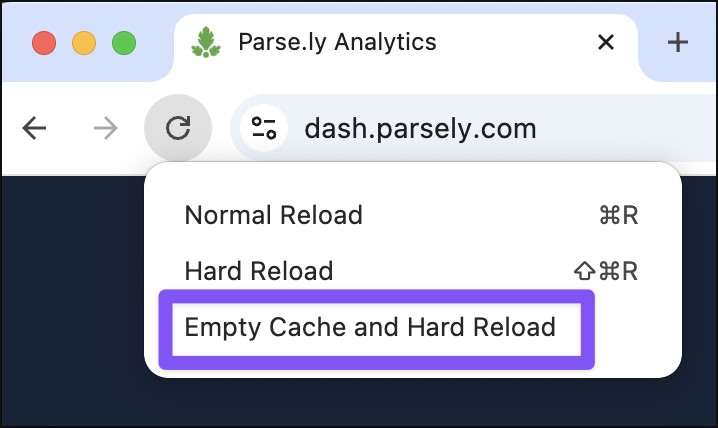
Check user access
Admins can confirm if you have access to the Dashboard and grant access. If already logged into the Dashboard but without expected access to a site in the network, see account admins on the account settings page.
Note
Parse.ly Support cannot grant Dashboard access without an admin’s approval.
Last updated: July 24, 2025