Alerts FAQs
When are alerts triggered?
You’ll receive an alert if a post published in the last 7 days exceeds the set threshold for a site, author, or section. The threshold is determined using the peak performance (page views per minute) of other posts published in the past 90 days.
You’ll receive alerts in the following situations:
- 1x traffic spike: A post’s page views per minute first exceeds the threshold.
- 2x+ traffic spike: A post’s page views per minute doubles, triples, etc. the threshold.
- Still going strong: A post’s page views per minute remains above the threshold 6 or more hours later.
- Back rising: A post’s page views per minute falls below the threshold, but then surpasses the threshold again 6 or more hours later.
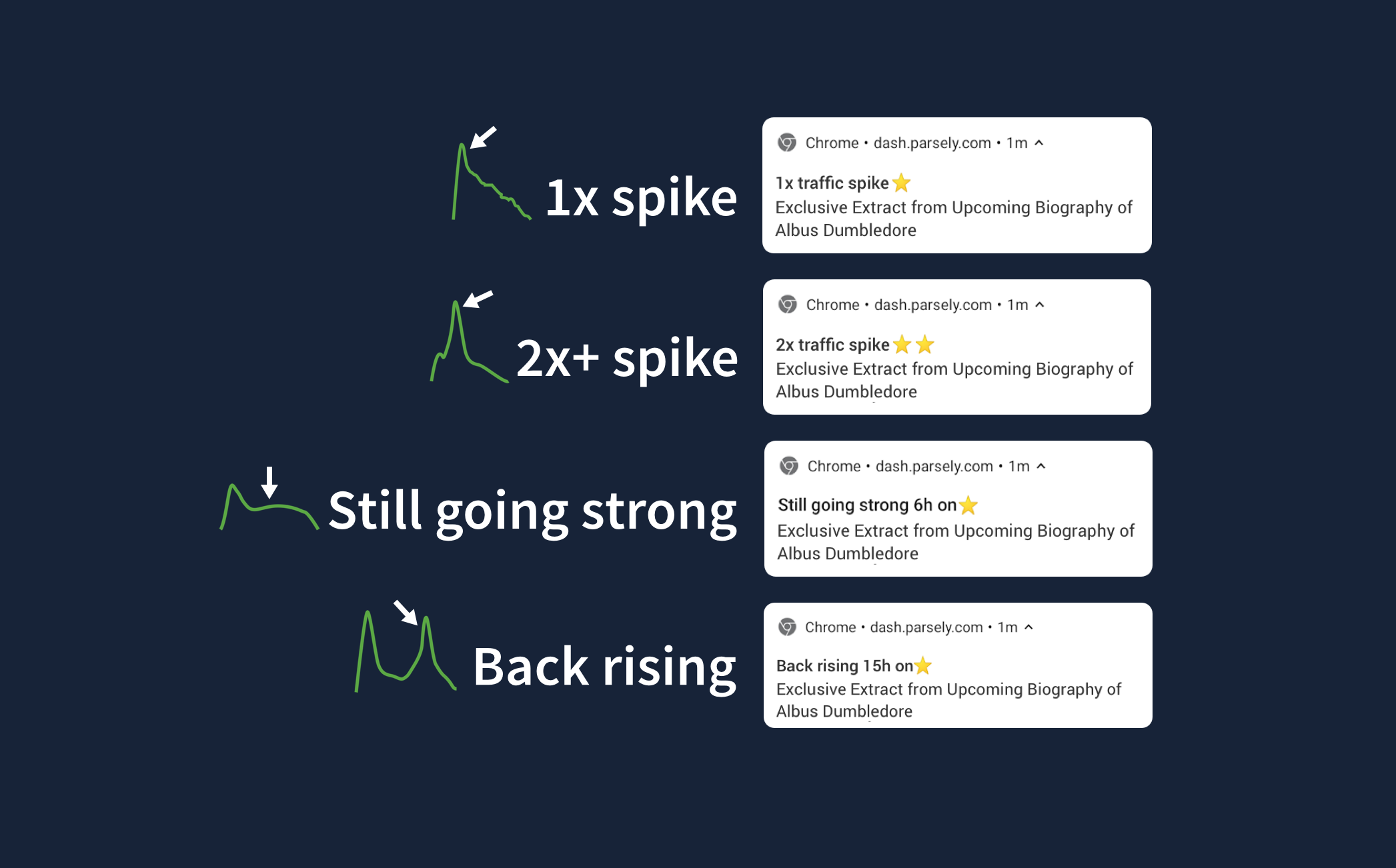
For author and section alerts, you will receive alerts both when a post by that author or under that section surpasses the author/section threshold and the site threshold.
What information is included in an alert?
The information included in an alert depends on a number of variables: Was it sent because of a traffic spike, or because a post’s traffic revived? Is it for an author? Was it sent in the mobile browser? Etc. Generally, Slack alerts include the most information, while mobile and browser alerts have the least.
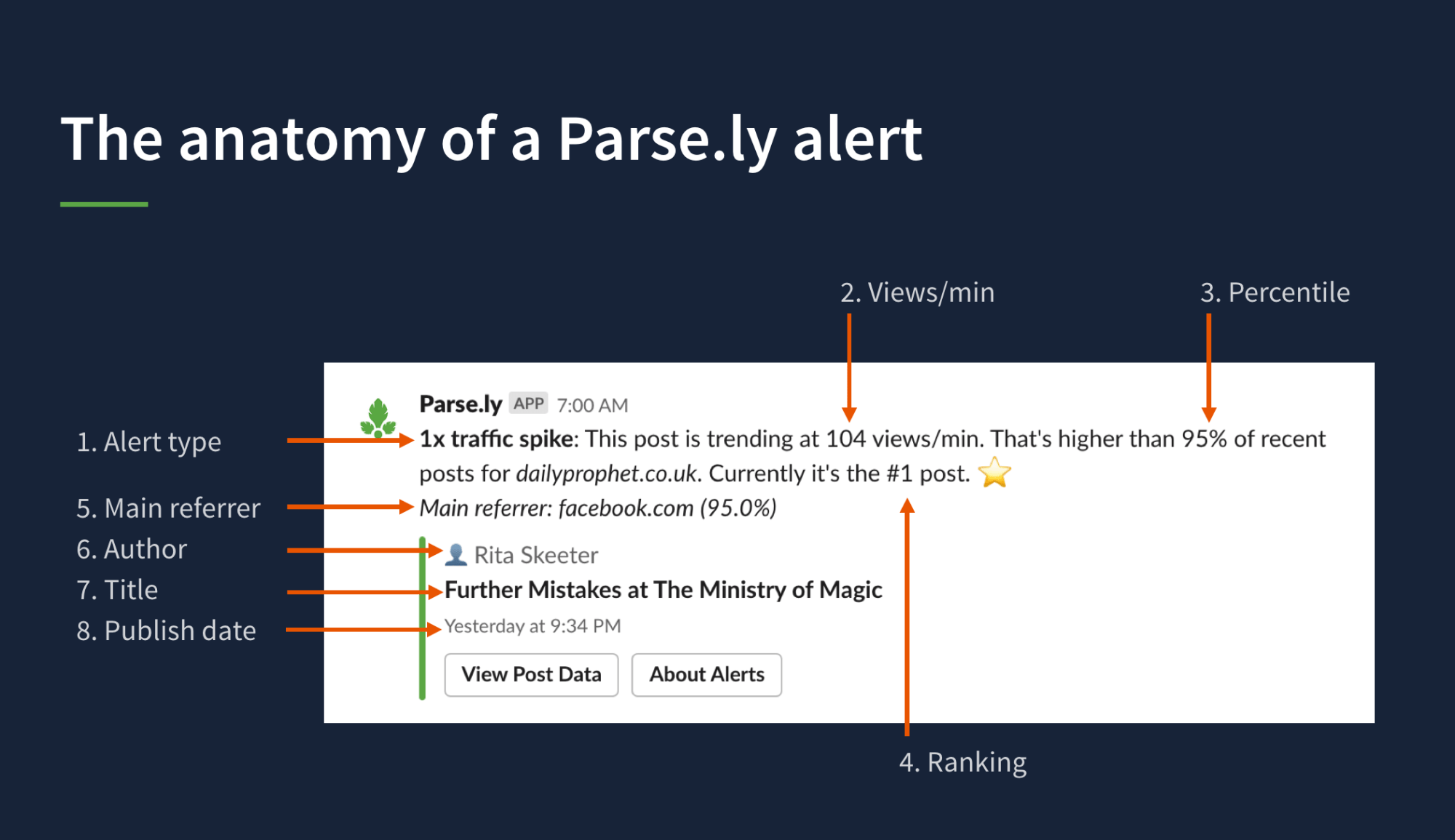
- Alert type: Indicates the traffic pattern (traffic spike, still going strong, back rising). Traffic spikes include an index score, which is a multiplier of the set threshold. If it’s an author or section alert, this text includes the author or section’s name (e.g., “2x traffic spike for Jane Doe”).
- Page views per minute.
- Percentile: This allows comparison of this post’s performance to posts published in the past 90 days.
- Ranking.
- Main referrer.
- Post author.
- Post title.
- Publish date: In Slack, this is based on your computer’s time zone.
Can I subscribe to one alert across my entire network of sites?
Currently, Parse.ly doesn’t support alerts on the network level.
Do alerts work in the Parse.ly iOS app?
Alerts are currently not supported in the Parse.ly iOS app. However, you can set up alerts in a mobile browser.
Will alerts trigger for posts published more than 7 days ago?
No, alerts only apply to posts published in the last 7 days. If you want to see what older posts are getting more attention now, schedule a Top Performers or Evergreen Content report.
If a publication date changes, does that affect alerts?
This action can affect alerts. If you have a post that is older than 7 days and you’re re-publishing it, you may be interested in receiving alerts:
- Update the post’s publication date in your CMS.
- Ensure your metadata reflects the change on the post.
- Trigger a recrawl to allow Parse.ly to update with the new metadata.
- Use a webhook to automate the process or manually recrawl from the API Settings page of the account menu.
- Parse.ly’s Metadata Change Detection system does not update publication dates.
- Await alert-triggering traffic to generate new alerts.
Can alerts trigger when a post underperforms?
Parse.ly does not currently support alerting for underperforming posts.
Why aren’t Slack alerts working?
It’s likely that Parse.ly is listed as a Restricted App in your Slack Workspace. To list Parse.ly as an Approved App, your Slack Workspace Owner or Admin must:
- Visit https://my.slack.com/apps/manage.
- Find Parse.ly on the Restricted Apps list and click “Approve.”
Who can adjust alert thresholds?
Only Parse.ly admins can adjust alert thresholds from the Alerts page of the account menu.
Last updated: July 17, 2025